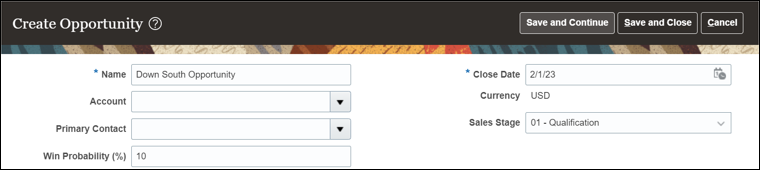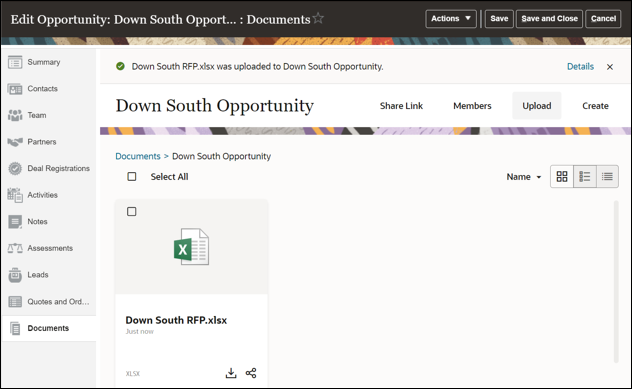Verify the Integration in the Sandbox
Now, we can verify if the integration was set up properly by creating the Oracle Sales and Service business object (using opportunities in this example). Make sure that the opportunity has a Documents tab, and when the Documents tab is selected, the OCM embedded UI is properly loaded showing the proper OCM folder created for the opportunity.
It is important to note that every user that accesses the opportunity within the Oracle Sales and Service application must also reside within the OCM. The user IDs of OCM and the Oracle Sales and Service application must be the same.
Create a New Opportunity
- Click the site name just to the right of the
 in the upper left corner of the page and then
select the Sales tab.
in the upper left corner of the page and then
select the Sales tab.
- In the Sales page, select the Opportunities application.
- On the Opportunities page, click Create Opportunity.
- On the Create Opportunity page, complete the
following fields:
- In the Name field, enter the opportunity name (for example, Down South Opportunity).
- Click Save and Continue.
Add Documents
- Click Documents from the left opportunity
navigation menu.
Note:
Sign in as the same user as in the Oracle Sales and Service application (these users must match between systems). If not already logged into OCM, you must allow popups for the login window to appear. Also, if you are using Chrome in Incognito mode, you must allow cookies as well. - Click Upload in the upper right of the page.
- In the Open file dialog, select a document that you want to attach to your opportunity and then click Open.
- Double-click to view the newly created document.