Overview of the GUI
The following sections cover a basic overview of the GUI.
The GUI Welcome Screen
The ACSLS GUI Welcome screen displays three windows:
-
The masthead in the top frame
-
The navigation tree in the left-hand frame
-
The Overview and Status page in the right-hand frame
After an initial load of the GUI into your browser, if the right-hand frame does not display, refresh your browser.
The following figure shows the ACSLS GUI.
Figure 3-1 ACSLS Graphical User Interface
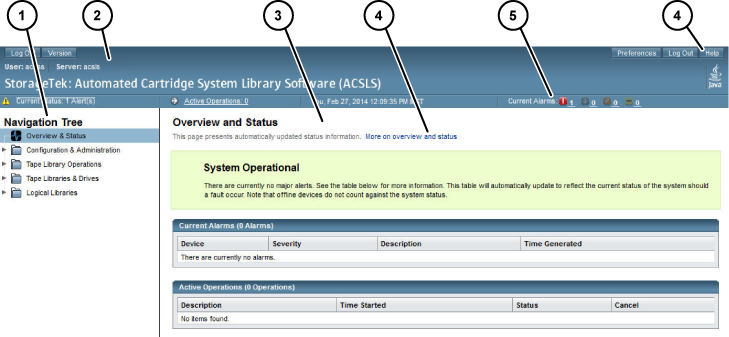
Description of "Figure 3-1 ACSLS Graphical User Interface "
Legend:
- Navigation tree
- Masthead
- Page
- Help links
- Alarms
Masthead
The masthead comprises the following buttons:
-
Log Out
The Log Out button logs you out of the GUI.
For added security, it is recommended that you clear your browsing history very time you log out of the GUI.
-
Version
The Version button displays the current ACSLS version and copyright notice.
-
Preferences
The Preferences button opens up a page so you can specify GUI system preferences.
-
Logout
The Logout button ends the current session.
-
Help
The Help button launches the online help system
-
Active Operations
The Active Operations button shows the number of ACSLS operations in progress. This is a hyperlink to the Overview and Status page which reveals details about alarms and active operations.
-
Current Status
The Current Status button displays the number of active alerts. This is a hyperlink that takes you to the Overview and Status page.
-
Date and Time of Login
The Date and Time of Login is the time stamp showing the original login time of the current GUI session.
-
Current Alarms
The Current Alarms button is a dashboard view showing the number and severity of any current system alarms. The details of any current alarm is summarized on the Overview and Status page.
Alarms Color Codes
The following table describes the alarms color codes:
| Color | Severity Level | Device Affected |
|---|---|---|
|
Red |
Critical |
This signifies a condition that seriously inhibits normal ACSLS operation. A critical alarm displays when the underlying problem requires immediate attention. The resulting impact leads to a system-wide halt to normal ACSLS library operations. |
|
Black |
Down |
This alarm indicates that one or more subsystems within ACSLS is offline. The offline status may be due to intentional manual operation or may be due to other factors. Usually the presence of associated technical factors will be indicated by the yellow (minor) alarm or the orange (major) alarm icon. |
|
Orange |
Major |
A major alarm indicates a perceived malfunction with the software or with any of the underlying components that enable ACSLS or the GUI to function. |
|
Yellow |
Minor |
This color implies that the system is not fully functional. The system may be initializing, or there may be one or more discrete subsystems that are not operational. This interruption is viewed as temporary, or when the function it represents is discrete and not vital to the overall library control operation. |
The masthead alarms are not illuminated in color unless there is at least one active alarm in that category. The actual number of alarms is displayed in numeric text next to the color icon. If there are no active alarms, the number shows zero (0).
For color-blind users, there is a "tool-tip" feature that allows you to hover over each color icon with the mouse. A small pop-up window displays the meaning of that graphical icon in plain text.
System Preferences
This page is accessed from the Preferences button in the Masthead. The page provides numerous drop-down menus that allow you to alter system behavior depending on your personal preferences:
-
Default Tree Menu - Specify an expanded or collapsed menu format.
-
Log Page Size - Specify the number of events to be displayed on pages in the Log Viewer.
-
Alert Update Interval - Specify how often the browser should probe the server for system alerts. If your GUI response time is slow, you can increase this interval.
-
Number of Days to Retain Events - Specify how much history should be displayed on the System Events page.
-
Enable Fast Load for SCSI Clients - Specify (yes) to return a successful response to the SCSI client immediately after a valid mount request has been received, or (no) to wait until the robotic mount operation has actually completed.
Navigation Tree
The Navigation Tree will always be located in the left-hand frame of the ACSLS GUI. The collapsed tree offers navigational links to:
-
The Overview and Status page
-
Configuration and Administration pages
-
Tape Library Operations pages
-
Tape Libraries and Drives pages
-
Logical Libraries pages
Overview and Status
This page is the first place to go when you want to identify the specific malfunction or interruption of service indicated by the alarm icons in the Masthead. At the top of this page is a status summary that reflects the severity of the overall system condition.
Figure 3-2 ACSLS Overview and Status Page
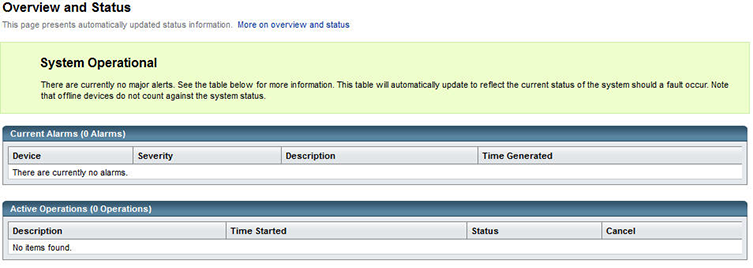
Description of "Figure 3-2 ACSLS Overview and Status Page "
Two boxes display under the status summary. They are:
-
Current alarms
Current alarms show the device affected, the severity level, a description, and the time the event took place. The severity levels, are:
-
System Critical is shown with a red icon and red background color. This signifies a condition that seriously inhibits normal ACSLS operation.
-
System Degraded is shown with a yellow icon and yellow background color. This implies that the system is not fully functional. The system may be initializing, or there may be one or more discrete subsystems that are not operational.
-
System Operational is shown with a green background color. This indicates that all subsystems are functional and no errors have been detected with system components.
-
-
Active alarms
Active operations table lists library operations that are currently in progress. Each operation is listed with a brief description, the time the action started, the current status, and a radio-button option to cancel the operation.
Configuration and Administration
The Configuration and Administration section contains links to pages that enable you to monitor the ACSLS system and other pages that allow you to manage logical library configurations. When you expand this leaf of the tree, you get the following submenu:
-
Log Viewer
The default Log Viewer page displays a running tail of the various logs that monitor system events, including the acsss_event.log, the smce_trace.log. This page provides navigational buttons that enable you to scroll through the history of the log back to its beginning.
-
System Events
Every discrete library operation is recorded in the System Events log. Each record in this log contains an event time stamp, an event type, and a description of the event.
-
Logical Library Configuration
When you expand this leaf of the tree, it opens into various options for configuring and managing logical libraries:
-
Create a logical library
-
Edit a logical library
-
Assign volumes to a logical library
-
Un-assign volumes from a logical library
-
Manage client connections.
For more information on logical libraries, refer to Logical Library Support.
-
Tape Library Operations
Tape operations enable you to:
-
Audit the ACS, LSM, or panel
-
Mount volumes
-
Dismount volumes
-
Enter volumes
-
Eject volumes
Tape Libraries & Drives
The following detailed information is provided for tape libraries and drives:
-
Library operations that let you stop or start processing
-
Capability to view:
-
physical state of the library server
-
current activity that graphically shows mounts in the past hour and mounts in the past 24 hours
-
physical components which includes:
-
total number of ACSs
-
capacity
-
total volumes
-
total volumes by type
-
total free cells
-
graphical view of the cell usage
-
total LSMs
-
total LSMs by type
-
total drives
-
total drives by type
-
total number of CAPs
-
list of logical libraries
-
System Operations Excluded in the ACSLS 8.5 GUI
Most installation utilities, diagnostics, and other shell-command utilities remain outside the scope of the ACSLS GUI console. There are a few operations in the legacy cmd_proc that have not been implemented in the ACSLS GUI for Release 8.5. These include:
-
Define, delete, query, or display pools
-
Display panels
-
Idle or start the server
-
Lock or unlock volumes
-
Lock or unlock drives
-
Mount scratch volumes
-
Query or switch LMUs
-
Perform a query mount
-
Set scratch volumes
-
Set or clear locks
-
vary, query, or display ports
-
venter