Using SL Console to Translate Addresses
Use the SL Console Search utility to translate between the SL8500 internal address and the ACSLS or HSC panel, row and column. To locate a cartridge:
Tape Drive Locations
The tape drives are associated with, and belong to an LSM. To mount a cartridge tape in a different LSM, the cartridge must go through an internal pass-thru operation (in this case, the elevator) to the drive.
The following figure shows the internal—software—mapping (viewed from looking inside the library at the tape drives), and the external—physical numbering of the drives (looking outside at the rear of the Drive and Electronics Module).
Figure C-2 Software and Physical Drive Numbering
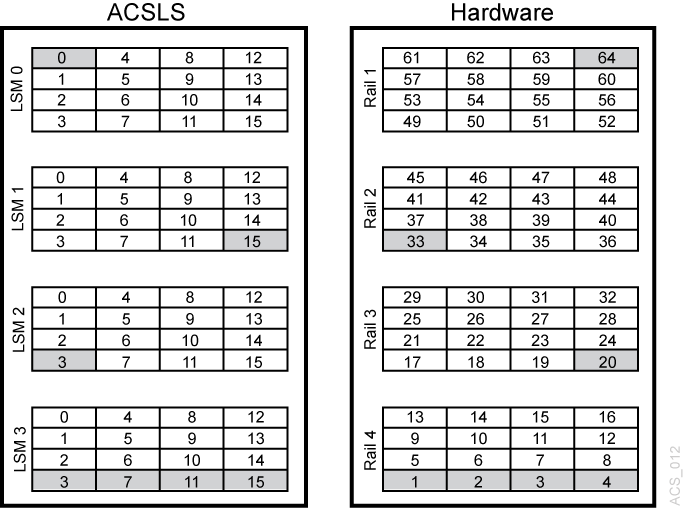
Description of "Figure C-2 Software and Physical Drive Numbering "
The highlighted drives show a matching drives. For example:
-
Internal/software LSM 0 Drive 0 matches with external/physical Drive 64.
-
Internal LSM 1 Drive 15 matches with external/physical Drive 33.
-
Internal LSM 2 Drive 3 matches with external physical Drive 20.