Configure the KMA to Connect with the SL4000
Setup network routing on the KMAs that reside in the same subnet as the SL4000 OKM network port.
Provide a route between the internal SL4000 drive network and either the Service or Management Network of the OKM appliances. Best practice is to have encrypting tape drives isolated on the service network.
- All SL4000 library base units are assigned an internal drive IP
subnet of
192.168.1.0. - Drive Expansion Modules (DEMs) are assigned an IP address with a
different third octet based upon whether the module is installed to the left or
right of the base module.
Note:
You can either add the specific routes to the base drive module, or if you have multiple DEMs adding a route of
192.168.0.0will enable access to all drives in the base and DEMs.Refer to the SL4000 documentation for specifics about subnet values.
Familiarity with OKM network topology is very helpful. For example, there may be KMAs at a remote site that may or may not have service network routes between them depending upon customer tape drive failover requirements. The following figure shows a representation of an OKM Cluster and an SL4000 library. There is a Key Management Network between the workstation and the OKM Cluster. The KMA Service network from the cluster connects to the SL4000 OKM Network.
Figure B-1 OKM Connected with an SL4000 Tape Library
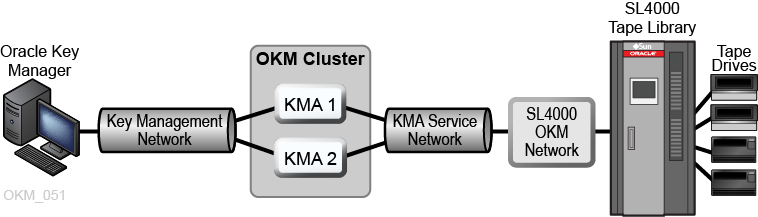
Description of "Figure B-1 OKM Connected with an SL4000 Tape Library"
Repeat this procedure as necessary for any OKM appliance that needs Service Network access to the SL4000 internal drive network.