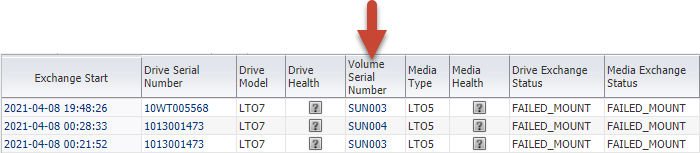Identify Failed Mount Exchanges
Use the Exchanges Overview and SNMP messages to identify failed mount exchanges. A failed mount could indicate an issue with the media or drive.
Use a filter on the Exchanges Overview page to identify failed mounts. STA
identifies the first failed mount exchange and filters out any repeat mount failures to
prevent reporting multiple repeat errors caused by clients retrying. As a result, you
must look at the SNMP messages to identify repeat mount failures.