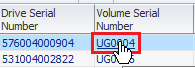Identify Media and Drives Involved with Job Errors
Add a filter to the Exchanges Overview screen to identify drives and media involved with an error.
This procedure can help addresses the questions such as, "At 9:00 am today, one of our tape jobs experienced an error. Which drive and media were involved? Have they also experienced other errors?"
In cases where each "job" is an independent exchange (that is, mount, read/write data, dismount), you can use this method to access information about tape job failures.