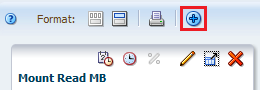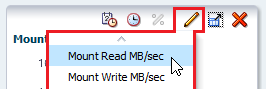View Trends in Critical Drive and Media Errors
Drive and media errors result from exchanges. Therefore, use the Exchanges Overview screen for a consolidated view of errors to answer the question "Is the total number of errors trending up, down, or staying stable?".
- In the left navigation, select Tape System Activity, select Exchanges Overview.
- In the Templates menu, select the "STA‐Exchanges‐Alerts‐All" (or "STA‐Exchanges‐Alerts‐Errors" for a smaller subset).
- The template includes several columns that indicate different types of errors. Review the errors listed.
- If there are enough errors to indicate possible trends, add graphs of interest
to the Graph Area:
- Use an external spreadsheet application to calculate total errors by error
type.
- Click the Export
 and select Exchange.xls (see Export Table Data to a Spreadsheet or Document for more information).
and select Exchange.xls (see Export Table Data to a Spreadsheet or Document for more information). - Save the file to a location on your local computer.
- Use a spreadsheet application to open the file and summarize the data.
- Click the Export