Status Dashboard Settings
The Status: Settings screen enables you to customize the Status Dashboard, including the statistics that appear and thresholds that indicate activity through the weather icons.

Use the layout tab to select the graphs that appear in the dashboard activity area, as defined in the following table.
Table 2-21 Status Layout Settings
| Name | Units | Description |
|---|---|---|
|
<empty> |
- |
No graph will be displayed in this location. |
|
CPU |
utilization |
Average cycles the appliance CPUs are busy. CPU cycles includes memory wait cycles. |
|
ARC Ratio |
utilization |
Average ARC hit/miss percentage. A drop in the hit rate indicates a potential performance problem. |
|
HTTP |
operations/sec |
Average number of HTTP operations. |
|
Disk |
operations/sec |
Average number of operations to the physical storage devices. |
|
iSCSI |
operations/sec |
Average number of iSCSI operations. |
|
FC |
operations/sec |
Average number of Fibre Channel operations. |
|
NDMP |
bytes/sec |
Average NDMP network bytes. |
|
NFSv2 |
operations/sec |
Average number of NFSv2 operations. |
|
NFSv3 |
operations/sec |
Average number of NFSv3 operations. |
|
NFSv4.0 |
operations/sec |
Average number of NFSv4.0 operations. |
|
NFSv4.1 |
operations/sec |
Average number of NFSv4.1 operations. |
|
Network |
bytes/sec |
Average bytes/sec across all physical network interfaces. |
|
SMB |
operations/sec |
Average number of SMB operations. |
|
SMB2 |
operations/sec |
Average number of SMB2 operations. |
|
SMB3 |
operations/sec |
Average number of SMB3 operations. |
|
FTP |
bytes/sec |
Average number of FTP bytes. |
|
SFTP |
bytes/sec |
Average number of SFTP bytes. |
Note that to reduce the network traffic required to refresh the Dashboard, configure some of the activity graphs as "<empty>".
Use the Thresholds screen to configure the dashboard activity weather icons. The defaults provided are based on heavy workloads and may not be suitable for your environment.
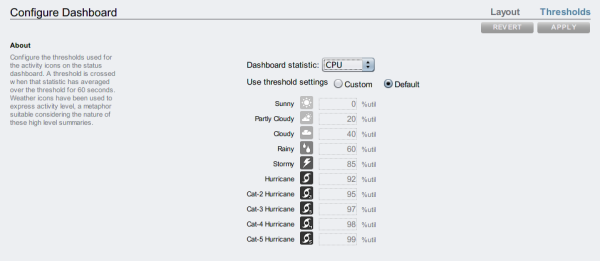
The weather icon that appears on the Dashboard is closest to the threshold value setting for the current activity, measured as a 60 second average. For example, if CPU utilization was at 41%, by default, the Cloudy weather icon would appear because its threshold is 40% (closest to the actual activity). Select the Custom radio button to configure thresholds and be sure to configure them in the order they appear on the screen.
The dashboard currently cannot be configured from the CLI. Settings saved in the BUI will apply to the dashboard that is visible from the CLI.