Contents
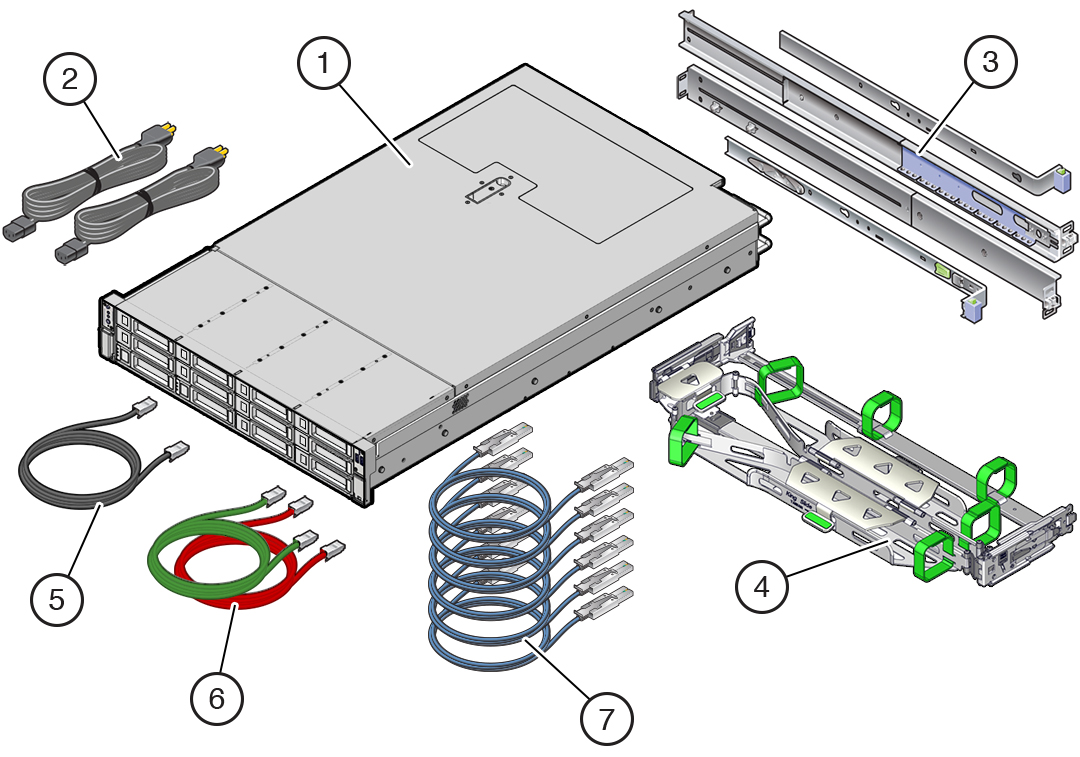
|
1 Oracle ZFS Storage ZS9-2 controller |
2 Two power cords |
3 Slide rail kit |
|
4 Cable management arm |
5 One 6-meter Ethernet cable (black) |
6 Two 2.5-meter Ethernet cables (green, red) |
|
7 Up to eight (mid-range model) or up to sixteen (high-end model) 3-meter or 6-meter active optical SAS cables (blue). Length and quantity per customer order. |
Front Panel Components
|
1 RFID tag |
2 System status LED: Locator (white) |
3 System status LED: Service Action Required (amber) |
|
4 System status LED: Power/OK (green) |
5 Power button |
6 Fan service action required (amber) |
|
7 Power Supply (PS) service action required (amber) |
8 Over-temperature warning (amber) |
9 Service Processor (SP) OK (green) |
|
10 Do Not Service indicator |
11 System disk 0 |
12 System disk 1 |
|
13 Filler panel |
14 Filler panel |
15 Filler panel |
|
16 Filler panel |
17 Filler panel |
18 Filler panel |
|
19 Filler panel |
20 Filler panel |
21 Filler panel |
|
22 Filler panel |
Back Panel Components
|
1 Power Supply Unit (PSU) 1 |
2 PSU 1 status indicators (top to bottom):
|
3 PSU 0 |
|
4 PSU 0 status indicators (top to bottom):
|
5 Second PCIe option (slot 1) |
6 Third PCIe option (slot 2) |
|
7 Fifth PCIe option (slot 3) |
8 External SAS-3 HBA (slot 4) |
9 Slot 5:
|
|
10 Not available |
11 Serial management (SER MGT) RJ-45 serial port |
12 Service Processor (SP) NET MGT port |
|
13 Network (NET) 100/1000BASE-T RJ-45 Gigabit Ethernet (GbE) port: NET 0 |
14 USB 3.0 port |
15 System status LEDs:
|
|
16 Ethernet cluster interface card (slot 6) |
17 First PCIe option (slot 7) |
18 Slot 8:
|
|
19 External SAS-3 HBA (slot 9) |
20 Fourth PCIe option (slot 10) |
Install the Hardware
For detailed information, see the Oracle ZFS Storage Appliance Installation Guide available from https://docs.oracle.com/en/storage.
Connect System Cables
For detailed information, see the Oracle ZFS Storage Appliance Installation Guide available from https://docs.oracle.com/en/storage. If you have clustered controllers, connect the cables to both controllers. Do not connect power cables to the controllers or disk shelves until instructed to do so in "Power On and Configure the System." The following illustration shows an Oracle ZFS Storage ZS9-2 high-end model.
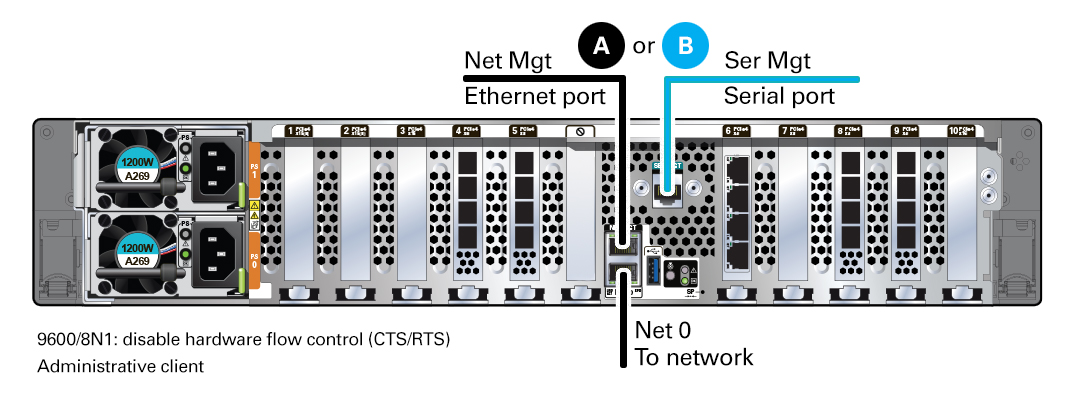
Connect Clustered Controllers
If you have clustered controllers, connect the two controllers together. For detailed information, see the Oracle ZFS Storage Appliance Cabling Guide available from https://docs.oracle.com/en/storage.
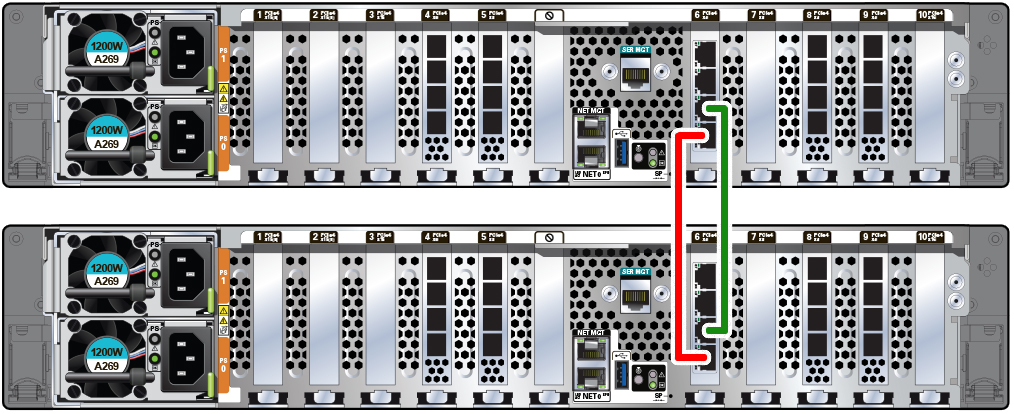
Connect Disk Shelves
The following illustration shows clustered controllers connected to an Oracle Storage Drive Enclosure DE3-24P (left panel), and connected to four Oracle Storage Drive Enclosure DE3-24x disk shelves (right panel). For additional configuration options, see Oracle ZFS Storage Appliance Cabling Guide available from https://docs.oracle.com/en/storage. Do not connect power cables to disk shelves or controllers until instructed to do so in "Power On and Configure the System."
Caution:
Use active optical cables (AOCs) to connect Oracle ZFS Storage ZS9-2 external SAS-3 HBAs to Oracle Storage Drive Enclosure DE3-24x disk shelves. Use copper cables to connect disk shelves to each other, and to connect the controller to Oracle Storage Drive Enclosure DE2-24x disk shelves.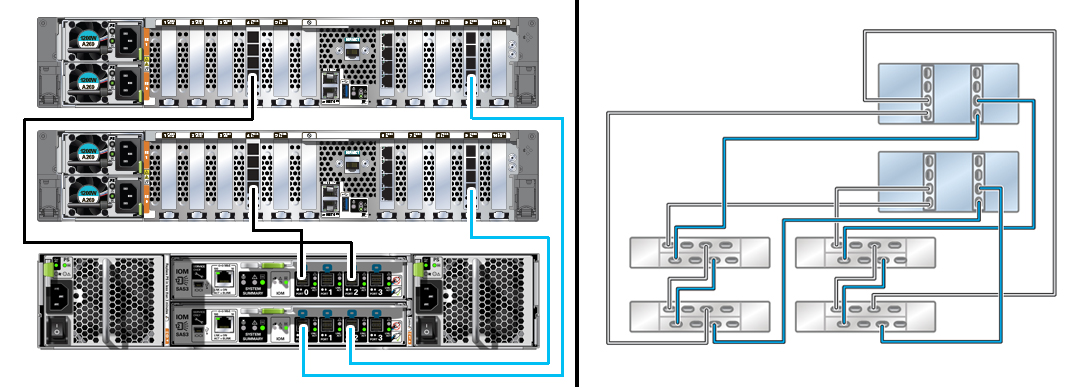
Caution:
Attaching a SAS cable in the wrong orientation at the controller HBA or the disk shelf I/O Module damages the port connector, and the system will not function properly.The following procedure connects an AOC cable to the controller and to an Oracle Storage Drive Enclosure DE3-24P disk shelf. For additional information, see Oracle ZFS Storage Appliance Cabling Guide available from https://docs.oracle.com/en/storage.
-
Facing the controller HBA, position the cable's release tab to the right (left panel) for the controller end, and to the top for the disk shelf end (#1 in right panel).
-
Insert the cable connectors into the appropriate ports, aligning the cable connector latches (#2 in right panel) with the port latch receiver holes (#3 in right panel). Ensure the latches engage with the receiver holes.
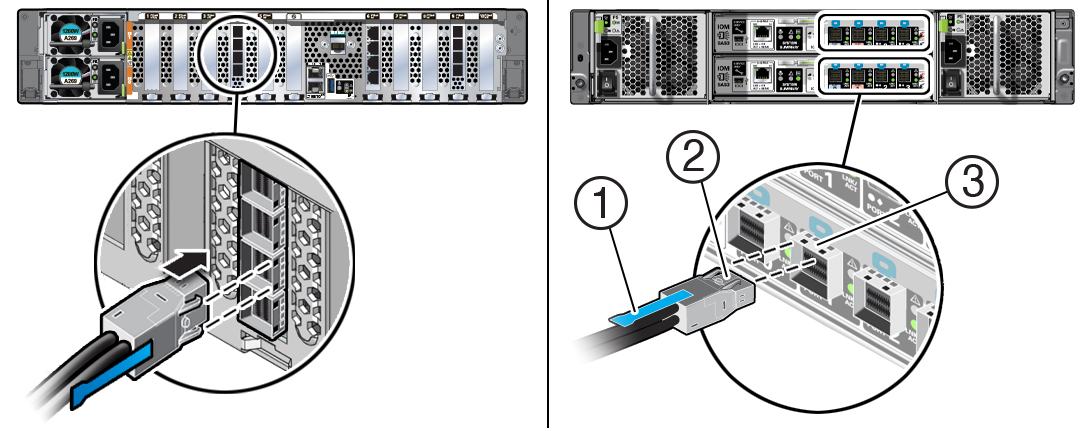
Power On and Configure the System
Required information: Network host name and port of your serial connection, or network management port DHCP-assigned address. Connect disk shelf power cables, power on disk shelves, connect controller power cables, power on controllers, and configure the system as described in the Oracle ZFS Storage Appliance Installation Guide available from https://docs.oracle.com/en/storage.
Perform Initial Configuration
For detailed information, see the Oracle ZFS Storage Appliance Installation Guide available from https://docs.oracle.com/en/storage, including properly configuring management interfaces and updating controller software.
Product Documentation Library
Documentation and resources for this product and related products are available in the storage section of the Oracle Help Center, located at https://docs.oracle.com/en/storage.
Documentation Accessibility
For information about Oracle's commitment to accessibility, visit the Oracle Accessibility Program web site at http://www.oracle.com/pls/topic/lookup?ctx=acc&id=docacc.
Access to Oracle Support
Oracle customers that have purchased support have access to electronic support through My Oracle Support. For information, visit http://www.oracle.com/pls/topic/lookup?ctx=acc&id=info or visit http://www.oracle.com/pls/topic/lookup?ctx=acc&id=trs if you are hearing impaired.
Oracle ZFS Storage ZS9-2 Getting Started Guide
F40862-03
November 2022
Copyright © 2021, 2022, Oracle and/or its affiliates.
Primary Author: Heidi Hall