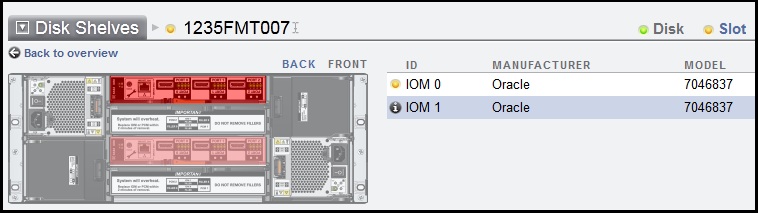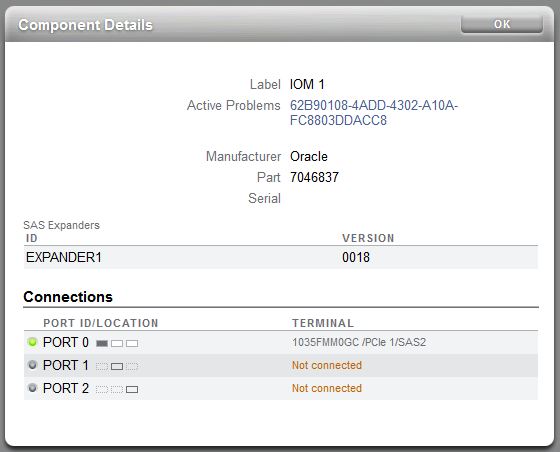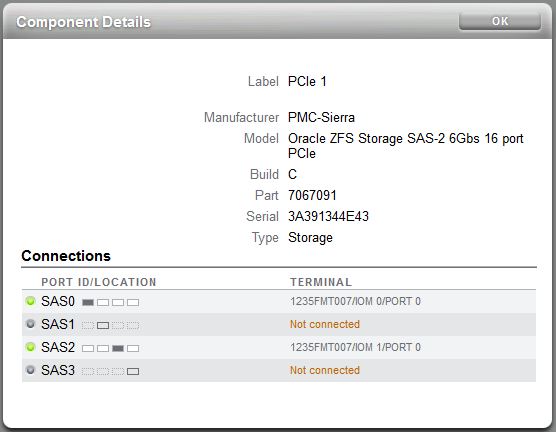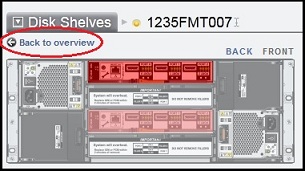Checking Disk Shelf Cable Connections (BUI)
The disk shelf cable checking feature detects such SAS cabling errors as a cable connected to the wrong port on the controller or disk shelf, a missing cable in the redundant path, and a faulty cable. Errors and their resolution can be found in the Active Problems area of the software. Use the following procedure to first check the cable connections on the disk shelf, and then on the controller.