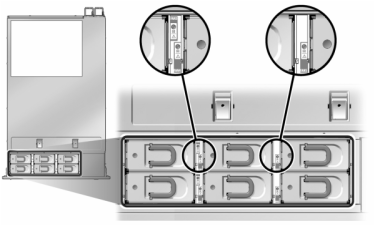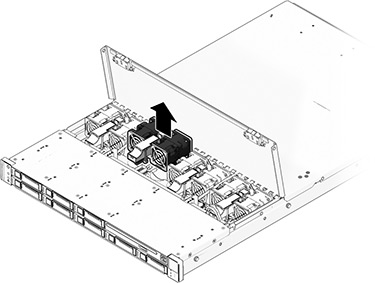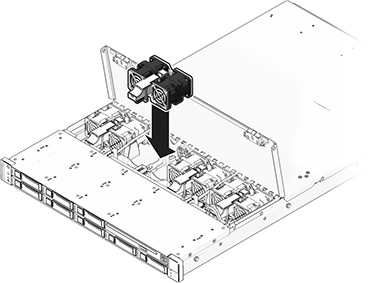Replacing a Sun ZFS Storage 7x20 Fan Module
Caution:
Operating a controller for over 60 seconds with fans removed reduces the effectiveness of the cooling system. For this reason, the replacement fan should be unpacked in advance and ready to insert into the controller chassis as soon as the faulted fan is removed.Fan modules are hot-swappable and can be removed and installed while the storage controller is running without affecting other hardware capabilities.
Sun ZFS Storage 7120 or Sun ZFS Storage 7320: The fan modules and status indicators are hidden under a fan door in the Sun ZFS Storage 7120 and Sun ZFS Storage 7320 storage controllers. Components may differ slightly between the Sun ZFS Storage 7120 and Sun ZFS Storage 7320; however, service procedures for each are identical. The illustration shows the Sun ZFS Storage 7320 controller.
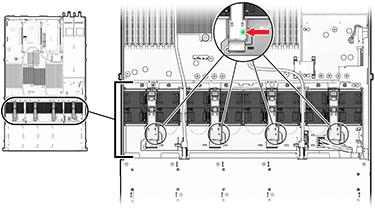
Caution:
The storage controller might overheat and shut down if the door is left open for more than 60 seconds.Sun ZFS Storage 7420: The following illustration shows the fan modules in the Sun ZFS Storage 7420 storage controller.