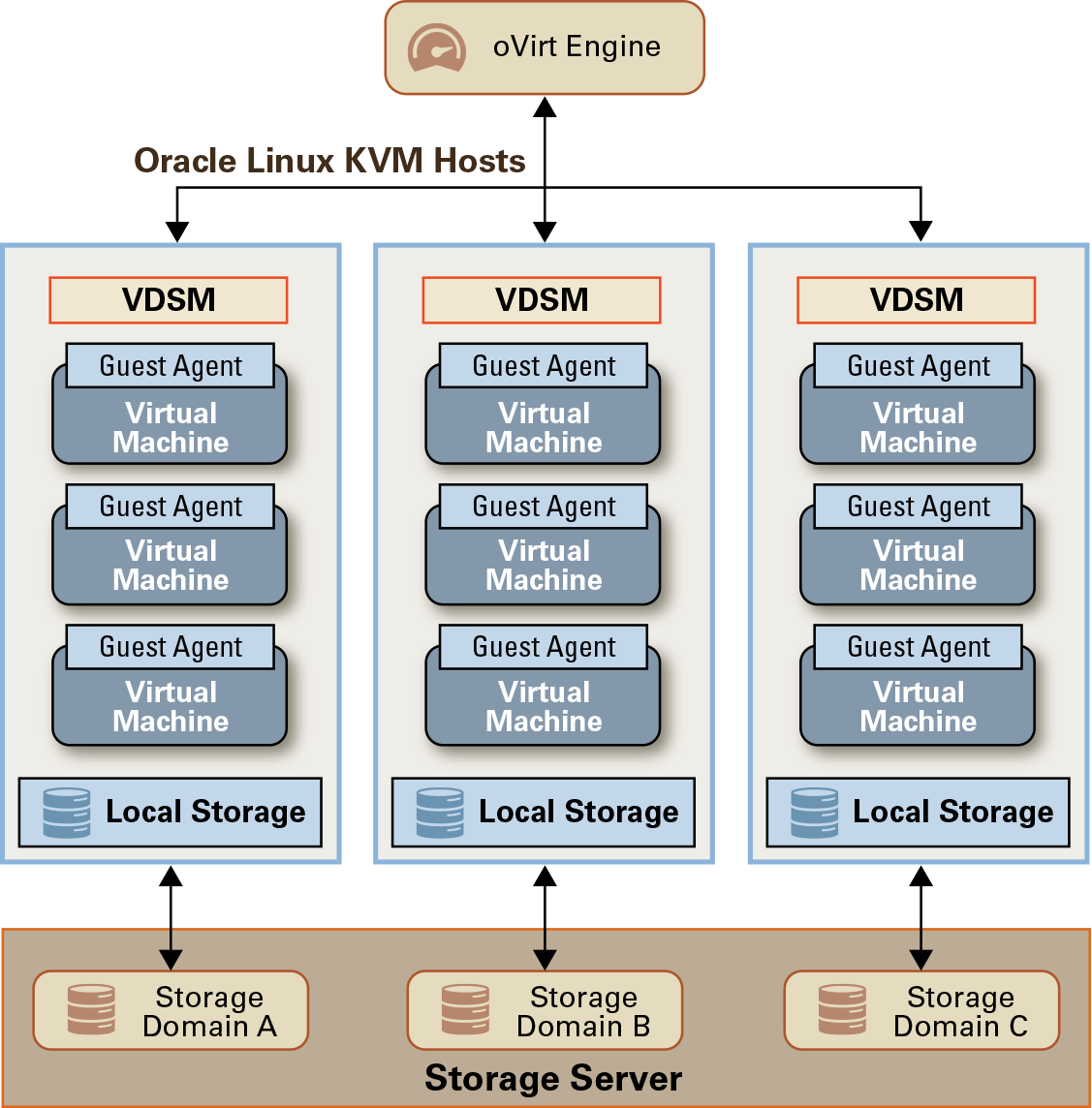2 Architecture
Oracle Linux Virtualization Manager is a server virtualization management platform based on the open source oVirt project. You can use it to configure, monitor, and manage an Oracle Linux Kernel-based Virtual Machine (KVM) environment, including hosts, virtual machines, storage, networks, and users. You access the Manager through the Administration Portal or VM Portal.
Oracle Linux Virtualization Manager also provides a Representational State Transfer (REST) Application Programming Interface (API) for managing your KVM infrastructure, allowing you to integrate the Manager with other management systems or to automate repetitive tasks with scripts.
For more information, see Planning Your Environment.
Figure 2-1 Architectural Overview