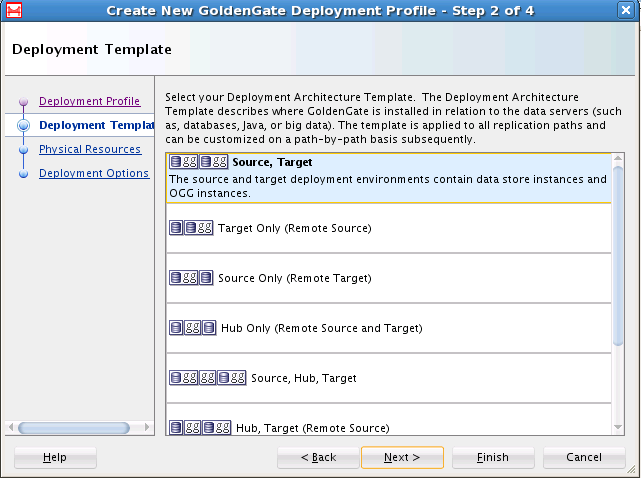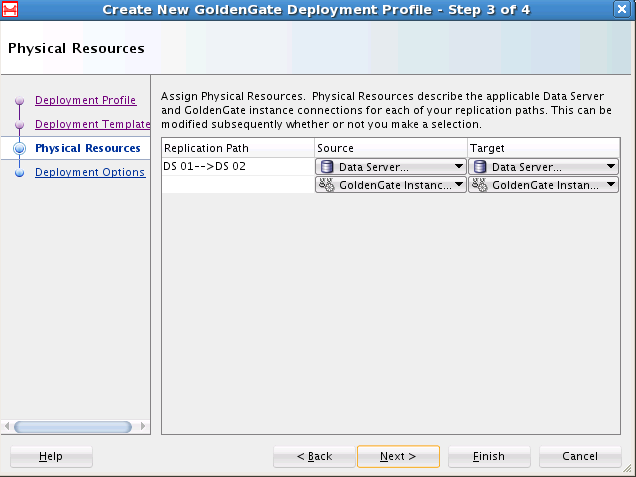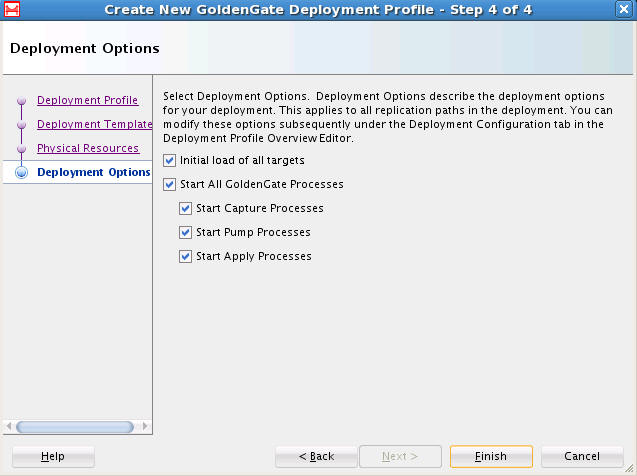3.3 Understanding Deployment Profiles
The deployment profile is part of the Oracle GoldenGate Studio solution. It describes the physical attributes of the replication solution. There can be more than one deployment profile per solution. For example, one deployment profile for the development environment, one for the test environment, and one for production.
Figure 3-3 Sample Deployment Profile Logical View
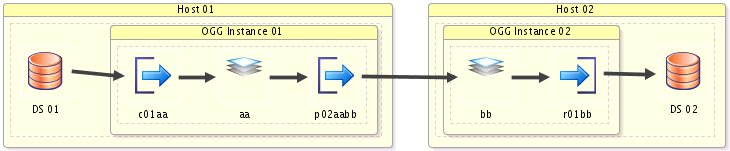
3.3.1 Components of the Deployment Profile
The different components of the deployment profile are:
3.3.1.1 Name of the Oracle GoldenGate profile
This is used to add a name and optional description to the deployment profile.
3.3.1.2 Deployment Architecture Template
This is used to define the architecture of deployment profile. When using the Deployment Profile wizard the selected architecture template is applied to each and every replication path in the solution. However, in the Properties Inspector, individual replication paths may have different architecture templates.
- The available architecture templates are:
-
Source, Target: The source and target deployment environments contain Oracle GoldenGate instances local to the data servers. Capture and apply will both be done locally.
Target Only (Remote Source): There is only one Oracle GoldenGate instance and it is local to the target data server. Capture will be done remotely from the target.
Source Only (Remote Target): There is only one Oracle GoldenGate instance and it is local to the source data server. Apply will be done remotely from the source.
Hub Only (Remote Source and Target): There is only one Oracle GoldenGate instance and it is on a stagging server. Capture and apply are both done remotely.
Source, Hub, Target: There are three Oracle GoldenGate instances. One is local to the source data server and one is local to the target data server. Capture and apply are both done locally and data will be transmitted through a third Oracle GoldenGate instance on a hub between the two.
Hub, Target (Remote Source): There are two Oracle GoldenGate instances, one on a staging hub and one on the target data server. Capture is done remotely from the hub while apply is done locally at the target.
Source, Hub (Remote Target): There are two Oracle GoldenGate instances, one is on the source data server and one is on a staging hub. Capture is done locally from the source data server while apply is done remotely from the target data server from the hub.
Single Host (Local Source and Target): There is only one host and it contains both the Oracle GoldenGate instance and source and target data servers.
3.3.1.3 Assign Physical Resources
This is used to assign your resources to the source, the target, and the hub (if applicable) of the replication path.
- The resource assignment section contains:
-
Replication Path: It describes the data store mapping information.
Source: Select the Data Server and Oracle GoldenGate Instance to use as the source of each replication path.
Target: Select the Data Server and Oracle GoldenGate Instance to use as the target of each replication path.
Hub: Select the Data Server and Oracle GoldenGate Instance to use as the hub of each replication path.
Note:
Resource assignment can also be done or re-done through the Deployment Profile editor by dragging and dropping resources from the Resources Navigator to the appropriate diagram elements.
3.3.1.4 Deployment Options
This is used to select several additional options such as initial load of all targets, and starting of all or selected Oracle GoldenGate processes.
- Deployment options include:
-
Initial load of all targets: Select if data must be copied between systems before changes to the data are applied.
Start All Oracle GoldenGate Processes: Select which (or all) processes should be started after deployment:
-
Capture Process
-
Pump Process
-
Apply Process
-
Note:
Processes can be started only during online deployment.
3.3.2 Toolbars in the Deployment Profile
The toolbar buttons are described in sequence with the following image:
Figure 3-4 Deployment Profile Toolbar
Some buttons like validate and start are context sensitive and change color when enabled.
-
Zoom In: Click to increase size of the on screen components
-
Zoom Out: Click to decrease size of the on screen components.
-
Percent View: Click to set the view to a predefined percentage value.
-
Perform Layout: Click to automatically rearrange the components in the deployment view in a organized way. You can save the layout using the Save button in the toolbar or selecting Save under File manu. The data flow is from left to right.
-
Synchronize Profile with Solution: Click to synchronize the deployment profile with a solution. This option is enabled only when the profile is not synchronized with the solution.
-
Deploy Solution: Click to deploy the solution. The status of the deployment action is displayed in the Messages log. Online deployment is possible at solution level, Oracle GoldenGate instance level, host level, and processes level. This option is enabled only when an Oracle GoldenGate instance is assigned with an actual Oracle GoldenGate instance resource.
-
Validate Deployment Profile: Click to validate the deployment profile. The validation checks if any database specific options were incorrectly used. For example, if you indicated in the GoldenGate connection that the database was Oracle but tried to deploy to SQL Server, the validation will connect to the GoldenGate instance and a warning is displayed if any Oracle specific options like integrated capture were used. Validation warnings, if any, are displayed in the Messages log.
-
Generate GoldenGate Files: Click to choose a local directory in which GoldenGate files will be generated.
-
Start the Selected Process: Click to start the selected process.
-
Stop the Selected Process: Click to stop the selected process.
-
Kill the Selected Process: Click to kill the selected process.