2.1 Understanding the User Interface Basics
Oracle GoldenGate provides highly optimized user interface for easy creation, modification, and deployment of Oracle GoldenGate replication solutions.
There are two visible sections that appear when Oracle GoldenGate Studio is started. The Project Navigator to the left and the Start Page to the right.
Screens shown in this guide may differ from your implementation, depending on the skin and icons used. Any differences are cosmetic.
Figure 2-1 Oracle GoldenGate Studio Main Window
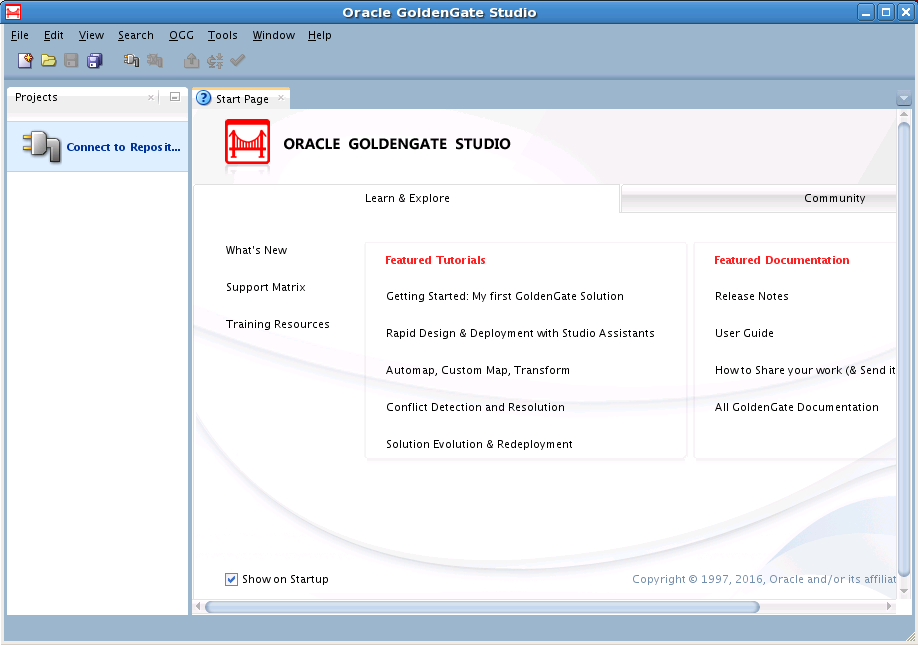
The interface includes the tabbed editor area with a selection of other windows. The primary windows used with the editor area when designing and deploying GoldenGate replication solutions are:
-
Projects Navigator
-
Resources Navigator
-
Properties Inspector
-
Components Window
-
Log Messages Window
-
Security Navigator
You can also use the Tab key to change focus within a component and keyboard shortcut Ctrl+Tab to change focus between different components.
2.1.1 Oracle GoldenGate Studio Repository Login
This is used to connect to Oracle GoldenGate Studio. The required connection details are:
-
LoginName: Name of the login defined to the repository.
-
User: Oracle GoldenGate Studio user name.
-
Password: Oracle GoldenGate Studio user password.
You can click New to create a new Oracle GoldenGate Studio login. When you save your first repository connection definition you can save it using a secure wallet. The secure wallet itself is password protected.
Click Edit to modify the existing Oracle GoldenGate Studio login with the Repository Connection Information Editor.
Click Copy to copy a current login definition.
Click Delete to delete the existing Oracle GoldenGateStudio login.
For more information on repository database tables, see SNP_REV Tables Reference.
Note:
To improve performance, the repository database needs to be in the same LAN as the machine using Oracle GoldenGate Studio.
2.1.2 Menu Options
The menu options available in Oracle GoldenGate are as follows:
2.1.2.1 The File Menu
This menu is mainly used for file related activities such as:
-
New: Used to create a new project, solution, deployment profile, mapping group, data server connection, Oracle GoldenGate instance connection, and global mapping group.
-
Open: Used to open file.
-
Close: Used to close the current editor tab.
-
Close All: Used to close all the open editor tabs.
-
Delete: Used to delete the currently selected object. If nothing is selected, this is grayed out.
-
Save: Used to save any changes done in the current editor tab.
-
Save All: Used to save the changes in all open editor tabs.
-
Page Setup, Print, Print Preview, Print Area: Used to set up the print options.
-
Exit: Used to quit Oracle GoldenGate Studio.
2.1.2.2 The Edit Menu
The Edit menu is mainly used for editing locally generated parameter and obey files. Any edits to these files will not be retained in the repository and will be overwritten the next time files are generated. Functions include:
-
Cut: Used to cut the selected item.
-
Copy: Used to copy the selected item.
-
Paste: Used to paste the selected item.
-
Paste Special: Used to paste the selected item while retaining all the attributes.
-
Delete: Used to delete the selected item.
-
Multi-Cursor: Used to enable multi-cursor functionality. This menu is available when a text file is opened in editor.
-
Select All: Used to select all the available on screen items.
-
Block Selection: Used to select a text block. This menu is available when a text file is opened in editor.
-
Properties: Used to open the Properties Inspector for an item.
2.1.2.3 The View Menu
The View menu is mainly used for viewing of toolbar, status bar and related viewing areas. Functions include:
-
Editor: Used to display the options for editor.
-
Show Toolbars: Used to view different toolbars such as Main, Code Editor, Properties, and Structure.
-
Show Status Bar: Used to display the status bar.
-
Refresh: Used to refresh the viewing area. If refresh is done on an editor tab, a dialog box is displayed to confirm if you wish to revert back to the last saved copy. It can be used as an alternative to undo.
-
Full Screen: Used to display the product in full screen mode.
-
Show Only Editor: Used to display only the editor area.
2.1.2.4 The Search Menu
The Search menu is used to find individual items in Oracle GoldenGate Studio. The available options are:
-
Find: Used to find a particular item.
-
Find Next: Used to find the next instance of a particular item.
-
Find Previous: Used to find the previous instance of a particular item.
-
Find Usages: Used to find instances where the particular item is used.
2.1.2.5 The Diagram Menu
The Diagram menu is used to view and optimize the diagrams. This menu is visible only when Solution Editor or Deployment Profile editor is selected. The options include:
-
Generate GoldenGate Files...: Used to generate the GoldenGate files. The specified location must exist to complete this operation.
-
Deploy: Used to deploy the solution. The status of the deployment action is displayed in the Messages log. Online deployment is possible at solution level, Oracle GoldenGate instance level, host level, and processes level. This option is enabled only when an Oracle GoldenGate instance is associated with an actual Oracle GoldenGate instance resource.
-
Validate Deployment Profile: Used to validate the deployment profile. The validation checks if any database specific options were incorrectly used.
For example, if you indicated in the GoldenGate connection that the database was Oracle but tried to deploy to SQL Server, the validation will connect to the GoldenGate instance and a warning is displayed in Messages log if any Oracle specific options like integrated capture were used.
-
Synchronize Profile with solution: Used to synchronize the deployment profile with a solution. This option is enabled only when the profile is not synchronized with the solution.
-
Start: Used to start the selected process.
-
Start...: Used to start the selected process with additional options.
-
Stop: Used to stop the selected process.
-
Kill: Used to kill (terminate) the selected process.
-
Optimize Graphic Size: Used to set the optimal size of the graphic element.
-
Bring to Front: Used to bring the selected graphic to the top layer.
-
Send to Back: Used to send the selected graphic to the bottom layer.
-
Zoom: Used to select the selected graphic to the required zoom level. You can select a defined zoom level, zoom in, zoom out, fit window, or zoom to a selected level.
2.1.2.6 The OGG Menu
The OGG (Oracle GoldenGate) menu includes the following:
-
Connect: Used to connect to the repository.
-
Disconnect: Used to disconnect from the repository.
-
Repository Information: Used to display detailed information about the Studio Connection and Database Connection. The Studio Connection includes the Studio Login Name, User which is always SUPERVISOR, and SUPERVISOR password that was defined while creating the repository. The Database Connection includes the database user name for the repository schema and associated password, Driver Name which is always
oracle.jdbc.OracleDriverand the JDBC URL. -
Solution: Used to synchronize all profiles for a solution.
-
Deployment: Used to online deploy, generate the Oracle GoldenGate parameter and obey files for offline deploy, and to validate the deployment profile.
2.1.2.7 The Tools Menu
The Tools menu includes the following:
-
Configure Components: This is grayed out.
-
Preferences: Used to set the preferences. See Preferences section for more information.
-
Groovy: This is grayed out.
2.1.2.8 The Window Menu
The window menu is used to display different window within the editor. The available options are:
-
Projects Navigator: Used to display the Projects Navigator window. You can view all the available projects, solutions, deployment profiles, and mapping groups.
-
Security Navigator: Used to display the Security Navigator window.
-
Components: Used to display the Components window. Components are only displayed when the Solution diagram editor is selected.
-
Extension Diagnostics: Used to display the extension logs.
-
Log: Used to display the Log Messages Explorer.
-
Properties: Used to display the Properties Navigator window.
-
Resources: Used to display the Resources Navigator window. The main components are Global Mappings, OGG Instances, and Database Connections.
-
Structure: Used to view the structural representation of data of the currently selected profile. The Structure window is enabled only when the Solution and Deployment Profile diagrams are selected.
-
Thumbnail: Used to display a representation of the current diagram for quick navigation to a specific element on the diagram.
-
Configure Window: This menu item consists a list of sub menu items to set the window behavior such as minimize, maximize, float and so on.
-
Reset Windows To Factory Settings: Used to reset all windows to their default layout.
-
Assign File Accelerator: Used to assign the file accelerators.
-
Close Profile profile name: Used to close the active editor. If nothing is selected, this is generally grayed out.
-
Close All Documents: Used to close all open documents within the editor.
-
Close other documents: Used to close other documents.
-
Documents: Used to display the documents window which lists all available documents. You can switch to a particular document, sort, save, or close a document.
2.1.2.9 The Help Menu
The help menu includes the following options:
-
Search: Used to search the online help system.
-
Table of Contents: Used to display the table of contents for the online help system.
-
Documentation Library: Used to open a browser window with a link to the related documentation.
-
Start Page: Used to display the Oracle GoldenGate product information page. You can learn and explore the tutorials and help topics from this page.
-
OGG Studio Forum: Used to open a browser window with a link to Oracle GoldenGate studio forum posts.
-
Oracle Technology Network: Used to open a browser window with a link to Oracle Technology Network.
-
About: Used to display the About dialog box with version information.