1 Introduction to Oracle GoldenGate Veridata
This section provides general information about how to get started with Oracle GoldenGate Veridata. It contains these topics:
1.1 About Oracle GoldenGate Veridata
Oracle GoldenGate Veridata compares a source (original, or trusted) set of data with a target (secondary) set of data to identify discrepancies. By accounting for data that is being replicated while a comparison takes place, Oracle GoldenGate Veridata can run concurrently with data transactions and replication, while still producing an accurate comparison report. You can use Oracle GoldenGate Veridata to compare data sets that reside in identical or different types of databases; the workflow is essentially the same for all supported databases, with only very minor differences.
For more information about the Oracle GoldenGate Veridata components, see Administering Oracle GoldenGate Veridata.
1.2 Comparing Data Using Oracle GoldenGate Veridata
To compare data accurately while transactional and replication operations are taking place, Oracle GoldenGate Veridata uses a two-step process:
In the initial comparison (or row hash) step, rows are retrieved from the source and target tables with a query. If the source and target databases are of different types, the columns are converted to a standardized data type format for accurate comparison. The rows are compressed by calculating a unique digital signature for non-key columns, and then they are compared. Rows that appear to be out-of-sync are stored in a maybe out-of-sync (MOOS) queue in memory, because at this point the comparison is inconclusive. When replication is working concurrently with a comparison, especially if there is replication latency, rows can appear to be out-of-sync when, in fact, the current data is in flight (somewhere in the replication flow) and replication will synchronize them soon.
The confirmation, or confirm-out-of-sync (COOS), step ensures accurate results by confirming the status of each row in a changing environment. In this step, rows are extracted from the MOOS queue, and their synchronization status is evaluated.
By default, confirmation processing occurs in a thread that is parallel with the initial comparison step, but the confirmation of each row waits until after a specified replication latency threshold has expired. For example, if latency is 60 seconds and the initial comparison step revealed an out-of-sync row at 9:30, then the confirmation step for that row is not performed until 9:31, allowing replication to post any change that was in-flight.
After latency is accounted for, rows can be confirmed as persistently out-of-sync and are stored in an out-of-sync (OOS) file. This file contains all of the information that is needed to select rows for resynchronization, including the metadata for each table. Optionally, you can use the previous OOS file as input to another run to verify which rows remain out-of-sync.
1.3 Accessing Oracle GoldenGate Veridata Web User Interface
To protect data and comparison configurations, Oracle GoldenGate Veridata has security roles. Before attempting to use the Oracle GoldenGate Veridata Web User Interface, you should confirm which role has been granted to you by the Oracle GoldenGate Veridata Administrator. For more information about the security roles, see Administering Oracle GoldenGate Veridata.
To connect to the Veridata Web User Interface, open a web browser and type the following address:
http://hostname:port/veridata
Where:
hostname is the name of the system where Oracle GoldenGate Veridata Server is installed and port is the port number where it is running (default is 8830).
1.4 Managing the Page View
Most pages of Oracle GoldenGate Veridata Web User Interface provide options that help you to control the size of lists, to navigate through lists, and to control the objects that are displayed on a page.
You can filter a list of objects wherever you see an expandable area like this:
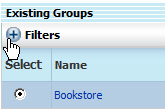
Description of the illustration ''filters_closed.jpg''
Click Filters to expand the options. The filter typically, but not always, contains text boxes that correspond to the columns in the list. For example, if a list includes Name and Description columns, then the filter boxes would be Name Like and Description Like. In some cases, a drop-down selection list is provided instead of a text box.

Description of the illustration ''filters_open.jpg''
Wildcards are not necessary when using filters based on a string. Any object that contains the string is returned. For example, the string "test" might return names like "test1," "latest," "already_tested," and so forth. The search is not case-sensitive.
Click Apply Filter to apply a filter specification.
The total number of items that are contained in a list is displayed on the right-hand side of the list header.
To sort the list columns, click on the column header.
To constrain the number of items that appear in a list on the current page, select a value from Show <n> items per page:
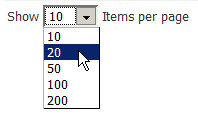
When a list spans multiple pages, use the navigation buttons to move through it:
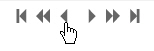
Click the forward and backward arrows to scroll from page to page sequentially.
Click the double forward or backward arrows to scroll through pages two at a time.
Click the outermost sets of arrows to go to the first or last page in the list.
The names of jobs, groups, and compare pairs in lists are hyperlinks, even though they are not underlined. Click them as you would any link to drill down to other, related pages.
To navigate forward and backward through pages
Because of the underlying technology that is used in the Oracle GoldenGate Veridata Web User Interface, clicking the Back button in the browser does not take you back to the previous screen. You should use the menus, the navigation bar, and the breadcrumbs at the top of each page for navigation.
You can customize the appearance and content of some pages by setting user preferences.