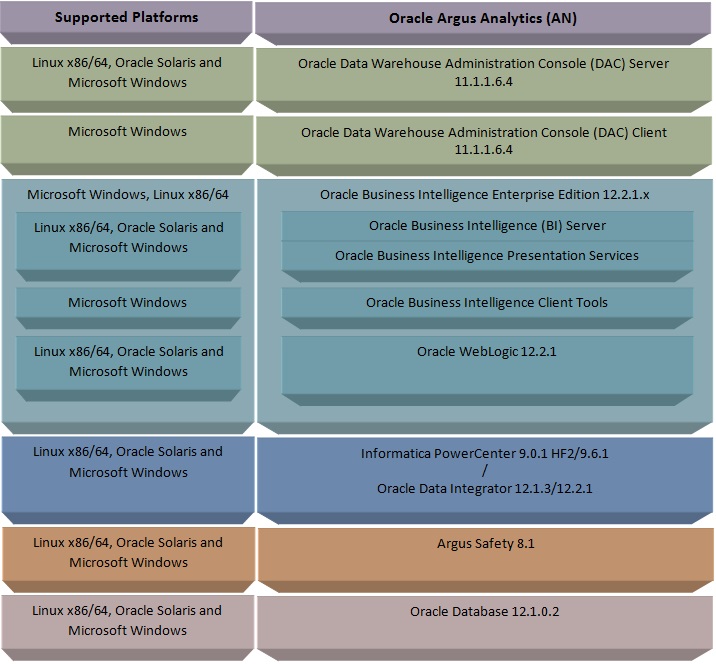1 Oracle Argus Analytics Requirements
1.1 Technology Stack and System Requirements
The requisite technology stack for Oracle Argus Analytics is provided in the media pack, with the exception of Informatica products. It consists of the following products.
1.1.1 Server Components
-
Oracle Argus Analytics Database Server
(Enterprise Edition or Standard Edition 2 (SE2) 12.1.0.2)
-
Operating System as certified by the database
-
Microsoft Windows Server 2012 Standard (64 bit)
-
Microsoft Windows Server 2012 R2 Standard (64 bit)
-
Memory: RAM 4-16 GB (based on organization size), HDD – at least 500 GB free space
-
CPU: At least 4 Dual Core CPUs
-
-
Oracle Argus Analytics ETL Server
-
Oracle Argus Analytics Informatica Server
-
Informatica PowerCenter 9.0.1 with Hotfix2 and PowerCenter 9.6.1.
Refer to the Informatica PowerCenter Installation Guide for recommended hardware and supported platforms.
-
Operating System: As certified by Informatica
-
Memory: At least 8 GB RAM. HDD – at least 250 GB free space
-
CPU: At least 4 Dual Core CPUs
-
-
Oracle Data Integrator (ODI) Server
-
Oracle Data Integrator 12.1.3 or 12.2.1.
Refer to the ODI Installation Guide for recommended hardware and supported platforms.
-
Operating System: As certified by ODI
-
Memory: At least 8 GB RAM. HDD – at least 250 GB free space
-
CPU: At least 4 Dual Core CPUs
-
-
-
Oracle Argus Analytics OBIEE Server
-
Oracle Business Intelligence Enterprise Edition 12.2.1 with latest patch set (the following patch has been verified with AN 8.1.1: 12.2.1.160419 at the time of the release).
Refer to the OBIEE Installation Guide for further hardware and software requirements.
-
Operating System: As certified by OBIEE
-
Memory: RAM at least 16 GB, HDD – at least 250 GB free space
-
CPU: At least 4 Dual Core CPUs
Note:
If Unix-based OS is used for the OBIEE server, then the Oracle Business Intelligence Developer Client Tool must be installed separately on a Microsoft Windows box.Refer to the version-specific certification matrix for detailed information on OS certification.
-
-
Oracle Argus Analytics Data Warehouse Administration Console Server
-
Oracle Data Warehouse Administration Console Server 11.1.1.6.4
-
Oracle Enterprise Linux 5 or above (32/64 bit)
-
Operating System: As certified by DAC
-
Memory: RAM 4-16 GB (based on organization size), HDD – at least 500 GB free space
-
CPU: At least 2 Dual Core CPUs
-
1.1.2 Client Components
-
Oracle Database Client
-
Oracle Argus Analytics requires Oracle database client to connect to the database server. The supported client software version is 12.1.0.2.
-
-
Oracle Data Warehouse Administration Console Client
-
Oracle Data Warehouse Administration Console Client is required only when Informatica PowerCenter is used as an ETL Tool
-
Oracle Argus Analytics requires Oracle Data Warehouse Administration Console Client 11.1.1.6.4
-
-
ETL Client
-
Informatica PowerCenter Client
-
An Informatica PowerCenter Client 9.0.1 with Hotfix 2 or PowerCenter Client 9.6.1 is required to connect to the Informatica Server.
-
Supported Operating System: Microsoft Windows Server 2008 or above (32/64 bit), Microsoft Windows Server 2012 or above (64 bit)
-
-
ODI Studio
-
An ODI Studio 12.1.3 or 12.2.1 is required to connect to the ODI Repository.
-
-
-
Oracle Business Intelligence Developer Client Tool
-
Oracle Business Intelligence Developer Client Tool 12.2.1 must be installed for configuring the repository file (RPD).
-
-
Security Component (Optional)
You can also configure Single Sign On Support for your reports and dashboards using Oracle Access Manager 11g. For more information regarding the Oracle Access Manager installation and supported platforms, refer to the Oracle Access Manager Installation Guide.
-
Miscellaneous Components
-
For running the reports and dashboards, your machine should have the Adobe Flash Player 10 or above installed.
-
Although OBIEE 12.2.1 reports are supported on Microsoft Internet Explorer, Mozilla Firefox, Chrome, and Safari, Oracle Argus Analytics is certified only for Microsoft Internet Explorer 11, or above.
-
1.1.3 Supported Sources
Oracle Argus Analytics, by default, supports only Oracle Argus Safety. It supports Oracle Argus Safety 8.1.1
1.1.4 Technology Stack Matrix
| Specification | OBIEE Server | Database | Informatica Server | Oracle Data Integrator (ODI) | Client |
|---|---|---|---|---|---|
| Operating System | As certified by OBIEE | As certified by Oracle Database | As certified by Oracle Informatica | As certified by ODI | |
| Oracle Database | 12.1.0.2 Client | 12.1.0.2 (Enterprise) - AL32UTF8 character set
(Supports both CDB-PDB/Non CDB) |
|||
| OBIEE | OBIEE 12.2.1 (With the latest patch set) | ||||
| Informatica | Informatica Server 9.0.1 HF2 or Informatica Server 9.6.1 | Informatica Server 9.0.1 HF2 or Informatica Server 9.6.1 | |||
| DAC | DAC Server 11.1.1.6.4 | DAC Server 11.1.1.6.4 | |||
| Browser | IE 11.0 | IE 11.0 | |||
| Adobe Reader | Acrobat Reader DC
Acrobat Reader XI |
Acrobat Reader DC
Acrobat Reader XI |
|||
| Single Sign On Solution (Optional) | Oracle Access Manager 11.1.2.2 | ||||
| Resolution | 1280 x 1024 |
Note:
DAC Server needs to be installed on a machine where Informatica home is present. DAC Server can be installed on the same machine where Informatica Server is located; there is no need that it should be a stand-alone server.Oracle Business Intelligence Developer Client Tool can be installed along with the OBIEE Server, provided the Operating System is Microsoft Windows.
*Note 1:
Oracle Client Patch required for the SQL Loader-
Download the patch 19720843: WINDOWS DB BUNDLE PATCH 12.1.0.2.1 from the Oracle Support.
-
Install the patch, and apply the following workaround:
a. Set the oracle_home as your client home location. For example:
SET ORACLE_HOME=C:\app\client32\product\12.1.0\client_1
i. On the client machine, go to %oracle_home%\bin\
ii. From \p19720843_121020_WINNT\19720843\files\bin\, copy the file oranfsodm12.dll, and paste it under %oracle_home%\bin
b. Run sqlldr help=y or sqlldr.exe.
1.1.5 Typical Hardware Architecture
-
Servers:
-
An Oracle Database Server with Oracle Database 12.1.0.2
-
An OBIEE 12.2.1 Server with latest patch set
-
ETL Server
* Informatica PowerCenter 9.0.1 with Hotfix 2 or PowerCenter 9.6.1 Server + DAC Server 11.1.1.6.4OR
* ODI Studio 12.1.3 or 12.2.1
Note:
These servers can run on any of the supported platforms: Linux, Solaris, or Windows.
-
-
Clients:
-
ETL Clients
* Informatica PowerCenter Client 9.0.1 + Hotfix 2 or Informatica PowerCenter Client 9.6.1OR
* ODI Studio 12.1.3 or 12.2.1
-
Oracle Database Client 12.1.0.2
-
DAC Client 11.1.1.6.4
-
Oracle Business Intelligence Developer Client Tool (12.2.1.0.0)
Note:
All tools can be installed in a single Microsoft Windows box.If the OBIEE server mentioned under the "Servers" section is a Windows Server, then all the clients can be installed in the same box itself.
Informatica PowerCenter and Oracle Database Client should be available in the same machine for Oracle Argus Analytics installer to run, if installation choice for ETL server is chosen as Informatica.
Note:
It is important to get the technology stack products from the Oracle Argus Analytics media pack because newer versions of the technology stack products may have become available but may not be compatible with Oracle Argus Analytics.
-
1.1.6 Installation Process Overview
The following steps describes the overview of the installation process:
-
Follow the steps described in Section 1.2, "Pre-requisites".
-
Execute the installer – to create the data mart and Informatica ETLs.
-
Follow the post-installation steps to configure DAC/ODI and OBIEE
For more information about certifications, go to My Oracle Support > Certifications.
1.2 Pre-requisites
Before proceeding with the installation, ensure that the following software is available.
-
Oracle Database Server – An Oracle 12.1.0.2 database server should be created before Oracle Argus Analytics installation. Follow the platform-specific Database Installation Guide for installing this server.
Note:
The database server should be configured with AL32UTF8 character set. -
ETL Server Choice
Informatica PowerCenter Server – An Informatica PowerCenter 9.0.1 + HF2 or PowerCenter 9.6.1 should be created before running the Oracle Argus Analytics Installer. Follow platform-specific Informatica PowerCenter Installation.
-
Note:
-
Informatica Server needs a repository database. Customers can either use the database created in the previous step or can create a new database for holding the repository.
A Versioned PowerCenter Repository should be created upon the installation of PowerCenter. This versioned repository information will be needed during Oracle Argus Analytics installation along with the admin user credentials. -
An Oracle 12.1.0.2 Client should be available in the Informatica Server.
-
-
DAC Server (Required only for Informatica ETL Server) – An Oracle Data Warehouse Administration Console Server of version 11.1.1.6.4 needs to be installed on the same machine where Informatica client is loaded. Follow platform-specific ODAC Installation Guide for installation instructions.
OR -
Oracle Data Integrator - ODI Studio 12.1.3 or 12.2.1 should be installed on the server machine where ETLs have to be configured.
Note:
ODI Server needs Master and Work Repository Database, which can be created on the same DWH DB Server created above. -
OBIEE Server - An Oracle Business Intelligence Enterprise Edition 12.2.1 Server must be installed before the Oracle Argus Analytics Installation. Follow platform-specific OBIEE Installation Guide for installation instructions.
1.2.1 Client Tools
-
ETL Client Tools
-
Informatica PowerCenter Client - An Informatica PowerCenter Client 9.0.1 with Hotfix 2 or PowerCenter Client 9.6.1 must be present. Supported only on a Microsoft Windows 32-bit machine.
-
DAC Client - A DAC Client 11.1.1.6.4 needs to be present. Supported only on a Microsoft Windows Server 2008 with SP1 or above (32 bit).
OR
-
ODI Studio installation mentioned in the sever section above can be used as an ETL client to administer/manage ETL metadata.
-
Oracle Database Client - An Oracle 12.1.0.2 database client should be present. This should be present in the same machine where the Informatica PowerCenter client is loaded.
Note:
Oracle recommends that you enable HTTPS on the middle-tier computer that is hosting the OBIEE Web services, because otherwise, the trusted user name and password that are passed can be intercepted.