10 Generating OBIEE Answers and Working on Aggregate Analysis - Sample Dashboard
Argus Insight provides an out-of-the-box RPD for analyzing the data of aggregated reports generated through Argus Safety or BI Publisher.
Note:
Analysis can be done on the RPD once the Argus Mart ETL has brought all the necessary data from BIP Enabled Argus Safety.To bring BIP FAR reports data, you must configure the system to persist executed reports data in Argus Safety:
-
Login to Argus Safety and navigate to
Argus Console > System Configuration > Common Profile Switches > Reporting > BIP Aggregate Reporting.
-
In the BIP Aggregate Temp tables, set the following:
- Persist data—Yes
- Number of days to persist—For example, 50
The BIP Aggregate Reporting data is purged based on the number of the days mentioned here, but when that data is transferred to Argus Mart tables via ETL that data will be persisted. However, re-running the Initial ETL of Argus Mart will purge all the data from Argus Mart tables, and then only data available in Argus Safety BIP Aggregate Temp tables will be populated in Argus Mart tables.
-
Run the BIP Aggregate Reports (PMAR, DSUR, PBRER) to persist data.
The BIP Aggregate Reports data in OBIEE dashboard can only be seen by the user who has access to that particular report in Argus Safety
-
Run Argus Mart ETL to transfer the BIP Aggregate Reports in to Mart DB.
-
Login to Analytics with the user who has access to the above executed report in Argus Safety, and check the Dashboard and Answers.
10.1 Argus Insight Catalog
The following components are available as part of the Argus Insight Catalog:
-
Aggregate Analysis - Sample Dashboard — Provides Dashboard and Page Level prompts, and displays data on Sample Report based on these prompts.
-
Dashboard Prompt — Enables selection of the Enterprise ID.
-
Page Prompts — Comprises three-level page prompts: Aggregate Configuration Name, Report Form Name and Report Type.
-
Sample Line Listing — Generates as Sample Line Listing Report comprising the following dimensions:
-
Case Number
-
Product Name
-
Event Reported
-
Event Seriousness
-
Event Listedness
-
As Reported Causality
-
-
Sample Report — Generates as Sample Report comprising the following dimensions:
-
Initial Receipt Year
-
Product Name
-
Event Reported
-
Event Seriousness
-
Case Count
-
10.2 About OBIEE Aggregate Analysis - Sample Dashboard
To view OBIEE Aggregate Analysis - Sample Dashboard:
-
From Argus Insight, navigate to Reporting > BI Answers.
The OBIEE URL is opened in a new window as configured in the Argus Insight > List Maintenance > Profile Switch.
-
Go to Dashboard > Aggregate Analysis - Sample Dashboard.
A sample dashboard as available in Argus Insight catalog, will generate a report based on the selected prompt values.
The Sample Report displays the data based on the prompts available on the dashboard, such as:
-
Enterprise ID
-
Aggregate Configuration Name
-
Report Form Name
-
Report Type
You may drill-down based on the Case Count Dimension.
Note:
By default, the drill-down option is available only for Sample Dashboard. For Custom Dashboards, add the drill-down option manually. -
-
To view the Sample Line Listing Report, click the case count.
10.3 Working on BI Answers
To create new Analysis or Answers, navigate to New > Analysis, and select the dimensions from the Subject Area.
The Subject Area displays all the dimensions created in the RPD.
For more information on these dimensions, refer to Oracle Argus Insight Extensibility Guide > Appendix: Dimensions and their Mapping.
10.3.1 Adding filters in Analysis
To add filters in the Answers, select a dimension, and click Create a Filter.
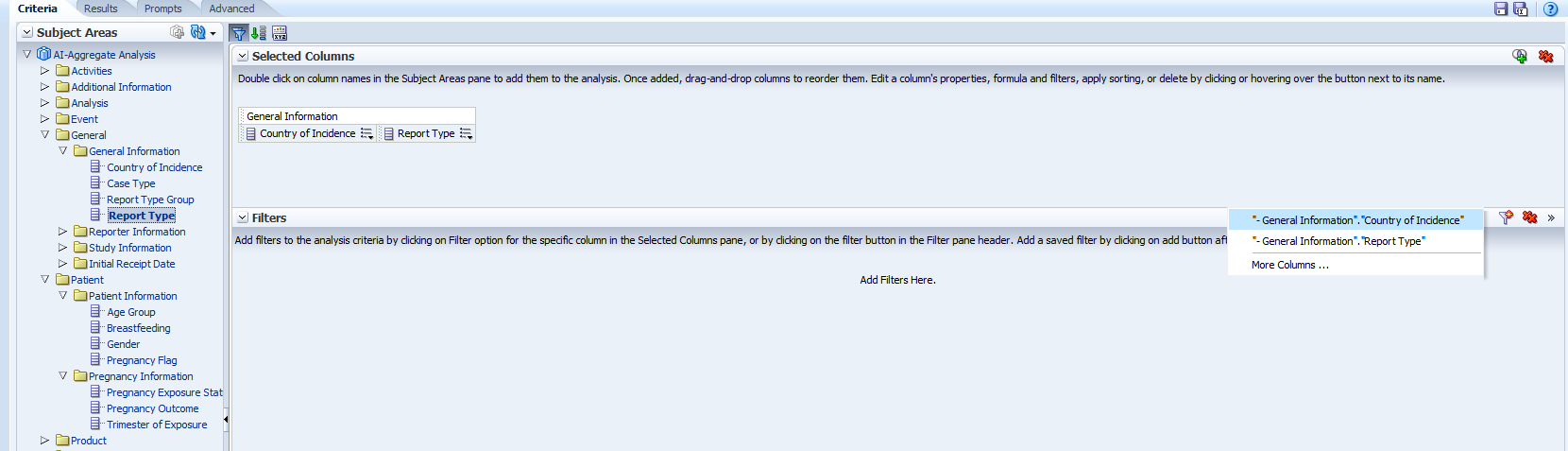
To add filter on the non-selected columns, click More Columns.
A list of all the available dimensions appears.
Go to the Results tab, to view the result of the analysis based on the dimensions and filters.
Note:
For more information on each dimension, refer to Oracle Argus Insight Extensibility Guide > Appendix: Dimensions and Mappings.For more information on each field description, refer to Oracle Argus Safety BIP Aggregate Reporting Extensibility Guide > Appendix A: Data Model.