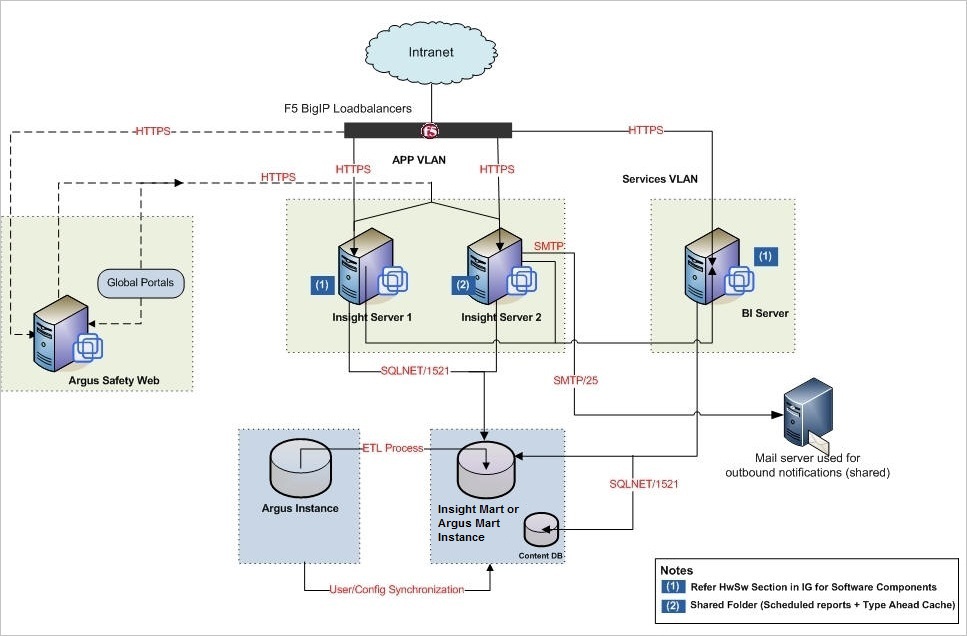1 Introduction
Argus Insight is a highly optimized reporting module for querying, case series management and reporting that compliments Argus Safety.
The Argus Insight Extract Transform and Load (ETL) engine extracts data from the Argus Safety database and populates Argus Insight data mart in a format to enable efficient querying. The query, drill-down, and output features of Argus Insight let you analyze your safety data from a scientific angle and produce queries, case series and reports that provide medical and scientific understanding of your aggregated adverse event information.
Argus Insight also supports Argus Mart as an additional data source. If you are using Argus Mart as a data source in a multi-tenant environment, then you may create Argus Mart Advanced Condition that queries Argus Mart database.
Note:
Power Reports has been renamed Argus Insight.1.1 Argus Insight Product Overview
In Argus Insight, you can generate a report through a query. The query retrieves a set of specific type of cases (Case Series) from the data mart (Insight Mart/Argus Mart) and then runs the report on only those cases.
Use these Argus Insight components to retrieve the Case Series: Query By Example (QBE), Filters, and Advanced Conditions. Next, run reports using any of the supported reporting tools (BIP/BusinessObjects/Cognos) on these Case Series.
The following flowchart shows the typical workflow for generating a report.
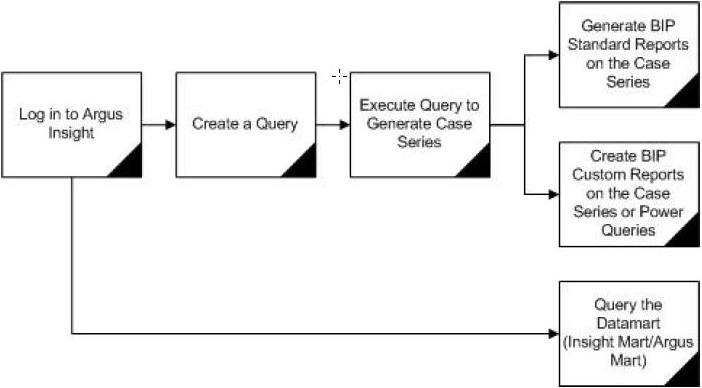
Table 1-1 describes the various features of Argus Insight:
Table 1-1 Argus Insight Features
| Features | Description |
|---|---|
|
Query by Example (QBE) |
Lets you create simple queries by entering specific values in fields on a form that looks substantially like the Argus Safety case form. |
|
Filters |
Lets you create queries by selecting a set of predefined fields and specifying multiple values in a field. |
|
Advanced Conditions |
Lets you create complex queries by selecting any of the various different fields in the data mart (Insight Mart/Argus Mart) and applying Boolean and Set operations on them. You may use Advanced Conditions to query data on Argus Mart. |
|
Case Series |
A list of cases that match the query criteria with revisions (applicable only for Argus Mart). |
1.2 Software and Hardware Requirements
Table 1-2 lists the software and hardware requirements for the following components in an Argus Insight installation:
-
Argus Insight Web Server
-
Database Server
-
BusinessObjects Server, Cognos, or OBIEE/BI Publisher (depending on which Business Intelligence tool you are using with Argus Insight)
Note:
Argus Insight can be used together with a reporting tool, which can be BusinessObjects, Cognos, OBIEE/BI Publisher, or any combination of these. -
Argus Insight Client
Table 1-2 Argus Insight Software and Hardware Requirements
| Component | Requirements |
|---|---|
|
Argus Insight Web Server |
Supported Operating Systems:
Note: Make sure that you install the English versions of these operating systems. Oracle Database Software:
Hardware Requirements:
Additional Software Requirements:
Note: Argus Insight Supports SMTP and SMTPS with TLS 1.2 (Forced). SMTPS Supports both Implicit and Explicit Modes.. |
|
Database Server |
Operating System as certified by the Oracle Database version. Oracle Database Software:
Note: Oracle database Standard Edition 2 (SE2) is supported for single tenant deployment only. Hardware Requirements:
|
|
Oracle Business Intelligence Enterprise Edition (OBIEE) or BI Publisher (BIP) |
Operating System as certified by the OBIEE/BIP. Oracle Database Software:
Tool Version:
Note: You can either install OBIEE or the stand alone BI Publisher (Dashboards are not available with standalone BI Publisher). Additional Software Requirements:
|
|
BusinessObjects Server |
Operating System as certified by the BusinessObjects. Oracle Database Software: Oracle Client 12 c Release 1 (12.1.0.2) (with SQL Plus, SQL Loader, Oracle and OLEDB Objects) Hardware Requirements: Same as the Argus Insight Web Server Reporting Tool:
|
|
Cognos Server |
Operating System as certified by Cognos. Oracle Database Software: Oracle Client 12 c Release 1 (12.1.0.2) (with SQL Plus, SQL Loader, Oracle and OLEDB Objects) Hardware Requirements: Same as the Argus Insight Web Server Reporting Tool:
Additional Software Requirements:
|
|
Argus Insight Client |
Supported Operating Systems:
(Supports both 32 and 64 bit) Hardware Requirements:
Additional Software Requirements:
|
Note:
Argus Insight also supports:-
Oracle Identity Manager 11.1.2.2
-
Oracle Virtual Machine Server 3.2.10 (64 bit)
1.3 Important Installation Information
Before installing Argus Insight, review the information in this section carefully. You may need to modify several settings or install required software before you install the Argus Insight application.
1.3.1 Installation Requirements for the Servers
For the Argus Insight Web Server, BI Publisher, BusinessObjects Server, or Cognos Server:
-
Installation Language — You must install all software with the language setting configured to English. For example, if Oracle is installed in a language other than English, the registry entries are created with different names. Therefore, to avoid errors, install all software in English.
-
Oracle Client — You must install the Oracle client with the default ORACLE_HOME name, provided by the Oracle Universal Installer. Failure to do so will display an error message, stating that the Oracle OLE DB provider was not found during installation.
-
Time Zone — You must set all servers to the same time zone.
-
Default Language Setting — All the servers must have the default language setting enabled for US English.
To enable US English as the default language setting:
-
Open the Microsoft System Registry Editor.
-
Click Start.
-
Select Run.
-
Enter regedit, and then click OK.
-
-
Navigate to the following folder:
HKEY_USERS\.DEFAULT\Control Panel\International
-
Double-click the sCountry key in the right pane.
-
In the Value data field, enter United States.
-
Click OK to save changes.
-
-
Exit from the Registry Editor.
-
Restart the server to reflect the changes.
-
-
For Argus Insight Web Server:
-
Install the Oracle client after you install the Dotnet Framework.
-
Ensure that either you have disabled the firewall or you have added the Argus Insight port number in the Windows Firewall Exception list. The default port number for Argus Insight is 8084.
-
-
For BI Publisher:
-
Ensure that you have disabled the firewall. Alternatively, if the firewall is enabled, ensure that BI Publisher is accessible from other machines on the network.
-
-
For BusinessObjects Server:
-
Ensure that you have disabled the firewall. Alternatively, if the firewall is enabled, ensure that BusinessObjects is accessible from other machines on the network.
-
-
For Cognos Server:
-
Ensure that you have disabled the firewall. Alternatively, if the firewall is enabled, ensure that Cognos is accessible from other machines on the network.
-
1.3.2 Installation Requirements for the Argus Insight Client
To run the Argus Insight application, you must configure the following settings on the Argus Insight client machine:
-
Add the Argus Insight URL to the trusted sites.
-
Enable Cookies to the lowest possible security level.
-
Enable Javascript.
-
Enable the Allow script-initiated windows without size or position constraints setting in Internet Explorer.
To enable this setting:
-
Start Internet Explorer.
-
Open the Tools menu, and select Internet Options.
-
Select the Security tab.
-
Click Custom level.
-
Scroll to the Miscellaneous settings.
-
Enable the Allow script-initiated windows without size or position constraints setting.
-
Click OK to save changes.
-
1.3.3 General Installation Notes and Information
-
All the information about LDAP, Single Sign-On Header, and SMTP configuration will be synchronized in real-time and also by ETL.
-
Ensure that you have configured the Argus Safety URL in the Argus Safety Load Balancer Server.
To do so:
-
Navigate to Argus Console, System Management (Common Profile Switches), and select Network Settings.
-
In the Argus Safety Load Balancer Server text box, enter either the Argus Safety URL or the Argus Safety Load Balancer URL.
-