10 Configuring the OBIEE Environment
10.1 Pre-installation Configuration
Before integrating OBIEE with Argus Insight, make sure to complete the following tasks:
-
Install JDK 1.8 on the machine where Argus Insight is installed.
-
Since the data for analysis is based on Argus Mart schema and not the Insight Mart schema, the TNS entry for the Argus Mart schema should be present in the OBIEE 12c home at the following path:
<obiee_home>\user_projects\domains\bi\config\fmwconfig\bienv\core\
Note:
In this chapter, bi is referred as the domain name. This domain name may differ based on your configuration.<obiee_home>/user_projects/domains/bi
-
Set up the TNS for Oracle Client Home in the PATH variable.
-
Install Argus Mart.
When the installation is complete, the new tables, indexes, packages and all the objects required for OBIEE are created in the Argus Mart schema.
Additionally, a read only user AM_BI_USER with read-only privileges on BI Objects is created.
For detailed information on installing and upgrading Argus Mart schema, refer to Oracle Argus Mart Installation and Administration Guide.
10.2 Configuring the OBIEE Repository and Web Catalog using the BAR File
Oracle Business Intelligence Application Archive (BAR) file is a compressed archive file that contains a cohesive set of BI metadata artifacts (data model, content model, and authorization model). When deploying BI application from one server to another you can use these BAR files to transfer the metadata instead of transferring the RPD, Catalog, and the Security Model separately.
A BAR file contains the following BI application module artifacts:
-
Data model metadata for the Oracle BI Server. This metadata is xml-based but functionally equivalent to a .RPD file.
-
Presentation Services catalog metadata for a service instance.
-
Security policy metadata containing application role and application role memberships, and permission and permission set grants for a service instance.
-
A manifest file declaring the dependencies of the BAR file.
Note:
Importing a BAR file replaces all the Catalog files, RPD files, and the Security Model in an existing OBIEE instance with any customization.It is recommended that the BAR file import is done on a new OBIEE instance.
10.2.1 Importing the BAR file in an existing OBIEE instance
Before importing the BAR File, make sure:
-
OBIEE 12.2.1 is installed
-
The Administrator Console is up and running
(validate it from http://<machinename>.<port>/console)
-
The Enterprise Manager (Fusion Middleware Control) is up and running
(validate it from http://<machinename>.<port>/em)
-
Copy the BAR file from <AI HOME>OBIEE\BAR File\ssi.bar to a local folder on the machine where the OBIEE is installed.
For example, copy the file at C:\AIOBIEE\instance\import.
-
Login to the Enterprise Manager with the WebLogic credentials.
-
Click Target Navigation.
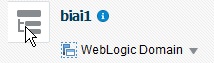
The Target Navigation drop-down menu appears.
-
Go to Business Intelligence > biinstance.
The Business Intelligence Instance screen appears.
-
From the Availability tab, select Processes, and click Stop All.
A confirmation dialog box appears.
-
Click Yes.
All the running processes are stopped.
-
Go to the command prompt, and start the WebLogic Scripting Tool (using wlst.cmd on Windows, and wlst.sh on Unix/Linux) from the following path:
<OracleBI Home>\Middleware\oracle_common\common\bin
-
To know the BI Service Instance key, type the following command, and press Enter.
> listBIServiceInstances(domainHome)
where, Domain Home is the directory of the BI Install domain, the default path is:
<obiee_home>/user_projects/domains/bi
The Key appears at the end of the command.
For example, ssi appears as the Key.
-
To import the BAR file, execute the following command:
> importServiceInstance('Domain Home','BI ServiceInstance key', 'Bar file to import')
For example, importServiceInstance('C:/Oracle/Middleware/Oracle_Home/user_projects/domains/bi','ssi', 'C:/AIOBIEE/instance/import/ssi.bar')
-
When the import of BAR file is complete, exit WLST using the exit () command.
-
Go to Enterprise Manager, from the Availability tab, select Processes, and click Start All.
A confirmation dialog box appears.
-
Click Yes.
The BAR file imports the RPD, Catalog and the Security model.
Note:
All the WLST commands are case sensitive.To start the WebLogic Scripting Tool on Unix or Linux, use wlst.sh command, rest all of the commands mentioned in the procedure remains same.
While executing the WLST commands on Windows server, you must use forward slash (/) to avoid any error messages. For example:
C:/AIBOEE/instance/import/ssi.bar
To check if the BAR file has imported RPD, Catalog, and the Security Model:
-
To verify the Roles and Policies imported by BAR file in the Enterprise Manager, go to Business Intelligence Instance > Security > Application Roles and Application Policies.
The following roles are imported as default application roles:
-
AI Admin Role
-
AI Author Role
-
AI Consumer Role
For a list of privileges assigned to these roles, refer to Section 10.6, "OBIEE Default Application Roles."
-
-
To modify the Connection Pool Settings:
-
From the following path, right click the admintool.cmd file, and click Run as Administrator.
<obiee_home>\user_projects\domains\bi\bitools\bin
The BI Admin Tool opens.
-
To open the RPD, select the online mode, and enter the WebLogic user credentials.
Note:
To open the RPD in online mode, you must set the Open Database Connectivity (ODBC). Refer to the Appendix A, "Creating ODBC Connection for OBIEE Administration Tool."If OBIEE is installed on the Unix or Linux machine, set up the Oracle Business Intelligence Developer Client Tool on any Windows machine to access the BI Administration Tool.
-
Click the Connection Pool, and modify the Data source name, User name, and Password.
Modify both the connection pools: AI80OBIEE_CP and AI80OBIEE_CP_InitBlocks.
-
-
Check-in the changes, and save the RPD.
Ignore the warning messages that appear during the consistency check.
-
Create OBIEE Groups and Users. (See Section 10.4, "Creating Users and Groups in OBIEE")
-
Go to Catalog, and set the folder level permissions for the OBIEE Groups. (See Section 10.5, "OBIEE Catalog Folder-level Permissions")
-
To view and administer privileges for the Oracle Business Intelligence components, login to OBIEE Analytics with WebLogic user credentials.
Go to Administration > Security > Manage Privileges.
For a list of privileges assigned to these roles, refer to Section 10.6, "OBIEE Default Application Roles."
-
Go to Administration > Maintenance and Troubleshooting, and click Reload Files and Metadata.
-
To use the AI Aggregate Analysis Subject area and Dashboard, login with a valid user credentials.
10.2.2 Importing the BAR file when creating a new OBIEE Instance
-
Copy the BAR file from <AI HOME>OBIEE\BAR File\ssi.bar to a local folder on the machine where the OBIEE is installed.
-
When creating an instance in OBIEE 12c, enter the BAR file path in the Path field of the OBIEE Initial Application wizard screen.
-
When the installation is completed successfully, and all the processes are up, open the RPD in online mode, and change the Connection Pool Settings. (See To check if the BAR file has imported RPD, Catalog, and the Security Model: > Step 2)
-
Check-in the changes, and save the RPD.
Ignore the warnings that appear during the consistency check
-
From the Enterprise Manager > Stop and Start the BI processes.
-
Create OBIEE Groups and Users. (See Section 10.4, "Creating Users and Groups in OBIEE")
-
Go to Catalog, and set the folder level permissions for the OBIEE Groups. (See Section 10.5, "OBIEE Catalog Folder-level Permissions")
-
To view and administer privileges for the Oracle Business Intelligence components, login to OBIEE Analytics with WebLogic user credentials.
Go to Administration > Security > Manage Privileges.
For a list of privileges assigned to these roles, refer to Section 10.6, "OBIEE Default Application Roles."
-
Go to Administration > Maintenance and Troubleshooting, and click Reload Files and Metadata.
-
To use the AI Aggregate Analysis Subject area and Dashboard, login with a valid user credentials.
10.3 Configuring OBIEE Repository and Web Catalog Manually
-
Copy the RPD, and Catalog files from <AI HOME>OBIEE\RPD\ and <AI HOME>OBIEE\Catalog folders to a machine where the OBIEE is installed.
-
Open the RPD Admin tool in offline mode from the following path:
<obiee_home>\user_projects\domains\bi\bitools\bin\ admintool.cmd
The default Repository Password is insight123.
-
Change the Connection Pool Settings. (See To check if the BAR file has imported RPD, Catalog, and the Security Model: > Step 2)
-
Save the changes, and close the RPD.
-
From the command prompt:
-
Navigate to the <obiee_home>\user_projects\domains\bi\bitools\bin
-
Run the following command:
data-model-cmd.cmd uploadrpd -I <RPDname> [-W <RPDpwd>] -U <cred_username> [-P <cred_password>] -SI <service_instance>
For example, data-model-cmd.cmd uploadrpd -I C:\AIOBIEE\RPD\ArgusInsight.rpd -W insight123 -U weblogic -P weblogic1 -SI ssi
-
-
Login to the Enterprise Manager with the WebLogic credentials.
-
Click Target Navigation.
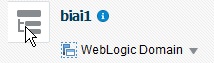
The Target Navigation drop-down menu appears.
-
Go to Business Intelligence > biinstance.
The Business Intelligence Instance screen appears.
-
From the Availability tab, select Processes, and click Stop All.
A confirmation dialog box appears.
-
Click Yes.
All the running processes are stopped.
-
Go to Catalog\argusinsight\root\shared folder:
-
Copy argus+insight folder, and argus+insight.atr file.
-
Paste in <obiee_home>\user_projects\domains\bi\bidata\service_instances\ssi\metadata\content\catalog\root\shared folder.
-
-
Go to Enterprise Manager, from the Availability tab, select Processes, and click Start All.
A confirmation dialog box appears.
-
Click Yes.
-
Create User Groups and Users manually in Admin Console. (See Section 10.4.1, "Creating Users and Groups in WebLogic Server.").
-
Create Roles and policies manually in Enterprise Manager. (See Section 10.4.2, "Creating Roles and Policies with Fusion Middleware Control.")
-
To view and administer privileges for the Oracle Business Intelligence components, login to OBIEE Analytics with WebLogic user credentials.
-
Go to Administration > Security > Manage Privileges.
For a list of privileges assigned to these roles, refer to Section 10.6, "OBIEE Default Application Roles."
-
Go to Catalog, and set the folder level permissions for the OBIEE Groups. (See Section 10.5, "OBIEE Catalog Folder-level Permissions")
-
Go to Administration > Maintenance and Troubleshooting, and click Reload Files and Metadata.
-
To use the AI Aggregate Analysis Subject area and Dashboard, login with a valid user credentials.
Note:
All the WLST commands are case sensitive.To start the WebLogic Scripting Tool on Unix or Linux, use wlst.sh command, rest all of the commands mentioned in the procedure remains same.
While executing the WLST commands on Windows server, you must use forward slash (/) to avoid any error messages. For example:
C:/AIBOEE/instance/import/ssi.bar
10.4 Creating Users and Groups in OBIEE
10.4.1 Creating Users and Groups in WebLogic Server
To create users and groups in OBIEE:
-
Open the WebLogic Administration Console.
-
Navigate to Security Realms > myrealm > Users and Groups > Groups tab.
-
From the Groups section, and click New.
The Create a New Group dialog box appears.
-
Create the following groups by entering the Name and Description, and click OK.
-
AIAdminGroup
-
AIAuthorGroup
-
AIConsumerGroup
-
To create users in the Fusion Middleware Control:
-
Open the WebLogic Administration Console.
-
Navigate to Security Realms > myrealm > Users and Groups > Users.
-
From the Users section, and click New.
The Create a New User dialog box appears.
-
Enter the parameters, and click OK.
-
To assign a group to the user, from the Groups tab, select a Group, and click Save.
10.4.2 Creating Roles and Policies with Fusion Middleware Control
Note:
This section is applicable only when you manually upload the RPD file and Catalog. For more details, refer to Section 10.3, "Configuring OBIEE Repository and Web Catalog Manually.".To create new application roles:
-
Login to Fusion Middleware Control Enterprise Manager.
-
Go to WebLogic Domain > Security > Application Roles.
The Application Roles dialog box appears.
-
From the Application Stripe drop-down list, select OBI, and click Search
 .
.The default role available in clean slate installation appears.
-
Click Create.
The Create Application Role dialog box appears.
-
In the Role Name field, enter AIAdminRole.
-
From the Members section, click +Add.
The Add Principal dialog box appears.
-
From the Type drop-down list, select Group, and click Search.
A list of principals appears.
-
From the list of Searched Principals, select AIAdminGroup, and click OK.
-
From the Members section, click +Add.
The Add Principal dialog box appears.
-
From the Type drop-down list, select Application Role, and click Search.
A list of principals appears.
-
From the list of Searched Principals, select BIServiceAdministrator , and click OK.
The Membership for AIAdminRole appears.
-
Repeat from Step 4 to Step 11 to create other Roles and add Member to these roles as listed in the table below.
Role Application Roles AI Admin Role AI Admin Group Weblogic AI Author Role AI Author Group AI Admin Group AI Consumer Role AI Consumer Group AI Author Group AI Admin Group
Note:
For more details, refer Section 2.8.3.1 Creating Application Roles Using Fusion Middleware Control in https://docs.oracle.com/middleware/1221/bip/BIPAD.pdfTo create new application policy:
-
Login to Fusion Middleware Control Enterprise Manager.
-
Go to WebLogic Domain > Security > Application Policies.
The Application Policies screen appears.
-
To create a new application policy, click Create.
The Create Application Grant dialog box appears.
-
From the Grantee section, click +Add.
The Add Principal dialog box appears.
-
From the Type drop-down list, select Application Role, and click Search
 .
. -
From the list of Searched Principals, select AIAdminRole, and click OK.
-
From the Permissions section, click +Add.
The Add Permission dialog box appears.
-
Select the Resource Types radio button.
-
From the Resource Type drop-down list, select oracle.bi.publisher.permission, and click Search.
-
From the Search Results, select oracle.bi.publisher.permission (BIP Administer Server), and click Continue.
The Add Permission dialog box appears.
-
For Permission Actions, select All (_all_), and click Select.
-
Repeat from Step 4 to Step 11, to add the following:
Policy Name/Principal Resource Type Resource Name Permission Actions AI Admin Role oracle.bi.catalog * manage oracle.bi.server.permission oracle.bi.server.manageRepositories _all_ oracle.bi.presentation.catalogmanager.permission oracle.bi.presentation.catalogmanger.manageCatalog _all_ oracle.bi.delivers.job oracle.bi.delivers.job manage oracle.bi.publisher.permission oracle.bi.publisher.administerServer _all_ oracle.bi.repository oracle.bi.repository manage oracle.bi.scheduler.permission oracle.bi.scheduler.manageJobs _all_ oracle.bi.publisher.permission oracle.bi.publisher.developReport _all_ oracle.bi.publisher.permission oracle.bi.publisher.developDataModel _all_ AI Author Role oracle.bi.publisher.permission oracle.bi.publisher.developReport _all_ oracle.bi.publisher.permission oracle.bi.publisher.developDataModel _all_ oracle.bi.tech.visualanalyzer.permission oracle.bi.tech.visualanalyzer.generalAccess * oracle.bi.delivers.job * schedule AI Consumer Role oracle.bi.publisher.permission oracle.bi.publisher.scheduleReport _all_ oracle.bi.publisher.permission oracle.bi.publisher.runReportOnline _all_ oracle.bi.publisher.permission oracle.bi.publisher.accessReportOutput _all_ oracle.bi.publisher.permission oracle.bi.publisher.accessOnlineReportAnalyzer _all_ ESSMetadataPermission oracle.bip.ess.JobDefinition.EssBipJob READ,EXECUTE oracle.bi.publisher.permission oracle.bi.publisher.accessExcelReportAnalyzer _all_
Note:
For more details, refer to Section 2.8.3.2 Creating Application Policies Using Fusion Middleware Control from https://docs.oracle.com/middleware/1221/bip/BIPAD.pdf.For a list of privileges for BIApplication Role specified above, refer to Section 10.6, "OBIEE Default Application Roles."
10.5 OBIEE Catalog Folder-level Permissions
-
Login to OBIEE Analytics with the WebLogic user credentials.
-
Go to Catalog > Shared Folders > Tasks > Permissions.
The Permissions dialog box appears.
-
Set the Permissions as follows:
Accounts Permissions AI Admin Role Full Control AI Author Role Full Control AI Consumer Role Open (Read, and Traverse) BI Service Administrator (Owner) Full Control -
Select Apply Permissions to sub-folders.
-
Select Permissions to items within folder.
-
Click OK.
-
-
Go to Shared Folders > Argus Insight > Permissions.
The Permissions dialog box appears.
-
Set the Permissions as follows:
Accounts Permissions AI Admin Role (Owner) Full Control AI Author Role Full Control AI Consumer Role Custom (Read, Traverse, Run Publisher Report, Schedule Publisher Report, and View Publisher Output) BI Service Administrator Full Control -
Select Apply Permissions to sub-folders.
-
Select Permissions to items within folder.
-
Click OK.
-
Setting Permission through the Catalog Manager
If you are unable to set the folder level permissions, refer to the OBIEE Catalog manager.
-
Open the catalog manager from the following path, right-click runcat.cmd, and click Run as administrator.
<obiee_home >\user_projects\domains\<instance_name>\bitools\bin\runcat.cmd
-
Open the catalog in offline mode from the catalog path.
For example:
C:\Oracle\Middleware\Oracle_Home\user_projects\domains\bi1\bidata\service_instances\ssi\metadata\content\catalog\
-
Click the '/' folder.
In the right pane, the Shared folder appears.
-
Right-click the Shared folder, and select Permissions.
The Permissions dialog box appears.
-
Set the Permissions as follows:
Accounts Permissions AI Admin Role (Owner) Full Control AI Author Role Full Control AI Consumer Role Custom (Read, Traverse, Run Publisher Report, Schedule Publisher Report, and View Publisher Output) BI Service Administrator Full Control -
Select Apply Permissions to sub-folders.
-
Select Permissions to items within folder.
-
Click OK.
-
-
Right-click the Shared folder > Properties, set the owner as BiServiceAdministrator, and click OK.
-
From the tree structure (on the left side), click Shared folder.
Argus Insight folder appears on the right side.
-
Right-click Argus Insight folder, and click Permissions.
The Permissions dialog box appears.
-
Set the permissions as in Step 3 b to 3 d.
-
Click OK.
-
-
Right-click Argus Insight folder > Properties, set the owner as AIAdminRole, and click OK.
-
Login to OBIEE Analytics, and check the folder level permissions.
-
Go to Administration > Maintenance and Troubleshooting, and click Reload Files and Metadata.
10.6 OBIEE Default Application Roles
To view and administer privileges of Oracle Business Intelligence components:
-
Login to OBIEE Analytics with WebLogic user credentials.
-
Go to Administration > Security > Manage Privileges.
Note:
Create these privileges only when you manually upload the RPD and Catalog.You do not need to create these privileges when you import the BAR file.
| Component | Privilege | Default Role Granted |
|---|---|---|
| Access | Access to Dashboards | AI Consumer Role, BI Service Administrator |
| Access | Access to Answers | AI Author Role, BI Service Administrator |
| Access | Access to BI Composer | AI Author Role, BI Service Administrator |
| Access | Access to Delivers | AI Author Role, BI Service Administrator |
| Access | Access to Briefing Books | AI Consumer Role, BI Service Administrator |
| Access | Access to Mobile | AI Consumer Role, BI Service Administrator |
| Access | Access to Administration | AI Admin Role, BI Service Administrator |
| Access | Access to Segments | AI Consumer Role, BI Service Administrator |
| Access | Access to Segment Trees | AI Author Role, BI Service Administrator |
| Access | Access to List Formats | AI Author Role, BI Service Administrator |
| Access | Access to Metadata Dictionary | AI Author Role, BI Service Administrator |
| Access | Access to Oracle BI for Microsoft Office | AI Consumer Role, BI Service Administrator |
| Access | Access to Oracle BI Client Installer | AI Consumer Role, BI Service Administrator |
| Access | Catalog Preview Pane UI | AI Consumer Role, BI Service Administrator |
| Access | Access to Export | AI Consumer Role, BI Service Administrator |
| Access | Access to KPI Builder | AI Author Role, BI Service Administrator |
| Access | Access to Scorecard | AI Consumer Role, BI Service Administrator |
| Actions | Create Navigate Actions | AI Consumer Role, BI Service Administrator |
| Actions | Create Invoke Actions | AI Author Role, BI Service Administrator |
| Actions | Save Actions containing embedded HTML | AI Admin Role, BI Service Administrator |
| Admin: Catalog | Change Permissions | AI Author Role, BI Service Administrator |
| Admin: Catalog | Toggle Maintenance Mode | AI Admin Role, BI Service Administrator |
| Admin: General | Manage Sessions | AI Admin Role, BI Service Administrator |
| Admin: General | Create Dashboards | AI Author Role, BI Service Administrator |
| Admin: General | See sessions IDs | AI Admin Role, BI Service Administrator |
| Admin: General | Change Log Configuration | AI Admin Role, BI Service Administrator |
| Admin: General | Issue SQL Directly | AI Admin Role, BI Service Administrator |
| Admin: General | View System Information | AI Admin Role, BI Service Administrator |
| Admin: General | Performance Monitor | AI Admin Role, BI Service Administrator |
| Admin: General | Manage Agent Sessions | AI Admin Role, BI Service Administrator |
| Admin: General | Manage Device Types | AI Admin Role, BI Service Administrator |
| Admin: General | Manage Map Data | AI Admin Role, BI Service Administrator |
| Admin: General | See privileged errors | AI Admin Role, BI Service Administrator |
| Admin: General | See SQL issued in errors | AI Consumer Role, BI Service Administrator |
| Admin: General | Manage Global Variables | AI Admin Role, BI Service Administrator |
| Admin: General | Diagnose BI Server Query | Denied: Authenticated User |
| Admin: General | Manage Marketing Jobs | AI Author Role, BI Service Administrator |
| Admin: General | Manage Marketing Defaults | AI Admin Role, BI Service Administrator |
| Admin: Security | Manage Catalog Accounts | AI Admin Role, BI Service Administrator |
| Admin: Security | Manage Privileges | AI Admin Role, BI Service Administrator |
| Admin: Security | Set Ownership of Catalog Objects | AI Admin Role, BI Service Administrator |
| Admin: Security | User Population - Can List Users | AI Consumer Role, BI Service Administrator, BI System |
| Admin: Security | User Population - Can List Catalog Groups | AI Consumer Role, BI Service Administrator, BI System |
| Admin: Security | User Population - Can List Application Roles | AI Consumer Role, BI Service Administrator, BI System |
| Admin: Security | Access to Permissions Dialog | AI Consumer Role, BI Service Administrator |
| Briefing Book | Add To or Edit a Briefing Book | AI Author Role, BI Service Administrator |
| Briefing Book | Download Briefing Book | AI Consumer Role, BI Service Administrator |
| Briefing Book | Add to Snapshot Briefing Book | AI Consumer Role, BI Service Administrator |
| Catalog | Personal Storage (My Folders and My Dashboard) | AI Consumer Role, BI Service Administrator |
| Catalog | Reload Metadata | AI Admin Role, BI Service Administrator |
| Catalog | See Hidden Items | AI Author Role, BI Service Administrator |
| Catalog | Create Folders | AI Author Role, BI Service Administrator |
| Catalog | Archive Catalog | AI Admin Role, BI Service Administrator |
| Catalog | Unarchive Catalog | AI Admin Role, BI Service Administrator |
| Catalog | Upload Files | AI Admin Role, BI Service Administrator |
| Catalog | Perform Global Search | AI Author Role, BI Service Administrator |
| Catalog | Perform Extended Search | AI Author Role, BI Service Administrator |
| Conditions | Create Conditions | AI Author Role, BI Service Administrator |
| Dashboards | Save Customizations | AI Consumer Role, BI Service Administrator |
| Dashboards | Assign Default Customizations | AI Author Role, BI Service Administrator |
| Dashboards | Create Bookmark Links | AI Consumer Role, BI Service Administrator |
| Dashboards | Create Prompted Links | AI Consumer Role, BI Service Administrator |
| Dashboards | Export Entire Dashboard To Excel | AI Consumer Role, BI Service Administrator |
| Dashboards | Export Single Dashboard Page To Excel | AI Consumer Role, BI Service Administrator |
| Formatting | Save System-Wide Column Formats | AI Admin Role, BI Service Administrator |
| Home and Header | Access Home Page | AI Consumer Role, BI Service Administrator |
| Home and Header | Access Catalog UI | AI Consumer Role, BI Service Administrator |
| Home and Header | Access Catalog Search UI | AI Consumer Role, BI Service Administrator |
| Home and Header | Access Rapid Search UI | AI Consumer Role, BI Service Administrator |
| Home and Header | Simple Search Field | AI Consumer Role, BI Service Administrator |
| Home and Header | Advanced Search Link | AI Consumer Role, BI Service Administrator |
| Home and Header | Open Menu | AI Consumer Role, BI Service Administrator |
| Home and Header | New Menu | AI Consumer Role, BI Service Administrator |
| Home and Header | Help Menu | AI Consumer Role, BI Service Administrator |
| Home and Header | Dashboards Menu | AI Consumer Role, BI Service Administrator |
| Home and Header | Favorites Menu | AI Consumer Role, BI Service Administrator |
| Home and Header | My Account Link | AI Consumer Role, BI Service Administrator |
| Home and Header | Custom Links | AI Consumer Role, BI Service Administrator |
| Home and Header | Access Administration Menu | Denied: Authenticated User |
| Home and Header | Access User & Role Admin | Denied: Authenticated User |
| Home and Header | Access Modeler | Denied: Authenticated User |
| Home and Header | Access Data Loader | Denied: Authenticated User |
| My Account | Access to My Account | AI Consumer Role, BI Service Administrator |
| My Account | Change Preferences | AI Consumer Role, BI Service Administrator |
| My Account | Change Delivery Options | AI Consumer Role, BI Service Administrator |
| Answers | Create Views | AI Author Role, BI Service Administrator |
| Answers | Create Prompts | AI Author Role, BI Service Administrator |
| Answers | Access Advanced Tab | AI Author Role, BI Service Administrator |
| Answers | Edit Column Formulas | AI Author Role, BI Service Administrator |
| Answers | Save Content with HTML Markup | AI Admin Role, BI Service Administrator |
| Answers | Enter XML and Logical SQL | AI Author Role, BI Service Administrator |
| Answers | Edit Direct Database Analysis | AI Admin Role, BI Service Administrator |
| Answers | Create Analysis From Simple SQL | AI Admin Role, BI Service Administrator |
| Answers | Create Advanced Filters and Set Operations | AI Author Role, BI Service Administrator |
| Answers | Save Filters | AI Author Role, BI Service Administrator |
| Answers | Save Column | AI Author Role, BI Service Administrator |
| Answers | Add EVALUATE_PREDICATE Function | AI Author Role, BI Service Administrator |
| Answers | Execute Direct Database Analysis | AI Admin Role, BI Service Administrator |
| Answers | Upload Images | AI Author Role, BI Service Administrator |
| Delivers | Create Agents | AI Author Role, BI Service Administrator |
| Delivers | Publish Agents for Subscription | AI Author Role, BI Service Administrator |
| Delivers | Deliver Agents to Specific or Dynamically Determined Users | AI Admin Role, BI Service Administrator |
| Delivers | Chain Agents | AI Author Role, BI Service Administrator |
| Delivers | Modify Current Subscriptions for Agents | AI Admin Role, BI Service Administrator |
| Proxy | Act As Proxy | Denied: Authenticated User |
| RSS Feeds | Access to RSS Feeds | AI Consumer Role, BI Service Administrator |
| Scorecard | Create/Edit Scorecards | AI Author Role, BI Service Administrator |
| Scorecard | View Scorecards | AI Consumer Role, BI Service Administrator |
| Scorecard | Create/Edit Objectives | AI Author Role, BI Service Administrator |
| Scorecard | Create/Edit Initiatives | AI Author Role, BI Service Administrator |
| Scorecard | Create Views | AI Author Role, BI Service Administrator |
| Scorecard | Create/Edit Causes And Effects Linkages | AI Author Role, BI Service Administrator |
| Scorecard | Create/Edit Perspectives | AI Author Role, BI Service Administrator |
| Scorecard | Add Annotations | AI Consumer Role, BI Service Administrator |
| Scorecard | Override Status | AI Consumer Role, BI Service Administrator |
| Scorecard | Create/Edit KPIs | AI Author Role, BI Service Administrator |
| Scorecard | Write Back to Database for KPI | AI Consumer Role, BI Service Administrator |
| Scorecard | Add Scorecard Views To Dashboards | AI Consumer Role, BI Service Administrator |
| List Formats | Create List Formats | AI Author Role, BI Service Administrator |
| List Formats | Create Headers and Footers | AI Author Role, BI Service Administrator |
| List Formats | Access Options Tab | AI Author Role, BI Service Administrator |
| List Formats | Add/Remove List Format Columns | AI Admin Role, BI Service Administrator |
| Segmentation | Create Segments | AI Author Role, BI Service Administrator |
| Segmentation | Create Segment Trees | AI Author Role, BI Service Administrator |
| Segmentation | Create/Purge Saved Result Sets | AI Admin Role, BI Service Administrator |
| Segmentation | Access Segment Advanced Options Tab | AI Admin Role, BI Service Administrator |
| Segmentation | Access Segment Tree Advanced Options Tab | AI Admin Role, BI Service Administrator |
| Segmentation | Change Target Levels within Segment Designer | AI Author Role, BI Service Administrator |
| Mobile | Enable Local Content | AI Consumer Role, BI Service Administrator |
| Mobile | Enable Search | AI Consumer Role, BI Service Administrator |
| SOAP | Access SOAP | AI Consumer Role, BI Service Administrator, BI System |
| SOAP | Impersonate as system user | BI System |
| SOAP | Access MetadataService Service | AI Consumer Role, BI Service Administrator, BI System |
| SOAP | Access ScorecardAssessmentService Service | AI Consumer Role, BI Service Administrator, BI System |
| SOAP | Access MsgdbService Service | AI Consumer Role, BI Service Administrator, BI System |
| SOAP | Access ReportEditingService Service | AI Consumer Role, BI Service Administrator, BI System |
| SOAP | Access KPIAssessmentService Service | AI Consumer Role, BI Service Administrator, BI System |
| SOAP | Access ConditionEvaluationService Service | AI Consumer Role, BI Service Administrator, BI System |
| SOAP | Access SecurityService Service | AI Consumer Role, BI Service Administrator, BI System |
| SOAP | Access Tenant Information | BI System |
| SOAP | Access SchedulerService Service | AI Consumer Role, BI Service Administrator, BI System |
| SOAP | Access DashboardService Service | AI Consumer Role, BI Service Administrator, BI System |
| SOAP | Access ScorecardMetadataService Service | AI Consumer Role, BI Service Administrator, BI System |
| SOAP | Access JobManagementService Service | AI Consumer Role, BI Service Administrator, BI System |
| SOAP | Access CatalogIndexingService Service | AI Consumer Role, BI Service Administrator, BI System |
| SOAP | Access UserPersonalizationService Service | AI Consumer Role, BI Service Administrator, BI System |
| SOAP | Access AnalysisExportViewsService Service | AI Consumer Role, BI Service Administrator |
| SOAP | Access CatalogService Service | AI Consumer Role, BI Service Administrator, BI System |
| SOAP | Access AdministrationSOAPService Service | AI Consumer Role, BI Service Administrator, BI System |
| SOAP | Access HtmlViewService Service | AI Consumer Role, BI Service Administrator, BI System |
| SOAP | Access XmlGenerationService Service | AI Consumer Role, BI Service Administrator, BI System |
| SOAP | Access IBotService Service | AI Consumer Role, BI Service Administrator, BI System |
| Subject Area: "AI-Aggregate Analysis" | Access within Oracle BI Answers | AI Author Role, BI Service Administrator |
| View Canvas | Add/Edit Canvas View | AI Author Role, BI Service Administrator |
| View Column Selector | Add/Edit Column Selector View | AI Author Role, BI Service Administrator |
| View Compound Layout | Add/Edit Compound Layout View | AI Author Role, BI Service Administrator |
| View Contribution Wheel | Add/Edit Contribution Wheel View | AI Author Role, BI Service Administrator |
| View Graph | Add/Edit Graph View | AI Author Role, BI Service Administrator |
| View Funnel | Add/Edit Funnel View | AI Author Role, BI Service Administrator |
| View Gauge | Add/Edit Gauge View | AI Author Role, BI Service Administrator |
| View Micro Chart | Add/Edit Micro Chart View | AI Author Role, BI Service Administrator |
| View Filters | Add/Edit Filters View | AI Author Role, BI Service Administrator |
| View Dashboard Prompt | Add/Edit Dashboard Prompt View | AI Author Role, BI Service Administrator |
| View Performance Tile | Add/Edit Performance Tile View | AI Author Role, BI Service Administrator |
| View Heat Matrix | Add/Edit Heat Matrix View | AI Author Role, BI Service Administrator |
| View Static Text | Add/Edit Static Text View | AI Author Role, BI Service Administrator |
| View Javascript view | Edit Javascript View | AI Author Role, BI Service Administrator |
| View Legend | Add/Edit Legend View | AI Author Role, BI Service Administrator |
| View Map | Add/Edit Map View | AI Author Role, BI Service Administrator |
| View Narrative | Add/Edit Narrative View | AI Author Role, BI Service Administrator |
| View No Results | Add/Edit No Results View | AI Author Role, BI Service Administrator |
| View Pivot Table | Add/Edit Pivot Table View | AI Author Role, BI Service Administrator |
| View Generic Plugin View | Add/Edit Generic Plugin View View | AI Author Role, BI Service Administrator |
| View Report Prompt | Add/Edit Report Prompt View | AI Author Role, BI Service Administrator |
| View Create Segment | Add/Edit Create Segment View | AI Author Role, BI Service Administrator |
| View Selection Steps | Add/Edit Selection Steps View | AI Author Role, BI Service Administrator |
| View Logical SQL | Add/Edit Logical SQL View | AI Author Role, BI Service Administrator |
| View Table | Add/Edit Table View | AI Author Role, BI Service Administrator |
| View Create Target List | Add/Edit Create Target List View | AI Author Role, BI Service Administrator |
| View Ticker | Add/Edit Ticker View | AI Author Role, BI Service Administrator |
| View Title | Add/Edit Title View | AI Author Role, BI Service Administrator |
| View Treemap | Add/Edit Treemap View | AI Author Role, BI Service Administrator |
| View Trellis | Add/Edit Trellis View | AI Author Role, BI Service Administrator |
| View View Selector | Add/Edit View Selector View | AI Author Role, BI Service Administrator |
| Write Back | Manage Write Back | AI Admin Role, BI Service Administrator |
| Write Back | Write Back to Database | Denied: Authenticated User |