A Configure BI Publisher Security Model
Oracle recommends to use the Oracle Fusion Middleware Security model. In case you prefer to use the BI Publisher Security Model, follow the subsequent sections for the set up.
A.1 Create Custom Roles and Assign Data Sources
-
Log in to BI Publisher with the administrator credentials.
The BI Publisher Home Page appears.
-
Click Administration.
-
Under Security Center, click Roles and Permissions.
The Roles and Permissions screen appears.
-
Click Create Role.
The Create Role screen appears.
-
Enter a role Name and Description, and click Apply.
A new custom role is created.
-
To assign data sources to the created role, click the Add Data Sources icon
 .
. -
From the Available Data Source section, select a data source (for example, asbip) and click Move (>) to add it to the Allowed Data Sources section.
-
Click Apply.
-
To assign the required roles to the custom role, click Add Roles icon
 .
.The Add Roles screen appears.
-
From the Available Roles, select the roles to be included and click Move (>) to add the selected roles to Included Roles.
-
Click Apply.
A.2 Create Users and Assign Roles
-
Log in to BI Publisher with the administrator credentials.
The BI Publisher Home Page appears.
-
Click Administration.
The Administration screen appears.
-
Under Security Center, click Users.
The Users screen appears.
-
Click Create Users.
The Create User screen appears.
-
Enter a Username and Password and click Apply.
A new user is created.
-
To assign roles to the user, click the Assign Roles icon corresponding to the new user.
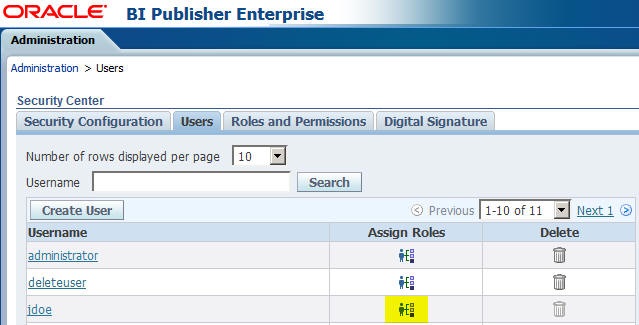
The Assign Roles screen appears with the BI Publisher system roles as the following:
-
BI Publisher Administrator
-
BI Publisher Excel Analyzer
-
BI Publisher Online Analyzer
-
BI Publisher Developer
-
BI Publisher Scheduler
-
BI Publisher Template Designer
These roles are available by default along with the custom roles you create.
In the above figure, ASAdmin and BIAdmin are custom roles.
-
-
From the Available Roles section, select a role and click Move (>) to move the selected role to the Assigned Roles section.
-
Click Apply.
The selected role is assigned to the user.