8 Reports: Bulk Reporting, ICSR Pending, and Processed ICSR Reports
8.1 Bulk Reporting
Bulk Reporting enables you to print, transmit or submit reports in bulk.
To view the Bulk Report screen, select Report > Bulk Reporting.
8.1.1 Bulk Report—Filter Options
| Field | Description |
|---|---|
| Destination |
|
| Report Status | From the drop-down list, select one of the options:
Note that to display Generated Only or both Scheduled and Generated reports, configure the common profile switch "Allows Bulk Reporting screen to show Generated Reports Only" as follows:
|
| Print Regulatory Report | Prints the report as Draft or Final. The Draft option is disabled when the printing option is set to Transmit.
Select Medical Summary to view the list of only medical summaries of distinct cases in a PDF. |
| Specific Case # | To search a case, enter the Case Number, and click Retrieve. |
8.1.2 Viewing Bulk Reporting Search Results
The Bulk Reporting search results appear in the Total Number of Rows section.
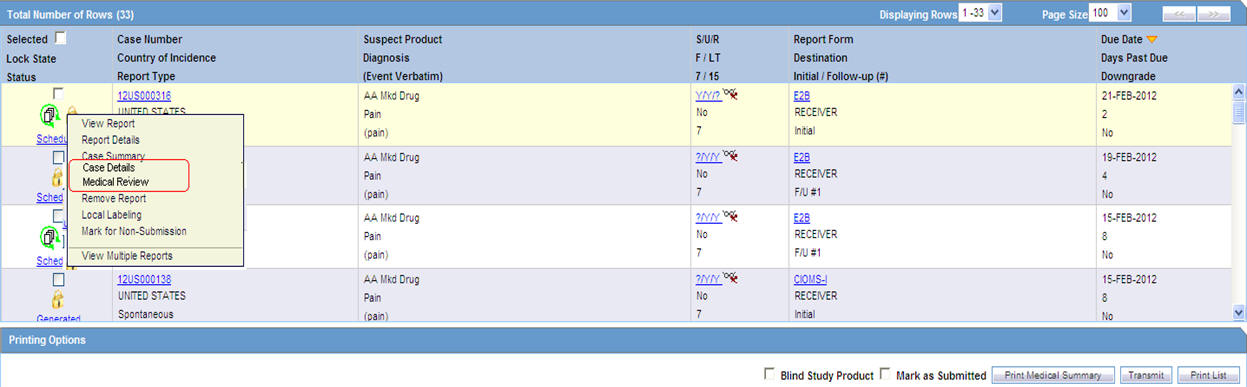
The following table lists and describes the fields and columns in this section.
| Field | Description |
|---|---|
| Suspect Product | Displays the Trade Name for which the report has been scheduled. If more than one Suspect Company Product exists for the case, an "(+)" appears at the end of the product name.
For Reports which were scheduled for the Device, the Device name is displayed. |
| S/U/R |
|
| F or LT | Fatal or Life Threatening.
If any of the events in the case are Fatal or Life Threatening F or LT is displayed. If the case is both F and LT, only F is displayed. If the case is neither F nor LT, only No is displayed. |
| 7/15 | Number of days for which the report is due.
|
| Blind Study Product | Transmits and prints study cases with blinded information. |
| Mark as Submitted |
|
Tip:
The icon (displayed in the lock state) in the Reports > Bulk Reporting screen denotes a SUSAR (Suspected Unexpected Serious Adverse Reaction) case.8.1.3 Printing Options
You can print the report as per the selected option as listed below:
| Field | Description |
|---|---|
|
|
| Print List | Allows the user to print the current view of the Bulk Reporting. |
8.1.4 Lock State User Options
Right-click the Lock State icon to view the list of options that you can perform on a report.
Tip:
The icon (displayed in the lock state) in the Reports > Bulk Reporting screen denotes a SUSAR (Suspected Unexpected Serious Adverse Reaction) case.| Field | Description |
|---|---|
| View Report | Displays the Draft report. |
| Report Details | Displays the information about the report as entered in the Regulatory Reports section. |
| Case Details | Displays the Case Details screen. The tree structure of the case displays only the 'Reports' node, with its existing features. |
| Local Labeling | Allows Local Labeling for the selected case. |
| Mark for Non-Submission | Displays the Submission tab in the Report Details dialog box.
Select No for Mark for Non-Submission and enter the reason for the non-submission. |
8.2 ICSR Pending Reports
To view the Incoming ICSR Reports screen, select Reports > ICSR Pending Reports. You can:
-
View the ICSR reports sent by the agency or the trading partner.
-
Process an incoming ICSR report.
-
Check all the ICSR values of the reports sent and determine whether to accept or reject the reports.
-
Provide a user password and acceptance notes/rejection reason and accept or reject an incoming ICSR report.
8.2.1 Incoming ICSR Reports—Fields Description
| Field | Description |
|---|---|
| Message Type | Allows selection of ICSR based on the message type for all allowed values for the N.1.1 tag. By default, the drop-down is populated as ichicsr. |
| Trading Partner |
|
| Product Name/Generic Name | Click the Select button next to this text box.
A pop-up screen appears with a text box (2000 characters), a Search button, an OK button, and a Cancel button. This pop-up screen is called "Generic Name" or "Product Name" as per the radio button selected in the Incoming ICSR Reports for which this popup was being invoked. This pop-up screen is titled "Product Name" when invoked from the Processed ICSR Reports screen. The text box in the pop-up screen is auto-populated with text entered in product name or generic name field on the corresponding screen but can be the user updated. Besides, when the user switches tabs between the Pending and Processed Sub Tabs, the default processing page icon appears which information that it is still processing and switching is not completed. |
| Initial / F-U / Nullification/ Amendment / Downgrade | The report version of the report for the case received. |
| Country of Incidence/ Primary Source Country | Displays the country where the incident occurred. |
| Is/Will be assigned to this site | Displays the site membership of the case.
This field appears in the search result. |
| Accept ICSR | Imports ICSRs in a batch from ICSR Pending screen after selecting one or more reports (E2B (R2) and/or E2B(R3). |
8.2.1.1 Button and Right-click Options
| Button | Description |
|---|---|
| ICSR Viewer | Select this right-click option to launch the ICSR viewer. For details, refer to the ESM User Help.
Note: At the time of generating an ICSR report, some characters entered in the case form may not be displayed the same in the ICSR report. For example, the ICSR report equivalent of the "&" character entered in the case form is &. Similarly, there are other such characters that are represented differently in the ICSR report. |
| View Error/Warning Message | Select this right-click option to view all warning messages including M2 validation errors and Multiple ICSR Codes log. |
| Accept ICSR | Selects the incoming ICSR report for both single and multiple acceptance.
Execute these steps to accept an ICSR Case: 1. Click the Accept ICSR Case button. The Acceptance of Initial Report Confirmation dialog opens. 2. Enter your user password, date, and select a justification from the pre-defined list of justifications. 3. Click OK. Accepting Amendment report is the same accepting a Follow-up report. The application supports importing attachments for the file types as configured in the profile switch Case Processing -> Valid attachment file type. |
| View Validation Failure | Opens the ICSR validation report (pdf) in the same format as it does at the time of export. This validation report prints all the validations that are categorized as soft validations for the import. Applicable for (R3) based ICSR reports only. |
| Duplicate Search | Select this right-click option to perform Duplicate Search for the case being imported with the case present in the system. |
8.2.2 Pending Reports
When using ICSR Pending reports:
-
The Oracle Text profile settings are used for the duplicate search in ICSR Pending as configured in the Argus Schema Creation Tool.
-
Right-click the row and select the following:
-
Case Summary
-
Medical Summary
-
Case Form Print
-
8.2.3 Bulk Incoming ICSR Reports
The Bulk Incoming ICR Reports enable you to import multiple ICSR reports that are sent by the agency or trading partner.
To view the Bulk Incoming Reports, select multiple reports from the Incoming ICSR Reports screen, and click Accept ICSRs.
Note that:
-
The reports that are imported can be a combination of Initial, Follow-up and Nullification reports.
-
The only pre-requisite for this dialog box is that Case numbering should be set to auto-numbering and not manually.
-
Bulk Incoming Reports does not prevent the duplicate cases to be loaded into the system.
The following table lists Bulk Incoming Reports fields.
| Field | Description |
| Agency Name | This drop-down list contains unique trading partner from the ICSR reports have been received.
Select an agency/trading partner to filter the ICSR reports. |
| Product Name | This drop-down list contains unique suspect Product Names extracted from the received ICSR reports.
Select a suspect product to filter the ICSR reports. If an Agency Name is selected, the Product Name list contains all suspect products belonging to that agency name. |
| Follow Up Output Format | This drop-down list contains CIOMS-I, MedWatch and Case Form. You can print all ICSR reports only if the Follow Up checkbox is checked. |
| Source Count | Displays the total number of ICSR reports with breakdown in 'Initial' 'Follow Up' and 'Nullification' category. |
| Selected Count | Displays the number of ICSR selected by the user to load the ICSR reports in Argus Safety. Selected count can be changed by checking the 'Initial' or 'Follow Up' or 'Nullification' checkbox. |
| Import | Imports all the reports.
Note: For the Import process, if the system receives an ICSR report with the Medically Confirm field set to 1, the Primary reporter is marked as HCP. |
| Cancel | Removes the Import ICSR reports window. |
8.2.4 Duplicate Search
The Duplicate Search dialog box for an ICSR report enables you to search for possible duplicate cases in the Argus Safety system. You can select different combinations of search criteria. When more than one criterion is selected, only cases that satisfy all criteria are listed. By default, the fields that are present in the ICSR Report are checked for the Duplicate Search.
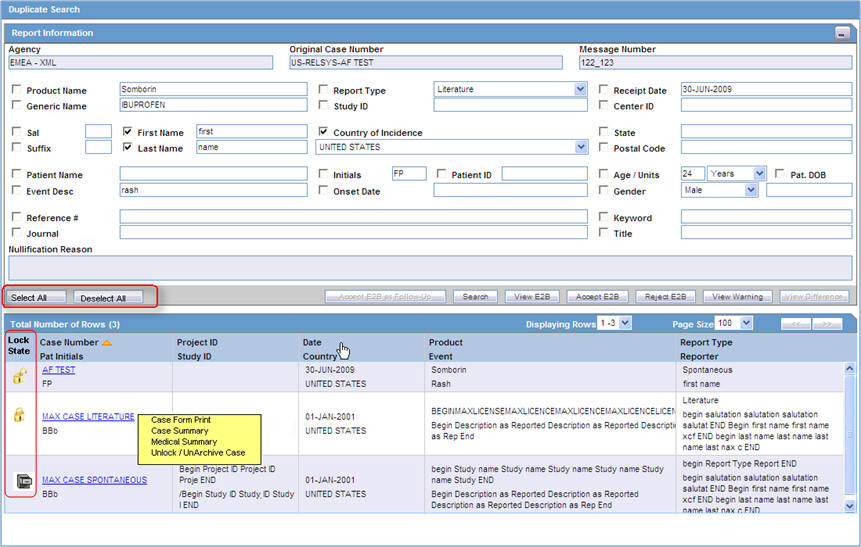
8.2.4.1 Duplicate Search Dialog Box—Field Description
| Field | Description |
|---|---|
| Onset Date | The date from when the first reaction or adverse event occurred. |
| Reference # | National Regulatory Authority's Report Number, used as a Reference Number. |
| ICSR Viewer | Enables you to view the E2B report. |
| View Differences | Allows viewing differences between the current XML to be imported (a message that is not yet imported into the database), the current case data in the database, and if a case has been imported before, the last imported case.
Note: This button is available only for follow-up and nullification reports. |
| Action | Enables you to view the Case Summary dialog box. |
| Reporter | Displays the reporter involved with the case matching the search criteria.
This field appears in the search results. |
| Reference ID | Searches on the following fields in the Argus case:
|
| Keyword | By default, the first value from the incoming affiliate event appears. |
8.2.4.2 Duplicate Search for Incoming Review
The Duplicate Search in Argus Central Incoming review enables you to search on Reference ID and Keyword field in Argus cases.
You can right-click the Case Number for a listed case and use the following options:
| Right-click Option | Description |
|---|---|
| Case Form Print | This option is displayed for only those users who belong to the group with access to Argus Console > Access Management > Groups > Menu > File > Print.
This option allows you to print the case form report. |
| Case Summary | This option is displayed for only those users who belong to the group with access to Argus Console > Access Management > Groups > Menu > File > Open Case Summary.
This option allows you to open the summary report of the case. |
| Medical Summary | This option is displayed for only those users who belong to the group with access to Argus Console > Access Management > Groups > Menu > File > Print.
It displays the medical summary of the case. |
| Unlock/UnArchive Case | This option is displayed to allow users to re-open the archived and locked cases. On clicking this option, a Locked Case/Archived Case screen (as applicable) is displayed. You need to enter your password along with any remarks/notes and select a reason for your action to complete the unlocking/unarchiving of the case.
|
8.2.5 View Differences Report
You can view differences between the current XML to be imported (a message that is not yet imported into the database), the current case data in the database, and if a case has been imported before, the last imported case.
Note: View Differences is available for follow-up reports only. This option is enabled only when an initial case or case number is selected in the duplicate search output section.
To view the View Difference report:
-
From the Duplicate Search screen, click View Differences.
The ICSR Difference Report screen appears
The differences in the ICSR reports appears as:
-
Addition—New elements are highlighted in grey.
-
Deletion—Deleted elements are highlighted in red.
-
Modification—Modified elements are highlighted in yellow.
-
The following table describes the fields in the report.
| Field | Description |
|---|---|
| Trading Partner | Allows you to view the Trading Partner name from whom the ICSR report is received.
Note: The Lock/Archive icon displayed with this field denotes the status of the case. |
| DTD Version | Allows you to view the DTD version of the follow-up ICSR report. |
| Case Number | Displays the original case number of the ICSR report. |
| Follow Up # | Displays the sequence number of the follow-up for the E2B report. |
| Total Number of Rows | Allows you to select the type of ICSR Difference to view from: Current ICSR vs. Current Case in Database
|
| Import | Highlights the import differences. |
| ICSR Element | Highlights the ICSR differences. |
| Current ICSR | Highlights the differences in the current ICSR. |
| Current Case in Database | Highlights the differences in the current case in the database. |
| Last Imported ICSR | Highlights the differences in the last imported ICSR. |
| Accept Follow-up | Allows you to update the corresponding fields for the selected ICSR elements in the Argus case. |
| Reject Follow-up | Does not update the corresponding fields for the selected ICSR elements in the Argus case. |
| Print List | Provides the difference report in a PDF format. |
8.2.5.1 Accept Initial E2B Cases As Follow-Up
This option is enabled only when an initial case or case number is selected in the duplicate search output section.
-
To add an ICSR as a follow up to the Case Number (that is highlighted in the duplicate search output section), click Accept Initial E2B Cases As Follow-Up.
A pop-up dialog box appears:
"Do you want to add this ICSR as a Follow-up to the Case Number<Num>?"
-
Click OK to proceed.
-
The Argus application attaches the incoming ICSR as a follow-up, to the selected case number highlighted in the duplicate search screen.
8.3 Processed ICSR Reports
The Processed ICSR Reports page contains a list of ICSR that are processed successfully or processed with Errors/Warnings.
8.3.1 Search Criteria Section—Field Description
| Field | Description |
|---|---|
| Trading Partner |
|
| Product Name | Enables you to select a Product Name as a search criterion.
The result set is limited to 1000 rows. To update the Product or Generic Name, selects a value from the search result, and click OK. |
8.3.2 Viewing Search Results
The search results appear in the Total Number of Rows section.
| Field | Description |
|---|---|
| Interchange Date | Displays the Case Number with which the case has been imported on the specified interchange date. |
| ACK GEN Sent | Displays the status of the ACK GEN.
|
| EDI Out | Displays the EDI Out status.
|
| Warnings / Errors | Click binoculars icon to view warnings/errors associated, if any. |