2 Argus Safety Service Configuration
Argus Safety Service configuration is performed from the Argus Safety Service configuration utility.
Note:
Before starting Argus Safety Service, ensure that the service has been installed and at least one process has been configured. Refer to the Argus Safety Installation Guide for information on starting Argus Safety Service.-
To open this configuration utility, go to Start > Programs > Oracle > Argus Safety Service Configuration.
-
The Argus Safety Service dialog opens.
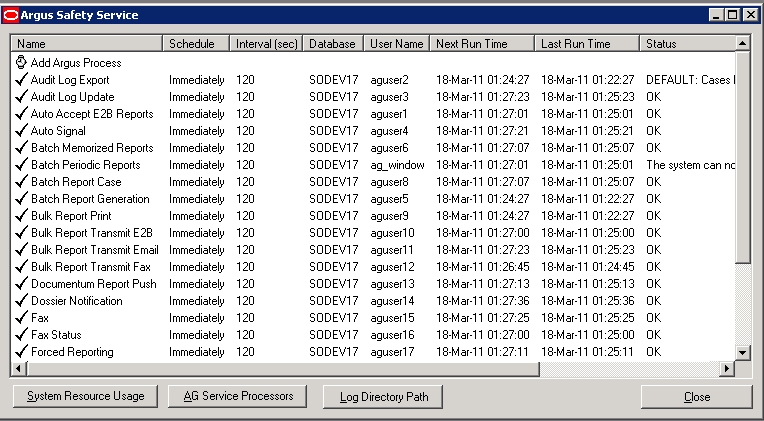
Argus Safety Service Processes
From the Argus Safety Service dialog, you can perform the following :
-
Add a process
-
Modify a process
-
Enable or disable a process
-
Remove a process
Add an Argus Process
Use the following procedure to add an Argus Safety Service Process.
-
Double-click Add Argus Process to open the Argus Process dialog box.
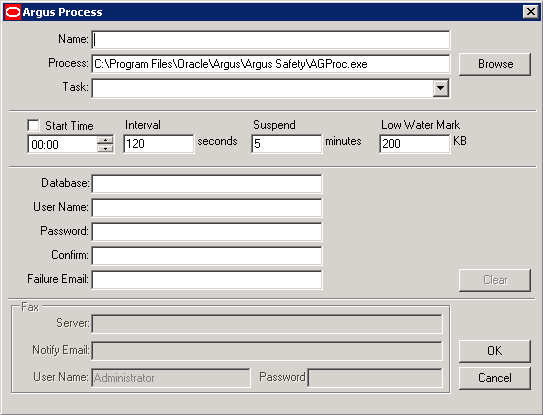
-
Fill in the process details to create your Argus Process. See Understanding the User Interface.
Note:
Specify a Failure Email address. If a process fails, the system sends an email notifying the person whose mailing address is specified. -
Click OK to save the configuration to the process.
Note:
Restart the Argus Safety Service after adding the AG Service.
Modify an Existing Process
Use the following procedure to modify an existing Argus Safety Service Process.
-
Launch the Argus Safety Service Configuration application from Start>Programs>Oracle>Argus Safety Service Configuration.
-
The Argus Safety Service dialog dispalys.
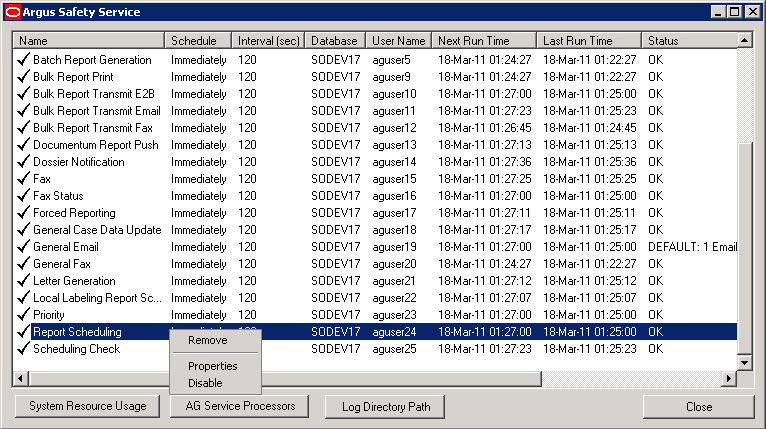
-
Right-click the process and select Properties to view the Argus Processes dialog.
-
Modify the process details. See Understanding the User Interface.
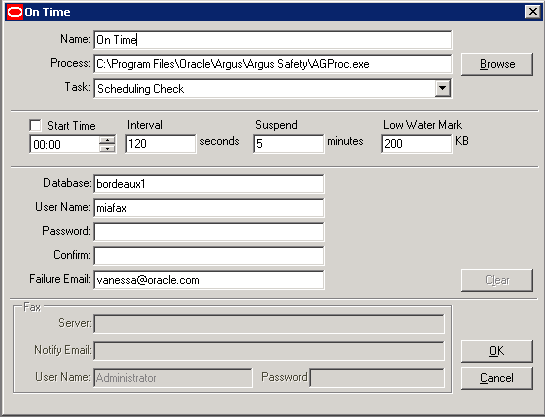
-
Click OK to save your changes to the process.
Note:
Restart the Argus Safety Service after adding the AG Service.
Enable or Disable a Process
Use the following procedure to enable or disable an Argus Safety Service Process.
-
Launch the Argus Safety Service Configuration application from Start>Programs>Oracle>Argus Safety Service Configuration.
-
The Argus Safety Service dialog dispalys.
-
Right-click any process to Enable or Disable it.
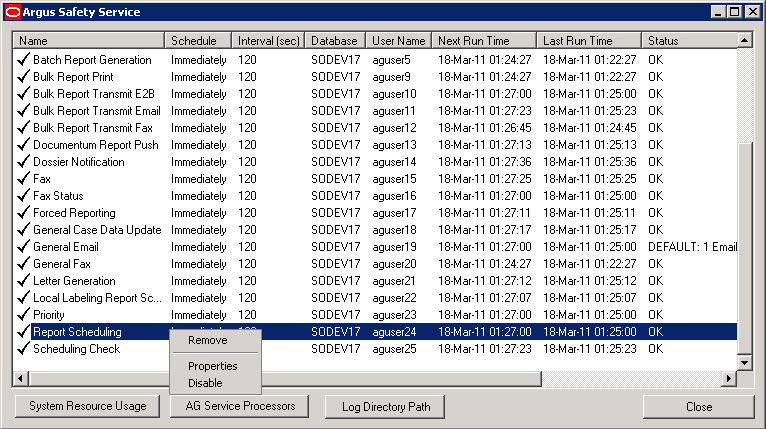
Note:
Disabling a process prevents Argus Safety Service from running that process when the service is restarted.A disabled process is depicted by a red icon before the Process Name.
Remove a Process
Use the following procedure to remove an Argus Safety Service Process.
-
Launch the Argus Safety Service Configuration application from Start>Programs>Oracle>Argus Safety Service Configuration.
-
The Argus Safety Service dialog dispalys.
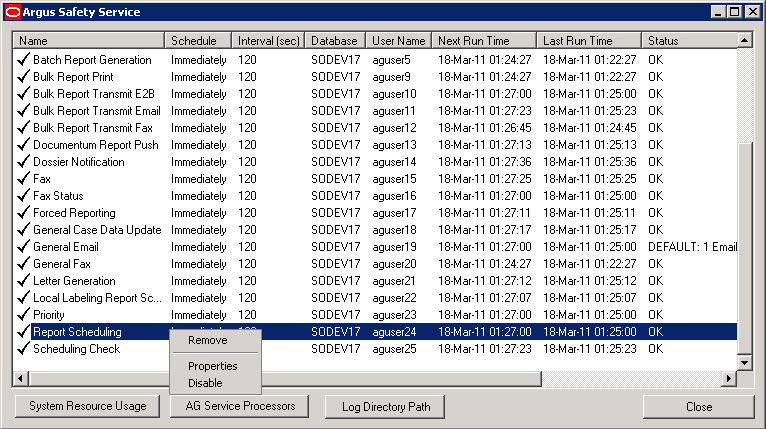
-
Right-click any process and select Remove.
System Resource Usage
-
Enter a valid Database name and click Load for the current settings to be displayed.
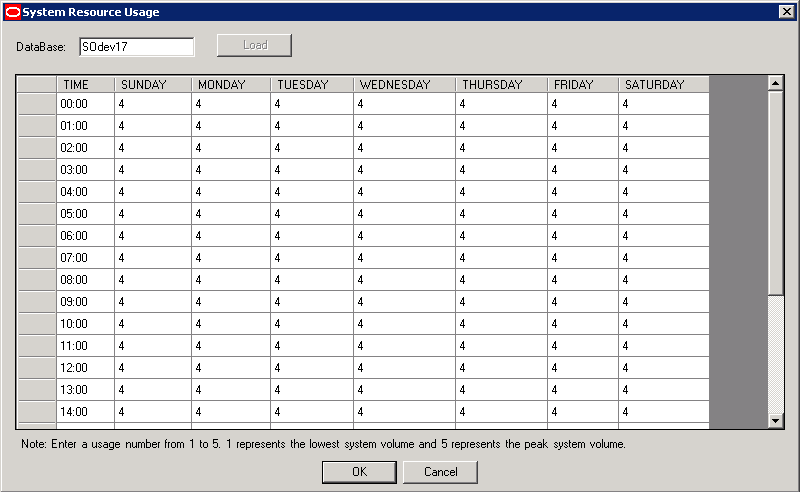
-
If an invalid database name is entered you will receive this error message: "Database name not valid, please enter a valid database name."
-
Enter a number between 1 and 5.
1 represents the lowest system usage.
5 represents peak system usage.
The default value for system usage is 4.
Some of the Argus Safety Service processes perform multi-thread processing, based on the value of this parameter. For example:
Audit Log Update
Batch Report Generation to attach Expedited Reports
-
Click OK or Cancel.
Argus Safety Service Processors
-
Click Argus Safety Service Processors.
-
Enter the number of processors you want to run Argus Safety Service proceses on your server.
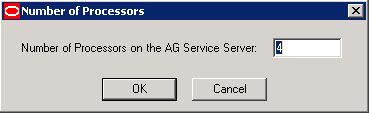
-
Enter a number between 1 and 5.
1 represents the lowest system usage.
5 represents peak system usage.
The default value for system usage is 4.
Some of the Argus Safety Service processes perform multi-thread processing, based on the value of this parameter. For example:
Audit Log Update
Batch Report Generation to attach Expedited Reports
-
Once set, subsequent visits to this screen displays the entered number of processors.
-
-
Click OK or Cancel.
Log File
In case of multi-tenant installations, Argus Safety Service log file identifes all the log items which are related to processing of data specific to a particular enterprise by specifying Enterprise Short Name in the log record. The generic log records which are not related to any enterprise specific data will not append Enterprise Short Name.
Specify Log Directory
Use the following procedure to specify the Log Directory Path.
-
Launch the Argus Safety Service Configuration application from Start>Programs>Oracle>Argus Safety Service Configuration.
-
The Argus Safety Service dialog dispalys.
-
Click Log Directory Path. The Log Directory Path dialog displays.
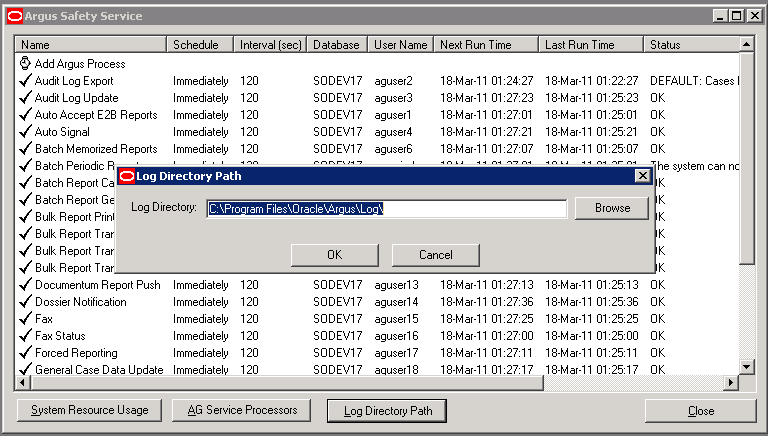
-
Click Browse or enter a path.
-
Click OK to save your entry.
Configuring Background Periodic Reports
This section describes the configuration of Background Periodic Reports.
You must ensure that you adhere to the following points while configuring Background Periodic Reports:
-
No new AG task is required. You can simply use the existing Batch Periodic Reports. You need to create one iteration of the task for every periodic report you want to run in parallel. For example, if you'd like Argus to generate only 1 periodic report at a time then configure 1 Argus Safety Service process for Batch Periodic Reports, but if you'd like Argus to generate up to 5 periodic reports in parallel then configure 5 Argus Safety Service processes for Batch Periodic Reports, each one using a unique Argus Safety Service named account.
-
You must also consider the average duration of a report and the number of reports when deciding on the number of Batch Periodic Reports processes that need to be configured. If one process does not suffice, multiple processes can be created on the same server. However, if multiple processes cause consistently high CPU and memory utilization, a new server may be required to support the additional processes.
-
The Interval setting for the Batch Periodic Reports process should be based on the average time taken to generate a report and the number of reports generated on a day. Ideally, all reports for a day should be generated on the same day itself.