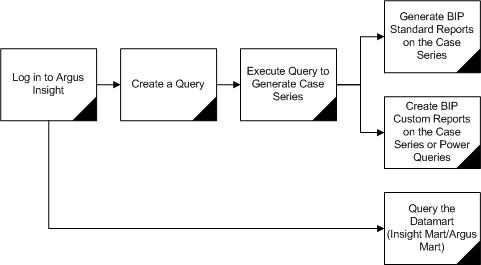1 Introduction
Argus Insight, formerly called Power Reports, is a highly optimized reporting module that compliments Argus Safety.
The Argus Insight Extract Transform and Load (ETL) engine extracts data from the Argus Safety database and populates a data warehouse in a format that allows efficient querying. The query, drill-down, and output components of Argus Insight let you analyze your safety, workflow, or product data from all angles and produce reports that provide immediate business impact and maximum efficiency in decision-making.
1.1 Generating Reports in Argus Insight
-
Use a query to retrieve a specific set of cases (a case series) from Insight Mart, and then run a predefined report for those cases. Use the following Argus Insight components to retrieve the case series:
-
Query By Example (QBE)
-
Filters
-
Advanced Conditions
-
-
Run the Built-in BIP standard reports on the case series to create and store these in the Reports library.
-
Run the Custom reports on the case series/power queries to create and store these in the Reporting Tools.
1.2 Argus Insight Components
-
Query by Example (QBE)—Lets you create simple queries by entering specific values in fields on a form that looks substantially like the Argus Safety case form.
-
Filters—Lets you create queries by selecting a set of predefined fields and specifying multiple values in a field.
-
Advanced Conditions—Lets you create complex queries by selecting any of the fields in the data mart (Insight Mart/Argus Mart), and then applying Boolean and Set operations on them.
-
Case Series—Provides a listing of all the cases that match the specified query criteria.
-
BIP Standard Reports — Lets you run one or more reports on the case series. The BIP Standard Reports are predefined reports shipped with Argus Insight. These reports are available in the BIP > General folder.
1.3 Argus Insight Process Flow
The flowchart in Figure 1-1 depicts the typical steps to generate a report in Argus Insight. Refer to your company's guidelines for the exact workflow for generating reports and analyzing data in Argus Insight.
Table 1-1 Tasks in the Process Flow
| Task | Description |
|---|---|
|
Log on to Argus Insight |
Log on to the Argus Insight application. |
|
Create a Query |
Depending on the complexity of the query, use these Argus Insight components to create a query:
|
|
Execute the Query to Generate a Case Series |
Execute the query to have the system search the entire data mart (Insight Mart/Argus Mart) and retrieve a list of cases (case series) that match the criteria you specified while creating the query. |
|
Generate BIP Standard Reports on the Case Series |
Select and run a built-in BIP standard report. You can limit this report to only run on the case series. |
|
Generate BIP Custom Reports on the Case Series/Power Queries |
Select and run a custom report you created and stored in the BI Tool(s) library. You can limit this report to only run on the Case Series/Power Queries from BI Tool(s). |
|
Query the Data Mart (Insight Mart/Argus Mart) |
Use BI Tool(s) to directly query the mart. |
1.4 Product Compatibility and Upgrade Options
1.4.1 Compatibility of Argus Insight with Argus Safety
Argus Insight 8.1.1 is compatible with Argus Safety 8.1.1.
1.4.2 Compatibility of Argus Insight with Reporting Tools
Argus Insight 8.1.1 can be used together with a reporting tool, which can be BI Publisher, BusinessObjects, Cognos, or any combination of these three.
1.4.3 Upgrade Paths to Argus Insight 8.1.1
You can upgrade directly to Argus Insight 8.1.1 from the following versions of Argus Insight:
-
Argus Insight 8.1 (single-tenant to single-tenant installation)
-
Argus Insight 8.1 (multi-tenant to multi-tenant installation)
The general steps for upgrading to Argus Insight 8.1.1 are as follows:
-
Upgrade your current Argus Safety application to the Argus Safety 8.1.1 environment.
-
Install the Argus Insight 8.1.1 application.
-
Run the Initial ETL.
For information about upgrading your database to Argus Insight 8.1.1, see the Oracle Argus Insight Installation Guide.
1.4.4 Copy Configuration Utility
Use the Copy Configuration utility to import all the configuration data from the following Argus Insight versions and then export the data to Argus Insight 8.1.1:
-
Argus Insight 8.1.1 (single-tenant to single-tenant installation).
-
Argus Insight 8.1.1 (multi-tenant to multi-tenant installation). In this case, the utility copies all the enterprise data from one multi-tenant enterprise to another multi-tenant enterprise in Argus Insight, including the enterprises that are marked as Inactive.
The Copy Configuration utility:
-
Maps the source enterprises to the target enterprises based on the short name of the enterprise.
-
Copies the user-specific configuration data only for those users in an enterprise who exist in Argus Safety as well for that enterprise.
-
Includes the report packaging data for case series, but does not include the report packaging data for frozen case series.
-
Does not include the configuration of those enterprises that do not exist in the target system.
-
Does not overwrite the configuration of any additional enterprises that exist in target system.