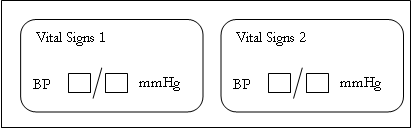How do I mark a shared study object as an in-place revision?
The following examples illustrate two ways to apply an in-place revision to a shared study object, with the same results when deployed to InForm.
Method 1
Vital Signs 1 and Vital Signs 2 contain the shared item BP. You deploy the study and later edit both forms by adding mmHg as caption text on the BP item. Next, you create a single in-place revision on the Vital Signs 1 form, specifying that the change applies to the previously deployed Vital Signs 1 and Vital Signs 2 forms upon deployment.
The in-place revision icon appears only on the Vital Signs 1 form in Central Designer.
After deployment, the mmHg caption appears on both forms in InForm.
- Original forms in Central Designer and InForm:
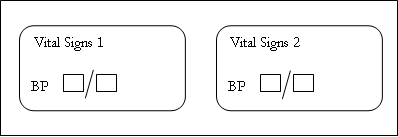
- Forms in Central Designer after the caption is updated and the in-place revision is created:
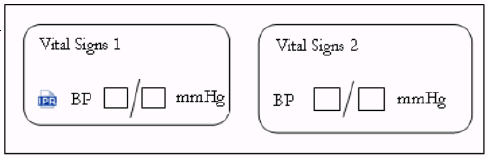
- Forms in InForm after deployment of the in-place revision:
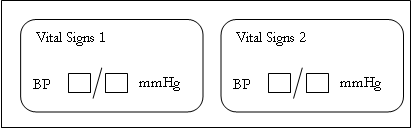
Method 2
For the same set of forms with the same caption changes to the deployed study, you create:
- A single in-place revision on the Vital Signs 1 form, specifying that the change applies to the previously deployed Vital Signs 1 form upon deployment.
- A single in-place revision on the Vital Signs 2 form, specifying that the change applies to the previously deployed Vital Signs 2 form upon deployment.
The in-place revision icon appears on both the Vital Signs 1 and Vital Signs 2 forms in Central Designer.
After deployment, the mmHG caption appears on both forms in InForm.
- Original forms in Central Designer and InForm:
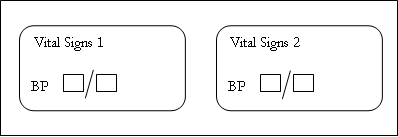
- Forms in Central Designer after the caption is updated and the in-place revision is created:
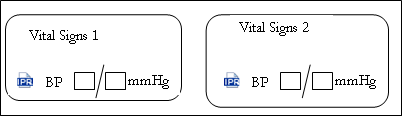
- Forms in InForm after deployment of the in-place revision: