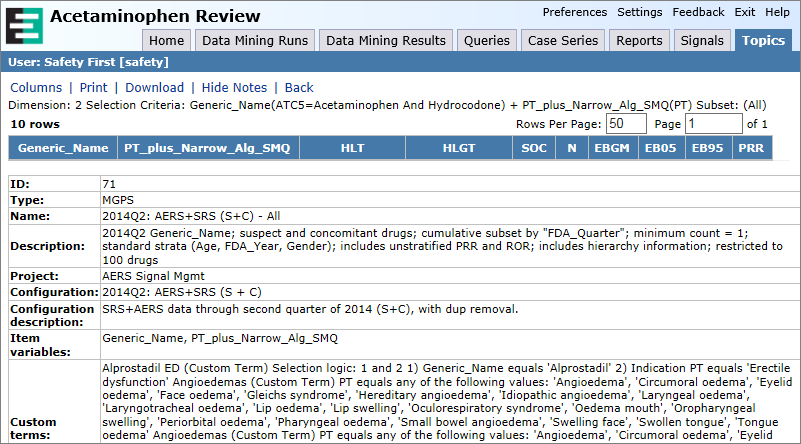Viewing topics
The Topics page shows a table of all the topics that are accessible by the user. For example, the user can edit the first topic Acetaminophen using the action menu in the first column of the table (Figure 2–8).
- In Empirica Topics, a user can:
- View or edit topics and actions.
- Add attachments such as files, notes, and URLs.
- View attachments added using the Save to Topic interface.
- View the source information associated with an attachment.
- Change the topic state to move the topic through the workflow.
Figure 2–8 Topics tab in Empirica Signal
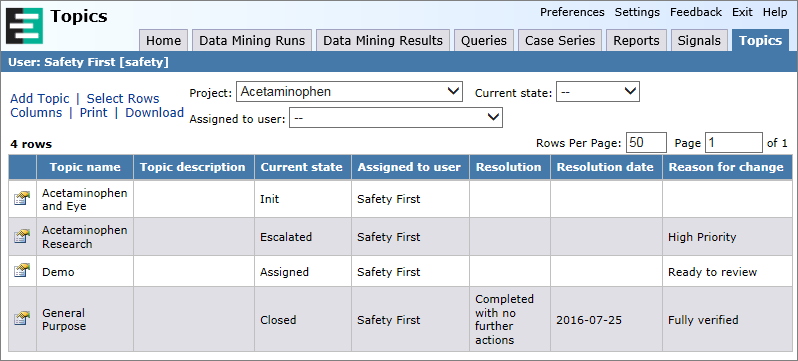
From Edit Topic, the user can view attachments for a topic. If the user mouses over the attachment name, a tooltip is displayed with additional information about the attachment.
Figure 2–9 Edit Topic and Attachment table in Empirica Signal
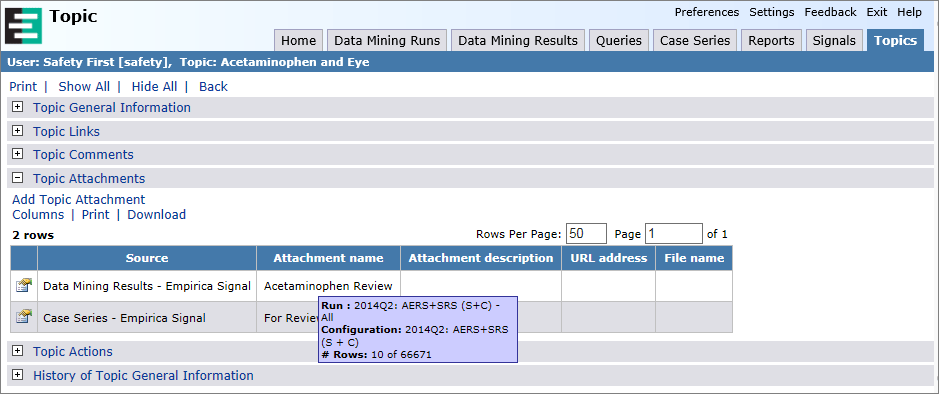
If the user selects View Source Details from the action menu for the attachment, the source details are displayed in a pop-up window. This window includes the topic name, attachment name, and source at the top of the window.
Figure 2–10 View Source Details in Empirica Signal
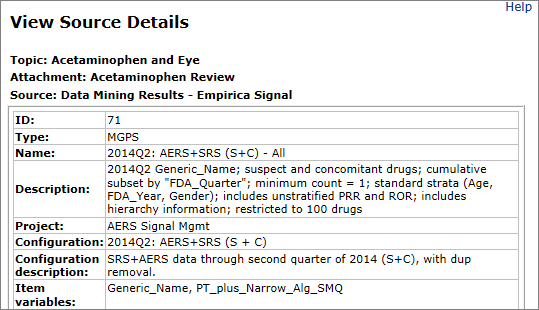
To view the attachment, the user selects View from the action menu in the Topic Attachments table. If the attachment is of type TABLE and there are notes associated with the table, a Show Notes link is displayed above the table.
For TABLE type attachments, you send XML with the metadata and data for the table. For more information, see XML attachment tables.
Figure 2–11 Attachment—View
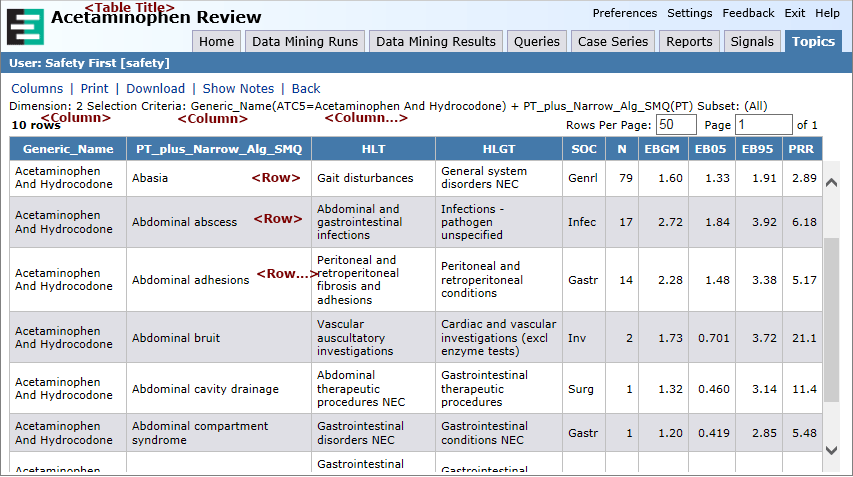
Figure 2–12 Attachment—View and Show Notes