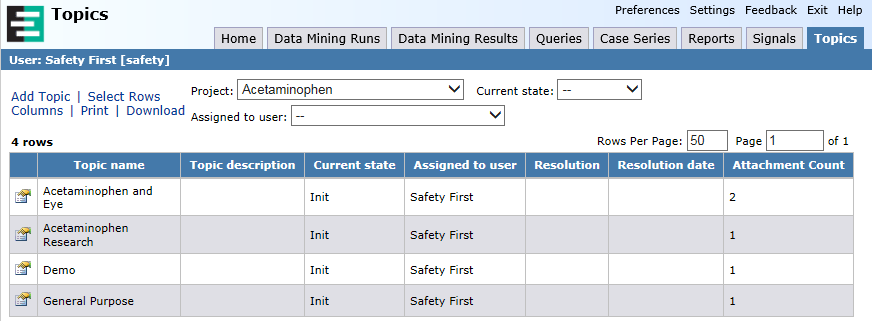
Any field in a topic workflow configuration can be identified as a filter field. A filter field appears above tables of topic-related data, such as the table of topics on the Topics page, and includes a drop-down list containing all of the values that have been entered for this field. Using filter fields, users can limit the number of rows that appear in a table to only those that match the value selected for this field.
For example, you might define the Assigned to user field as a filter field so that users can choose to view only topics assigned to themselves.
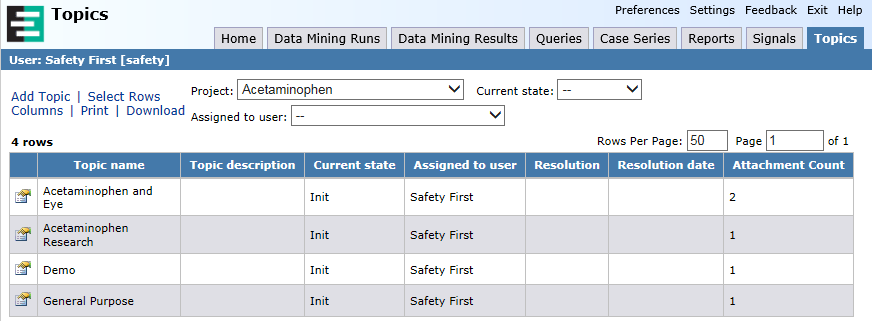
Note that:
1. Click Settings.
The Settings page appears.
2. In the Configure System section, click Manage Topic Workflow Configurations.
The Manage Topic Workflow Configurations page appears.
3. Click the row menu ( ) for a field, and click Manage Fields.
) for a field, and click Manage Fields.
The Manage Fields page appears.
4. Add or edit the field, as necessary.
The Add Field or Edit Field page appears. For more information, see Adding a field or Editing a field.
5. Check Display as filter field.
6. Click Save.