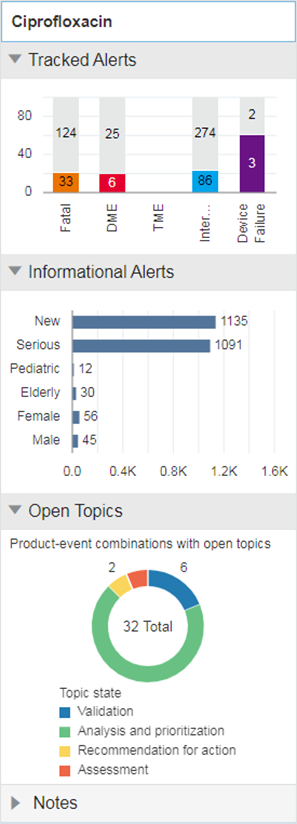The Product-Event Combinations page is organized into panels that provide easy access to a variety of functions and comprehensive product-event information and statistics. You don't have to drill down through menus and pages to get to the function you want to perform.
The Product-Event Combinations page is similar to the Products page. To display it, on the Products page:
· From a
Row Action menu (![]() ), select View Product-Event Combinations,
or
), select View Product-Event Combinations,
or
· Click the product name, or
· Click a total count in a cell in the Products table.
The Product-Event Combinations page appears and contains these panels:
Product Summary information (across the top): Product statistics appear here with the product name and Products By group, product group, percentage reviewed gauge, count of reviewed/total tracked alerts, the number of pending (unreviewed) alerts, product-event combinations associated with open topics (available if the signal configuration is integrated with Topics), and count of product-event combinations with comments.
![]()
System Organ Class (SOC) cards: The cards represent the alerts grouped by MedDRA system organ class. The counts represent Reviewed/Total tracked alerts. Selection of a card filters the Product-Event combinations table.
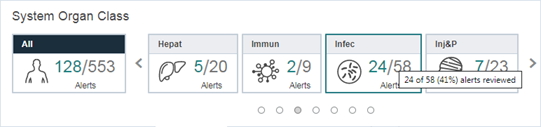
Product-Event Combinations panel: Tabs for each alert and optional tabs associated with signal views are shown below the cards. A Product-Event Combinations table for each selected tab shows product-event rows for the selected product and alert or signal view. Each table displays a summary line with the number of combinations, the sort order, the number of rows per page and the page number. You can add tabs, change pages, and customize the columns.
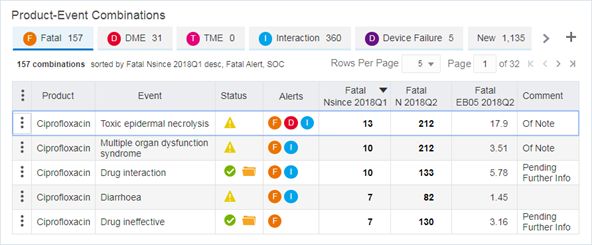
· Select another tab to show the Product-Event Combinations table associated with a different tab such as the Fatal, Serious, or New product-event combinations.
· The Status column indicates if the product-event combination has been reviewed and if there is a topic for the product-event combination.
· The Alerts column indicates which tracked alerts relate to the product-event combination in the most recent refresh. The icon color and letter were set up when the alert type was created and match the icons in the tabs. In the example above, F stands for Fatal and D for Designated Medical Event.
· Each tab contains the table for that alert type
or signal view and reflect the current product and SOC selection. Hover
over an alert tab for details about that alert type. You can add more
tabs with the ![]() icon on the right. Click the
hyperlinked (bold) value in a cell
to display a menu to drill down to case-specific information.
icon on the right. Click the
hyperlinked (bold) value in a cell
to display a menu to drill down to case-specific information.
Graphic details panel: This graphical summary on the right
shows Tracked Alerts, Informational Alerts, Open Topics, and Notes for
the selected product. Topics appear only if your configuration is integrated
with topics. You can show (![]() )
or hide (
)
or hide (![]() )
the sections in the graphic details panel. Changes on the
Product-Event Combinations page do not update this panel.
)
the sections in the graphic details panel. Changes on the
Product-Event Combinations page do not update this panel.