1. In the
left navigation pane, click the Signal Review
icon (![]() ).
).
2. (Optional) Use the Products By drop-down menu to group products. Empirica Signal displays cards that match that group by selection. Selecting a Products By card filters the Products table to include just the monitored products contained in that group. If you select the All card, the Products table is unfiltered.
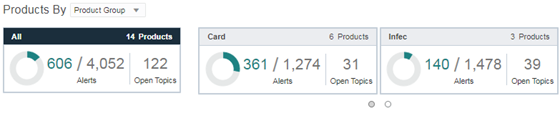
The corresponding products appear in the Products table.
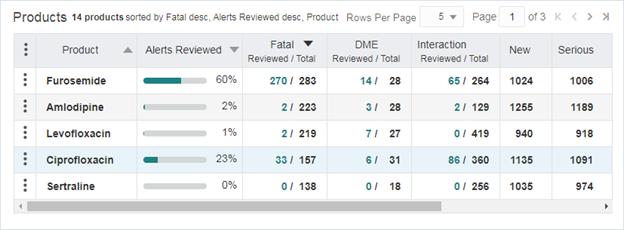
Field |
Description |
Summary line |
Shows the number of products, the sort order, the number of rows per page, the current page, and links to navigate between pages. If rows are filtered using the Where Clause in the columns dialog, the summary line displays the text (filtered) to indicate that rows are filtered. |
Header row |
Contains the Header Action menu and column headers. You can arrange these columns in any order. |
Header Action Menu |
Provides access to functions for the whole table. |
Alerts Reviewed |
The cells
in this column contain a progress gauge with the percent of reviewed
tracked alerts associated with the product on that row. Empirica
Signal calculates the percent reviewed from x/y: |
Alert columns |
For tracked alerts, the number of alerts reviewed and the total number of alerts are displayed as Reviewed/Total. For informational alerts, only the total alert count is displayed. |
Row for each product |
Includes a Row Action menu and alert counts. The Total alert counts are links to further information about that alert. |
Row Action menu |
Includes actions that provide access to product-specific activities. |