Step 3: Run the Cognos Gateway Customization for InForm wizard (CRNGatewayConfig\setup.exe) on the Cognos Gateway Server
The Cognos Gateway Customization for InForm wizard configures the Cognos 10 BI Gateway services component to work with the InForm application.
Note: You run this wizard to configure a public gateway to be used with the Reporting and Analysis module, or to configure a private gateway with restricted access to the Cognos 10 BI Reporting software.
- Copy the CRNGatewayConfig folder from the InForm installation image to a location that you can access from the Cognos Gateway Server.
- On the Cognos Gateway Server, run the CRNGatewayConfig\setup.exe program file.
The Choose Setup Language page appears.
- Select the language you want the wizard to use during setup. Select either English or Japanese. English is the default. Click Next.
The Cognos 10 BI Welcome Screen appears.
- Click Next.
The Cognos 10 BI Installation Location page appears.
- Specify the path to the location of the Cognos 10 BI software, and click Next.
The Java Runtime Environment Information page appears.
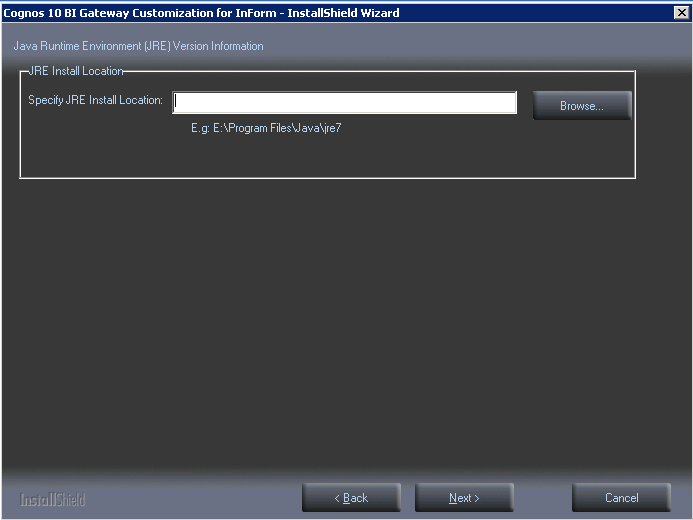
- Browse to the location where the JRE is installed, and click Next.
The Setup Type page appears.
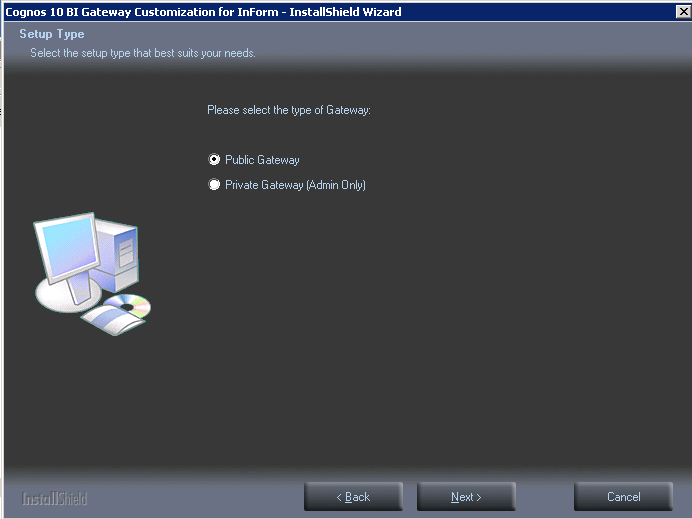
- Do one of the following, and click Next.
- Select Public Gateway to set up a gateway to manage communication between the InForm application and the Reporting and Analysis module.
- Select Private Gateway (Admin Only) to perform administrative functions on the Cognos 10 BI Reporting software.
Note: Access to a Private Gateway server should be restricted to a limited group of users who need to administer the Cognos 10 BI Reporting software.
The Cognos 10 BI Setup File Locations page appears.
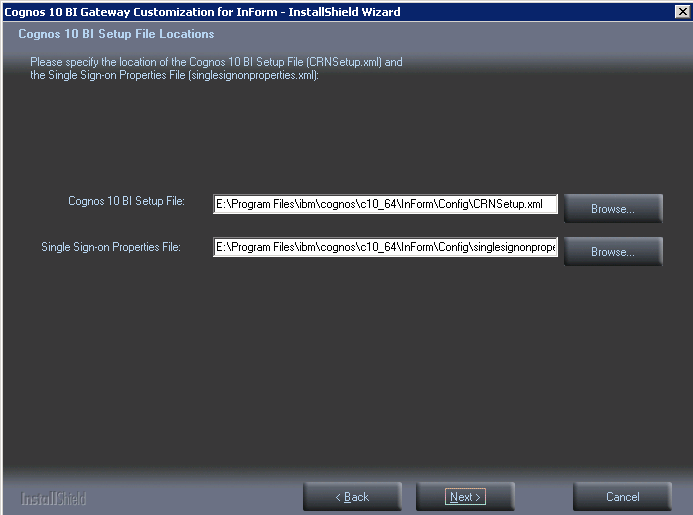
- Browse to the CRNSetup.xml and the singledesignonproperties.xml files that were created by the Cognos 10 BI Customization for InForm wizard, and click Next.
The Ready to Install the Program page appears.
- Click Install.
The Setup Status page appears.
The program installs, and the World Wide Web Publishing Service restarts.
The Wizard Complete page appears.
- Click Finish.