9 Configuring News
News items are messages that the study sponsor wants to communicate to all, some, or one of its RDC users. For example, the news might be about study protocol, upcoming deadlines, daily reminders, or weekly status.
To define the news items, you use the News Definition for Remote Data Capture form in the RDC Administration application. You can customize the news information according to the current study, site, user, role, or date.
Any user with RDC administrator privileges can customize news content. In addition, you can grant a user the privilege to define news content, but not perform other administrator tasks. Granting others this privilege makes it easy to update daily and site-specific news.
This chapter includes the following topics:
9.1 About the News Section in RDC
RDC displays news items as links in the News section on the Home page. Your users see the news headlines as soon as they log in to the RDC application.
RDC supports an unlimited number of news items. Figure 9-1 illustrates two links in the News section along with the details that display when the user clicks the link. Note that each news item can include a URL that links to additional information.
You define the headline text, the detailed message, and the optional URL. When defining the news details, you can use substitution parameters to create messages with personalized greetings and changing dates.
Figure 9-1 Reading the Daily News in RDC
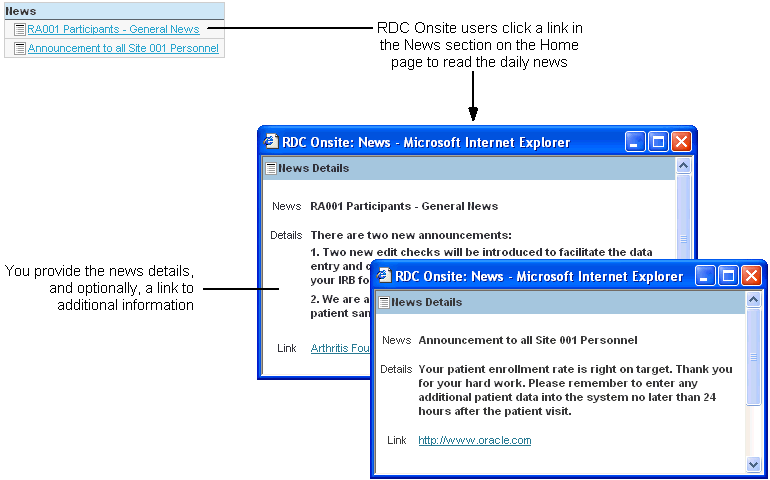
Description of ''Figure 9-1 Reading the Daily News in RDC''
9.2 Creating User Roles that Can Define News Items Only
By default, any user with one of the following roles can perform all RDC administrative tasks, including the task of defining news items:
-
RXC_ADMIN
-
RXC_SUPER
-
RXC_SUPER_NOGL
-
RXC_DES
-
RXC_DMGR
You can also create a different set of roles with limited administrator privileges. For example, you can grant a user the privilege to define news content only. Granting others this one privilege makes it easy to update daily and site-specific news.
Note that the process you use to create the user roles that have privileges to define news content is different from the process for creating the user roles for other administrative privileges. Therefore, you can identify user roles for defining news content that are different from the roles for performing other administrative tasks.
To create or modify the set of user roles that can define news items only:
-
Log in to the Oracle Clinical database server.
-
Navigate to the Oracle Clinical INSTALL directory.
-
Open the opapb_level_privs_m1.sql file with a text editor.
-
Find the admin_user function.
-
Add the roles that you want to have privileges to define news items.
-
Delete any roles you do not want to have the ability to define news items.
-
-
Connect to SQL*Plus.
-
Run the SQL script to process your changes:
START opapb_level_privs_m1.sql
Note:
Oracle supports this modification, but you are responsible for re-applying any modification if a patch overrides the package.9.3 Creating and Modifying News Items
For each news item, you can:
-
Define who sees the news item. You can determine who sees the news item based on a study, a site within the study, a user login name, or a user role.
-
Set the dates for when to display the news item.
-
Set the priority and sequence of the news item.
-
Create a news headline. RDC displays the headline as a link in the News section on the Home page.
-
Specify additional details about the news item. When the user clicks the headline link, RDC opens the News Details window, which displays the additional information you entered.
-
Specify a link name (button label) and URL that RDC also displays in the News Details window.
9.3.1 Accessing the Form for Defining News Items
To access the form for defining news items:
-
Open the RDC Administration application.
-
Navigate to RDC Admin, Maintain, and then select News.
The system opens the News Definition for Remote Data Capture form. See Figure 9-2.
Table 9-1 describes the fields in the News Definition for Remote Data Capture form.
Figure 9-2 News Definition for Remote Data Capture Form
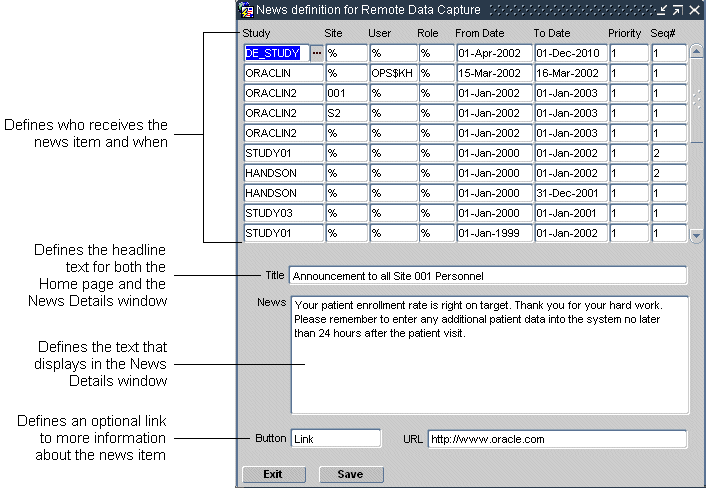
Description of ''Figure 9-2 News Definition for Remote Data Capture Form''
Table 9-1 Fields in the News Definition for Remote Data Capture Form
| Field Name | Description |
|---|---|
|
Study |
Specifies the name of the study for which you want to make the news item available. To specify all studies, enter % (percent sign). |
|
Site |
Specifies the name of the site for which you want to make the news item available. The site must be in the specified study. To specify all sites in the specified study, enter % (percent sign). If you specify % in the Study field, then you must specify % in the Site field. |
|
User |
Specifies the user name to which you want to make the news item available. To specify all users, enter % (percent sign). |
|
Role |
Specifies the role to which you want to make the news item available. To specify all roles, enter % (percent sign). |
|
From Date |
Specifies the date (inclusive) to start displaying the news item. |
|
To Date |
Specifies the date (inclusive) to stop displaying the news item. |
|
Priority |
Defines the importance ranking for the news item. Priorities range from 1 (highest) to 9 (lowest). Use the Priority field, along with the Seq# field, to order the display of the news items. See Section 9.3.2, "Priority and Sequence of News Items" for more information. |
|
Seq# |
Defines the sequence, or placement, order of the displayed news items. The sequence value is either 1 or 2. Use the Seq# field, along with the Priority field, to order the display of the news items. See Section 9.3.2, "Priority and Sequence of News Items" for more information. |
|
Title |
Specifies the headline text of the news item. RDC uses this text in the following places:
See Figure 9-1 for an example. |
|
News |
Provides the detail content of the news item. RDC displays this information in the News Details window. You can specify one or more substitution parameters to customize and personalize news items. See Section 9.3.3, "Substitution Parameters for News Items" for more information. |
|
Button |
Provides a text label for the link that RDC displays in the News Details window. |
|
URL |
Specifies the URL that RDC displays in the News Details window. Users can click the URL to link to additional information. |
9.3.2 Priority and Sequence of News Items
RDC supports an unlimited number of news items.
The order in which each news item is processed is based on a hierarchy that determines which item takes precedence:
-
Priority
-
Seq#
-
Records where % is specified in the User field are listed before records where the user is specified
-
Records where % is specified in the Study field are listed before records where the user is specified
-
Records where % is specified for the Site field are listed before records where the user is specified
9.3.3 Substitution Parameters for News Items
You can add substitution parameters to the News field in the News Definition for Remote Data Capture form.
These parameters track variable information such as time of day, system date, first names, and last names. You can use these parameters to customize news items. For example, you can create personalized greetings based on the time of day and the user's last name: Good morning, Mr. Smith.
Table 9-2 lists the parameters that you can use when defining news text. For a sample of before and after text using these parameters, see Example 9-1.
Table 9-2 Substitution Parameters for News Items
| Parameter | Description | Possible Value | Sample Usage | Displayed As |
|---|---|---|---|---|
|
|
Time according to the Application Server clock |
12 midnight to 12 noon |
Good\TIME OF DAY\ |
Good morning |
|
less than 6 PM |
Good\TIME OF DAY\ |
Good afternoon |
||
|
6 PM to 12 midnight |
Good\TIME OF DAY\ |
Good evening |
||
|
|
System date of the Application Server |
18-Dec-2010 |
Today is \SYSDATE\ |
Today is 18-Dec-2010 |
|
|
Calendar days, not inclusive |
15 |
New study begins in \DAYS TO 1-Oct-2009\ days. |
New study begins in 18 days. |
|
|
User's given name, from Oracle Accounts form |
John |
Hello \FIRST NAME\ |
Hello John |
|
|
User's surname, from Oracle Accounts form |
Doe |
Welcome to Oracle, Mr. \LAST NAME\. |
Welcome to Oracle, Mr. Doe. |
|
|
Full name (first name, last name, with initial capital letter) |
John Doe |
Hello, Mr. \NAME\! |
Hello, Mr John Doe! |
Example 9-1 Using the Substitution Parameters for News Items
Suppose you enter the following text and parameters in the News field in the News Definition for Remote Data Capture form:
| Good \TIME OF DAY\, \FIRST NAME\. Today is \SYSDATE\. Bonus program for this quarter includes certificates for travel, entertainment, and electronics. See our Web site for details. You have \DAYS TO 31-DEC-2009\ days to earn rewards. Good luck! |
RDC processes the parameters, substitutes the appropriate text, and displays the following message in the News Details window:
Good afternoon, Jane. Today is 3-Dec-2009. Bonus program for this quarter includes certificates for travel, entertainment, and electronics. See our Web site for details. You have 28 days to earn rewards. Good luck!
9.4 Querying News Definitions
In the RDC Administration application, you can also navigate to Query and then select News to access the News Definition for Remote Data Capture form in query mode. This option lets you access and view — but not add or modify — news items that are defined for studies in the database.