4 Configuring Discrepancy Management
A discrepancy is any data that falls outside of an expected range of values or is otherwise flagged during the edit check process as an error. Examples of a discrepancy are an invalid date, an age greater than the maximum age for the study, and inconsistent information across CRFs.
Discrepancy management is the process that systematically addresses discrepancies generated within a study. For each discrepancy assigned to a user role, a user must identify the cause, assess the error, and determine the appropriate action. The user can choose to resolve the discrepancy or route it to another user. Correcting and managing discrepancies ensures that the data is complete, accurate, and compliant with the study protocol.
Using Oracle Clinical, you configure several features that help users manage discrepancies while entering and modifying data in the RDC application.
This chapter includes the following topics:
4.1 Tools for Configuring Discrepancy Management
You use the reference codelists in Oracle Clinical to define your discrepancy management system for both Oracle Clinical and RDC.
To configure most settings for discrepancy management, you use the installation reference codelists in Oracle Clinical. The settings in the installation reference codelists apply to your entire installation.
To access the installation reference codelists:
-
Open Oracle Clinical.
-
Navigate to Admin, Reference Codelists, and then select Installation Codelists.
This chapter assumes you are familiar with querying, modifying, and saving reference codelists. If you need more information on reference codelists, see the Oracle Clinical Administrator's Guide.
4.2 Defining the Reasons for Discrepancies
A reason provides an explanation of why the discrepancy exists. You can define the reasons for:
-
Manual discrepancies
-
Univariate discrepancies
-
Multivariate discrepancies
In RDC, users with the proper privileges can add a manual discrepancy to a CRF. In the Add Discrepancy dialog box, users must select a reason from the drop-down list that explains why they are adding the discrepancy. You use the MANUAL SOURCE TYPE CODE reference codelist to define these reasons.
For system-generated univariate discrepancies, RDC automatically fills in the Reason field based on the type of discrepancy. You define these reasons in the Standard Text Maintenance form.
For system-generated multivariate discrepancies, RDC does not display the reason. You can, however, customize the reasons for use in Oracle Clinical, which does display the reason for a multivariate discrepancy.
Note:
The Maintain Discrepancy Database form in Oracle Clinical labels the Reason as Category.4.2.1 Defining the Reasons for Manual Discrepancies
In RDC, a user can add the following types of manual discrepancies:
-
Field discrepancy
-
Section discrepancy
When a user adds a manual discrepancy to a CRF, RDC displays the Add Discrepancy dialog box. The user must select a reason for the discrepancy from the list in the Reason field. Optionally, the user can enter additional comments about the discrepancy.
To define the list of reasons for a manual discrepancy, you modify the MANUAL SOURCE TYPE CODE reference codelist in Oracle Clinical. (See Figure 4-1.) For each reason, you enter values into the Short Value field and the Description field.
RDC displays the text you enter in the Description field as the list of reasons that the user can select from when adding a manual discrepancy. Oracle Clinical stores the short value in the database.
The first time the user adds a manual discrepancy during a login session, RDC automatically displays the default reason in the Reason field. The user can select a different reason from the drop-down list. For subsequent manual discrepancies added by the user, RDC displays the last reason the user selected. The user can always select a different reason.
Figure 4-1 Defining the Reasons for a Manual Discrepancy
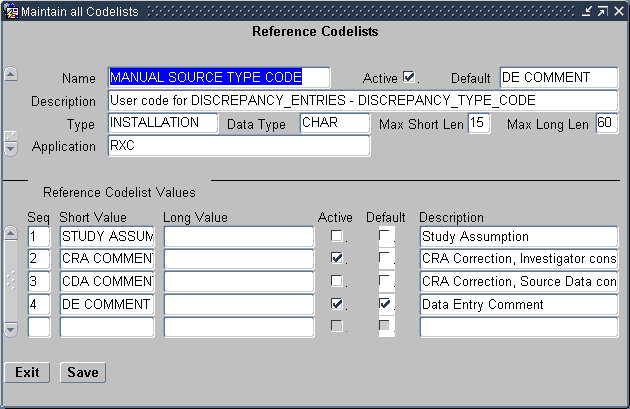
Description of ''Figure 4-1 Defining the Reasons for a Manual Discrepancy''
4.2.2 Defining the Reasons for Univariate Discrepancies
When a univariate discrepancy is raised, RDC automatically determines which reason to use based on the type of univariate discrepancy. Examples of reasons for univariate discrepancies are DATA TYPE, LENGTH, and MANDATORY.
To define the reasons for univariate discrepancies:
-
Open Oracle Clinical.
-
Navigate to Admin, Discrepancy Mgmt Admin, and then select Standard Text Maintenance. See Figure 4-2.
Figure 4-2 Defining the Reasons for Univariate Discrepancies
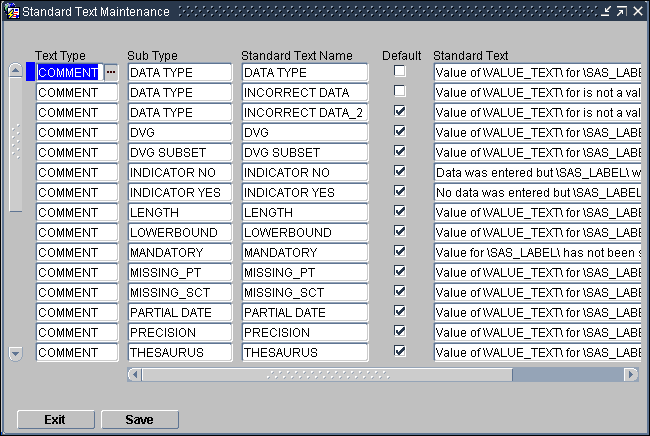
Description of ''Figure 4-2 Defining the Reasons for Univariate Discrepancies''
You use the fields in the Standard Text Maintenance form to describe each type of univariate discrepancy as follows:
-
Text Type — Select COMMENT to indicate that this row defines one description for a univariate discrepancy.
-
Sub Type — Select from the list of valid types of univariate discrepancies.
-
Standard Text Name — Ordinarily, you specify a name to match the Sub Type. However, if you want to specify more than one reason for a discrepancy type, use this field to specify a unique identifier.
-
Default — If you specify more than one reason for a certain type of discrepancy, select which reason is the default value. RDC uses the default value the first time a discrepancy of that type is raised. The user can always select one of the alternative reasons provided.
-
Standard Text — Specify the description that you want RDC to display for the discrepancy type raised. Note that you can use variables to include the data value of the discrepant response as well as the definitional components of the question.
See the Oracle Clinical Administrator's Guide for details on creating default standard text depending on the type of univariate discrepancy.
4.2.3 Defining the Reasons for Multivariate Discrepancies
Oracle Clinical raises multivariate discrepancies in RDC when Oracle Clinical executes its defined validation procedures. Although you can customize the reason for a multivariate discrepancy, RDC does not display the reason for a multivariate discrepancy.
However, Oracle Clinical does display the reason. For details on how to create and modify procedures to customize the reason description for multivariate discrepancies, see Oracle Clinical Conducting a Study.
4.3 Defining the Review Statuses for Discrepancies
When a user takes action on a discrepancy, the discrepancy goes to a new review status. For system-generated discrepancies (univariate and multivariate), the system assigns the default review status. For manual discrepancies, the user selects the review status.
One task you perform in configuring your discrepancy management system is to map an action to a resultant review status. You use the DISCREPANCY REV STATUS CODE installation codelist to define all the discrepancy review statuses possible to use in your discrepancy management workflow.
Both the RDC and the Oracle Clinical discrepancy management systems use the DISCREPANCY REV STATUS CODE codelist.
RDC uses the text string in the Description field to display the status of a discrepancy in any discrepancy management-related window, form, page, or report. Oracle Clinical uses the text string in the Short Value field to display the status of a discrepancy.
4.3.1 Default Entries for the DISCREPANCY REV STATUS CODE Codelist
Table 4-1 lists the entries in the DISCREPANCY REV STATUS CODE installation codelist following the initial installation of Oracle Clinical.
Table 4-1 Default Entries for the DISCREPANCY REV STATUS CODE Codelist
| Short Value | Long Value | Description |
|---|---|---|
|
CLOSED |
CLOSED |
The system sets a discrepancy's status to Closed when it is resolved by either updating the data to a nondiscrepant value or changing the validation procedure or question attribute in such a way that the existing data is no longer discrepant. The discrepancy's system status changes to Obsolete and the discrepancy is removed from its DCF (if any) and no longer appears as current in discrepancy reports. |
|
CRA REVIEW |
Null |
Under CRA Review |
|
INV REVIEW |
Null |
Under Investigator Review |
|
RESOLVED |
IRRESOLVABLE |
Not assigned to any person or process. Setting a discrepancy's status to RESOLVED does not cause the system to close the discrepancy. That happens only when the data is no longer discrepant, either because the data has been updated to a nondiscrepant value or because the validation procedure or question attribute that flagged the value as discrepant has been changed in such a way that the existing value is no longer considered discrepant. |
|
IRRESOLVABLE |
IRRESOLVABLE |
Irresolvable |
|
TMS EVALUATION |
TMS EVALUATION |
TMS Evaluation |
|
UNREVIEWED |
Null |
Not yet reviewed |
|
TMS IN PROGRESS |
TMS IN PROGRESS |
TMS in Progress - Set/Reset by system |
|
DM REVIEW |
Null |
Under DM Review |
|
INT DM REV |
Null |
Internal - Under DM Review |
|
INT CRA REV |
Null |
Internal - Under CRA Review |
4.3.2 Rules for the DISCREPANCY REV STATUS CODE Codelist
When entering and modifying values in the DISCREPANCY REV STATUS CODE reference codelist, you must follow these rules:
-
The codelist must contain at least one short value entry with a long value of IRRESOLVABLE, which indicates that a user must specify a resolution reason when setting a discrepancy to this status. By default, the codelist contains the short values RESOLVED and IRRESOLVABLE, which are each assigned the long value IRRESOLVABLE.
-
The codelist must contain a short value entry of UNREVIEWED. The Active check box corresponding to the value must always be selected. The UNREVIEWED value is the system-coded default status of any newly created discrepancy, except multivariate discrepancies. For multivariate discrepancies, the initial review status is defined in the Details block of the Oracle Clinical validation procedure that generates the discrepancy.
-
The Active check box must be selected for each review status that you want to allow for a certain user role. In other words, if you set an entry in a DISCREPANCY STATUS role codelist to active, then you must also set the corresponding entry in the DISCREPANCY REV STATUS CODE codelist to active.
Conversely, if you set an entry in the DISCREPANCY REV STATUS CODE codelist to inactive, you must also set the corresponding entry in each DISCREPANCY STATUS role codelist to inactive. If not, users receive an error message that problems exist with the discrepancy management system.
4.4 Configuring the Access Statuses for Discrepancies
RDC uses the access status to control whether a user can take action against a discrepancy.
When Oracle Clinical is installed, the system automatically creates the following DISCREPANCY STATUS role codelists, where role specifies one of the default user roles:
-
DISCREPANCY STATUS CRA
-
DISCREPANCY STATUS DM
-
DISCREPANCY STATUS INV
-
DISCREPANCY STATUS SITE
Only RDC uses the set of DISCREPANCY STATUS role codelists. Each codelist is specific to a user role.
In addition, each codelist maps the Oracle Clinical discrepancy review statuses to the RDC discrepancy access statuses appropriate to the user role. RDC uses the codelist to determine the access status of the discrepancies for a user based on the user's role.
4.4.1 Access Status Values
In each DISCREPANCY STATUS role codelist, the short value defines the discrepancy review status. Recall that every short value in each DISCREPANCY STATUS role codelist must also appear in the DISCREPANCY REV STATUS CODE codelist.
The long value defines the discrepancy access status. The access status determines whether users in a certain role can take action on a discrepancy.
Long values must be in uppercase. Acceptable values for the long value are:
-
ACTIVE — The current user can take action against this discrepancy.
-
OTHER — The discrepancy requires the attention of a different user role. You can prevent users from taking action on OTHER discrepancies. See Section 4.7, "Preventing Update to OTHER Discrepancies" for more information.
-
HIDDEN — The current user cannot view or take action against this discrepancy.
This functionality is intended only for section-type discrepancies. At run time, if the user selects a univariate or multivariate discrepancy, the Action drop-down list excludes any action that would route the discrepancy to a status that is HIDDEN for any role.
Note:
If you change the long value to HIDDEN for a status that has already been applied to univariate or other types of discrepancies, these existing discrepancies are hidden to users with the relevant role, even though only section discrepancies are intended to allow hiding. -
CLOSED — If the discrepancy was manually closed by a user, any user with UPDATE or UPD_DISCREP privilege can re-open the discrepancy. System-closed discrepancies cannot be re-opened.
Note that the discrepancy access status does not determine what functions a user can perform on the discrepancy or the patient data. The DISCREPANCY ACTIONS role codelists determine what routing and resolution actions each user role can take on a discrepancy.
4.4.2 Colors Used to Indicate Discrepancy Access Status
Table 4-2 describes the colors that RDC uses to indicate the status of the discrepancies, if any, in a CRF. RDC uses these colors to highlight the patient icon, the CRF icon, and the individual fields in a CRF.
Note that:
-
HIDDEN discrepancies are not highlighted in any color because they are not visible to particular user roles.
-
RDC uses green to highlight the fields in a CRF that have a discrepancy that was manually closed by the user. Fields with a system-closed discrepancy are not highlighted.
Table 4-2 Colors Used to Indicate Discrepancy Access Status
| Color | Access Status | Implication |
|---|---|---|
|
Red |
ACTIVE |
The CRF contains at least one open discrepancy that requires attention by the user role to which the current user is assigned. |
|
Yellow |
OTHER |
The CRF contains only open discrepancies that require the attention of a user role different from the one to which the current user is assigned. |
|
White |
CLOSED |
The CRF contains no visible open discrepancies. Three conditions may be true for a white CRF or patient icon:
|
4.4.3 Default Entries for the DISCREPANCY STATUS role Codelists
The access status depends upon the current user's user role and upon how you configure each review status to appear to that user role. For example, a discrepancy with a review status of Under CRA Review should appear as ACTIVE to a CRA, but as OTHER to an investigator.
Table 4-3 lists the entries for the DISCREPANCY STATUS role codelists for the default user roles.
If you combine the information in Table 4-2 and Table 4-3, you can find how a user assigned the DM role sees a discrepancy of review status DM REVIEW with a red highlight (ACTIVE), while a user assigned the SITE role sees the same discrepancy with a yellow highlight (OTHER).
Table 4-3 User Roles and the Default RDC Discrepancy Access Statuses
| Short Value – Oracle Clinical Discrepancy Review Status | Long Value – RDC Discrepancy Access Status | |||
|---|---|---|---|---|
| CRA | DM | INV | SITE | |
|
UNREVIEWED |
ACTIVE |
ACTIVE |
ACTIVE |
ACTIVE |
|
CRA REVIEW |
ACTIVE |
OTHER |
OTHER |
OTHER |
|
INV REVIEW |
OTHER |
OTHER |
ACTIVE |
OTHER |
|
DM REVIEW |
OTHER |
ACTIVE |
OTHER |
OTHER |
|
TMS EVALUATION |
OTHER |
OTHER |
OTHER |
OTHER |
|
TMS IN PROGRESS |
OTHER |
OTHER |
OTHER |
OTHER |
|
RESOLVED |
CLOSED |
CLOSED |
CLOSED |
CLOSED |
|
IRRESOLVABLE |
CLOSED |
CLOSED |
CLOSED |
CLOSED |
|
CLOSED |
CLOSED |
CLOSED |
CLOSED |
CLOSED |
|
INT CRA REV |
ACTIVE |
OTHER |
HIDDEN |
HIDDEN |
|
INT DM REV |
OTHER |
ACTIVE |
HIDDEN |
HIDDEN |
|
INT RESOLVED |
CLOSED |
N/A |
CLOSED |
CLOSED |
4.4.4 Rules for the DISCREPANCY STATUS role Codelist
When entering and modifying values in a DISCREPANCY STATUS role codelist, you must follow these rules:
-
Each DISCREPANCY STATUS role codelist must include all short values that appear in the DISCREPANCY REV STATUS CODE codelist, and must not contain any values not in that codelist. When you add a short value to one codelist, you must add the same short value to the other codelist. (An exception is the CLOSED status, described below).
You then use the Active check box to enable and disable the review status for a user role.
-
Each codelist must contain the short value CLOSED, which has a corresponding long value CLOSED. This is the status that is used for any system-resolved discrepancy, that is, a data discrepancy that was resolved as the result of an update to a non-discrepant value.
-
The RESOLVED and IRRESOLVABLE short values must have a long value of CLOSED for all roles.
-
If a review status is CLOSED for one user role it must be either CLOSED or HIDDEN for all other user roles. Note also that for any review status that appears as CLOSED in a DISCREPANCY STATUS role codelist, the DISCREPANCY REV STATUS CODE codelist must represent the review status with a long value of IRRESOLVABLE.
-
The setting of the Active check box determines whether discrepancies of that status are visible to users with the relevant role. If the Active check box is not selected, users with the role cannot see discrepancies of that status. If the Active check box is selected, users with the role can see discrepancies of that status. The way discrepant values are displayed depends on the long value.
Note:
Either disabling the Active check box or setting the long value to HIDDEN has the effect of hiding discrepancies of the relevant status from users with the relevant role. However, to ensure compatibility with future releases and to avoid confusion between the two settings, Oracle recommends that you use the Active check box to hide discrepancies. In addition, the Active check box lets you hide all types of discrepancies (section, manual field, univariate, or multivariate). The HIDDEN value lets you hide section discrepancies only. -
If an entry in a DISCREPANCY STATUS role codelist is active, then the corresponding entry in the DISCREPANCY REV STATUS CODE codelist must also be active. If not, the discrepancy configuration is invalid. RDC will display an error message to alert users to the problem.
-
The Description field is optional for all entries.
-
The setting of the Default check box has no effect. The default status of a new discrepancy is always UNREVIEWED.
4.5 Configuring the Actions Allowed against Discrepancies
In RDC, a user changes the review status of a discrepancy by selecting an option from the list in the Action field. You use the DISCREPANCY ACTIONS role codelists to define the set of routing and resolution actions that each user role can take against discrepancies.
When Oracle Clinical is installed, the system automatically creates the following DISCREPANCY ACTIONS role codelists, where role specifies one of the default user roles:
-
DISCREPANCY ACTIONS CRA
-
DISCREPANCY ACTIONS DM
-
DISCREPANCY ACTIONS INV
-
DISCREPANCY ACTIONS SITE
Only RDC uses the set of DISCREPANCY ACTIONS role codelists. Each codelist is specific to a user role.
In the Short Value field, you enter the name of the discrepancy review status for which users of the relevant role can take action on the discrepancies. The status you specify must be listed in the DISCREPANCY REV STATUS CODE codelist.
In the Long Value field, you enter the text that RDC displays in the Action drop-down list. You use the Active check box to enable the action.
Note:
At run time, if the user selects a univariate or multivariate discrepancy, the Action drop-down list excludes any action that would route the discrepancy to a status that is HIDDEN (that is, has a long value of HIDDEN in the DISCREPANCY STATUS role codelist) for any role.4.5.1 Default Entries for the DISCREPANCY ACTIONS role Codelists
Table 4-4 lists the default entries for the DISCREPANCY ACTIONS DM codelist, which defines the allowed actions for the Data Manager (DM) user role.
4.5.2 Rules for the DISCREPANCY ACTIONS role Codelist
When entering and modifying values in a DISCREPANCY ACTIONS role reference codelist, you must follow these rules:
-
Each DISCREPANCY ACTIONS role codelist must contain a subset of the short values (the statuses) defined in the DISCREPANCY REV STATUS CODE codelist. The long value specifies an action that the user can take against a discrepancy. The corresponding short value, which must match a short value in the DISCREPANCY REV STATUS CODE codelist, identifies the status RDC assigns to the discrepancy when the user selects the action.
-
CLOSED should not appear as a short value in any DISCREPANCY ACTIONS role codelist.
-
You must specify text in the Long Value field. RDC displays this text in the Action drop-down list.
-
The Description field is optional for all entries.
4.6 Defining the Resolution Reasons for Discrepancies
In RDC, users can manually resolve discrepancies. When doing so, the user must also provide an explanation — a reason — for resolving the discrepancy. The user must select a resolution reason from the list that you define.
To define the possible set of resolution reasons, you use the DISCREPANCY RESOLU TYPE CODE installation reference codelist.
You enter information into the Description field and the Short Value field. RDC uses the text string that you specify in the Description field to display the list of resolution reasons to the user. Oracle Clinical stores the corresponding short value in the database.
Note:
RDC reserves the CND BLK DELETED value as the resolution for a manual discrepancy associated with a conditional block that was deleted. The value is hard-coded. Do not add or use this value in the DISCREPANCY RESOLU TYPE CODE codelist.Table 4-5 lists the entries in the DISCREPANCY RESOLU TYPE CODE codelist following the initial installation of Oracle Clinical.
Table 4-5 Values for the DISCREPANCY RESOLU TYPE CODE
| Short Value | Long Value | Description |
|---|---|---|
|
CRA VERIFY |
CONFIRMED |
CRA Correction |
|
CRA VERIFY-INV |
CONFIRMED |
CRA Correction, Investigator consulted |
|
CRA VERIFY-SRC |
CONFIRMED |
CRA Correction, Source Data consulted |
|
INV VERIFY |
CONFIRMED |
Investigator Correction |
|
STUDY ASSUMP |
CONFIRMED |
Study Assumption |
|
NO ACTION REQD |
CONFIRMED |
No Action Required |
|
ELIMINATED |
SUPERSEDED |
Data value changed. Disc no longer applicable. |
|
OVERRULED |
NON DISCREPANT |
Disc not considered a validation error. |
|
DATA MODIFIED |
SUPERSEDED |
Data value changed. Disc no longer applicable. |
|
INV-NO INFO |
IRRESOLVEABLE |
Investigator queried. No further information available. |
4.7 Preventing Update to OTHER Discrepancies
Only RDC uses the DISCREPANCY NO OTHER UPDATE installation codelist.
You can use the DISCREPANCY NO OTHER UPDATE codelist to specify which user roles do not have access to and cannot update discrepancies that appear to them with a status of OTHER.
By default, the DISCREPANCY NO OTHER UPDATE codelist has no values. All users can update discrepancies with a status of OTHER. To prevent users from updating OTHER discrepancies, you add one or more user roles to the codelist.
To prevent users with a particular role from updating OTHER discrepancies:
-
Open the DISCREPANCY NO OTHER UPDATE codelist.
-
Enter the role name in the Short Value field. The value you enter must be exactly the same as one of the long values in the USER GROUP ROLES reference codelist. For example, CRA, INV, or SITE.
Caution:
The system does not check the validity of your entries. You must be careful to specify only valid user roles. If the values do not match exactly, users with the role will still be able to update OTHER discrepancies. -
Select the Active check box. An active entry indicates the user role cannot update OTHER discrepancies.
-
Save your changes.
The Seq, Long Value, Default, and Description fields are not used by RDC.
You can grant this privilege to any number of roles.
To allow the update of OTHER discrepancies for a role that you added to the DISCREPANCY NO OTHER UPDATE codelist, you can either:
-
Delete the record by using the command on the Data menu.
-
Make the value inactive by clearing its Active check box.