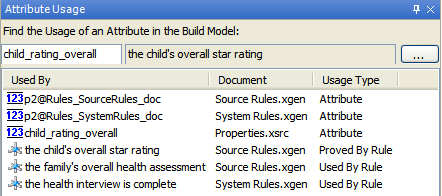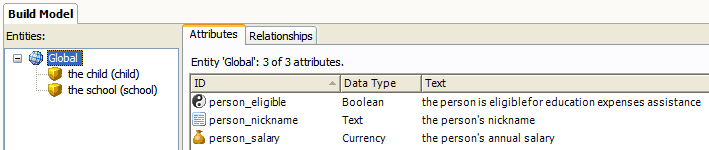
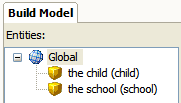
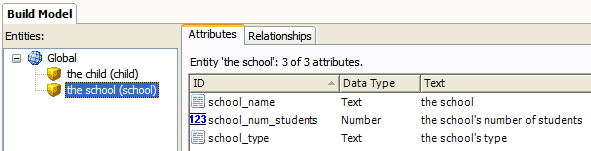
To view a list of all the entities and attributes from all the documents in a project, you use the build model view.
View the entities and attributes in the build model
Find an attribute in the build model
Find where an attribute is used in the rulebase
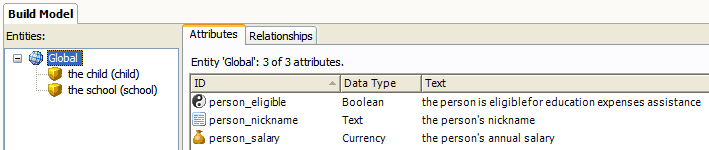
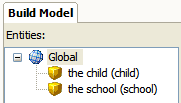
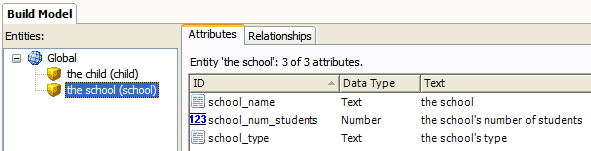
(Attributes which do not operate at the entity level are Global.)
You can also view the relationships for a particular entity by selecting the entity in the left hand pane, and then selecting the Relationships tab in the right hand pane. The relationships (text, target, type and reverse text) for the selected entity will be shown.

The fastest way to find attributes is to use the Find Model Attribute search. To open the Find Model Attribute search, go to Edit | Find Model Attribute...
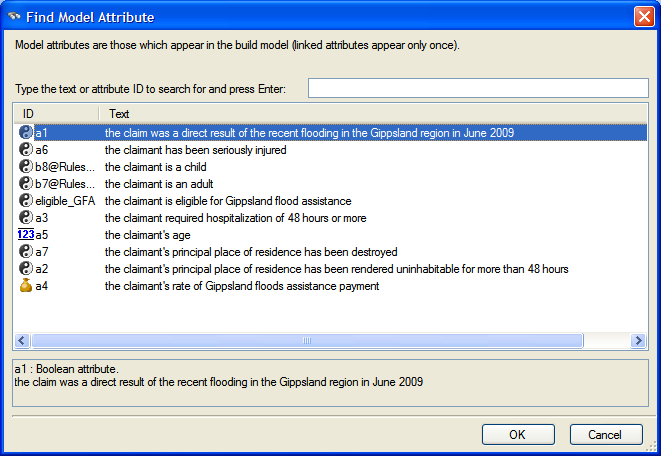
All the model attributes in the rulebase are listed. To narrow the list down, enter the text or attribute ID you want to search for in the text field provided. Only those attributes that match the search criteria will be shown.
To find where attributes are used in the rulebase, right-click on the attribute in the build model and select Find Attribute Usage.
The Attribute Usage view will open displaying all rule documents, source files, properties files, screens and flows on which the attribute appears: