Exadata Database
Learn how to create an Exadata Database and its components such as Database Home, Container Database (CDB) and Pluggable Database (PDB) using the OCI console.
Exadata Database creation is only available through the OCI Console and OCI CLI. To navigate to the OCI console, complete the following steps:
- From the Oracle Database@AWS dashboard or the Exadata VM Cluster list, select your Exadata VM Cluster that you are using.
- Select the Manage in OCI button which allows you to manage your Exadata VM Cluster in OCI.
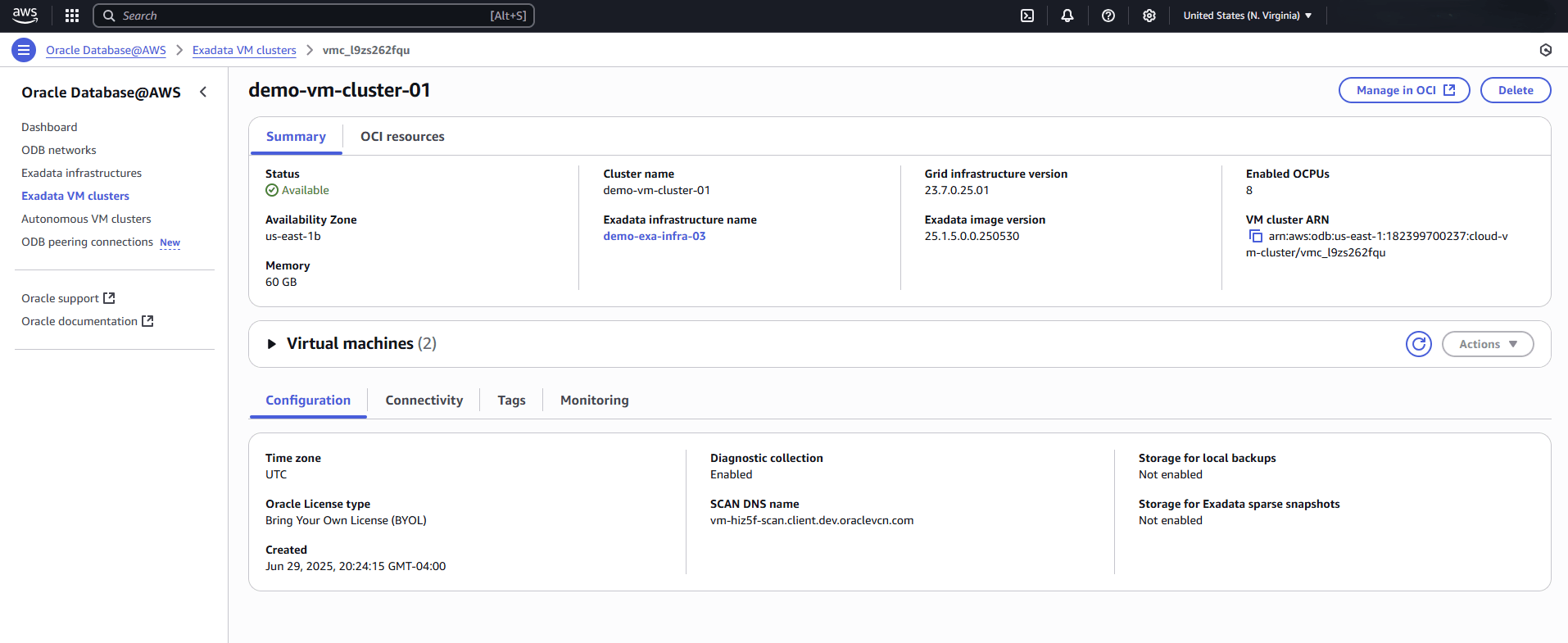
- From the OCI console, select the Databases tab and then select the Create database button.
- From the Create database page, complete the following substeps:
- Enter a Database name.
- Enter a Unique Database.
- From the dropdown list, select your Database version.
- Enter a PDB name.
- For your Database Home source, there are two available options. These options are Create a new Database Home and Select an existing Database Home. Based on your requirements, make a selection.
- Enter a Database Home display name.
- Enter your username, Password and Confirm password. The TDE wallet password is optional. If you want to use the administrator password for TDE wallet, enable the TDE wallet password toggle button.
- Select the Enable automatic backups button to enable automatic incremental backups for your database.
- The Backup destination dropdown list displays available options. These options include:
- Amazon S3
- Object Storage
- Autonomous Recovery Service
- The Deletion options after database termination section provides options that you can use to retain protected database backups after the database is terminated. Based on your system requirements, make a selection.
- From the Scheduled day for full backup (UTC) section, choose a day of the week for the initial and future LO backups to start.
- From the Scheduled time for full backup (UTC) dropdown list, select the time window when the full backups start.
- From the Scheduled time for incremental backup (UTC) dropdown list, select the time window when the incremental backups start.
- If you want to take your first backup immediately, select the Take the first backup immediately button.
- Expand the Advanced options section, and complete the following substeps:
- Enter your Oracle SID prefix.
Note
The Oracle Database instance number is automatically added to the SID prefix to create theINSTANCE_NAMEdatabase parameter. - The Character set field is selected as
AL32UTF8. - The National character set field is selected as
AL16UTF16. - The Encryption section provides two options. These options include Use Oracle-managed keys and Use customer-managed keys.
Note
If you want to use AWS KMS to encrypt your database, complete the steps outlined in Protect Exadata Database. - The Tags section allow you to organize resources. If you want to add a tag, select Add tag button. Select your Namespace from the dropdown list, enter your Key and Value.
- Enter your Oracle SID prefix.
- Select the Create button to complete the process.
- Once your database is created, the Status changes from Provisioning to Available. From the database details page, navigate to Encryption section which displays both the Encryption key name and Encryption key OCID.
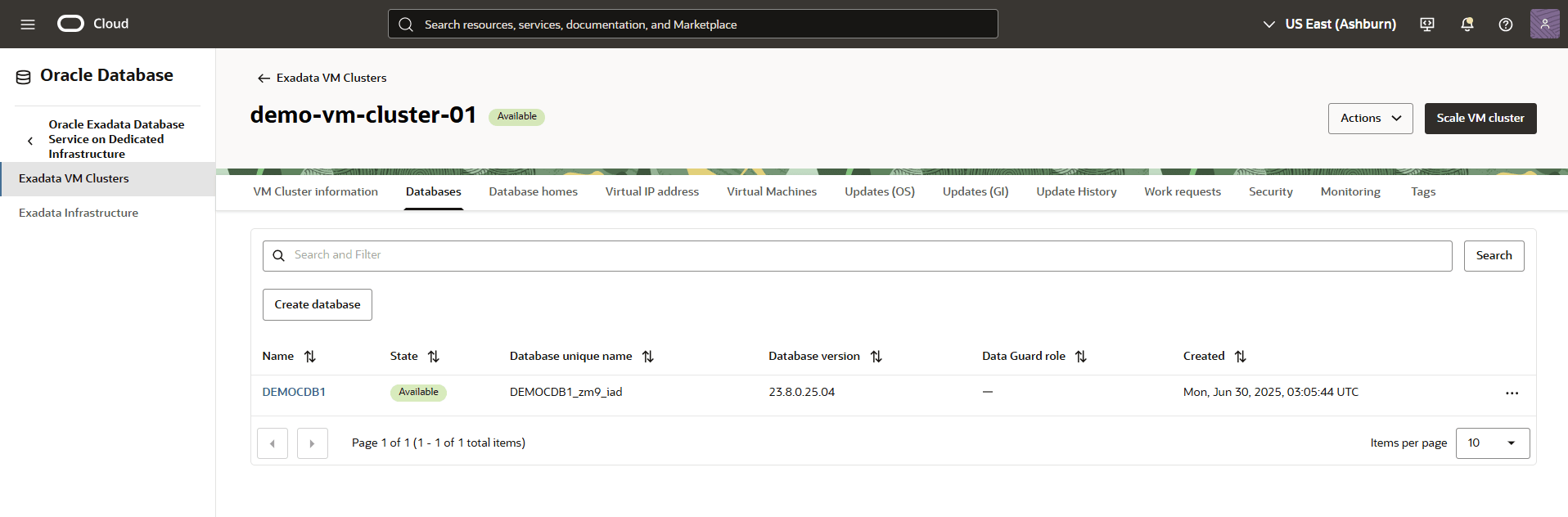
Exadata Database creation is only available through the OCI Console and OCI CLI.
There is currently no content for this page. Oracle Database@AWS team intends to add content here, and this placeholder text is provided until that text is added. The Oracle Database@AWS team is excited about future new features, enhancements, and fixes to this product and this accompanying documentation. We strongly recommend you watch this page for those updates.
You can provision an Exadata Database in AWS using the Terraform Provider oracle/oci .
Prerequisites- Terraform or OpenTofu installed
- Terraform Provider oracle/oci
- OCI credentials configured
- Provision of an Exadata VM Cluster
Sample Terraform ConfigurationFor detailed configuration options, see the following Terraform Provider documentation.locals { # IDs of depending resources oci_cloud_vm_cluster_ocid = aws_odb_cloud_vm_cluster.this.ocid } # Protect sensitive input variables variable "db_admin_password" { description = "Database administrator password" type = string sensitive = true } # Create Database Home resource "oci_database_db_home" "this" { vm_cluster_id = var.oci_cloud_vm_cluster_ocid source = "VM_CLUSTER_NEW" display_name = "dbh19" db_version = "19.28.0.0.0" } # Create Container Database resource "oci_database_database" "this" { db_home_id = oci_database_db_home.this.id database { db_name = "democdb" admin_password = var.db_admin_password } source = "NONE" } # Create Pluggable Database resource "oci_database_pluggable_database" "this" { container_database_id = oci_database_database.this.id pdb_name = "demopdb" pdb_admin_password = var.db_admin_password tde_wallet_password = var.db_admin_password }Reference Implementation
To review examples of integrated Terraform solutions, see the terraform-oci-multicloud-aws GitHub repository.