Prerequisites
To enable Oracle Database Autonomous Recovery Service for Exadata Database Service databases, follow these steps.
Ensure tenancy's resource limits for recovery service are adequate
For more information, see Recovery Service Resource Limits
- From the OCI console, navigate to Governance & Administration > Tenancy Management > Limits, quotas and usage.
- Review the limits available by using filters:
- In the Service drop-down, select Autonomous Recovery Service.
- In the Subscription drop-down, select XXXXX-ORACLEDBATGOOGLE.
- In the Scope drop-down, select the region you are using.
- Check the availability of the following limits, Protected Database Count and Space Used for Recovery Window (GB).
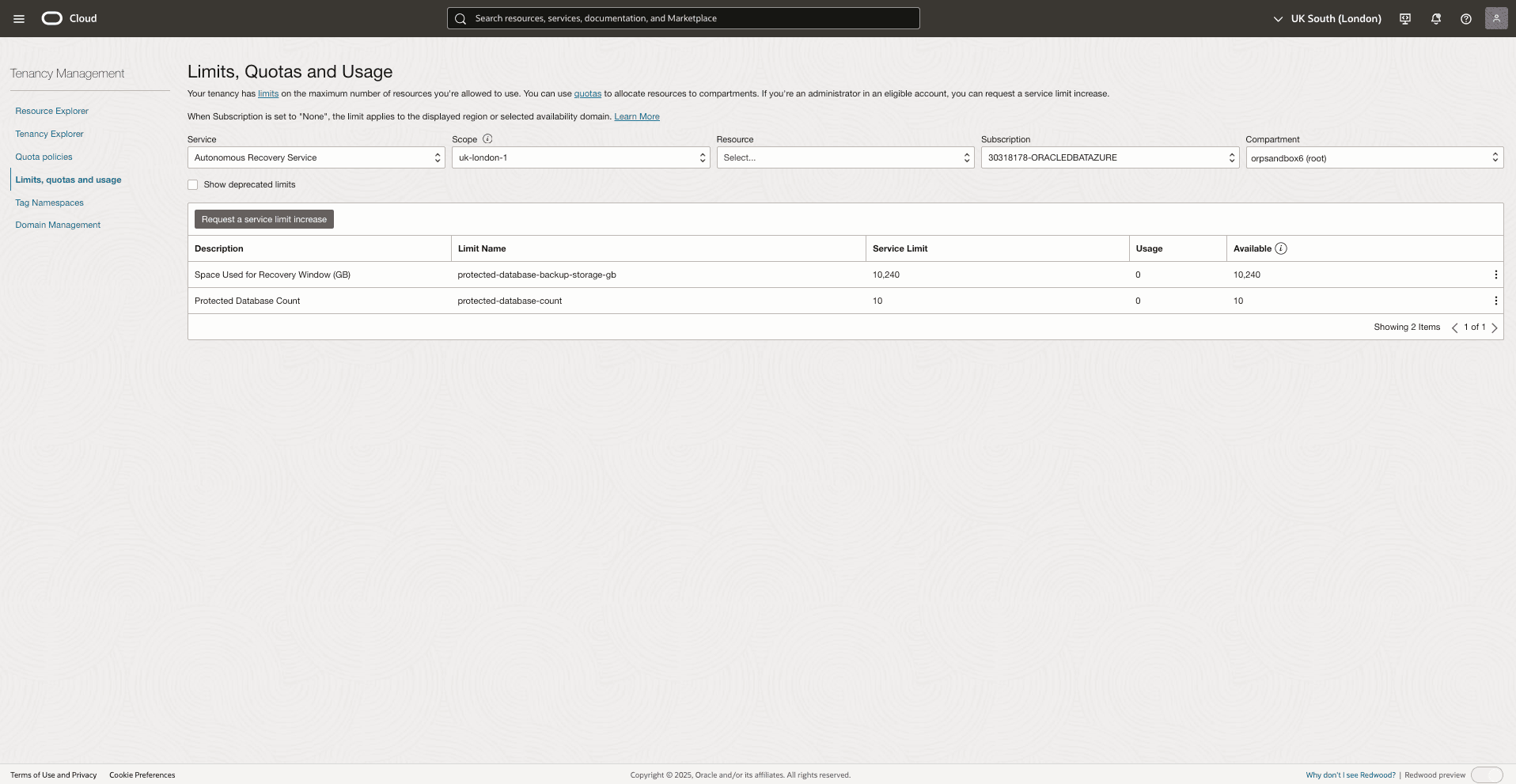
- If needed, submit a service request (SR) to increase your limits. For more information, see Service Limit Request.
Verify necessary groups and set required OCI policies
- Use the existing ODBG Groups created as part of the Oracle Database@Google Cloud. For more information, see role-based access control or create a new group(s).
- Create required IAM policies for the recovery services at root compartment following these steps.
- From the OCI console, navigate to Identity & Security > Identity > Policies.
- Create an IAM policy using Policy Builder or the manual editor. For more information, see IAM policy(s) for Oracle Database@Google Cloud.
- For Policy Builder, follow these steps.
- In the Name and Description fields, enter a values as needed.
- In the Compartment drop-down, select your compartment.
- In the Common policy templates drop-down, select Let Oracle Database@Google Cloud use Autonomous Recovery Service for backup.

- For the manual editor, follow these steps.
- To allow Oracle Database@Google Cloud use Autonomous Recovery Service for backup
Allow service database to manage recovery-service-family in tenancy Allow service database to manage tagnamespace in tenancy Allow service rcs to manage recovery-service-family in tenancy Allow service rcs to manage virtual-network-family in tenancy Allow group admin to manage recovery-service-family in tenancy Allow service database to use organizations-assigned-subscription in tenancy where target.subscription.serviceName = 'ORACLEDBATGOOGLE' - To allow users to manage or use RCV in the appropriate groups created above, e.g.
allow group odbg-db-family-administrators to manage recovery-service-family in tenancy allow group odbg-db-family-administrators to use recovery-service-family in tenancyNote
The manage permission will allow editing Autonomous Recovery Service policies and subnets in addition to configuring database backups with Permissions Required for Oracle Multicloud Databases to Use Recovery Service, where as the use permission will only allow configuring database backups.
- To allow Oracle Database@Google Cloud use Autonomous Recovery Service for backup
Configure network resources for recovery service
For more information, see Configuring Network Resources for Recovery Service.
- Go to the VM Cluster details page in the OCI console, ensure the VM Cluster name on the OCI console is the same as intended.
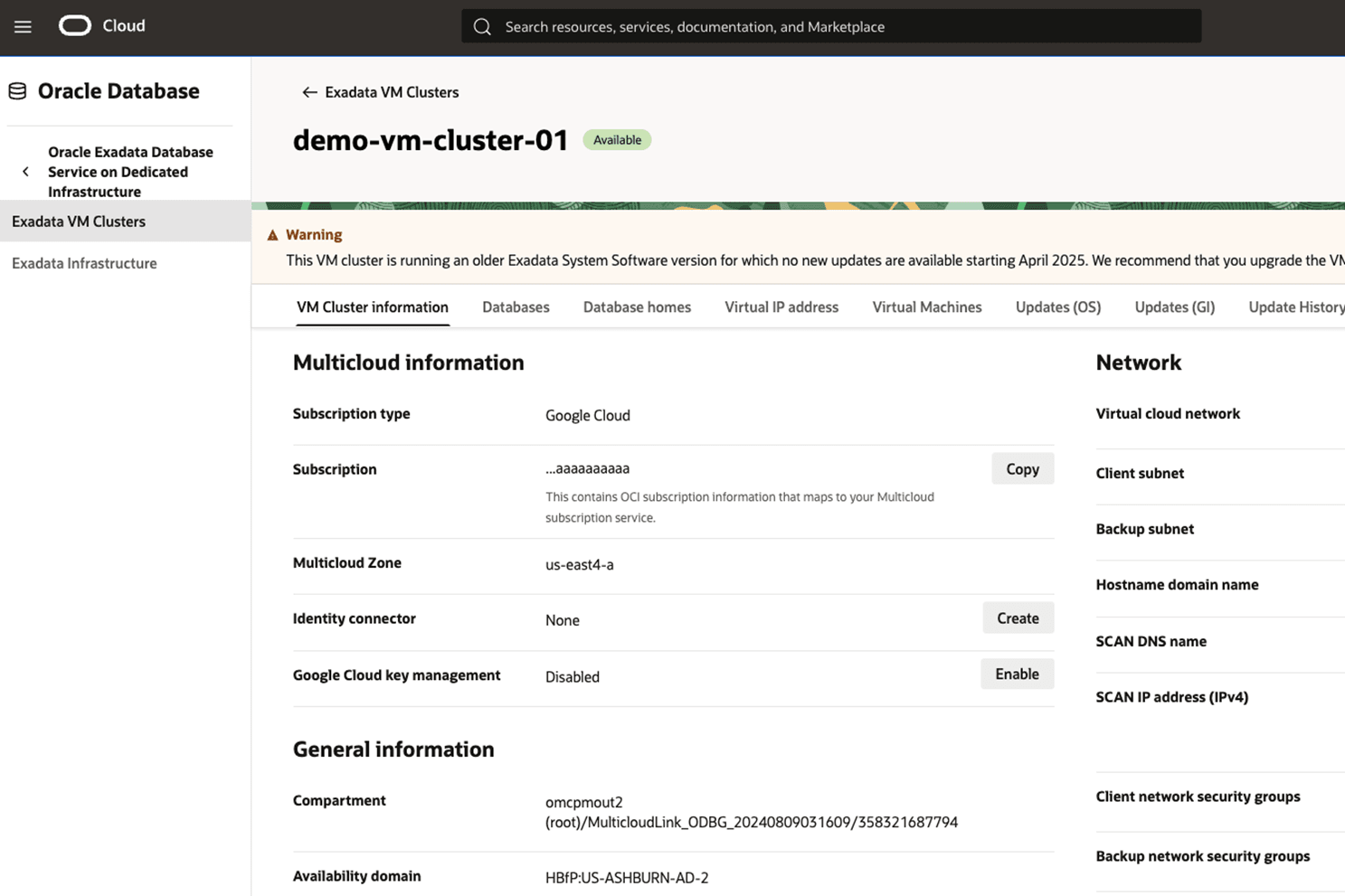
- Note the values for Virtual cloud network, Backups subnet and Backup network security groups.
- In the VM Cluster Information tab, right-click the link next to Virtual cloud network and open in a new browser tab.
- Go to Subnets tab
- Make sure the IPv4 CIDR Block of the backup subnet is at least /24 (256 IP addresses). If not, create a new subnet of at least /24) (for Oracle Base Database Service, the database subnet is used as the default Recovery Service subnet).
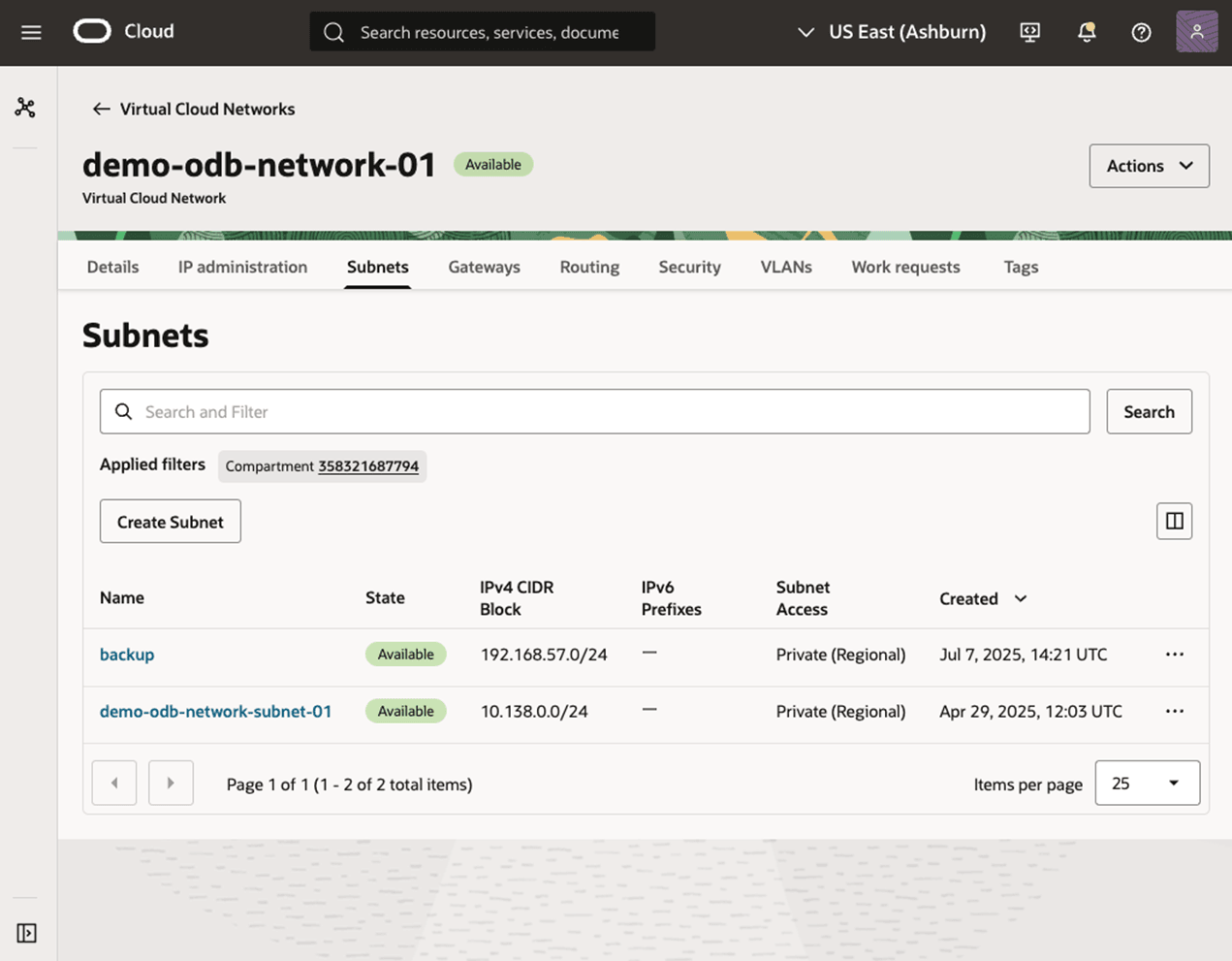
- From the OCI console, navigate to Oracle Database > Database Backups > Recovery Service subnets.
- Select Register Recovery Service subnet.
- Provide a Name and select the Virtual Cloud Network used by the VM Cluster and the Backup Subnet.
- Enable Network Security Groups traffic control in the Advanced options.
- Select the Backup network security group of the VM cluster
- Select Register.

- Wait until the state of Recovery Service subnet becomes Active.

- Back in the VM Cluster Information tab, right-click the link next to Backup network security groups and open in a new browser tab.
- Select the Security rules tab.
- Add stateful ingress rules to allow access from the full CIDR range of the VCN, where the database resides, from all source ports, to destination ports 2484 and 8005
- Add egress rules to allow access from the full CIDR range of the VCN, where the database resides, to destination ports 2484 and 8005.
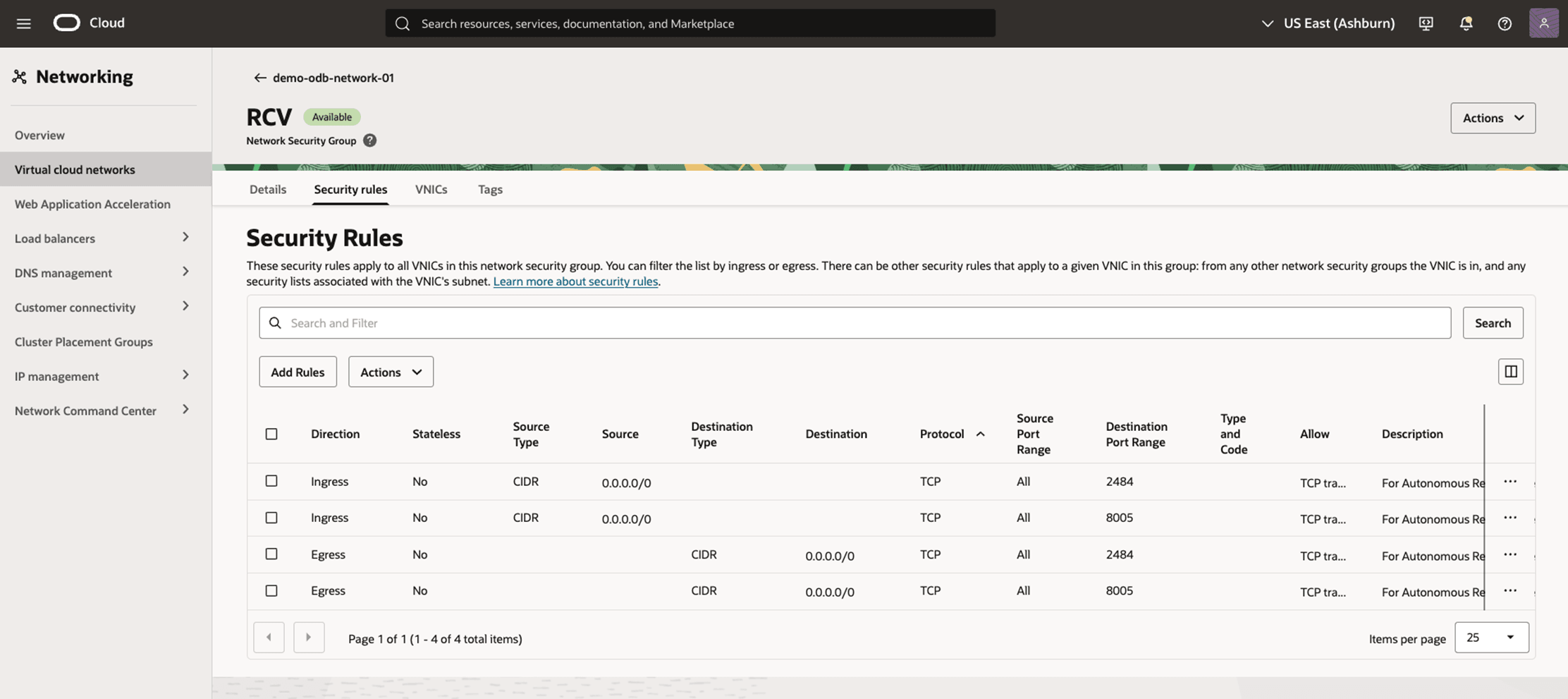
Create RCS Protection Policy(s) with locality enforcement
For more information, see Creating a Protection Policy.
- From the OCI console, navigate to Oracle Database > Database Backups > Protection policies. Create one or more protection policies as follows.
- In the Name and Description fields, enter a values as needed.
- In the Backup retention period (in days) field, enter a value.
- Select the Enable retention lock chekbox as needed. This checkbox enables a lock that limits changes to Backup retention period (in days) to increases only.
- Select the Store backups in the same cloud provider as the database checkbox is desired. If unselected, the backups will be stored in OCI.

OCI Object Storage
Automatic backup to Object Storage required configuration. For more details, see Prerequisites for Backups on Exadata Cloud Infrastructure.