| Oracle® Java ME Embedded Getting Started Guide for the Windows Platform Release 8 EA 2 for NetBeans on Windows E48511-01 |
|
 Previous |
 Next |
| Oracle® Java ME Embedded Getting Started Guide for the Windows Platform Release 8 EA 2 for NetBeans on Windows E48511-01 |
|
 Previous |
 Next |
Beta Draft: 2014-02-15
The Oracle Java ME SDK 8 EA 2 platform is a sophisticated and useful tool for programmers who want to develop embedded applications. The Oracle Java ME SDK 8 EA 2 platform can be used with NetBeans 8.0 Beta (older versions, such as NetBeans 7.3.1, are not supported).
|
Note: The Oracle Java ME Embedded 8.0 EA runtime is implemented inside Oracle Java ME SDK 8 EA 2 software. So, there is no need for you to independently install Oracle Java ME Embedded 8.0 EA runtime. |
This chapter provides information you need to ensure that your Microsoft Windows 7 (32-bit or 64-bit) platform is correctly set up for working with Oracle Java ME SDK 8 EA 2. Windows 7 must include the most recent Microsoft service packs.
To properly run the Oracle Java ME SDK 8 EA 2 software and its associated Tools, you must have Java Platform, Standard Edition (Java SE), Version 7, Update 45 (or later) installed on your computer.
This guide assumes you have already installed the Java SE platform. If you have not, you can download it from the following location:
http://www.oracle.com/technetwork/java/javase/downloads
The Java SE platform must also be in your PATH.
To verify if Java SE platform is set in your PATH:
In the Windows command line, type the following, as shown in Figure 1-1.
C:\>echo %PATH%
Figure 1-1 Output from the echo PATH Command

If you do not see Java SE included in the PATH output, you need to add Java SE to your PATH.
|
Note: Setting the PATH may require using a Windows short name. To see top-level Windows short names, type C:\>dir /x |
Set the Java SE variable, JDK_DIR:
C:\>set JDK_DIR=C:\Program Files\Java\jdk1.7.0_45
Add JDK_DIR to your PATH:
C:\>set PATH=%PATH%;%JDK_DIR%\bin
To verify the version of your Java SE platform, type the following, as shown in:
C\:>java -version
Figure 1-2 Output from the java -version Command

The version number shown in the output should be version 1.7.0_45 or higher.
Follow these steps to install the Oracle Java ME SDK 8 EA 2.
If you have previously installed an earlier version of Oracle Java ME SDK, uninstall the previous version as shown below.
If you have Oracle Java ME SDK data to save, copy it to a safe location before continuing.
In the Windows system tray, right click the emulator icon and choose Exit.
From the Windows Programs menu, select the previous version and choose Uninstall from the submenu. The Installer opens.
On the first page check the option to remove the user data directory.
Follow the prompts.
Download the Oracle Java ME SDK 8 EA 2 from:
http://www.oracle.com/technetwork/java/javame/javamobile/download/sdk
Double-click the executable. When the installer starts, follow the prompts.
If you do not already have the NetBeans 8.0 Beta IDE installed on your system, you can download it here:
http://bits.netbeans.org/download/trunk/nightly/2014-02-03_00-01-07/
Do the following.
Download the version of NetBeans 8.0 Beta appropriate for Java ME (ALL).
When the download is complete, double click the NetBeans 8.0 Beta executable.
This starts the NetBeans 8.0 Beta installer. Follow the directions. When the installation is complete, you see the NetBeans 8.0 Beta icon on your Desktop.
Double click the icon to start NetBeans 8.0 Beta, as shown in Figure 1-3.
|
Note: The NetBeans 8.0 Beta download version described here (version |
Figure 1-3 The NetBeans 8.0 Beta Start Screen
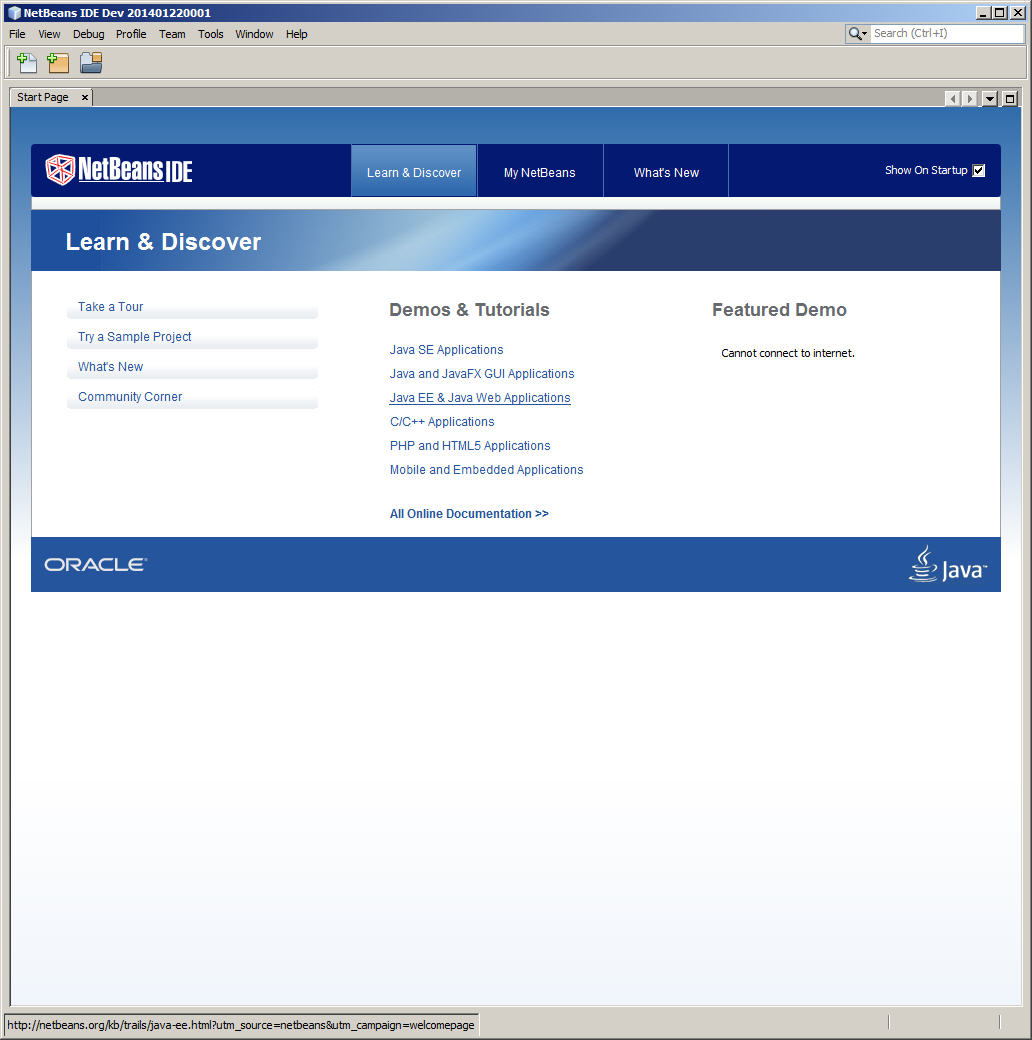
For more information on working with the NetBeans 8.0 Beta, see Chapter 2, "Creating an ME SDK 8 Sample Project."