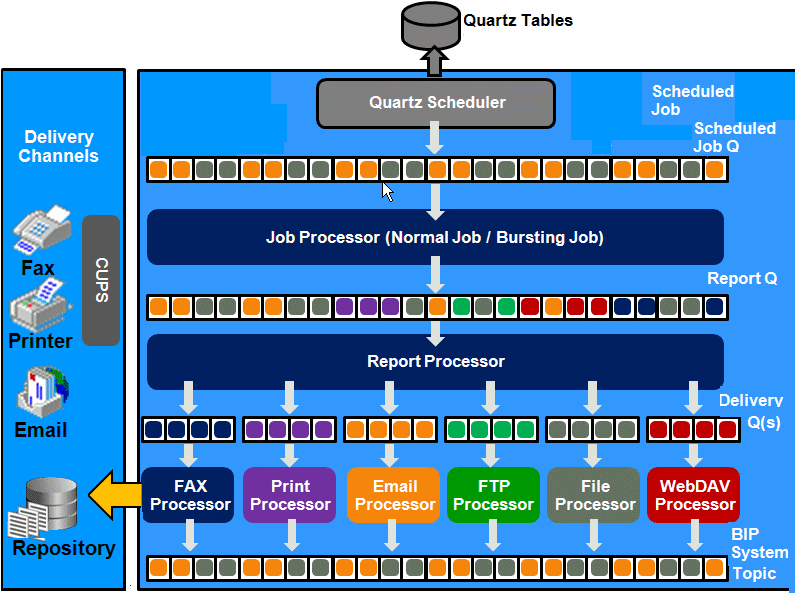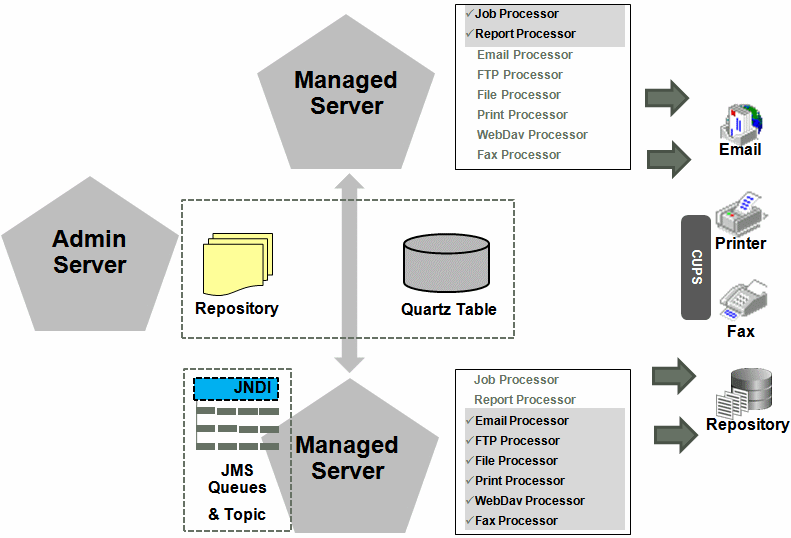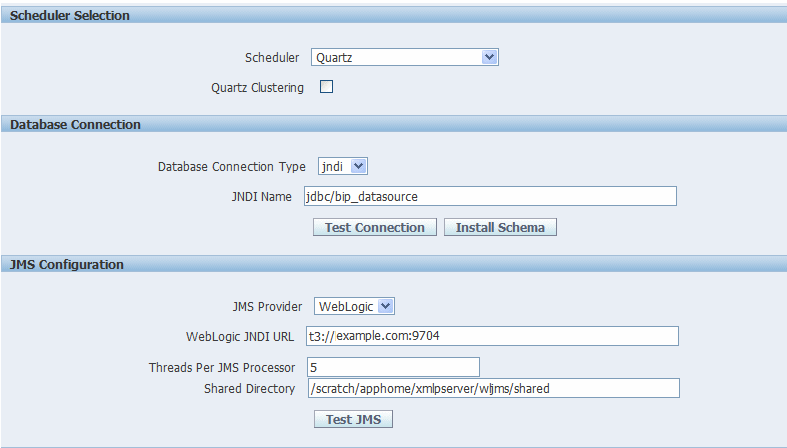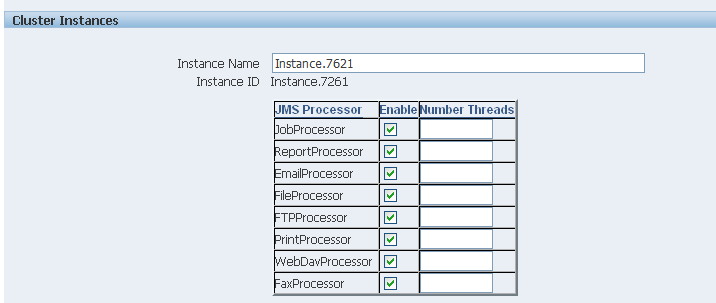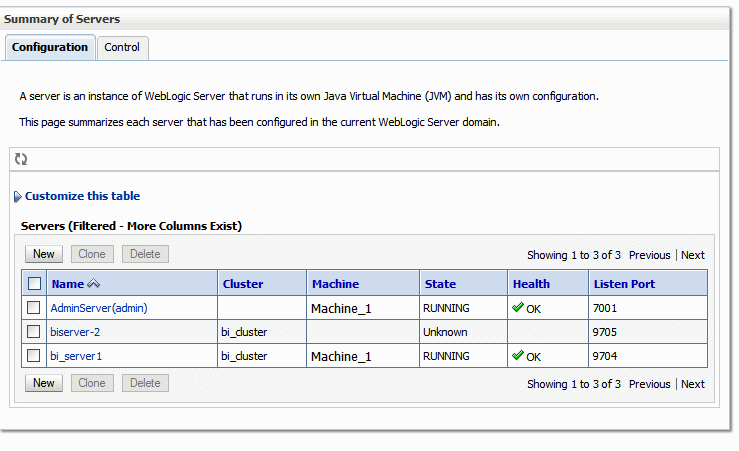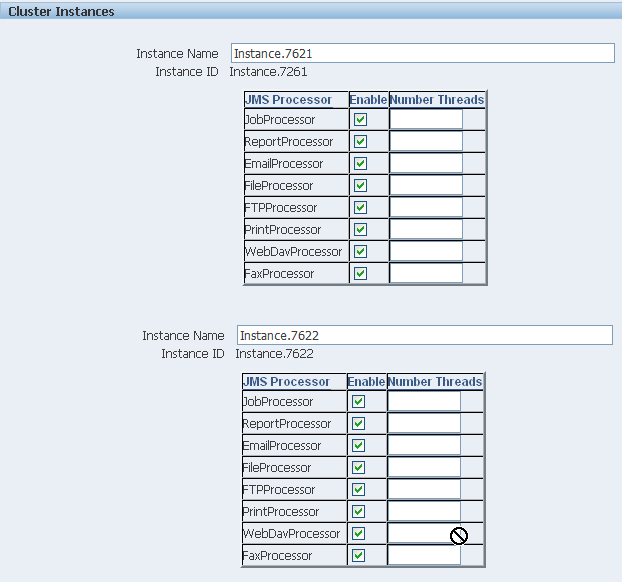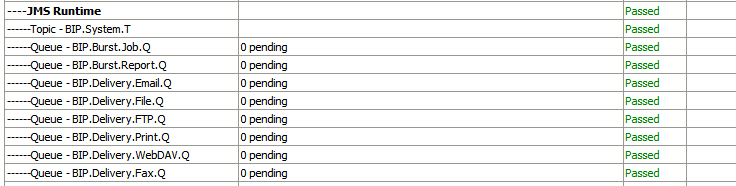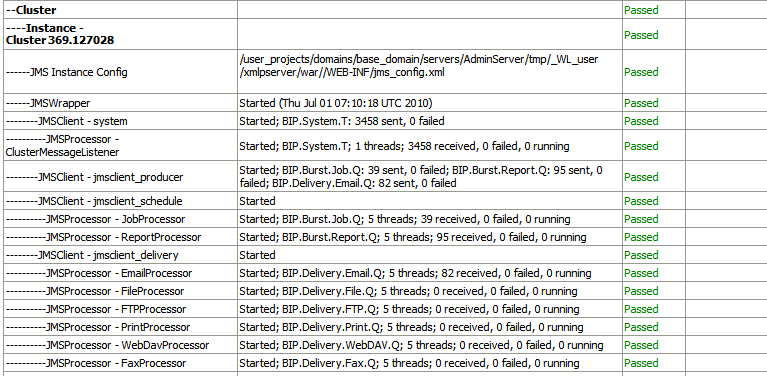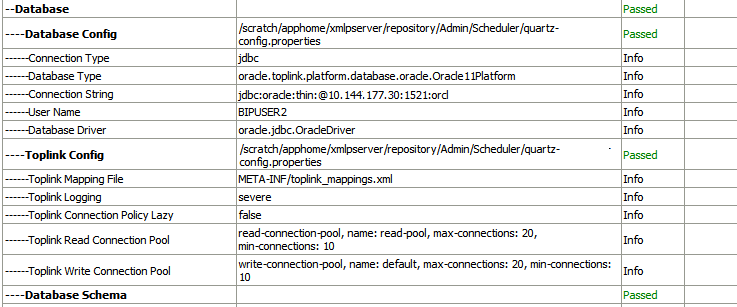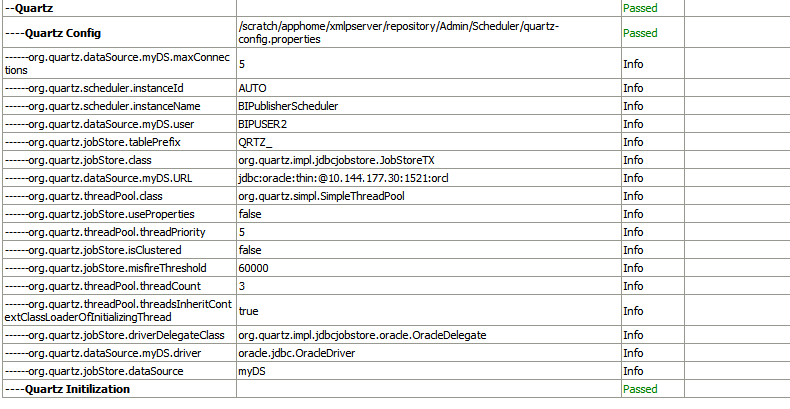7 Configuring the Scheduler
This chapter describes the features, architecture, diagnostics, and configuration of the BI Publisher scheduler.
It covers the following topics:
7.1 Understanding the BI Publisher Scheduler
The updated architecture of the 11g BI Publisher Scheduler uses the Java Messaging Service (JMS) queue technology. This architecture enables you to add multiple BI Publisher servers to a cluster and then dedicate each server to a particular function: report generation, document generation, or specific delivery channels.
7.1.1 Architecture
The architecture of the BI Publisher Scheduler uses JMS queues and topics to provide a highly scalable, highly performing and robust report scheduling and delivery system. Figure 7-1 displays the scheduler architecture.
The following list describes the tasks performed by the scheduler when a job is submitted:
-
Submit Job
-
Stores job information and triggers in Quartz tables
-
-
Job Processor
-
When quartz trigger is fired, puts job information in Scheduler job queue
-
-
Bursting Engine / Batch Job Process
-
Bursting Engine Listener
-
Takes the scheduled job information from the queue
-
Extracts data from data source
-
Splits data according to bursting split by definition
-
Stores data temporarily in temp folder
-
Puts report metadata into Report Queue
-
-
Batch Job Process
-
Takes the scheduled job information from the queue
-
Extracts data from data source
-
Stores data temporarily in temp folder
-
Puts report metadata into Report Queue
-
-
-
FO Report Processor
-
Listens to Report Q
-
Generates report based on metadata
-
Stores report in shared TEMP directory
-
Puts report delivery information in Delivery Queue
-
-
Delivery (E-mail, File, FTP) Processors
-
Listen to Delivery queue
-
Call delivery API to deliver to different channels
-
-
BI Publisher (BIP) System Topic
The BIP System Topic publishes the runtime status and health of the scheduling engine. The topic publishes the status of all instances, the thread status of messages in the JMS queues, the status of all scheduler configurations such as database configuration, JNDI configuration of JMS queues and so on.
7.1.2 About Clustering
BI Publisher clustering support enables you to add server instances on demand to handle processing and delivery load. Figure 7-2 illustrates clustering in an Oracle WebLogic Server. Note that the report repository and the scheduler database are shared across the multiple instances; also, the JMS queues for scheduling and JMS topic for publishing diagnostic information are shared across the server by registering JMS queues and topics through JNDI services.
Each managed server instance points to the same report repository. In each managed server instance all the processes (Job Processor, Report Processor, E-mail Processor, FTP Processor, Fax Processor, File Processor, Print Processor, and Web Dav Processor) are configured. Therefore the moment a server instance pointing to the same repository is deployed, it is added to the cluster and all the processors in this instance are ready to run.
You can select the process to enable on any server instance, thereby using the resources optimally. Moreover, if there is a demand to process heavier jobs you can add more instances for report processing. Similarly, if e-mail delivery is the most preferred delivery channel, then more instances can be added to scale up e-mail delivery.
For more information about clustering and high availability, see Oracle Fusion Middleware High Availability Guide.
7.1.3 How Failover Works
BI Publisher provides a robust failover mechanism so that no report fails to deliver due to server unavailability. Achieve this by balancing each process of the Scheduler using two or more nodes in a cluster thereby ensuring that a failure of any node must be backed up by the second node without any loss of data. For example, by enabling the Job Processor in two nodes, if one node fails, then the second node can process the jobs.
Important:
If a node goes down, the other nodes continue to service the queue. However, if a report job is in one of the following stages of execution: data retrieval, data formatting, or report delivery, the job is marked as failed, and must be manually resubmitted.
7.2 Set Up Considerations
Following are topics to consider before setting up the scheduler.
7.2.1 Choosing JNDI or JDBC Connection
By default, the BI Platform installer configures the WebLogic JNDI connection URL. JDBC is not recommended for production use. JDBC should only be used for low volume local testing.
7.2.2 Supported JMS Providers
When you install BI Publisher, the scheduler is automatically configured to use WebLogic JMS. To configure BI Publisher to use ActiveMQ instead, see Section A.2, "Configuring BI Publisher for ActiveMQ."
7.3 About the Scheduler Configuration
After you install BI Publisher using the BI Platform Installer and start the servers, the BI Publisher scheduler is running and the following are configured:
-
The scheduler schema is installed to the database by the Repository Creation Utility as a preinstall step.
-
JMS is configured in your server for BI Publisher.
-
The WebLogic JNDI URL is configured.
-
Default threads per processor is set to 5.
See Oracle Fusion Middleware Installation Guide for Oracle Business Intelligence for more information on configurations performed by the Oracle BI Platform Installer.
You can see this configuration in the Scheduler Configuration page: From the Administration page, under System Maintenance, click Scheduler Configuration. Figure 7-3 shows the Database Connection and JMS Configuration regions of the Scheduler Configuration page.
7.3.1 Configuring the Shared Directory
The Shared Directory is used to temporarily store data and files used by the scheduler while jobs are executing. After a job completes, the temporary data for the job is deleted. If the BI Publisher scheduler is configured to run on different nodes or machines, you must define this directory. The directory is used to exchange data and document information among all the BI Publisher nodes and therefore must be accessible by all BI Publisher nodes. The size of the directory depends on the total size of the job data, output documents, and the number of concurrent jobs. The directory should be big enough to hold all the XML data and documents for all the parallel running jobs. If BI Publisher runs on different machines while this directory is not configured, the scheduler may fail.
If BI Publisher runs on a single machine, defining a shared directory is optional. BI Publisher uses the application server's temporary directory to store this data.
7.4 Configuring Processors and Processor Threads
For each cluster instance that you have configured, a processor configuration table is displayed. Use the tables to enable and disable processors and specify threads for each processor.
The default number of threads for each processor is set by the Threads per JMS Processor property under JMS Configuration, as shown in Figure 7-3. Edit the threads for a specific processor in the Cluster Instances region by updating the Number Threads setting, as shown in Figure 7-4. Note that processors that use the default setting show no entry in the table. Enter a Number Threads value only to set a thread count for a particular processor to differ from the default.
The optimum number of threads per processor depends on the requirements of the system. You can use the Scheduler Diagnostics page to help in assessing load in the system. See Section 7.6, "Scheduler Diagnostics."
To add managed servers to the system, see Section 7.5, "Adding Managed Servers."
7.5 Adding Managed Servers
Add managed servers in the Oracle WebLogic Administration Console and then configure the cluster instances in the BI Publisher Administration page.
7.5.1 Adding a Managed Server
For detailed information on using the Oracle WebLogic Administration Console see Oracle Fusion Middleware Oracle WebLogic Server Administration Console Online Help. For additional information about Fusion Middleware Control and how to use it, see Oracle Fusion Middleware Administrator's Guide.
To add a managed server:
-
Access the Oracle WebLogic Administration Console using one of the following methods:
-
Click Lock & Edit.
-
Under Domain Structure, expand Environment and click Servers.
-
On the Servers table, click New.
-
On the Create a New Server: Server Properties page:
-
Enter the name of the server in the Name field.
-
In Listen Port, enter the port number from which you want to access the server instance.
-
Select Yes, make this server a member of an existing cluster.
Select the bi_cluster from the list.
-
Click Next.
-
-
Review the configuration options that you have chosen.
-
Click Finish.
The new server displays in the Servers table, as shown in Figure 7-5.
-
Click the server name to open the Settings page.
-
Select a Machine for the new server.
-
Click Save.
-
Click Activate Changes.
-
Start the new server.
7.5.2 Configure the Processors in BI Publisher
After the new managed server has been started, the set of processors for that server displays in BI Publisher, as shown in Figure 7-6.
You can now configure the threads appropriately for your system load.
7.6 Scheduler Diagnostics
The Scheduler diagnostics page provides the runtime status of the scheduler. It provides status of its JMS configuration, JMS queues, Cluster instance status, Scheduler Database status, Toplink status, and Scheduler (Quartz) status.
The Diagnostics page displays how many scheduled report requests have been received by the JMS queues, how many of them have failed and how many are still running. The JMS status can be viewed at the cluster-instance level enabling you to decide whether to add more instances to scale up by one or more of these JMS processors.
For example, if there are too many requests queued up for the e-mail processor in one instance, you can consider adding another instance and enabling it to handle e-mail processing. Similarly, if there are very large reports being processed and showing in the Report Process queue in running status, then you can add another instance to scale up the Report Process capability.
Also, the Scheduler Diagnostics page reflects the status of each component to show if any component is down. You can see the connection string or JNDI name to the database, which cluster instance associates to which managed server instance, Toplink connection pool configuration, and so on.
If an instance shows a failed status, then you can recover the instance and with the failover mechanism of the JMS set up in the cluster, no jobs submitted are lost. When the server instance is brought back, it is immediately available in the cluster for service. The instance removal and addition reflects dynamically on the diagnostic page.
When an instance is added to the cluster, the Scheduler Diagnostics page immediately recognizes the new instance and displays the status of the new instances and all the threads running on that instance. This provides a powerful monitoring capability to the administrator to trace and resolve issues in any instance or any component of the scheduler.
The Scheduler Diagnostics page provides information on the following components:
-
JMS
-
Cluster
-
Database
-
Scheduler Engine
The JMS section provides information on the following:
-
JMS Cluster Config: This section provides configuration information for JMS setup:
-
Provider type (Weblogic / ActiveMQ)
-
WebLogic version
-
WebLogic JNDI Factory
-
JNDI URL for JMS
-
Queue names
-
Temporary directory
-
-
JMS Runtime: This provides runtime status of all JMS queues and topics, as shown in Figure 7-7
The Cluster section provides details on the cluster instance, as shown in Figure 7-8. Use this information to understand the load on each processor.
-
JMS instance config
-
JMS Wrapper
-
JMS Client - System — Provides status of the BIP System topic. The scheduler diagnostic page is a subscriber to this topic.
-
JMS Client_producer — Not used in this release.
-
JMS Client_schedule — Provides status of the job processor and report processor, each processor showing number of active threads, number of messages received, number of messages failed, and number of messages running.
-
JMS Client_delivery — Provides status of different delivery processors as listeners, each delivery processor showing number of active threads, number of messages received, number of messages failed, and number of messages running.
The Database section provides information on these components, as shown in Figure 7-9:
-
Database Config — Connection type, JNDI Name, or connection string
-
Toplink Config — Connection pooling, logging level
-
Database Schema
The Quartz section provides information on these components, as shown in Figure 7-10:
-
Quartz Configuration
-
Quartz Initialization
7.6.1 Resolving Quartz Configuration Errors
The following is a common Quartz configuration error in the Scheduler Diagnostics page:
Error Description and Resolution
During the BI Publisher start up (when the WebLogic Managed server or Admin server are started) if the JNDI data source configured as jdbc/bip_datasource is unavailable, then the Quartz initialization will fail. The Scheduler Diagnostics page displays an error for Quartz Configuration.
If this occurs, perform the following:
-
Verify that the data source configured as
jdbc/bip_datasourceis available. On the Scheduler Configuration page, click Test Connection to ensure the connection is working. -
On the Scheduler Diagnostics page locate the "Database Schema" diagnostics item and ensure it passed.
-
Go back to the Scheduler Configuration page and change the Scheduler Selection from "Quartz" to "None" and click Apply. Now change it back to "Quartz" and click Apply again.
-
On the Scheduler Diagnostics verify that the Quartz error has cleared.