8 Adding Custom Metadata for Oracle WebCenter Content Server
When delivering reports to an Oracle WebCenter Content Server, BI Publisher can populate custom metadata fields defined in your document profiles. Use the data model editor to map fields from your data source to the custom metadata fields.
This chapter includes the following sections:
8.1 About Custom Metadata Mapping
The Custom Metadata component of the data model enables you to map data fields from your data model to the metadata fields defined in document profile rules configured on your Oracle WebCenter Content Server (for example, invoice number or customer name).
When you run the report and select an Oracle WebCenter Content server as the delivery destination, BI Publisher generates and stores the document on the content server with the metadata.
8.1.1 Prerequisites
To use this feature of the data model editor, the following are required:
-
The content server must be configured as a delivery destination with custom metadata enabled.
See "Adding a Content Server" in the Oracle Fusion Middleware Administrator's Guide for Oracle Business Intelligence Publisher.
-
To map the custom metadata fields to data fields from your data model data set, the data set must be of a type that the data model editor can retrieve the data structure, for example, SQL data sets and Excel data sets are supported; however, Web service data sets are not.
8.2 Mapping Data Fields to Custom Metadata Fields
To map custom metadata:
-
In the data model editor task pane, click Custom Metadata.
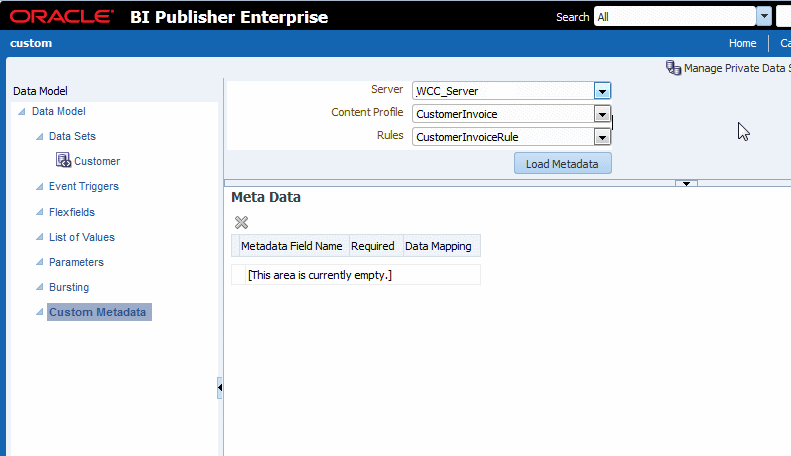
-
Oracle WebCenter Content Server stores metadata under a document profile. A document profile is further nested into rules. To retrieve the metadata fields for mapping, you first select the WebCenter server, then the Content Profile, then the Rules set.
On the Custom Metadata header region, select the Rules as follows:
-
Server - select the Web content server where the content profile is defined.
-
Content Profile — select the content profile that includes the rules that define custom metadata fields.
-
Rules — select the Rules set that specifies the metadata fields.
If you do not select a Rules set, then BI Publisher loads the metadata for all Rules under the Content Profile.
-
-
Click Load Metadata. The lower pane displays the metadata fields defined in the Rules you selected.
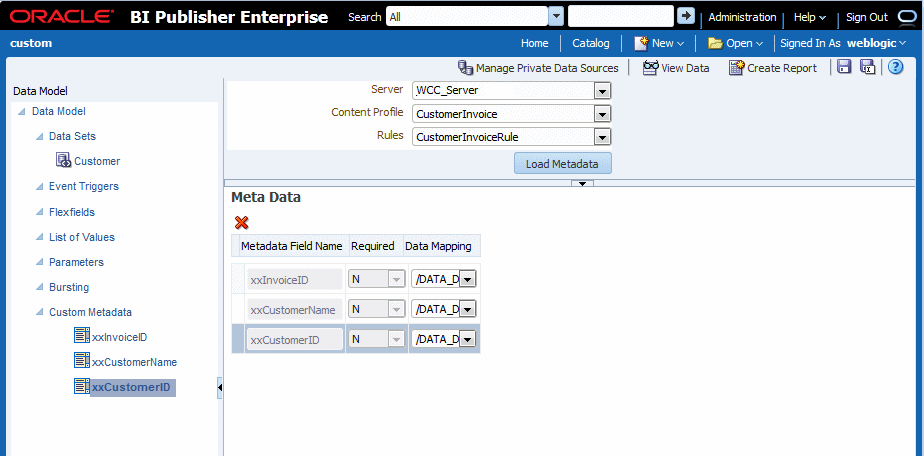
-
For each metadata field, map a data field from your data sets by selecting it from the Data Mapping list. The Data Mapping list displays all the data fields from your data sets.
If a metadata field is required a Y is displayed in the Required column.
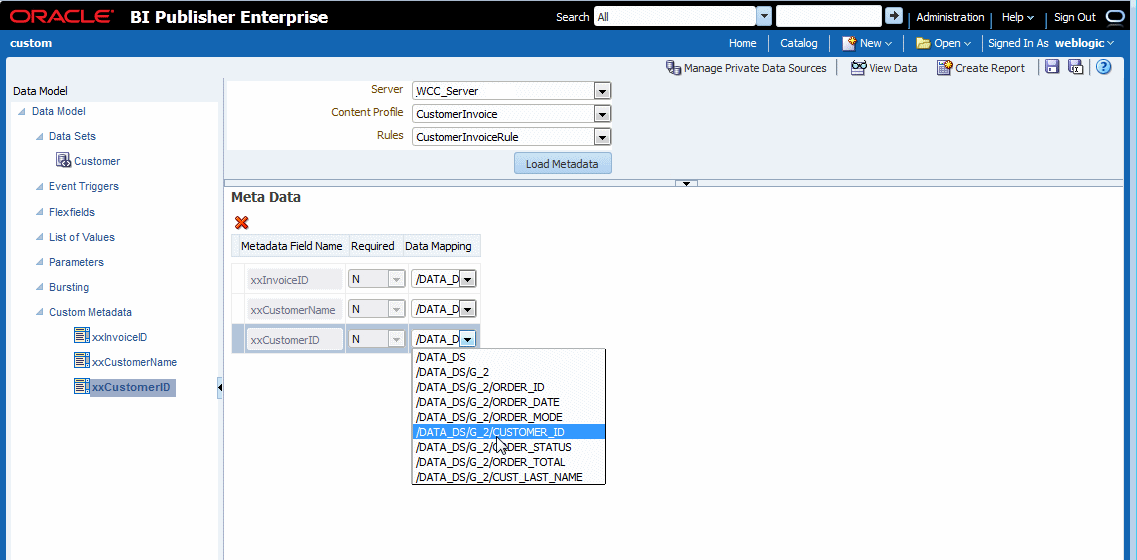
-
When finished mapping the metadata fields, click Save.
8.3 Deleting Unused Metadata Fields
BI Publisher loads all the metadata fields defined for the Rules set that you select. You can delete unneeded custom metadata fields as follows:
-
Select the metadata field, either by clicking the field name on the left pane or by clicking the selection column in the table as shown in the following figure.
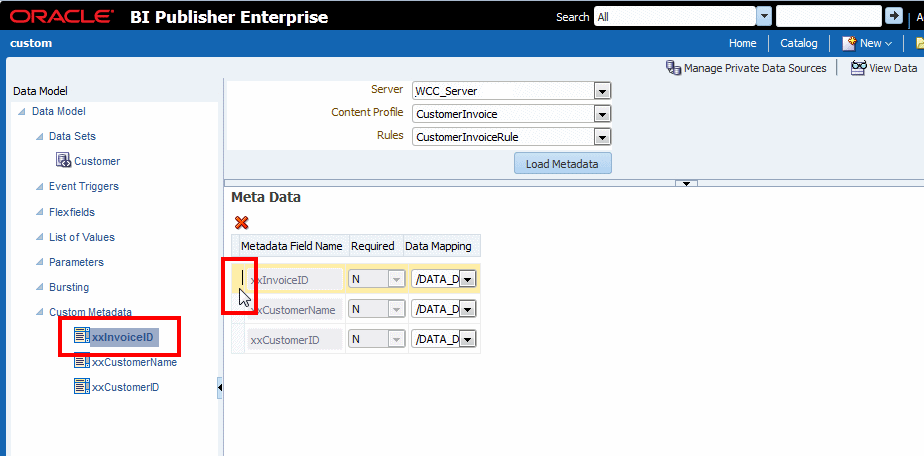
-
Click the Delete button.