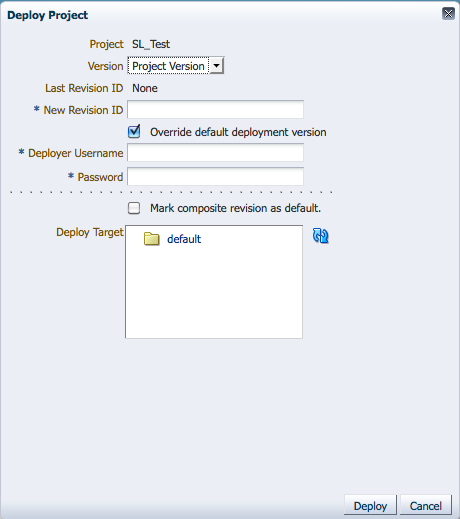15 Deploying a BPM Project
This chapter describes how to deploy a BPM project from Oracle Business Process Composer. Users who have been granted permission can deploy projects directly to runtime.
This chapter contains the following sections:
15.1 Configuring Approval Workflow for a Project
The following sections describe how to configure the approval workflow for a project.
15.1.1 Introduction to Approval Workflow
Approval workflow defines the approval process that must be followed before an Oracle BPM project can be deployed to runtime using Business Process Composer. You can define the approval workflow when you create a new project, or you can configure it later. You can view the approval workflow defined for a project in the project properties box of the Project Welcome Page.
Table 15-1 describes the different types of approval workflow available in Oracle BPM.
|
None |
No approval workflow is specified. Any user with the correct permissions can deploy the project directly to Oracle BPM runtime. |
|
Simple |
Specifies only one approver in the workflow. |
|
Simple Sequential |
Specifies a sequential list of approvers. All approvers must take action in order to approve deployment of the project. |
|
Simple FYI |
Sends notification that a project is being deployed, but approval workflow does not wait for approvers to process the task. |
|
Parallel |
Specifies a list of approvers who must approve the project deployment concurrently and in parallel. |
15.1.2 Configuring Approval Workflow
The following sections describe how to configure approval workflow for a project and how to perform approvals as part of the workflow.
15.1.2.1 How to Configure Approval Workflow for a Project
Business Process Composer enables you to configure the type of approval workflow when you create a new project. You can also configure approval workflow after the project has been create.
To configure approval workflow for a project:
-
Go to the Project Welcome Page.
-
Ensure that you are editing the project.
-
Click Edit next to the approval workflow in the project information area.
-
Select the type of approval workflow, then click Apply.
-
Click Choose, then select Users or Groups from the drop-down menu in the browser.
-
Click Search to see a list of available users or groups.
-
Select an item from the Available list, then click Move selected items to other list.
-
Click OK.
-
Click Apply.
15.2 Deploying a Project
You can use Business Process Composer to deploy a project to the Oracle BPM runtime. Deployment is available only within the same environment where the Business Process Composer application is installed.
15.2.1 Who Can Deploy Projects?
Users who are granted project owner permissions can use Business Process Composer to deploy projects directly to Oracle BPM runtime.
15.2.2 How to Deploy a Project to Run Time
Project owners can deploy projects directly to Oracle BPM runtime. The following procedures define how to deploy a project when approval workflow is not enabled.
To deploy a project to runtime:
-
From the main menu select Deployment, then select Deploy Project.
Business Process Composer validates the project. If there are no errors in the project, the deployment process continues.
-
Provide the required information in the Deploy Project dialog shown in Figure 15-1.
The properties in the Deploy Project dialog are described in the following table.
Table 15-2 The Deploy Project Dialog Properties
Project
Displays the name of the project
Version
Use to select the version of the project you want to deploy. This can be the current version of the project or a project snapshot.
Last Revision ID
Displays the revision ID of the most recent deployed version of the project.
New Revision ID
Specifies a revision ID for the deployed application. This ID can must be of the form:
n0[.n1[.n2[.n3[.n4]]]][-milestone-name[milestone-number]/_patch-number.
Override the default deployment version
Overrides the default deployment version.
Deployer Username
Used for deploying the Oracle BPM project to runtime.
Password
Specifies the password corresponding to the Deployer Username defined above.
Add MDS Connection for oramds Protocol
This option may be available, depending on how your server is configured.
Select to enable a connection to a database using the oramds protocol. This is sometimes required when connecting to the database used for the Oracle BPM repository.
If this is required, your system administrator must provide the following connectivity information for the database:
-
Hostname: specifies the database hostname or IP address.
-
Port: specifies the database port.
-
SID: specifies the SID of the database.
-
Username: specifies the database username used to connect to the Oracle MDS database.
-
Password: specifies the password for the database user.
Mark composite revision as default
Defines the current revision as the default revision.
Deploy target
Enables you to select the folder in Oracle MDS where the SOA composite application is deployed.
-
-
Click Deploy.
Business Process Composer deploys the project to runtime. This may take a few minutes.
-
After the deployment is complete, click OK.
The project is deployed to Oracle BPM runtime. The project is available from the list of deployed projects in the project browser.
15.2.3 How to Deploy a Project Using an Approval Workflow
Business Process Composer enables you to specify an approval workflow. This workflow defines the users who must approve a project before the project is deployed to Oracle BPM runtime.
To deploy a project using approval workflow:
-
From the main menu select Deploy Project.
Business Process Composer validates the project. If there are no errors in the project, the project appear in the Approval Workflow browser.
Based on the type approval workflow defined for the project, required approvers must approve the deployment using Process Workspace. See the User's Guide for Oracle Business Process Management for more information.
You can monitor the approval status and progress using the Approval Workflow browser.
-
After the deployment has been approved open the Approval Workflow browser, then click Deploy.
15.2.4 How to Edit a Deployed Project
You can use Business Process Composer to open deployed Oracle BPM projects. Opening a deployed project enables you to edit the Oracle Business Rules contained in the project and deploy your changes back to Oracle BPM runtime.
Note:
In order to edit a deployed project, you must be granted the SOA Designer role.See Section 13.5, "Editing Oracle Business Rules at Run Time" for more information on editing Oracle Business Rules at runtime.
-
Launch Business Process Composer.
-
From the main menu, select Open a Deployed Project.
-
Select a project from the Project navigator.
-
Click Refresh to ensure you see the latest contents of the Oracle BPM repository.
-
Click OK.
15.2.5 How to Generate a Project SAR File
You can generate a project as a SAR file from Business Process Composer. Your system administrator can use this file to deploy a project using the Oracle Enterprise Manager administration console.
To generate a project SAR file:
-
From the main menu, select Deployment, then select Generate Project SAR file.
Business Process Composer validates the project. If the project contains errors, these are displayed in the project validation tab.
-
Select the project version you want to use to generate the SAR file. This can be the current version of the project or a project snapshot.
-
Enter a revision ID.
-
If required, select the following options:
-
Override the default deployment version
-
Add MDS database connection for the oramds protocol: Select to enable a connection to a database using the oramds protocol. This is sometimes required when connecting to the database used for the Oracle BPM repository.
-
-
Click OK.
-
If the project contains no errors, click OK to save the SAR file to your local file system.
15.2.6 How to Generate a Deployment Plan
A deployment plan is an XML configuration file that is used when deploying a BPM project from Oracle BPM Studio. Business Process Composer will generate any unexpected errors when generating the XML file of the deployment plan.
Note:
You should validate your project before creating a deployment plan. Business Process Composer does not perform any validation when generating the deployment plan.To generate a deployment plan:
-
From the main menu, select Deployment.
-
Select Generate Deployment Plan
-
Select a location on your local file system, then click OK.