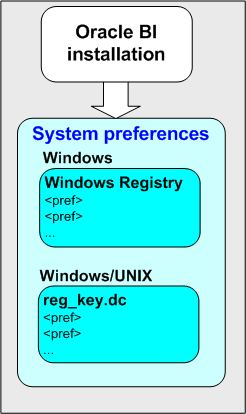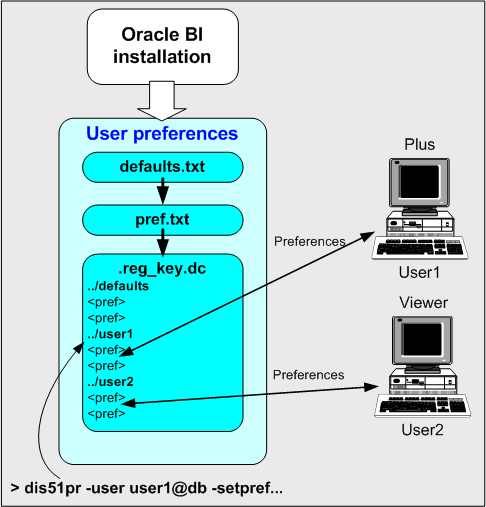9 Managing Oracle BI Discoverer Preferences
This chapter only applies to Discoverer Plus Relational and Discoverer Viewer with relational and OLAP worksheets. For more information about configuring Discoverer Plus OLAP, see Chapter 5, "Configuring Discoverer Plus OLAP".
This chapter explains how to manage Oracle BI Discoverer preferences, and contains the following topics:
9.1 What are Discoverer preferences?
Discoverer preferences are settings that define the Discoverer environment and control the behavior of Discoverer Plus and Discoverer Viewer.
There are two types of Discoverer preferences:
-
Discoverer system preferences (for more information, see Section 9.2, "About Discoverer system preferences")
-
Discoverer user preferences (for more information, see Section 9.3, "About Discoverer user preferences")
9.2 About Discoverer system preferences
Discoverer system preferences are created and set during installation. Typically you never have to change the Discoverer system preferences. System preferences are stored as follows:
-
On UNIX systems, the Discoverer system preferences are stored in the reg_key.dc file.
-
On Windows systems, the Discoverer system preferences are stored in the Windows Registry and the reg_key.dc file.
9.3 About Discoverer user preferences
During installation, Discoverer uses factory-supplied default values (stored in defaults.txt) to create user preferences for all Discoverer users (stored in pref.txt).
When a new user starts an Oracle BI Discoverer session for the first time, the settings in the pref.txt file take effect as that user's default settings.
After installation, the user preferences can be changed in the following ways:
-
Discoverer end users can change their own user preferences using options within Discoverer Plus or Discoverer Viewer. For example, a Discoverer Viewer end user might click Preferences and change their personal preferences. When an individual user changes a preference, this change is stored in the reg_key.dc file on the Discoverer middle tier (to find out the location of this file, see Section A.1, "Discoverer File Locations").
Individual preferences are stored for each user as a unique combination of database and userid in the reg_key.dc file, and loaded whenever the user starts a new session. Therefore, users can log on from different client machines and still have their individual settings take effect.
For example, a Discoverer Plus end user might select Tools | Options to display the Options dialog and change the Number of rows per page value to 15. The following entry might be stored in reg_key.dc for that user:
"RowsPerPage"=D4:4:00,00,00,0F
where '0F' is the hexadecimal value of 15.
Note: Unless a user changes a preference value, the value of that preference is as specified in the pref.txt file.
-
You can change the default preference values that Discoverer end users are presented with by changing the values in the pref.txt file. For the changes to take effect, you must 'apply' the preferences. For more information about changing default preference values, see Section 9.4, "How to set default user preferences for all users".
-
You can change an individual user's preferences using the Discoverer preferences command line utility. Changes that you make are stored in the reg_key.dc file (for more information about changing individuals users' preferences, see Section 9.5, "How to set individual preferences for specific users").
-
On UNIX implementations, the .reg_key.dc is a hidden UNIX file (that is, the filename is prefixed with a '.'). Type the command
ls -alto list hidden files. -
Never edit the reg_key.dc file directly. You must only change values in reg_key.dc using the Discoverer preferences command line utility dis51pr (to find out the location of this file, see Section A.1, "Discoverer File Locations").
-
If you delete the reg_key.dc file, you lose preferences set by Discoverer end users or preferences set using the Discoverer preferences command line utility. Default preferences stored in pref.txt are applied.
-
The factory supplied default values for pref.txt are contained in the defaults.txt file (to find out the location of this file, see Section A.1, "Discoverer File Locations"). If you make a mistake when editing the pref.txt file (or lose or corrupt the file), refer to defaults.txt to restore the content of pref.txt to the original values.
-
Maximum values for numeric preferences are documented in the pref.txt file.
-
You can edit the pref.txt file without shutting down the Preferences component. In other words, users can continue working while you edit the pref.txt file.
-
If you want to deploy Discoverer on multiple machines, you might want to use a centralized set of Discoverer preferences. You do this by specifying one Discoverer Preferences server machine and turning off the Discoverer Preferences component on the other machines. For more information, see Section 6.6, "About the Discoverer Preferences component in a multiple-machine environment".
9.4 How to set default user preferences for all users
You set default users preferences for all users when you want to globally configure Discoverer. To set default user preferences for all users you edit the pref.txt file on the Discoverer Preferences server (for more information about the Discoverer Preferences server, Section 6.6, "About the Discoverer Preferences component in a multiple-machine environment").
Note: Changes that you make to the default user preferences only apply to new end users, or end users who have not changed their settings. Changes do not affect end users who have changed their own settings.
To set default user preferences for all users:
-
On the host machine, open the pref.txt file in a text editor (to find out the location of this file, see Section A.1, "Discoverer File Locations").
-
Modify the file as instructed by Oracle Support.
-
Save the pref.txt file.
-
Stop the Discoverer preferences server component (for more information, see Section 4.3, "How to start, stop, and restart the Discoverer preferences server component using opmnctl").
-
Run the applypreferences script to apply the preference changes you have made (for more information about the applypreferences script, see Section A.1, "Discoverer File Locations").
You must run the applypreferences script from the host machine.
Tip: Check for error messages in the error.txt file in the current directory to verify that the preferences were applied correctly (for more information about the location of configuration files, see Section A.1, "Discoverer File Locations").
-
Start the Discoverer preferences server component (for more information, see Section 4.3, "How to start, stop, and restart the Discoverer preferences server component using opmnctl").
9.5 How to set individual preferences for specific users
To set individual preferences for specific users:
-
From the command prompt, navigate to the directory containing the Discoverer preferences command line utility dis51pr (to find out the location of this file, see Section A.1, "Discoverer File Locations").
-
Use the Discoverer preferences command line utility to enter a command at the command prompt.
This command sets the new preferences and creates a new version of reg_key.dc.
Use the following syntax:
dis51pr -user <user> -setpref <"preference category"> <"preference name"> <"preference value">
where:
-
<user> is the name of the user for which you want to set the preference value, followed by the @ symbol, followed by the name of the database (for example, jchan@salesdb)
-
<"preference category"> is the category of the preference you want to change (for example, "Database")
-
<"preference name"> is the name of the preference you want to change (for example, "DefaultEUL")
-
<"preference value"> is the value you want the preference to have
Examples:
-
if you want to set the default EUL to Sales for the user jchan, type the following at a command prompt:
dis51pr -user jchan@salesdb -setpref "Database" "DefaultEUL" \\"Sales\\"
-
if you want to set the maximum amount of heap memory allowed for the data cache to 512000 for a user jchan, type the following at a command prompt:
dis51pr -user jchan@salesdb -setpref "Application" "MaxVirtualHeapMem" 512000
-
-
To display online help for the Discoverer preferences command line utility, type the name of the script followed by -help (for example, dis51pr -help).
-
Preference names and values are case-sensitive.
-
When specifying a string as a preference value, prefix the string with \\" and end the string with \\". For example, if the preference value is Sales, enter \\"Sales\\".
-
For a list of Discoverer preferences that you can set using the Discoverer preferences command line utility, see Section 9.6, "List of Discoverer User Preferences".
9.6 List of Discoverer User Preferences
Table 9-1 describes the category, description, default value, and valid values of Discoverer user preferences.
Note:
This section describes only the default user preferences in the pref.txt file. For information about customized user preferences, see earlier versions of Oracle BI Discoverer documentation.Maximum values for preferences are documented in the pref.txt file.
Table 9-1 Discoverer User Preferences
| User preference name | Category | Description | Default value | Valid values |
|---|---|---|---|---|
|
AdjustPlusFontSize |
Application |
Specifies whether Discoverer Plus Relational adjusts the font size to correct a discrepancy in the Java virtual machine, resulting in a smaller font size than other Windows applications. To maintain consistency between Discoverer Plus Relational and Discoverer Plus OLAP, this value should be set to false. |
false |
true = adjust font sizes false = do not adjust font sizes |
|
AggregationBehavior |
Application |
Specifies whether Discoverer linearly aggregates values that cannot be aggregated locally. For more information, see Oracle Fusion Middleware Administrator's Guide for Oracle Business Intelligence Discoverer. |
0 |
0 = false 1 = true |
|
AllowAggregationOverRepeatedValues |
Application |
Specifies whether to aggregate repeated values. If set to 0, Discoverer displays the non-aggregable label. |
0 |
0 = do not aggregate repeat values 1 = aggregate repeat values |
|
AppsFNDNAM |
Database |
Specifies the schema in which Oracle Applications data is stored. |
APPS |
Valid Apps foundation name |
|
AppsGWYUID |
Database |
Specifies the public user name and password for the AOL security DLL. |
APPLSYSPUB/PUB |
Valid Apps user name and password |
|
AxisLabelBehavior |
Application |
Specifies whether Discoverer exports axis labels as part of a worksheet. |
1 |
1 = export axis labels 2 = do not export axis labels 3 = use the same export format as Discoverer Desktop |
|
BusinessAreaFastFetchLevel |
Database |
Specifies the amount of pre-caching that occurs for components and items whenever a Business Area is fetched. |
1 |
1 |
|
CacheFlushPercentage |
Application |
Specifies the percentage of cache flushed if the cache is full. |
25 |
User specified |
|
Application |
Specifies the amount of space (in pixels) that appears around each cell value in the table or crosstab when displayed or printed. For example, 0 = no pixels, 1 = one pixel, 2 = two pixels. Note: Set this value to 0 to reduce the size of printed reports by removing extra spaces. Tip: For more information about reducing the size of a printed report, see the PrintHeadersOnce preference. |
1 |
User specified Tip: To avoid worksheet layout problems, do not specify a value greater than 5. |
|
|
ColumnWidth |
Application |
Specifies default column width in pixels. |
100 |
Greater than 1 |
|
DefaultEUL |
Database |
Specifies the EUL to which you want all users to connect. Each user can override this default from the Discoverer Plus Options dialog. |
Any EUL you have created. |
Any valid EUL |
|
DefaultExportPath |
Application |
Specifies a default export path in Discoverer Plus Relational. If set to "", Discoverer saves exported files in the client browser machine's home directory (that is, the profile directory in Windows). For example, on a Windows XP client, this path might be c:\Documents and Settings\<Windows user name>. |
"" |
User specified |
|
DefaultPreserveDisplayPropertyForRefresh |
Database |
When refreshing, specifies whether an updated item description is discarded and replaced with the original description, or whether the updated description is retained. |
0 |
0 = Use updated description 1 = Use original description |
|
DisableAlternateSortOptimization |
Database |
Specifies whether Discoverer writes optimized Alternate Sort queries. Tip: Set to 1 only if you use external registered summaries. |
0 |
0 = Do not write optimized Alternate Sort queries 1 = Do write optimized Alternate Sort queries |
|
DisableAutoOuterJoinsOnFilters |
Database |
Specifies the behavior of Discoverer when running queries involving an outer join with a condition (or conditions) applied. The effect of this setting is fully explained in the Oracle Fusion Middleware User's Guide for Oracle Business Intelligence Discoverer Plus. |
0 |
0 = Do not disable outer joins on filters 1 = Disable outer joins on filters |
|
DisableFanTrapResolution |
Database |
Specifies whether to resolve fan traps. For a detailed description of fan trap resolution in Discoverer, see Oracle Fusion Middleware Administrator's Guide for Oracle Business Intelligence Discoverer. |
0 |
0 = turn on fan trap resolution 1 = turn off fan trap resolution - you get a pure cartesian product |
|
EnhancedAggregationStrategy |
Database |
Specifies whether to use Enhanced Data Aggregation and if it is, what SQL generation strategy to use. For more information about setting this value, see Section 9.6.1, "About the EnhancedAggregationStrategy user preference setting". |
1 |
0 = Off 1 = Strict Grouping Sets 2 = Optimized 3 = Cube 4 = Auto Determine |
|
Application |
Specifies a comma-delimited list of Java locales (for example, en_IE) for countries whose currency is the Euro. |
A list of countries using the Euro (for example, de,de_AT,de_DE,de_LI...) |
Comma-delimited list of Java locales (for example, en_IE) for countries whose currency is the Euro. |
|
|
ExcelExportWithMacros |
Application |
Specifies whether macros are exported with the exported Excel file. Note: Macros must be enabled for pivot tables to work. |
1 |
0=Export without macros 1=Export with macros |
|
Exception Format |
Application |
Specifies which HTML formatting to apply to exception formatted cells in worksheets. |
"<fontFormat fontName=\"Dialog\" pitch=\"11\" bold=\"false\" italic=\"false\" underline=\"false\" strikethrough=\"false\" foreground=\"0,0,0\" background=\"255,0,0\" halign=\"default\" valign=\"top\" wordWrap=\"true\"></fontFormat>" |
User specified |
|
ExportGroupSortedItemsAsBlank |
Application |
Specifies whether repeated values on the left side of a Discoverer crosstab worksheet are displayed, or replaced as NULL. For example, if you display Month in the left axis, you might want to repeat the month for each row so that when you export the worksheet to CSV format you export all required data. |
1 |
0 = display repeated values 1 = display repeated values as NULL |
|
GraphAxesAutoScaledFromZero |
Application |
Specifies whether the default minimum value for the Graph axis scale is 0 or not. If set to 1, the minimum scale valueis set to 0, otherwise Discoverer chooses the minimum scale value automatically. |
1 |
0 = do not scale to 0 1 = scale to 0 |
|
ItemClassDelay |
Database |
Specifies a timeout value in seconds for fetching a list of values. |
15 |
User specified |
|
MaxRowsPerFetch |
Database |
Specifies the number of database rows retrieved in each fetch from the database. |
250 |
User specified Minimum=1 Maximum=10000 |
|
MaxVirtualDiskMem |
Application |
Specifies the maximum amount of disk memory (in bytes) allowed for the data cache. Minimum = 0. Maximum = 4 GB. |
1024000000 |
User specified |
|
MaxVirtualHeapMem |
Application |
Specifies maximum amount of heap memory (in bytes) allowed for the data cache. Minimum = 0. Maximum = 4 GB. |
5120000 |
User specified |
|
NonAggregableValue |
Application |
Specifies the default value that is displayed for non-aggregable cells in worksheet. A cell is classified as non-aggregable if the aggregation function being applied does not make sense for the values being aggregated. |
"N/A" |
User specified |
|
NullValue |
Application |
Specifies how null values are displayed in worksheets, for example, 'NULL', 'N/A', '0'. |
NULL |
User specified |
|
ObjectsAlwaysAccessible |
Database |
Specifies whether to display Business Area objects and items even when the underlying database tables they are built on do not exist (or are inaccessible for some other reason). |
1 |
0=verify 1=do not verify and assume that the objects and items exist |
|
PredictionThresholdSeconds |
Database |
Specifies a time threshold for warning Discoverer end users that the predicted query time exceeds the threshold. |
60 |
User specified |
|
PredictionThresholdSeconds |
Database |
Specifies whether to use PredictionThresholdSeconds. |
1 |
0 = disabled 1 = enabled |
|
Application |
Specifies whether column headers are printed for each page, or only for the first page. Note: Set this value to 1 to reduce the number of pages that Discoverer Plus generates (for example, in a crosstab worksheet where headers are repeated often). Tip: For more information about reducing the size of a printed report, see the CellPadding preference. |
0 |
0 = Print column headers for each page 1 = Print column headers only for the first page |
|
|
QPPEnable |
Database |
Uses query prediction/performance (QPP) if set to 1. |
1 |
0 = false 1 = true |
|
QueryBehavior |
Application |
Action to take after opening a workbook. |
0 |
0 = Run Query Automatically 1 = Do not Run Query 2 = Ask for Confirmation |
|
QuerySQLFastFetchLevel |
Database |
Controls the amount of pre-caching that occurs during SQL generation. |
1 |
0 = no fast fetch 1 = fast fetch (slowest) 2 - fast fetch (medium) 3 - fast fetch (fast) 4 - fast fetch (super fast) |
|
QueryTimeLimit |
Database |
Limit on query time in seconds. |
1800 |
User specified Minimum=1 Maximum=N/A |
|
QueryTimeLimitEnabled |
Database |
Query time limit disabled (0) or enabled (1). |
1 |
0 = disabled 1 = enabled |
|
RowFetchLimit |
Database |
The maximum number of rows fetched. |
10000 |
User specified Minimum=1 Maximum=N/A |
|
RowFetchLimitEnabled |
Database |
RowFetchLimit parameter is disabled (0) or enabled (1). |
1 |
0 = disabled 1 = enabled |
|
SaveLastUsedParamValue |
Application |
When a workbook is saved, this preference specifies whether to save the most recently used parameter values, or to revert to the default parameter values when the workbook is next opened. |
0 |
0 = Do not save the most recently used parameter values; use the default parameter value when the workbook is next opened. 1 = Save the most recently used parameter value and apply this value when the workbook is next opened. |
|
ScatterGraphDataModel |
Application |
Specifies the data model to use for rendering scatter graphs in Discoverer. |
0 |
0 = Discoverer Plus style 1 = Discoverer Desktop style 2 = Microsoft Excel style |
|
ShowExpiredRunsAtExit |
Application |
Specifies whether to notify an end user on exit about expired and deleted scheduled results. |
0 |
0 = Do not notify about expired and deleted scheduled workbook results 1 = Notify about expired and deleted scheduled workbook results |
|
genericFormatToolBar |
Generic |
Specifies whether to display the Formatting toolbar by default in Discoverer Plus. |
true |
true = display toolbar false = do not display toolbar |
|
genericGraphToolbar |
Generic |
Specifies whether to display the Graph toolbar by default in Discoverer Plus. |
true |
true = display toolbar false = do not display toolbar |
|
genericDefaultCacheCapacity |
Generic |
Specifies the default capacity of the cache to hold the rows above when you scroll down a worksheet in Discoverer Plus. |
80 |
User specified Minimum=1 Maximum=N/A |
|
genericMaxCacheCapacity |
Generic |
Specifies the maximum capacity of the cache to hold the rows above when you scroll down a worksheet in Discoverer Plus. |
500 |
User specified Minimum=1 Maximum=N/A |
|
genericStandardFetchSpan |
Generic |
Specifies the number of rows to be fetched from a worksheet at a time in Discoverer Plus. |
80 |
User specified Minimum=1 Maximum=N/A |
|
StandardToolbar |
Application |
Specifies whether to display the Standard toolbar by default in Discoverer Plus. |
1 |
1 = display toolbar 0=do not display toolbar |
|
SQLTrace |
Database |
Specifies whether Discoverer copies SQL statements to a trace file for analysis. For more information, see the Oracle Fusion Middleware Administrator's Guide for Oracle Business Intelligence Discoverer. |
0 |
0 = false 1 = true |
|
SQLType |
Database |
Specifies the SQL style displayed in the SQL Inspector dialog in Discoverer Plus. For more information, see the Oracle Fusion Middleware Administrator's Guide for Oracle Business Intelligence Discoverer. |
2 |
0 = Flattened 2 = Default SQL with no flattening 3 = Flattened SQL without Object Aliases |
|
SummaryObjectsUseCachedAccessibility |
Database |
Specifies whether to access the summary-derived objects in the cache. |
0 |
0 = disabled 1 = enabled |
|
SummaryThreshold |
Database |
Use summary table only if it is no older than this number of days. |
60 |
User specified or 0 = do not use summary at all |
|
Session Manager |
Amount of time (in seconds) after which Discoverer Plus disconnects an idle session. Minimum time is 180 seconds (for more information, see Section 9.6.2, "About setting the timeout value for Discoverer"). Note: For SSO-based connections, Discoverer Plus does not consider the Global User Inactivity Timeout (GUIT) setting defined in the SSO server. To get the same SSO timeout behavior for Discoverer Plus, you can set the Timeout value in pref.txt the same value as the GUIT setting. To set the timeout for Discoverer Viewer, you set the session-timeout value in the web.xml file (for more information, see Section 9.6.3, "How to set the timeout value for Discoverer Viewer"). |
1800 |
User specified Minimum = 180 |
|
|
UseOptimizerHints |
Database |
Specifies whether to add optimized hints to SQL. |
0 |
0 = off 1 = on |
9.6.1 About the EnhancedAggregationStrategy user preference setting
The EnhancedAggregationStrategy user preference controls how Discoverer Plus and Discoverer Viewer make use of the Oracle9i (version 9.2.0.7 or later) database's enhanced aggregation functionality.
The settings control the SQL that is generated for the query, and specify whether there should be an exact match between client request and the aggregation levels retrieved from the database, or whether more aggregation levels are retrieved from the database than are requested by the client.
The table below explains the EnhancedAggregationStrategy user preference settings in more detail:
| Value | Description |
|---|---|
| 0 | Off
The generated SQL contains an ordinary GROUP BY clause. |
| 1 | Strict Grouping Sets
The generated SQL contains GROUPING SET requests that exactly match the GROUPING SET requests made by Discoverer. The requests that Discoverer makes are determined by how the end user created the worksheet. For example, the generated GROUP BY clause might be similar to the following: GROUP BY GROUPING SETS((Department, Region, Year),(Department),()) Note: This value (the default) might be used if you want to maximize performance. |
| 2 | Optimized
The generated SQL contains GROUPING SET requests with additional ROLLUP functions. The use of ROLLUP functions enables the SQL to fetch more aggregation levels than requested by Discoverer. This typically enables the end user to add totals or pivot without needing to re-query the database. For example, the generated GROUP BY clause might be similar to the following: GROUP BY GROUPING SETS(ROLLUP(Department, Region, Year), ROLLUP(Region, Year)) Note: This value might be used if worksheet users do a lot of drilling or pivoting when using worksheets. |
| 3 | Cube
The generated SQL contains a Grouping Set request for a CUBE of the items requested. This is the highest pre-fetch strategy for aggregation levels from the database and should be used with caution as there might be a severe performance overhead in increased query time and resource usage. For example, the generated GROUP BY clause might be similar to the following: GROUP BY GROUPING SETS(CUBE(Department, Region, Year)) |
| 4 | Auto Determine
Discoverer automatically determines which of the above strategies to use (that is, 1, 2, or 3 above). |
9.6.2 About setting the timeout value for Discoverer
You specify a Discoverer timeout if you want Discoverer sessions to shut down automatically after a specified time period if no user interaction has occurred during that time. Before Discoverer shuts down, a warning message is displayed in Discoverer Plus. For example, if a Discoverer session is not used for ten minutes, the Discoverer session shuts down. The Discoverer end user must reconnect to use Discoverer again.
Discoverer timeout values are specified as follows:
-
In Discoverer Plus, the Timeout value in the pref.txt file specifies the timeout value (for more information, see the Timeout preference in Section 9.6, "List of Discoverer User Preferences").
-
In Discoverer Viewer, the session-timeout value in the web.xml files specifies the timeout value (for more information, see Section 9.6.3, "How to set the timeout value for Discoverer Viewer").
9.6.3 How to set the timeout value for Discoverer Viewer
To set the timeout value for Discoverer Viewer, change the value of the viewerSessionTimeOut variable in the Discoverer deployment plan.
To view the location of the Discoverer deployment plan by using WebLogic Server Administration Console:
-
Log in to Oracle WebLogic Server Administration Console.
-
In the left pane, click Deployments.
-
In the right pane, select the Discoverer application for which you want to update the deployment plan. The Discoverer: Overview page appears.
The Deployment Plan field on the Overview page displays the path of the Discoverer application deployment plan (an XML file). Modify the deployment plan as described the following procedure:
-
Open the deployment plan from the location (as displayed on the Discoverer: Overview page) in an XML editor.
-
Navigate to the
variable-definitionsection.... <variable-definition> <variable> <name>viewerSessionTimeOut</name> <value>10</value> </variable> <variable-definition> ...Note:
TheviewerSessionTimeOutvariable is defined in thevariable-definitionandvariable-assignmentsections of the deployment plan. You should modify only theviewerSessionTimeOutvariable which is defined in thevariable-definitionsection. The value is defined in minutes. -
Change the
valueof theviewerSessionTimeOutvariable to a valid integer value. For example, change the value to 30 (thirty minutes).... <variable-definition> <variable> <name>viewerSessionTimeOut</name> <value>30</value> </variable> <variable-definition> ... -
Save your changes and close the XML file.
Once you update the deployment plan with the new value for the
viewerSessionTimeOutvariable, you must update the Discoverer application as described in the "Update (redeploy) an Enterprise application" section of Oracle Fusion Middleware Oracle WebLogic Server Administration Console Help -
Restart the Discoverer components (for more information, see Section 4.4, "About starting and stopping Discoverer servlets"
When users next start Discoverer Viewer, Discoverer imposes the specified timeout value.
Note: If Single Sign-On is enabled, Discoverer Viewer also considers the Global User Inactivity Timeout (GUIT) value defined in the SSO server. In this case, the least value among the session-timeout and GUIT values takes the precedence over the other.
9.7 How to convert a Discoverer preferences file to a different platform format
Oracle Business Intelligence Discoverer stores registry settings in the reg_key.dc file. If you want to move a Discoverer installation from one platform to another platform (for example, from Windows to Solaris), you must convert the reg_key.dc file to change the format of integer values (for example, from BigEndian format to LittleEndian format). You change the format of integer values using the convertreg.pl script that is installed with Oracle Business Intelligence. For more information about the location of configuration files, see Section A.1, "Discoverer File Locations".
You must convert the reg_key.dc file when you move between the following platforms:
-
Windows/Linux to Solaris/HPUX/AIX
-
Solaris/HPUX/AIX to Windows/Linux
Note: Do not use the convertreg.pl script to convert the reg_key.dc file between Windows to Linux.
To convert a Discoverer preferences file to a different platform format:
-
Copy the reg_key.dc file from the source machine to the target machine (for example, from the Windows machine to a Solaris machine).
-
On the target Oracle Business Intelligence installation, run the convertreg.pl script at the command prompt:
perl convertreg.pl <old file name> <new file name>Where:
-
<old file name> is the name of the original reg_key.dc file
-
<new file name> is the name that you want to give the file produced by the convertreg.pl script
Note: For more information about the location of configuration files, see Section A.1, "Discoverer File Locations".
For example, if the source file is called windows_reg_key.dc, you might type:
pl convertreg.pl windows_reg_key.dc solaris_reg_key.dc -
-
If required, rename the target file.
If you named the target file solaris_reg_key.dc, rename this file as reg_key.dc.
You have now converted the reg_key.dc to the correct format for the target platform.
9.8 About migrating Discoverer preferences
You migrate Oracle BI Discoverer preferences when you want to upgrade to a new version of Discoverer. For example, you might want to upgrade from Oracle BI Discoverer Version 10.1.2 to the current version of Oracle BI Discoverer.
How you migrate Discoverer preferences depends on which version of Discoverer you are using, as follows:
-
if you are upgrading from Oracle BI Discoverer Version 9.0.2 or 9.0.4 to Oracle BI Discoverer Version 10.1.2, refer to the 10.1.2 documentation for details.
-
if you are upgrading from Discoverer Version 10.1.2 to Oracle BI Discoverer Version 11.1.1, you use the upgrade assistant utility after Discoverer installation (for more information, see Section B.1, "About upgrading from Discoverer Version 10.1.2.x to Version 11.1.1")