6 Patching Oracle WebCenter Portal
This chapter describes how to patch your existing Oracle WebCenter Portal installations to release 11.1.1.9.0.
Note:
The WebCenter Portal Framework technology is fully supported in Oracle WebCenter Portal 11g R1 release. However, it is in maintenance mode since release 11.1.1.7.0. Any new features, such as Portal Builder and mobile web support added in the WebCenter Portal application in release 11.1.1.8.0, are not available in Portal Framework applications.If you are running a Portal Framework application from release 11.1.1.6.0, 11.1.1.7.0, 11.1.1.8.x, and 11.1.1.9.x and want to benefit from new WebCenter Portal new features and capabilities, Oracle recommends that you migrate your Portal Framework application as a portal to the WebCenter Portal application. For information, see "Migrating a Portal Framework Application to WebCenter Portal" in Oracle Fusion Middleware Administering Oracle WebCenter Portal.
This chapter includes the following topics:
-
New Product Names for Oracle WebCenter and Oracle Enterprise Content Management Suite
-
Patching an Oracle WebCenter 11.1.1.4.0 or 11.1.1.5.0 Installation
-
Patching an Oracle WebCenter 11.1.1.2.0 or 11.1.1.3.0 Installation
Note:
Oracle recommends that all products must be patched to their latest released versions. There is no particular order in which the products must be patched unless specified.Chapter 3 provides instructions for patching your existing Oracle Fusion Middleware software to the latest version, whereas this chapter provides instructions for patching Oracle WebCenter Portal. Many of the steps listed in this chapter refer back to Chapter 3 or other chapters of this guide. If you have already completed any generic steps, like performing pre-patching generic tasks, patching Fusion Middleware products other than Oracle WebCenter Portal, or updating schemas, as per instructions in Chapter 3, you may skip those steps.
Important:
For an Oracle WebCenter Portal instance patched from an earlier release that used the Folders_g folder service, you can choose to continue with Folders_g or migrate to the FrameworkFolders folder service. Oracle recommends that you enable the FrameworkFolders component for better performance and so as to be able to use any new Content Server features. For information, see the "Migrating Folders_g to FrameworkFolders" appendix in Oracle Fusion Middleware Administering Oracle WebCenter Portal.6.1 New Product Names for Oracle WebCenter and Oracle Enterprise Content Management Suite
Oracle WebCenter and Oracle Enterprise Content Management Suite have been rebranded (renamed) from Release 11.1.1.6.0 onward. Table 6-1 lists the old product and feature names, and the revised names in release 11.1.1.6.0, 11.1.1.7.0, and 11.1.1.9.0.
Note:
This chapter uses the rebranded product names where appropriate. The old product terminology has been used wherever an old feature is discussed.Table 6-1 Mapping Old Terminology with the Terminology Used From Release 11.1.1.6.0 Onward
| Old Name | Name in Release 11.1.1.6.0 and 11.1.1.7.0 | Name in Release 11.1.1.8.x and 11.1.1.9.0 |
|---|---|---|
|
Product Name Changes |
||
|
Oracle WebCenter |
Oracle WebCenter Portal |
Oracle WebCenter Portal |
|
Oracle WebCenter Spaces |
Oracle WebCenter Portal: Spaces |
WebCenter Portal |
|
Oracle Enterprise Content Management Suite |
Oracle WebCenter Content |
Oracle WebCenter Content |
|
Oracle Universal Content Management (Oracle UCM) |
Oracle WebCenter Content (short name WebCenter Content) |
Oracle WebCenter Content (short name WebCenter Content) |
|
Oracle Content Server |
Oracle WebCenter Content Server (short name Content Server) |
Oracle WebCenter Content Server (short name Content Server) |
|
Feature Name Changes in Documentation |
||
|
WebCenter application |
WebCenter Portal application (Umbrella term for: Framework applications, Portlet Producer applications, and the Spaces application) |
No umbrella term used |
|
WebCenter Portal application/WebCenter custom application |
Framework application/ WebCenter Portal: Framework application |
Portal Framework application |
|
Group Space workflows/WebCenter Spaces workflows |
Spaces workflows |
WebCenter Portal workflows |
|
Personal Space |
Home space |
Home portal |
|
Group Space/Space |
Space |
Portal |
|
WebCenter domain |
WebCenter Portal domain |
WebCenter Portal domain |
|
WebCenter Spaces |
Spaces/Spaces application |
WebCenter Portal |
Note:
Oracle WebCenter Capture 11.1.1.8.x is renamed to Oracle WebCenter Enterprise Capture in release 11.1.1.9.0.6.2 Patching an Oracle WebCenter Portal 11.1.1.8.x Installation
Figure 6-2 illustrates the steps required to patch an Oracle WebCenter Portal Release 11.1.1.8.0 or 11.1.1.8.3 installation to Release 11.1.1.9.0. Table 6-3 describes each of these steps in detail. Click the required steps in the table to navigate to the information for each step.
Note:
Many of the steps listed in Figure 6-2 and Table 6-3 refer back to chapter 3 or other chapters of this guide. If you have already completed any generic steps, like performing pre-patching generic tasks, patching Fusion Middleware products other than WebCenter Portal, or updating schemas, as per instructions in Chapter 3, you may skip those steps.In Figure 6-2, Oracle WebCenter Portal-specific steps are highlighted in green.
Note:
The WebCenter Portal Framework technology is fully supported in Oracle WebCenter Portal 11g R1 release. However, it is in maintenance mode since release 11.1.1.7.0. Any new features, such as Portal Builder and mobile web support added in the WebCenter Portal application in release 11.1.1.8.0, are not available in Portal Framework applications.If you are running a Portal Framework application from release 11.1.1.8.x and want to benefit from new WebCenter Portal features and capabilities, Oracle recommends that you migrate your Portal Framework application as a portal to the WebCenter Portal application. For information, see "Migrating a Portal Framework Application to WebCenter Portal" in Oracle Fusion Middleware Administering Oracle WebCenter Portal.
Figure 6-1 Patching Oracle WebCenter Portal 11.1.1.8.x to Release 11.1.1.9.0
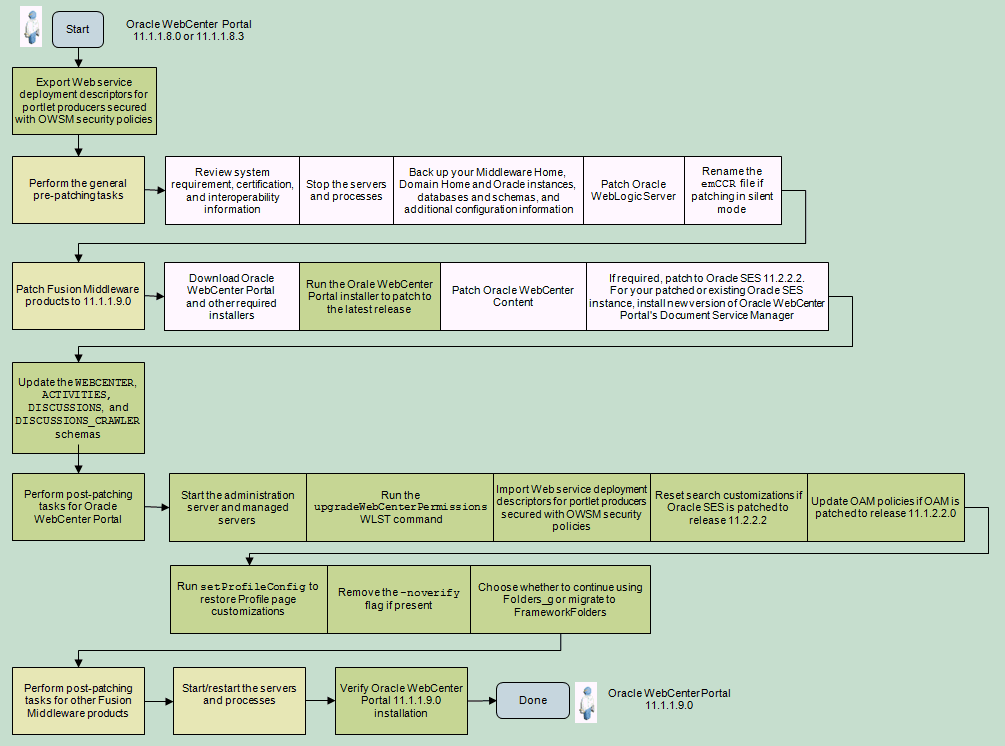
Description of ''Figure 6-1 Patching Oracle WebCenter Portal 11.1.1.8.x to Release 11.1.1.9.0''
Table 6-2 Applying the Latest Patch to Oracle WebCenter Portal 11.1.1.8.x
| Task | Mandatory or Optional? | Description | Links |
|---|---|---|---|
|
Export Web service deployment descriptors for portlet producers that are secured with OWSM security policies |
Mandatory |
If Oracle WebCenter Portal's Services Portlets producer or any custom portlet producers are deployed and secured with OWSM security policies, export the Web service deployment descriptors for those portlet producers to a Java Archive (JAR) file. |
Section 6.9.1, "Exporting Deployment Descriptor for Portlet Producer Applications Secured with OWSM" |
|
Perform the general pre-patching tasks:
|
Mandatory |
Before patching Oracle WebCenter Portal, make sure your system environment and configuration meet the minimum requirements and the backups are in place. Also, you must patch Oracle WebLogic Server to the latest supported release. If you are patching your software in silent mode, rename the |
|
|
Download the installer for Oracle WebCenter Portal and Oracle WebCenter Content |
Download the Oracle WebCenter Portal installer, which is a full installer that also functions as an update installer. Also download installer for Oracle WebCenter Content. Note: If you have already downloaded product installers as per instructions in Chapter 3, you may skip this step. |
||
|
Run the WebCenter Portal installer to patch to Release 11.1.1.9.0 |
Mandatory |
Run the WebCenter Portal 11.1.1.9.0 installer. While applying the patch set, specify your existing Oracle Middleware home and WebCenter Portal Oracle home locations. |
|
|
Patch Oracle WebCenter Content |
Mandatory |
Run the Oracle WebCenter Content product installer. If you have already patched it as per instructions in chapter 3, you may skip this step. |
Section 3.6.1, "Starting the Installer" and Section 3.6.2, "Applying the Patch Set" |
|
If required, patch to Oracle SES 11.2.2.2. For your patched or any existing Oracle SES instance, install the new version of Oracle WebCenter Portal's Document Service Manager |
Mandatory |
Oracle WebCenter Portal release 11.1.1.9.0 supports Oracle SES 11.2.2.2, which provides faceted search. Oracle recommends using Oracle SES release 11.2.2.2 for best performance and latest search features. For your patched or any existing Oracle SES installation, you must install the new version of Oracle WebCenter Portal's Document Service Manager and configure Oracle SES facets and sorting attributes. Note: Installing Oracle SES 11.2.2.2 or other supported versions in the same Fusion Middleware home as Oracle WebCenter Portal 11.1.1.7.0 or later is not supported. The recommended and supported topology is to install Oracle SES in a separate Fusion Middleware home. That is, treat Oracle SES as a remote service for Oracle WebCenter Portal. |
|
|
Update the |
Mandatory |
Use the Patch Set Assistant to update Oracle WebCenter Portal-related schemas. Before running Patch Set Assistant, check to make sure that your database is up and running and the schema you want to upgrade is at the version supported for upgrade. Note: Check whether schemas of other patched products need to be updated. You can update all the required schemas at this stage. You may skip this step if you have already patched schemas listed in Table 4-1, "Schemas That Require Upgrading for the Latest Release". |
Chapter 4, "Upgrading Your Schemas with Patch Set Assistant" |
|
Perform the following post-patching task for WebCenter Portal:
Note: You do not need to perform post-patching task for WebCenter Portal if you are migrating a Portal Framework application as a portal on the portal server. |
Mandatory |
Start the administration server and managed servers, and run the Import the Web service deployment descriptors if Oracle WebCenter Portal's Services Portlets producer or any custom portlet producers were deployed and secured with OWSM security policies in your prepatched instance. If you patched to Oracle SES 11.2.2.2, reset search customizations. If OAM is patched to release 11.1.2.2.0, update the OAM policies. You must restore Profile page customizations. Further, remove the -noverify flag if present in In your patched instance, you can continue to use the Folders_g component or choose to migrate to the FrameworkFolders interface. Oracle recommends that you migrate to FrameworkFolders. |
|
|
Perform post-patching tasks for other Fusion Middleware products |
Mandatory |
Perform any post patching tasks required for Oracle WebCenter Content or other products |
Section 5.8, "Post-Patching Tasks If Your Starting Point is Release 11.1.1.8" |
|
Start/restart the servers and processes |
Mandatory |
Start your Oracle Fusion Middleware environment. This involves starting your Oracle WebLogic Server, Administration Server, managed servers, node manager, OPMN, and all system components. Note: If you had started any managed servers before, you must restart them now. |
|
|
Verify Oracle WebCenter Portal 11.1.1.9.0 installation |
Mandatory |
Verify your patched Oracle WebCenter Portal instance by trying to access various URLs like for Administration Server and WebCenter Portal. |
"Verifying Your Configuration" section in Oracle Fusion Middleware Installation Guide for Oracle WebCenter Portal |
6.3 Patching an Oracle WebCenter Portal 11.1.1.7.0 Installation
Figure 6-2 illustrates the steps required to patch an Oracle WebCenter Portal Release 11.1.1.7.0 installation to Release 11.1.1.9.0. Table 6-3 describes each of these steps in detail. Click the required steps in the table to navigate to the information for each step.
Note:
Many of the steps listed in Figure 6-2 and Table 6-3 refer back to chapter 3 or other chapters of this guide. If you have already completed any generic steps, like performing pre-patching generic tasks, patching Fusion Middleware products other than WebCenter Portal, or updating schemas, as per instructions in Chapter 3, you may skip those steps.In Figure 6-2, Oracle WebCenter Portal-specific steps are highlighted in green.
Note:
The WebCenter Portal Framework technology is fully supported in Oracle WebCenter Portal 11g R1 release. However, it is in maintenance mode since release 11.1.1.7.0. Any new features, such as Portal Builder and mobile web support added in the WebCenter Portal application in release 11.1.1.8.0, are not available in Portal Framework applications.If you are running a Portal Framework application from release 11.1.1.7.0 and want to benefit from new WebCenter Portal features and capabilities, Oracle recommends that you migrate your Portal Framework application as a portal to the WebCenter Portal application. For information, see "Migrating a Portal Framework Application to WebCenter Portal" in Oracle Fusion Middleware Administering Oracle WebCenter Portal.
Figure 6-2 Applying the Latest Patch to Oracle WebCenter Portal 11.1.1.7.0
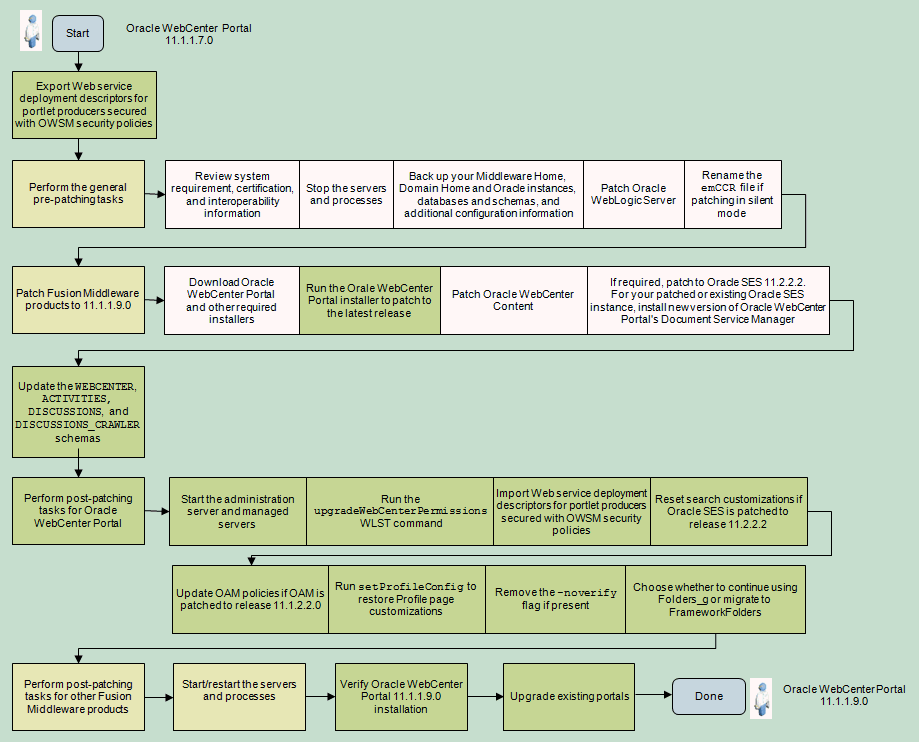
Description of ''Figure 6-2 Applying the Latest Patch to Oracle WebCenter Portal 11.1.1.7.0''
Table 6-3 Applying the Latest Patch to Oracle WebCenter Portal 11.1.1.7.0
| Task | Mandatory or Optional? | Description | Links |
|---|---|---|---|
|
Export Web service deployment descriptors for portlet producers that are secured with OWSM security policies |
Mandatory |
If Oracle WebCenter Portal's Services Portlets producer or any custom portlet producers are deployed and secured with OWSM security policies, export the Web service deployment descriptors for those portlet producers to a Java Archive (JAR) file. |
Section 6.9.1, "Exporting Deployment Descriptor for Portlet Producer Applications Secured with OWSM" |
|
Perform the general pre-patching tasks:
|
Mandatory |
Before patching Oracle WebCenter Portal, make sure your system environment and configuration meet the minimum requirements and the backups are in place. Also, you must patch Oracle WebLogic Server to the latest supported release. If you are patching your software in silent mode, rename the |
|
|
Download the installer for Oracle WebCenter Portal and Oracle WebCenter Content |
Download the Oracle WebCenter Portal installer, which is a full installer that also functions as an update installer. Also download installer for Oracle WebCenter Content. Note: If you have already downloaded product installers as per instructions in Chapter 3, you may skip this step. |
||
|
Run the WebCenter Portal installer to patch to Release 11.1.1.9.0 |
Mandatory |
Run the WebCenter Portal 11.1.1.9.0 installer. While applying the patch set, specify your existing Oracle Middleware home and WebCenter Portal Oracle home locations. |
|
|
Patch Oracle WebCenter Content |
Mandatory |
Run the Oracle WebCenter Content product installer. If you have already patched it as per instructions in chapter 3, you may skip this step. |
Section 3.6.1, "Starting the Installer" and Section 3.6.2, "Applying the Patch Set" |
|
If required, patch to Oracle SES 11.2.2.2. For your patched or any existing Oracle SES instance, install the new version of Oracle WebCenter Portal's Document Service Manager |
Mandatory |
Oracle WebCenter Portal release 11.1.1.9.0 supports Oracle SES 11.2.2.2, which provides faceted search. Oracle recommends using Oracle SES release 11.2.2.2 for best performance and latest search features. For your patched or any existing Oracle SES installation, you must install the new version of Oracle WebCenter Portal's Document Service Manager and configure Oracle SES facets and sorting attributes. Note: Installing Oracle SES 11.2.2.2 or other supported versions in the same Fusion Middleware home as Oracle WebCenter Portal 11.1.1.7.0 or later is not supported. The recommended and supported topology is to install Oracle SES in a separate Fusion Middleware home. That is, treat Oracle SES as a remote service for Oracle WebCenter Portal. |
|
|
Update the |
Mandatory |
Use the Patch Set Assistant to update Oracle WebCenter Portal-related schemas. Before running Patch Set Assistant, check to make sure that your database is up and running and the schema you want to upgrade is at the version supported for upgrade. Note: Check whether schemas of other patched products need to be updated. You can update all the required schemas at this stage. You may skip this step if you have already patched schemas listed in Table 4-1, "Schemas That Require Upgrading for the Latest Release". |
Chapter 4, "Upgrading Your Schemas with Patch Set Assistant" |
|
Perform the following post-patching task for WebCenter Portal:
Note: You do not need to perform post-patching task for WebCenter Portal if you are migrating a Portal Framework application as a portal to the portal server. |
Mandatory |
Start the administration server and managed servers, and run the Import the Web service deployment descriptors if Oracle WebCenter Portal's Services Portlets producer or any custom portlet producers were deployed and secured with OWSM security policies in your prepatched instance. If you patched to Oracle SES 11.2.2.2, reset search customizations. If you patch to OAM 11.1.2.2.0, update the OAM policies. You must restore Profile page customizations. Further, remove the -noverify flag if present in In your patched instance, you can continue to use the Folders_g component or choose to migrate to the FrameworkFolders interface. Oracle recommends that you migrate to FrameworkFolders. |
|
|
Perform post-patching tasks for other Fusion Middleware products |
Mandatory |
Perform any post patching tasks required for Oracle WebCenter Content or other products |
Section 5.7, "Post-Patching Tasks If Your Starting Point is Release 11.1.1.7" |
|
Start/restart the servers and processes |
Mandatory |
Start your Oracle Fusion Middleware environment. This involves starting your Oracle WebLogic Server, Administration Server, managed servers, node manager, OPMN, and all system components. Note: If you had started any managed servers before, you must restart them now. |
|
|
Verify Oracle WebCenter Portal 11.1.1.9.0 installation |
Mandatory |
Verify your patched Oracle WebCenter Portal instance by trying to access various URLs like for Administration Server and WebCenter Portal. |
"Verifying Your Configuration" section in Oracle Fusion Middleware Installation Guide for Oracle WebCenter Portal |
|
Upgrade existing portals |
Optional |
Upgrade your existing portals to take advantage of the features available in release 11.1.1.9.0. |
"Upgrading a Pre-11.1.1.8.0 Portal" in Oracle Fusion Middleware Building Portals with Oracle WebCenter Portal |
6.4 Patching an Oracle WebCenter Portal 11.1.1.6.0 Installation
Figure 6-3 illustrates the steps required to patch an Oracle WebCenter Portal installation from Release 11.1.1.6.0 to Release 11.1.1.9.0. Table 6-4 describes each of these steps in detail. Click the required steps in the table to navigate to the information for each step.
Note:
Many of the steps listed in Figure 6-3 and Table 6-4 refer back to chapter 3 or other chapters of this guide. If you have already completed any generic steps, like performing pre-patching generic tasks, patching Fusion Middleware products other than WebCenter Portal, or updating schemas, as per instructions in Chapter 3, you may skip those steps.In Figure 6-3, WebCenter Portal-specific steps are highlighted in green.
Note:
The WebCenter Portal Framework technology is fully supported in Oracle WebCenter Portal 11g R1 release. However, it is in maintenance mode since release 11.1.1.7.0. Any new features, such as Portal Builder and mobile web support added in the WebCenter Portal application in release 11.1.1.8.0, are not available in Portal Framework applications.If you are running a Portal Framework application from release 11.1.1.6.0 and want to benefit from new WebCenter Portal features and capabilities, Oracle recommends that you migrate your Portal Framework application as a portal to the WebCenter Portal application. For information, see "Migrating a Portal Framework Application to WebCenter Portal" in Oracle Fusion Middleware Administering Oracle WebCenter Portal.
Figure 6-3 Applying the Latest Patch to Oracle WebCenter Portal 11.1.1.6.0
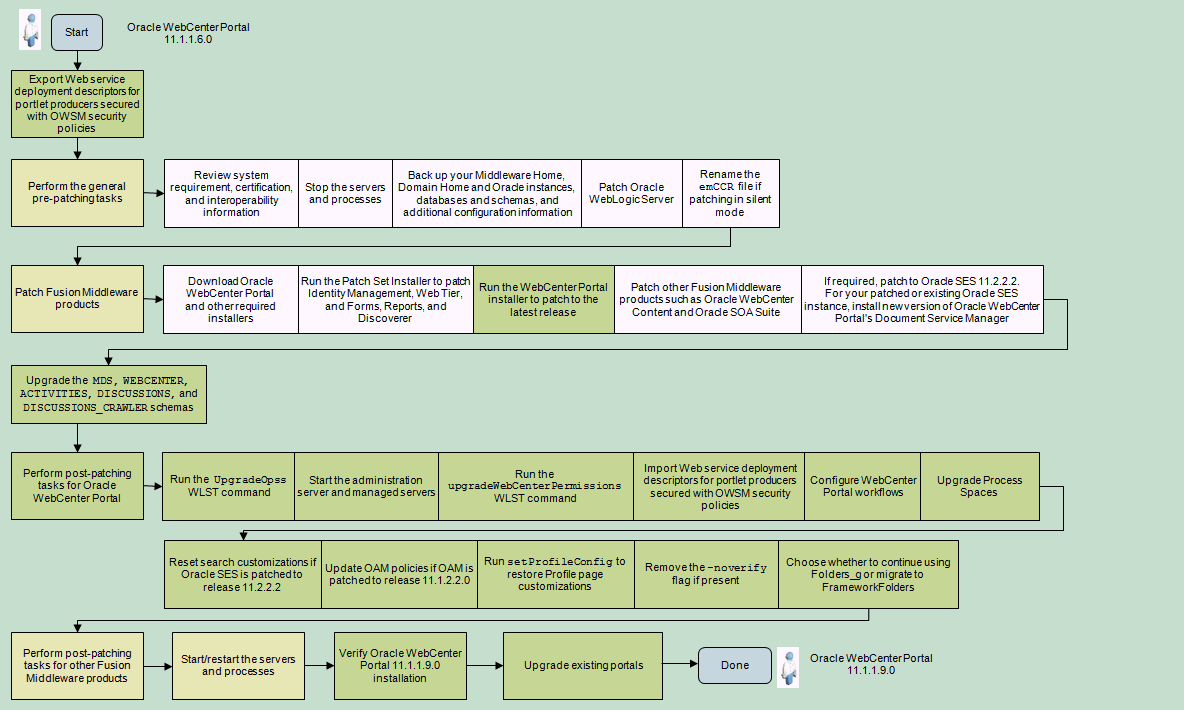
Description of ''Figure 6-3 Applying the Latest Patch to Oracle WebCenter Portal 11.1.1.6.0''
Table 6-4 Applying the Latest Patch to Oracle WebCenter Portal 11.1.1.6.0
| Task | Mandatory or Optional? | Description | Links |
|---|---|---|---|
|
Export Web service deployment descriptors for portlet producers secured with OWSM security policies |
Mandatory |
If Oracle WebCenter Portal's Services Portlets producer or any custom portlet producers are deployed and secured with OWSM security policies, export the Web service deployment descriptors for those portlet producers to a Java Archive (JAR) file. |
Section 6.9.1, "Exporting Deployment Descriptor for Portlet Producer Applications Secured with OWSM" |
|
Perform the general pre-patching tasks:
|
Mandatory |
Before patching Oracle WebCenter Portal, make sure your system environment and configuration meet the minimum requirements and the backups are in place. Also, you must patch Oracle WebLogic Server to the latest supported release. If you are patching your software in silent mode, you need to rename the |
|
|
Download the installer for Oracle WebCenter Portal and other required products |
Mandatory |
Download the Oracle WebCenter Portal installer, which is a full installer that also functions as an update installer. At this stage, if required, you can also download installers for other Fusion Middleware products that you plan to patch, such as Oracle WebCenter Content and Oracle SOA Suite. Note: If you have already downloaded the product installers as per instructions in Chapter 3, you may skip this step. |
|
|
Run Patch Set Installer to patch the following Fusion Middleware products to release 11.1.1.9.0:
|
Mandatory only if these products are installed in your environment |
Patch these products before you patch Oracle WebCenter Portal. This Oracle Fusion Middleware patch set provides Oracle Portal 11.1.1.6.0, which is the latest version of Oracle Portal. If Oracle Portal 11.1.1.6.0 is already installed, you do not need to patch it. Note: If you have already patched these Fusion Middleware products as per instructions in Chapter 3, you may skip this step. Note: Oracle recommends that Oracle Portal, Forms, Reports and Discoverer should be installed in a separate Middleware home directory that is not shared with other Oracle Fusion Middleware products. |
|
|
Run the Oracle WebCenter Portal installer |
Mandatory |
Run the Oracle WebCenter Portal 11.1.1.9.0 installer. While applying the patch set, specify your existing Oracle Middleware home and WebCenter Portal Oracle home locations. |
|
|
Patch the other required Fusion Middleware products |
Mandatory only for the products installed in the Middleware home |
At this stage, you can patch other Fusion Middleware products, such as Oracle WebCenter Content and Oracle SOA Suite, by running their product installers. Note: If you have already patched other Fusion Middleware products as per instructions in Chapter 3, you may skip this step. |
|
|
If required, patch to Oracle SES 11.2.2.2. For your patched or any existing Oracle SES instance, install the new version of Oracle WebCenter Portal's Document Service Manager |
Mandatory |
Oracle WebCenter Portal release 11.1.1.9.0 supports Oracle SES 11.2.2.2, which provides faceted search. Oracle recommends using Oracle SES release 11.2.2.2 for best performance and latest search features. For your patched or any existing Oracle SES installation, you must install the new version of Oracle WebCenter Portal's Document Service Manager and configure Oracle SES facets and sorting attributes. |
|
|
Upgrade the |
Mandatory |
Use the Patch Set Assistant to upgrade the required schemas. Before running Patch Set Assistant, check to make sure that your database is up and running and that the schema you want to upgrade is at the version supported for upgrade. Note: For database-based OPSS policy store, upgrade the |
Chapter 4, "Upgrading Your Schemas with Patch Set Assistant" |
|
Perform the following post-patching tasks for WebCenter Portal:
Note: You do not need to perform post-patching task for WebCenter Portal if you are migrating a Portal Framework application as a portal to the portal server. |
Mandatory |
Run Import the Web service deployment descriptors if WebCenter Service Portlets producer or any custom portlet producers were deployed and secured with OWSM security policies in your prepatched instance. If WebCenter Portal workflows are configured, upgrade the related configuration. It is optional, but recommended, to upgrade Process Spaces. If you patched to Oracle SES 11.2.2.2, reset search customizations. If you patch to OAM 11.1.2.2.0, update the OAM policies. You must restore Profile page customizations. Further, remove the In your patched instance, you can continue to use the Folders_g component or choose to migrate to the FrameworkFolders interface. Oracle recommends that you migrate to FrameworkFolders. |
|
|
Perform post-patching tasks for other patched Fusion Middleware products. |
Mandatory |
For all the Fusion Middleware products that you patched to Release 11.1.1.9.0, perform the required post-patching tasks. |
Section 5.6, "Post-Patching Tasks If Your Starting Point is Release 11.1.1.6" |
|
Start/restart the servers and processes |
Mandatory |
Start your Oracle Fusion Middleware environment. This involves starting your Oracle WebLogic Server, Administration Server, managed servers, node manager, OPMN, and all system components. Note: If you had started any managed servers before, you must restart them now. |
|
|
Verify Oracle WebCenter Portal 11.1.1.9.0 installation |
Mandatory |
Verify your patched Oracle WebCenter Portal instance by trying to access various URLs like for Administration Server and WebCenter Portal. |
"Verifying Your Configuration" section in Oracle Fusion Middleware Installation Guide for Oracle WebCenter Portal |
|
Upgrade existing portals |
Optional |
Upgrade your existing portals to take advantage of the features available in release 11.1.1.9.0. |
"Upgrading a Pre-11.1.1.8.0 Portal" in Oracle Fusion Middleware Building Portals with Oracle WebCenter Portal |
6.5 Patching an Oracle WebCenter 11.1.1.4.0 or 11.1.1.5.0 Installation
Figure 6-4 illustrates the steps required to update an Oracle WebCenter 11.1.1.4.0 or 11.1.1.5.0 installation to 11.1.1.9.0. Follow the instructions in Table 6-5 to navigate to the information for each step.
Note:
Many of the steps listed in Figure 6-4 and Table 6-5 refer back to chapter 3 or other chapters of this guide. If you have already completed any generic steps, like performing pre-patching generic tasks, patching Fusion Middleware products other than WebCenter Portal, or updating schemas, as per instructions in Chapter 3, you may skip those steps.In Figure 6-4, Oracle WebCenter Portal-specific steps are highlighted in green.
Figure 6-4 Applying the Latest Patch to Oracle WebCenter 11.1.1.4.0 or 11.1.1.5.0
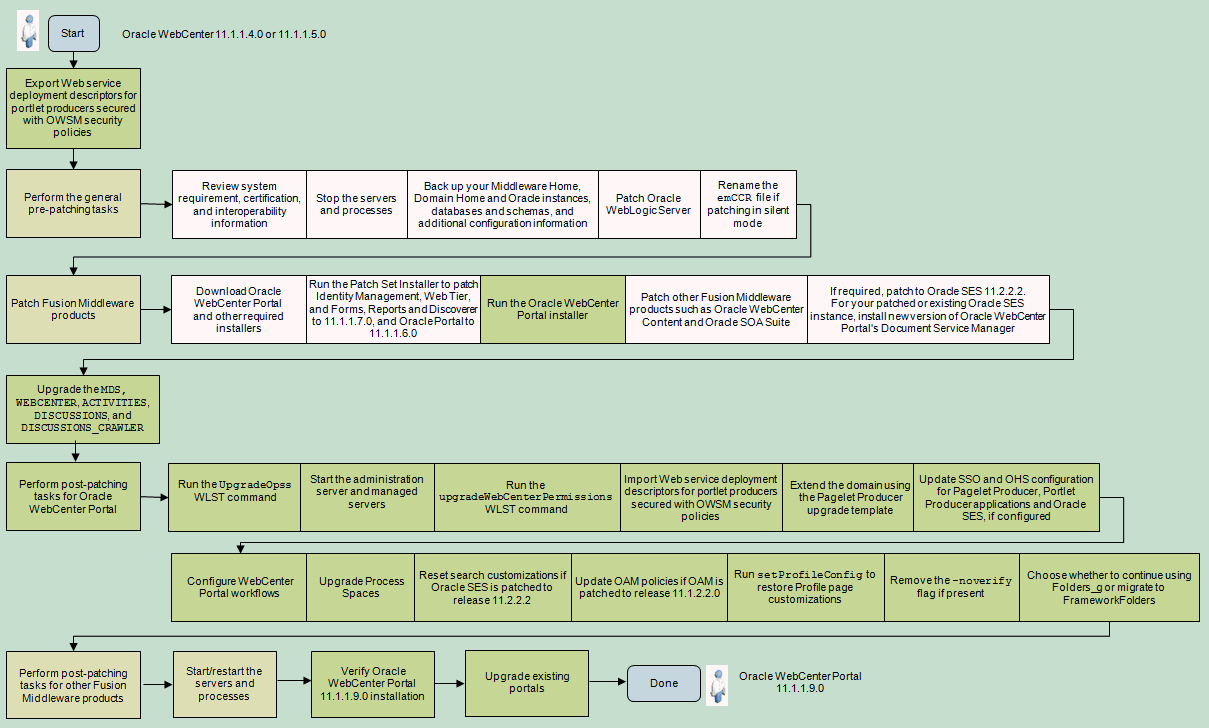
Description of ''Figure 6-4 Applying the Latest Patch to Oracle WebCenter 11.1.1.4.0 or 11.1.1.5.0''
Table 6-5 Applying the Latest Patch to Oracle WebCenter 11.1.1.4.0 or 11.1.1.5.0
| Task | Mandatory or Optional? | Description | Links |
|---|---|---|---|
|
Export Web service deployment descriptors for portlet producers secured with OWSM security policies |
Mandatory |
If Oracle WebCenter's Services Portlets producer or any custom portlet producers are deployed and secured with OWSM security policies, export the Web service deployment descriptors for those portlet producers to a Java Archive (JAR) file. |
Section 6.9.1, "Exporting Deployment Descriptor for Portlet Producer Applications Secured with OWSM" |
|
Perform the general pre-patching tasks:
|
Mandatory |
Before patching Oracle WebCenter Portal, make sure your system environment and configuration meet the minimum requirements and the backups are in place. Also, you must patch Oracle WebLogic Server to the latest supported release. If you are patching your software in silent mode, you need to rename the |
|
|
Download the installer for Oracle WebCenter Portal and other required products |
Mandatory |
Download the Oracle WebCenter Portal installer, which is a full installer that also functions as an update installer. At this stage, if required, you can also download installers for other Fusion Middleware products that you plan to patch, such as Oracle WebCenter Content and Oracle SOA Suite. Note: If you have already downloaded the product installers as per instructions in Chapter 3, you may skip this step. |
|
|
Run Patch Set Installer to patch the following Fusion Middleware products to their latest release:
|
Mandatory only if these products are installed in your environment |
Patch these products to release 11.1.1.7.0 before you patch Oracle WebCenter Portal This Oracle Fusion Middleware patch set provides Oracle Portal 11.1.1.6.0, which is the latest version of Oracle Portal. When you run the patch set, Oracle Portal is patched to release 11.1.1.6.0. Note: Oracle recommends that Oracle Portal, Forms, Reports and Discoverer should be installed in a separate Middleware home directory that is not shared with other Oracle Fusion Middleware products. Note: If you have already patched these Fusion Middleware products as per instructions in Chapter 3, you may skip this step. |
|
|
Run the Oracle WebCenter Portal installer |
Mandatory |
Run the Oracle WebCenter Portal 11.1.1.9.0 installer. While applying the patch set, specify your existing Oracle Middleware home and WebCenter Portal Oracle home locations. |
|
|
Patch other required Fusion Middleware products |
Mandatory only for the products installed in the Middleware home |
At this stage, you can patch other Fusion Middleware products, such as Oracle WebCenter Content and Oracle SOA Suite, by running their product installers. Note: If you have already patched the other Fusion Middleware products as per instructions in Chapter 3, you may skip this step. |
|
|
If required, patch to Oracle SES 11.2.2.2. For your patched or any existing Oracle SES instance, install the new version of Oracle WebCenter Portal's Document Service Manager |
Mandatory |
Oracle WebCenter Portal release 11.1.1.9.0 supports Oracle SES 11.2.2.2, which provides faceted search. Oracle recommends using Oracle SES release 11.2.2.2 for best performance and latest search features. For your patched or any existing Oracle SES installation, you must install the new version of Oracle WebCenter Portal's Document Service Manager and configure Oracle SES facets and sorting attributes. |
|
|
Upgrade the |
Mandatory |
Use the Patch Set Assistant to upgrade your schemas. Before running Patch Set Assistant, you should check to make sure that your database is up and running and that the schemas you want to upgrade are at the versions that are supported for upgrade. Note: For database-based OPSS policy store, upgrade the |
Chapter 4, "Upgrading Your Schemas with Patch Set Assistant" |
|
Perform the following post-patching tasks for WebCenter Portal:
|
Mandatory |
Run Import the Web service deployment descriptors if Services Portlets producer or any custom portlet producers were deployed and secured with OWSM security policies in your prepatched instance. It is optional, but recommended, to upgrade Pagelet Producer and Process Spaces. If WebCenter Portal workflows, SSO, and OHS are configured, it is mandatory to reconfigure them after patching your instance. If you patched to Oracle SES 11.2.2.2, reset the search customizations. If OAM is patched to release 11.1.2.2.0, update the OAM policies. You must restore Profile page customizations. Further, remove the In your patched instance, you can continue to use the Folders_g component or choose to migrate to the FrameworkFolders interface. Oracle recommends that you migrate to FrameworkFolders. |
|
|
Perform post-patching tasks for the required Fusion Middleware products |
Mandatory |
For the Fusion Middleware products that you patched, perform the required post-patching tasks. |
|
|
Start/restart the servers and processes |
Mandatory |
Start your Oracle Fusion Middleware environment. This involves starting your Oracle WebLogic Server, Administration Server, managed servers, node manager, OPMN, and all system components. Note: If you had started any managed servers before, you must restart them now. |
|
|
Verify Oracle WebCenter Portal 11.1.1.9.0 installation |
Mandatory |
Verify your patched Oracle WebCenter Portal instance by trying to access various URLs like for Administration Server and WebCenter Portal. |
"Verifying Your Configuration" section in Oracle Fusion Middleware Installation Guide for Oracle WebCenter Portal |
|
Upgrade existing portals |
Optional |
Upgrade your existing portals to take advantage of the features available in release 11.1.1.9.0. |
"Upgrading a Pre-11.1.1.8.0 Portal" in Oracle Fusion Middleware Building Portals with Oracle WebCenter Portal |
Note:
Beginning with Release 11.1.1.6.0, a new Services Portlets producer is available for exposing task flows from WebCenter Portal tools and services as portlets. You can consume portlets from Oracle WebCenter Portal's Services Portlets in Oracle Portal, Oracle WebLogic Portal, and Oracle WebCenter Interaction applications. For information, see Section 6.10.8.1, "Installing Activity Graph, Analytics, Pagelet Producer, Personalization Server, and Services Portlets."Note:
After patching to release 11.1.1.9.0, you can optionally disable the Analytics CollectorTRACE log level and enable the NOTIFICATION log level for a stable server performance. On the WC_Utilities managed server, the level attribute of the com.plumtree.analytics logger is set to value TRACE:32. Change this value to NOTIFICATION:16. For more information, see the "Setting the Level of Information Written to Log Files" section in Oracle Fusion Middleware Administrator's Guide.6.6 Patching an Oracle WebCenter 11.1.1.2.0 or 11.1.1.3.0 Installation
This section describes the procedures involved in patching an Oracle WebCenter 11.1.1.2.0 or 11.1.1.3.0 installation to release 11.1.1.9.0. It contains the following subsections:
-
Section 6.6.2, "Migration Roadmap for Oracle WebCenter 11.1.1.2.0 or 11.1.1.3.0"
-
Section 6.6.3, "Updating Oracle WebCenter Portal Using WLST Commands"
6.6.1 Managed Server Changes
From Release 11.1.1.4.0 onward, managed servers have been renamed from WLS_name to WC_name, where name refers to the name of the managed server. For more information, see the "Oracle WebCenter Portal Managed Servers" section in Oracle Fusion Middleware Installation Guide for Oracle WebCenter Portal.
In Release 11.1.1.2.0 and 11.1.1.3.0, the WLS_Services managed server hosts Oracle WebCenter Discussions and Oracle WebCenter Wiki and Blog Server. From Release 11.1.1.4.0 onward, WLS_Services is no longer supported. Oracle WebCenter Portal's Discussion Server is deployed to WC_Collaboration, and wikis and blogs reside on Content Server.
From Release 11.1.1.4.0 onward, a new managed server, WC_Utilities, is supported that hosts the following Oracle WebCenter Portal components: Analytics Collector, Activity Graph Engines, and Personalization.
6.6.2 Migration Roadmap for Oracle WebCenter 11.1.1.2.0 or 11.1.1.3.0
Figure 6-5 illustrates the steps required to patch an Oracle WebCenter 11.1.1.2.0 or 11.1.1.3.0 installation to 11.1.1.9.0. Follow the instructions in Table 6-6 to navigate to the information for each step.
Note:
Many of the steps listed in Figure 6-5 and Table 6-6 refer back to chapter 3 or other chapters of this guide. If you have already completed any generic steps, like performing pre-patching generic tasks, patching Fusion Middleware products other than WebCenter Portal, or updating schemas, as per instructions in Chapter 3, you may skip those steps.In Figure 6-5, Oracle WebCenter Portal-specific steps are highlighted in green.
Figure 6-5 Applying the Latest Patch to Oracle WebCenter 11.1.1.2.0 or 11.1.1.3.0
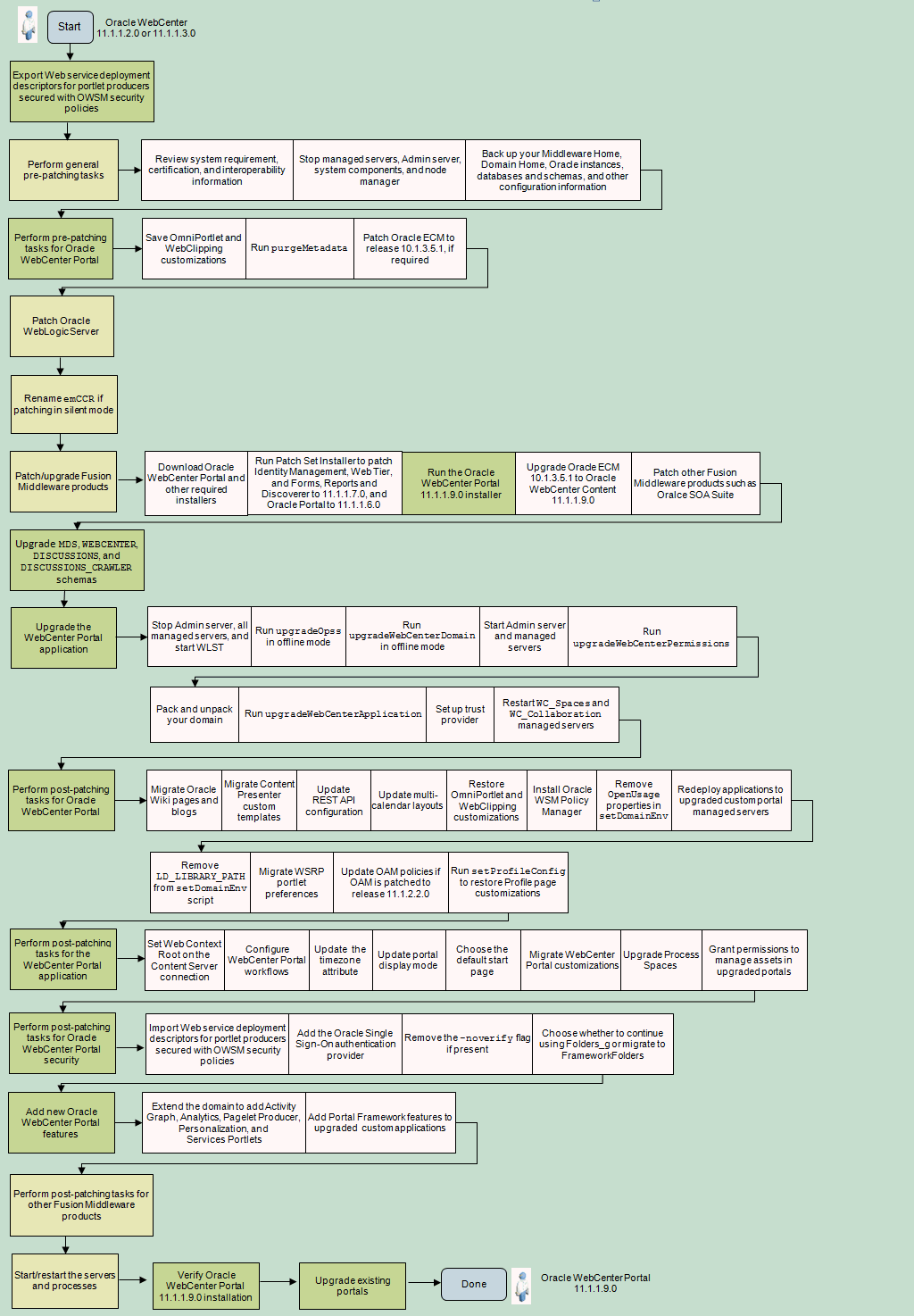
Description of ''Figure 6-5 Applying the Latest Patch to Oracle WebCenter 11.1.1.2.0 or 11.1.1.3.0''
Table 6-6 Applying the Latest Patch to Oracle WebCenter 11.1.1.2.0 or 11.1.1.3.0
| Task | Mandatory or Optional? | Description | Link |
|---|---|---|---|
|
Export Web service deployment descriptors for portlet producers secured with OWSM security policies |
Mandatory |
If your portlet producers are deployed and secured with OWSM security policies, export the Web service deployment descriptors for those portlet producers to a Java Archive (JAR) file. |
Section 6.9.1, "Exporting Deployment Descriptor for Portlet Producer Applications Secured with OWSM" |
|
Perform the general pre-patching tasks:
|
Mandatory |
Before you begin patching Oracle WebCenter Portal, make sure your system environment and configuration meet the minimum requirements, and the backups are in place. |
|
|
Perform pre-patching tasks for Oracle WebCenter Portal:
|
Mandatory |
Before patching Oracle WebCenter Portal, save the OmniPortlet and Web Clipping customizations. Run If Oracle ECM 10g is installed, upgrade to release 10.1.3.5.1 if you are using a previous version. |
|
|
Patch Oracle WebLogic Server to the latest version |
Mandatory |
Patch Oracle WebLogic Server to the latest release. |
Section 3.4.7, "Upgrading Oracle WebLogic Server and Applying Required WebLogic Server Patches" |
|
Rename the |
Mandatory for silent mode |
Section 3.4.8, "Renaming the emCCR File for Silent Patching" |
|
|
Download the installer for Oracle WebCenter Portal and other required products |
Mandatory |
Download the WebCenter Portal installer, which is a full installer that can also function as an update installer. At this stage, you can also download the installers for any other FMW products that you plan to patch, such as Oracle WebCenter Content and Oracle SOA Suite. Note: If you have already downloaded product installers as per instructions in Chapter 3, you may skip this step. |
|
|
Run Patch Set Installer to patch the following Fusion Middleware products to their latest release:
|
Mandatory only if these products are installed in your environment |
Patch these products to release 11.1.1.7.0 before you patch Oracle WebCenter Portal. This Oracle Fusion Middleware patch set provides Oracle Portal 11.1.1.6.0, which is the latest version of Oracle Portal. When you run the patch set, Oracle Portal is patched to release 11.1.1.6.0. Note: Oracle recommends that Oracle Portal, Forms, Reports and Discoverer be installed in a separate Middleware home directory that is not shared with other Oracle Fusion Middleware products. Note: If you have already patched these Fusion Middleware products as per instructions in Chapter 3, you may skip this step. |
|
|
Run the Oracle WebCenter Portal installer to patch to Release 11.1.1.9.0 |
Mandatory |
Run the Oracle WebCenter Portal 11.1.1.9.0 installer. While applying the patch set, specify your existing Oracle Middleware home and WebCenter Portal Oracle home locations. |
|
|
Upgrade Oracle ECM 10.1.3.5.1 to Oracle WebCenter Content 11.1.1.9.0 |
Mandatory |
If you are using Oracle ECM 10g, you must upgrade to Oracle WebCenter Content 11.1.1.9.0. (Release 11.1.1.6.0 onward, Oracle ECM has been rebranded as Oracle WebCenter Content.) |
Section 6.9.4, "Considerations for Upgrading Oracle WebCenter Content or Oracle ECM" |
|
Run other product installers to patch the other required Fusion Middleware products |
Mandatory only for the products installed in the Middleware home |
At this stage, you can patch other Fusion Middleware products, such as Oracle SOA Suite. Note: If you have already patched the other Fusion Middleware products as per instructions in Chapter 3, you may skip this step. |
|
|
Upgrade the required schemas: |
Mandatory |
Upgrade Oracle WebCenter Portal-specific schemas. Note: For WebCenter Portal (previously called WebCenter Spaces) schemas that were originally installed using the Release 11.1.1.1.0 Repository Creation Utility and have subsequently been upgraded to Release 11.1.1.2.0/11.1.1.3.0, it is necessary to grant an additional privilege to the WebCenter Portal schema owner prior to running the Patch Set Assistant to upgrade the schema to Release 11.1.1.9.0. Connect as a Note: For database-based OPSS policy store, upgrade the |
Chapter 4, "Upgrading Your Schemas with Patch Set Assistant" |
|
Update WebCenter Portal using the WLST commands |
Mandatory |
Use WLST commands to update WebCenter Portal, the out-of-the-box enterprise-ready customizable application. |
Section 6.6.3, "Updating Oracle WebCenter Portal Using WLST Commands" |
|
Perform post-patching tasks for Oracle WebCenter Portal:
|
Mandatory |
Perform post-patching tasks for Oracle WebCenter Portal. |
|
|
Perform post-patching tasks for the WebCenter Portal application:
|
Mandatory |
Perform post-patching tasks for WebCenter Portal. |
Section 6.10.6, "Performing Post-Patching Tasks for the WebCenter Portal Application" |
|
Perform post-patching tasks for Oracle WebCenter Portal security:
|
Mandatory |
Import Web service deployment descriptors for portlet producers if they were secured with OWSM security policies in your prepatched instance. If an external authentication provider or identity asserter was configured in your pre-patched instance, you must configure it again after patching the instance. You must remove the In your patched instance, you can continue to use the Folders_g component or choose to migrate to the FrameworkFolders interface. Oracle recommends that you migrate to FrameworkFolders. Note: If you want to set additional WS-Security for WebCenter Portal, refer to the "Configuring WS-Security" chapter in Oracle Fusion Middleware Administering Oracle WebCenter Portal. |
|
|
Add new Oracle WebCenter Portal features:
|
Optional |
Compared to Release 11.1.1.2.0 and 11.1.1.3.0, Oracle WebCenter Portal 11.1.1.9.0 includes several new features. You can extend the WebCenter Portal domain to add new features and can update your WebCenter custom applications, if required. |
Section 6.10.8, "Adding New Features to Oracle WebCenter Portal" |
|
Perform post-patch tasks for the required Fusion Middleware products |
Mandatory |
For the Fusion Middleware products that you patched, perform the required post-patching tasks. |
|
|
Start/restart the servers and processes |
Mandatory |
Start your Oracle Fusion Middleware environment. This involves starting your Oracle WebLogic Server Administration Server, managed servers, node manager, OPMN and all system components. Note: If you had started any managed servers before, you must restart them now. |
|
|
Verify Oracle WebCenter Portal 11.1.1.9.0 installation |
Mandatory |
Verify your patched Oracle WebCenter Portal instance by trying to access various URLs like for Administration Server and WebCenter Portal. |
"Verifying Your Configuration" section in Oracle Fusion Middleware Installation Guide for Oracle WebCenter Portal |
|
Upgrade existing portals |
Optional |
Upgrade your existing portals to take advantage of the features available in release 11.1.1.9.0. |
"Upgrading a Pre-11.1.1.8.0 Portal" in Oracle Fusion Middleware Building Portals with Oracle WebCenter Portal |
6.6.3 Updating Oracle WebCenter Portal Using WLST Commands
Before you upgrade Oracle WebCenter Portal using WLST:
-
Ensure that you have updated the binaries for your Oracle WebCenter Portal software by running the Oracle WebCenter Portal 11.1.1.9.0 installer.
-
Ensure that you have updated your database schemas.
To update Oracle WebCenter Portal by using WLST commands:
-
Stop the Administration Server and all Managed Servers.
-
Start WLST from the Oracle Common Home directory.
On UNIX operating systems:
cd ORACLE_COMMON_HOME/common/bin ./wlst.shOn Windows operating systems:
cd ORACLE_COMMON_HOME\common\bin wlst.cmd -
Ensure the external LDAP server is up and running, then run the
upgradeOpsscommand in offline mode (without connecting to any server):On UNIX operating systems:
upgradeOpss(jpsConfig='DOMAIN_HOME/config/fmwconfig/jps-config.xml', jaznData='MW_HOME/oracle_common/modules/oracle.jps_11.1.1/domain_config/system-jazn-data.xml')
On Windows operating systems:
upgradeOpss(jpsConfig='DOMAIN_HOME\\config\\fmwconfig\\jps-config.xml', jaznData='MW_HOME\\oracle_common\\modules\\oracle.jps_11.1.1\\domain_config\\system-jazn-data.xml')
Note:
If you need to re-run theupgradeOpss()command, you must exit the current WLST session and start a new session before re-runningupgradeOpss(). -
If using a database-based OPSS policy store, run the
upgradeOpsscommand in offline mode (without connecting to any server):-
On UNIX operating systems:
upgradeOpss(jpsConfig='DOMAIN_HOME/config/fmwconfig/jps-config.xml', jaznData='MW_HOME/oracle_common/modules/oracle.jps_11.1.1/domain_config/system-jazn-data.xml', auditStore='MW_HOME/oracle_common/modules/oracle.jps_11.1.1/domain_config/auditstore.xml', jdbcDriver='oracle.jdbc.driver.OracleDriver', url='jdbc:oracle:thin:@db_host:db_port:db_sid', user='Prefix_OPSS', password='password', upgradeJseStoreType='true')
-
On Windows operating systems:
upgradeOpss(jpsConfig='DOMAIN_HOME\\config\\fmwconfig\\jps-config.xml', jaznData='MW_HOME\\oracle_common\\modules\\oracle.jps_11.1.1\\domain_config\\system-jazn-data.xml', auditStore='MW_HOME\\oracle_common\\modules\\oracle.jps_11.1.1\\domain_config\\auditstore.xml', jdbcDriver='oracle.jdbc.driver.OracleDriver', url='jdbc:oracle:thin:@db_host:db_port:db_sid', user='prefix_OPSS', password='password', upgradeJseStoreType='true')
For more information, see the "Upgrading Policies with upgradeOpss" section in Securing Applications with Oracle Platform Security Services.
-
-
Navigate to your WebCenter Portal Oracle home directory (
WCP_ORACLE_HOME) and invoke the WLST script:(UNIX)
WCP_ORACLE_HOME/common/bin/wlst.sh(Windows)
WCP_ORACLE_HOME\common\bin\wlst.cmd -
Run the
upgradeWebCenterDomaincommand in offline mode:upgradeWebCenterDomain(domainDirName='DOMAIN_HOME', oracleHome='WCP_ORACLE_HOME', upgradeCustomSpaces=[1|0])
Where:
-
domainDirName- ReplaceDOMAIN_HOMEwith the full path to your Domain home directory. -
oracleHome- ReplaceWCP_ORACLE_HOMEwith the full path to your WebCenter Portal Oracle home directory. -
upgradeCustomSpaces- Set to1if you used thecustom.webcenter.spacesshared library to customize WebCenter Portal (previously named WebCenter Spaces) and you want to migrate your customizations to the upgraded instance. For information about how to use your extensions in WebCenter Portal, refer to:http://www.oracle.com/technetwork/middleware/webcenter/owcs-ps4-wcs-ext-samples-wp-406559.pdfWARNING:
If you upgrade your Oracle WebCenter Portal domain with
upgradeCustomSpacesset to0, none of your previous customizations and resources that you developed, like page templates and skins, will be available in the upgraded WebCenter Portal instance; there is no facility to migrate WebCenter Portal customizations after the upgrade process.
For example:
upgradeWebCenterDomain(domainDirName='/home/Oracle/Domains/wc_domain', oracleHome='/home/Oracle/Middleware/Oracle_WC1', upgradeCustomSpaces=1)
Note:
You may see error messages when you run theupgradeWebCenterDomaincommand. These errors can be safely ignored so long as there is some text indicating that the operation was completed successfully. For more information about error messages, refer to Oracle Fusion Middleware Release Notes. -
-
Start the Administration Server.
-
Start the
WC_SpacesandWC_Collaborationmanaged servers. -
Connect to the Administration Server.
connect(admin_username, admin_password, host)
-
In the domain running the
WC_SpacesManaged Server, run theupgradeWebCenterPermissionscommand to add the required permission to the LDAP store.upgradeWebCenterPermissions()
Note:
You may see error messages when you run theupgradeWebCenterPermissionscommand. These errors can be safely ignored so long as there is some text indicating that the operation was completed successfully. For more information about error messages, refer to Oracle Fusion Middleware Release Notes. -
All of the instructions to this point have been for a single node. If your domain has servers running on more than one machine, you need to pack and unpack your domain to replicate the changes to other nodes in your cluster.
To pack and unpack your updated domain:
-
Pack the Administration Server:
cd WCP_ORACLE_HOME/common/bin ./pack.sh -managed=true -domain=DOMAIN_HOME -template=wcdomaintemplate.jar -template_name=wc_domain_template
-
Copy
wcdomaintemplate.jarto theWCP_ORACLE_HOME/common/binon the other machines. -
Remove or move the old domain directories (
DOMAIN_HOMEandAPPLICATION_HOME) on the other machines. -
Unpack the domain on each of the other machines:
cd WCP_ORACLE_HOME/common/bin ./unpack.sh -domain=DOMAIN_HOME -template=wcdomaintemplate.jar
-
-
Start the Oracle WebCenter Portal Managed Servers:
-
WC_Spaces(WebCenter Portal) -
WC_Portlet(Portlet Producers) -
WC_Collaboration(Discussion Server)
Make sure the
WC_Spacesserver is up and running before moving to the next step. -
-
Disconnect from the Administration Server, and connect to the
WC_Spacesserver as an Oracle WebCenter Portal administrator that is defined in the external LDAP server and is defined as an administration user in the embedded Oracle WebLogic Server.Note:
It is important to note that the administration user must be defined both as a user in the external LDAP directory and as a user with administration privileges in the embedded Oracle WebLogic Server LDAP directory.If necessary, you can add a user to the Administration Group of the embedded Oracle WebLogic Server LDAP server as follows:
-
Log in to the WebLogic Server console.
-
Click Security Realms and select the "myrealm" link.
-
Click the Roles/Policies tab.
-
Expand Global Roles, then expand Roles, then click "View Role Conditions" for the Admin role.
-
Click Add Condition, then select User from the "Predicate List" field, then click Next.
-
Enter the user name in the "User Argument Name" field, then click Add.
-
Click Finish. The user you just entered should now be listed along with the administrators.
-
Save your changes and exit.
-
-
In the domain running the
WC_Spacesmanaged server, run theupgradeWebCenterApplicationcommand:upgradeWebCenterApplication(appName='webcenter')
If you have a cluster environment where there are multiple servers with WebCenter Portal deployed, you must specify the server name. For example:
upgradeWebCenterApplication(appName='webcenter', server="server_name") -
Copy the Trust Store file from the Oracle home directory to the Oracle WebLogic Server domain directory.
For example:
cp MW_HOME/oracle_common/modules/oracle.jps_11.1.1/jps-wls-trustprovider.jar DOMAIN_HOME/lib/mbeantypes/jps-wls-trustprovider.jar
-
Restart the Administration Server and all the Managed Servers in the domain.
6.7 Patching an Oracle WebCenter 11.1.1.1.0 Installation
If you are running Oracle WebCenter 11g (11.1.1.1.0), you must first update your Oracle Fusion Middleware environment to 11g Release 11.1.1.2.0, and then apply the Oracle WebCenter Portal 11.1.1.9.0 patch.
Figure 6-6 illustrates the steps required to update an Oracle WebCenter 11.1.1.1.0 installation to Oracle WebCenter Portal Release 11.1.1.9.0. Table 6-7 describes these steps in detail. Use the table to navigate to the information about each step. Alternatively, follow the instructions in Appendix C, "Using Patch Assistant to Migrate from 11g Release 1 (11.1.1.1.0) to Release 1 (11.1.1.2.0)".
Figure 6-6 Applying the Latest Patch to Oracle WebCenter 11.1.1.1.0
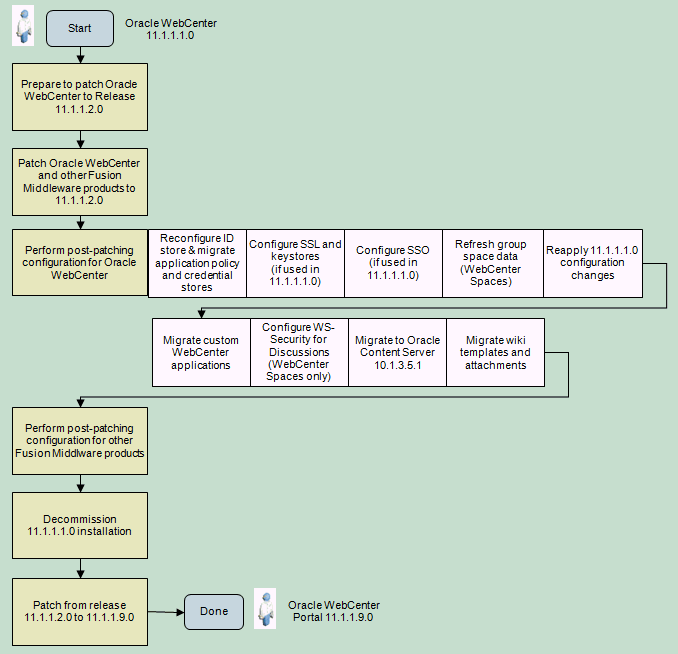
Description of ''Figure 6-6 Applying the Latest Patch to Oracle WebCenter 11.1.1.1.0''
Table 6-7 Applying the Latest Patch to Oracle WebCenter 11.1.1.1.0
| Task and Link to More Information | Mandatory or Optional? | Links |
|---|---|---|
|
Prepare to patch Oracle WebCenter 11.1.1.1.0 to Release 11.1.1.2.0 |
Mandatory |
|
|
Patch Oracle WebCenter and other Fusion Middleware products to 11.1.1.2.0 |
Mandatory |
|
|
Perform post-patching configuration for Oracle WebCenter 11.1.1.2.0:
|
Mandatory |
Appendix C, "Post-Migration Configuration for Oracle WebCenter" |
|
Perform post-patching configuration for other Fusion Middleware products |
Mandatory |
Appendix C, "Post-Migration Configuration for Oracle Fusion Middleware Components" |
|
Decommission the 11.1.1.1.0 installation |
Mandatory |
|
|
Patch from Release 11.1.1.2.0 to 11.1.1.9.0 |
Mandatory |
Section 6.6, "Patching an Oracle WebCenter 11.1.1.2.0 or 11.1.1.3.0 Installation" |
6.8 Troubleshooting Issues
This section provides information to help you troubleshoot problems you may encounter while patching or after patching Oracle WebCenter.
6.8.1 Troubleshooting Issues with Patching Oracle WebCenter Portal
This section provides information to help you troubleshoot problems you may encounter while patching Oracle WebCenter Portal.
Problem
While running the upgrade.py script, you may encounter the following error:
WLSTException: Error occured while performing nmConnect : Cannot connect to Node Manager. : Connection refused. Could not connect to NodeManager.
Solution
If you encounter this error, check that the Node Manager is running and that the user and server details provided to the script are correct. Then, re-run the upgrade.py script to complete patching your Oracle WebCenter Portal instance.
6.8.2 Troubleshooting Post-Patching Issues
This section provides information to help you troubleshoot issues you may encounter after patching to Oracle WebCenter Portal 11.1.1.9.0. It contains the following subsections:
-
Section 6.8.2.2, "Content Getting Clipped and Inner Scrollbars Appearing"
-
Section 6.8.2.3, "Pretty URLs Not Working for Page Navigation"
-
Section 6.8.2.4, "Content Queries Not Rendered in Navigation Model"
-
Section 6.8.2.6, "Comments and Likes Not Displayed in Activity Stream"
6.8.2.1 Related Items Tab Not in Focus
Problem
In Oracle WebCenter 11.1.1.4.0, your WebCenter Portal application contained a Document Viewer task flow, and the Initial Sidebar property was set to relatedItems. However in the patched instance, the Related Items tab is not in focus when you navigate to the task flow though the related items are visible.
Solution
Beginning with Release 11.1.1.6.0, Related Items no longer exists as a tab. You can change the value of the Initial Sidebar property to target one of the new tabs: tags, links or recommendations.
6.8.2.2 Content Getting Clipped and Inner Scrollbars Appearing
Problem
In the portals (previously called spaces) upgraded from Release 11.1.1.2.0 and 11.1.1.3.0, content is getting clipped and inner scrollbars appear on the components.
Solution
Beginning with Release 11.1.1.6.0, the default page template for WebCenter Portal is Top Navigation, which implements a flowing layout. All the page templates that implement a flowing layout have a fixed width. Most of the pages created before Release 11.1.1.4.0 were based on page templates that implemented a stretching layout that allows components to be stretched to maximize the usage of the viewable area. In your upgraded WebCenter Portal instance, Top Navigation is set as the default template, and therefore portal pages might not be rendered properly if they are based on a stretching layout page template.
After patching from Release 11.1.1.2.0 or 11.1.1.3.0, configure your portals, if required, to use a page template that allows the content to be stretched. Beginning with Release 11.1.1.6.0, the following out-of-the-box page templates support a stretching layout: Top Navigation (Stretch), Side Navigation (Stretch), Fusion Top Navigation, and Fusion Side Navigation.
6.8.2.3 Pretty URLs Not Working for Page Navigation
Problem
In your patched WebCenter Portal application, you are unable to navigate to a specific page using the pretty URL.
Solution
Beginning with Release 11.1.1.6.0, the pretty URLs to navigate to a specific page in a portal have changed.
To go to a specific page in the Home portal, use:
http://host:port/webcenter/spaces/profile/userName/page/escapedPageDisplayName
The variable userName is your user name or the name of the user who owns the page in the Home portal. The variable escapedPageDisplayName indicates the use of an escaped version of the page display name. For example, when you create a page with the name My Page, the URL to this page ends with My+Page. For example:
http://host:port/webcenter/spaces/profile/weblogic/page/My+Page
Use the following syntax for UI URLs that target business role pages and system pages:
http://host:port/webcenter/spaces/system/page/pageName
For example:
http://host:port/webcenter/spaces/system/page/Documents
6.8.2.4 Content Queries Not Rendered in Navigation Model
Problem
After patching to Release 11.1.1.9.0, content queries do not get rendered in a navigation model.
Solution
After patching Oracle WebCenter Portal, if previous content queries are no longer listed in your navigation model, you must re-build the index collection on Content Server. For information, see the "Rebuilding the Collection" section in Oracle Fusion Middleware Administering Oracle WebCenter Content.
6.8.2.5 Blog Posts Not Displayed in Portals
Problem
After you patched your Oracle WebCenter 11.1.1.2.0 instance, blog posts are not getting displayed in portals.
Solution
The Wiki Migrator utility wiki-upgrade.jar migrates only the wiki pages and blogs that are created using the Wiki and Blog page styles. In a portal, you can configure a page to point to a different wiki or blog by using the wcURL parameter. However, this type of customization is not supported in wiki migration. Therefore, in Release 11.1.1.2.0, if your page was custom wired to point to a different wiki or blog, the page will not display the wiki or blog in the patched instance.
The wiki-upgrade.jar utility migrates your Release 11.1.1.2.0 wiki and blog data to a temporary folder with the same name as the domain. You must move this folder to the required portal folder. Then, you can either:
-
Rename the domain folder to have the same name as the wiki page or blog.
-
Create a new page with the same name as the newly moved folder, in the required portal. This will create a new page that exposes the wiki or blog. You can then delete the old broken page.
6.8.2.6 Comments and Likes Not Displayed in Activity Stream
Problem
In your patched Oracle WebCenter Portal instance, Activity Stream lists the various messages that were posted and documents that were added in your pre-patched instance. However, it does not show the comments and likes associated with these messages and documents.
Explanation
In Oracle WebCenter Portal 11.1.1.9.0, comments and likes are associated with an activity, and not with the object (a message or a document), whereas in previous releases, comments and likes were associated with the object itself.
For example, suppose you upload version 1 of a document, and later update the document to version 2. Activity Stream will display any comments or likes associated with the activity of uploading version 1 or updating the document to version 2. Any comments or likes associated with the document itself are not displayed.
6.9 Pre-Patching Tasks for Oracle WebCenter Portal
Preparing to patch your Oracle WebCenter Portal environment involves performing generic tasks such as stopping the servers, backing up your environment, and upgrading to the latest version of WebLogic Server. It also involves preparing your Oracle WebCenter Portal instance. This section describes all Oracle WebCenter Portal-specific pre-patching tasks that you may need to perform before patching WebCenter Portal to release 11.1.1.9.0.
Note:
The pre-patching tasks described in this section are not required for all upgrade paths. To determine whether a task is applicable, refer to the diagram and the table given in this chapter for your existing environment. For example, if you are patching Oracle WebCenter Portal 11.1.1.6.0, refer to the diagram and the table given in Section 6.4, "Patching an Oracle WebCenter Portal 11.1.1.6.0 Installation."This section contains the following subsections:
-
Section 6.9.1, "Exporting Deployment Descriptor for Portlet Producer Applications Secured with OWSM"
-
Section 6.9.2, "Saving Your OmniPortlet and Web Clipping Customizations"
-
Section 6.9.3, "Running purgeMetadata() for WebCenter Spaces"
-
Section 6.9.4, "Considerations for Upgrading Oracle WebCenter Content or Oracle ECM"
6.9.1 Exporting Deployment Descriptor for Portlet Producer Applications Secured with OWSM
In your Oracle WebCenter Portal instance, if Services Portlets producer or any custom portlet producers are deployed and secured with OWSM security policies, you will need to re-configure the security policies after patching your instance. To prepare for this, you must export the Web service deployment descriptors for those portlet producers to a Java Archive (JAR) file.
To export the Web service deployment descriptors for portlet producers to a JAR file:
-
Ensure the
WC_Portletmanaged server and any custom managed servers on which custom portlet producers are deployed are up and running. -
Invoke the WLST script from your WebCenter Portal Oracle home directory and connect to the Administration Server for Oracle WebCenter Portal. For information, see the "Running Oracle WebLogic Scripting Tool (WLST) Commands" section in Oracle Fusion Middleware Administering Oracle WebCenter Portal.
-
Run WLST commands to export the Web service deployment descriptors for portlet producers to a JAR file.
-
Services Portlets producer
This producer is available out-of-the-box from WebCenter Portal release 11.1.1.6.0 onward. If this producer is deployed in your instance, run the following command:
exportJRFWSApplicationPDD(application,pddJarFileName)Where,
applicationrefers to the location of the Services Portlets producer, andpddJarFileNamerefers to the name of the JAR file.For example:
exportJRFWSApplicationPDD('/wc_domain/WC_Portlet/services-producer#11.1.1.6.0', '/tmp/exportPDD-services-producer.jar') -
Custom portlet producers
You may have various custom portlet producers deployed in your Oracle WebCenter Portal instance, and have OWSM security policies attached to custom portlet producers' Web service end points (
WSRP_v2_Markup_Service). You must export the Web service deployment descriptors to a JAR file for each custom portlet producer before your patch your instance.For example, if your custom portlet producer is named
TestJSR286and is deployed toWC_PORTLETmanaged server with version 1.0, run the following command to export the deployment descriptor to a JAR file namedexportPDD.jar:exportJRFWSApplicationPDD('/wls-domain/WC_PORTLET/TestJSR286#1.0','/tmp/exportPDD.jar')
-
6.9.2 Saving Your OmniPortlet and Web Clipping Customizations
Note:
Perform the procedure listed in this section only if you are using OmniPortlet and Web Clipping customizations, and they are stored in a file-based preferences store. By default, in Oracle WebCenter Portal and Oracle Portal, a file-based preferences store is not used. Such stores are used by default only for 11g Release 1 (11.1.1) Portal environments that are upgraded from their 10g versions.When you apply the latest patch set for Oracle WebCenter Portal or Oracle Portal, both the OmniPortlet and Web Clipping applications are re-deployed, and all configuration data stored within file-based preference stores is lost. You must save the OmniPortlet and Web Clipping configuration and customizations to ensure that customizations are not lost when you apply the patch set.
To save and back up your customizations:
-
Locate the following directories:
On UNIX operating systems:
-
path_to_war_directory/WEB-INF/providers/omniPortlet -
path_to_war_directory/WEB-INF/providers/webclipping
On Windows operating systems:
-
path_to_war_directory\WEB-INF\providers\omniPortlet -
path_to_war_directory\WEB-INF\providers\webclipping
Where
path_to_war_directoryrefers to the following path:-
On a UNIX operating system:
DOMAIN_HOME/servers/WLS_Portlet/tmp/_WL_user/portalTools_version/randomly_generated_directory/war -
On a Windows operating system:
DOMAIN_HOME\servers\WLS_Portlet\tmp\_WL_user\portalTools_version\randomly_generated_directory\warWhere,
DOMAIN_HOMEis the domain home locations for your Oracle Portal or Oracle WebCenter Portal domain, as specified on the "Specify Domain Name and Location" screen in Creating WebLogic Domains Using the Configuration Wizard.
-
-
Run the following command to back up the directory:
-
On UNIX operating systems:
cp -fr path_to_war_directory/WEB-INF/providers/omniPortlet backup_location
cp -fr path_to_war_directory/WEB-INF/providers/webclipping backup_location
-
On Windows operating systems:
xcopy /y/e path_to_war_directory\WEB-INF\providers\omniPortlet backup_location
xcopy /y/e path_to_war_directory\WEB-INF\providers\webclipping backup_location
-
6.9.3 Running purgeMetadata() for WebCenter Spaces
If you are using WebCenter Spaces, you must run the purgeMetadata() WLST command to remove older versions of documents in MDS. This enables the patching process to run on a smaller set of data and thus decrease the time required to upgrade.
To purge metadata for WebCenter Spaces:
-
Start your Administration Server and Spaces Managed Server (
WLS_Spaces) as thepurgeMetadata()command is an online command. -
Start WLST from your WebCenter Oracle home.
On UNIX operating systems:
cd WebCenter_ORACLE_HOME/common/bin ./wlst.shOn Windows operating systems:
cd WebCenter_ORACLE_HOME\common\bin wlst.cmd -
Connect to the Administration Server using the WLST
connect()command. -
Run the
purgeMetadata()WLST command. For example, run the following command to purge metadata older than 3060 seconds:purgeMetadata('webcenter', 'WLS_Spaces', 3060)For more information, see "purgeMetadata" in WLST Command Reference for WebLogic Server.
-
Re-collect the database statistics. For example, you can connect to the WebCenter
MDSschema using SQLPlus:execute dbms_stats.gather_schema_stats(ownname=>null, options=>'GATHER AUTO');
-
Stop your
WLS_Spacesmanaged server and Administration Server.
For more information, see the "Metadata Services (MDS) Custom WLST Commands" chapter in WLST Command Reference for WebLogic Server.
6.9.4 Considerations for Upgrading Oracle WebCenter Content or Oracle ECM
Note:
Beginning with Release 11.1.1.6.0, Oracle Enterprise Content Management Suite (Oracle ECM) and Oracle Universal Content Management (Oracle UCM) have been rebranded (renamed) as Oracle WebCenter Content, and Oracle Content Server has been renamed as Oracle WebCenter Content Server (short name Content Server).Oracle WebCenter Content includes Content Server. If your Oracle WebCenter Portal instance uses Content Server as a content repository, consider the following:
-
If your existing environment uses Oracle Content Server 10g as the content repository, you must upgrade to Oracle WebCenter Content 11.1.1.9.0. This is important to take advantage of the full set of features that the 11g release provides.
-
If you are using Content Server, both Oracle WebCenter Portal and Oracle WebCenter Content must be of the same patch set level. For example, if you are patching to Oracle WebCenter Portal 11.1.1.9.0, you must also patch to Oracle WebCenter Content 11.1.1.9.0.
-
Oracle WebCenter Portal and Oracle WebCenter Content can be within the same domain or in separate domains.
For information about upgrading to Oracle WebCenter Content 11g, see Oracle Fusion Middleware Upgrade Guide for Oracle WebCenter Content.
Note:
For Content Server 11g, Oracle recommends Folders (theFrameworkFolders component) as the folder interface instead of Contribution Folders (the Folders_g component).6.10 Post Patching Tasks for Oracle WebCenter Portal
This section describes all the tasks that you may need to perform to complete patching to Oracle WebCenter Portal release 11.1.1.9.0.
Note:
The tasks described in this section are not required for all patching paths. To determine whether a task is applicable, refer to the diagram and the table given in this chapter for your existing environment. For example, if you are patching Oracle WebCenter Portal 11.1.1.6.0, refer to the diagram and table given in Section 6.4, "Patching an Oracle WebCenter Portal 11.1.1.6.0 Installation."This section contains the following subsections:
-
Section 6.10.3, "Extending the Domain Using the Pagelet Producer Upgrade Template"
-
Section 6.10.6, "Performing Post-Patching Tasks for the WebCenter Portal Application"
-
Section 6.10.8, "Adding New Features to Oracle WebCenter Portal"
-
Section 6.10.9, "Running the upgradeWebCenterPermissions WLST Command"
-
Section 6.10.11, "Updating Resource Protection Level in OAM 11.1.2.2.0"
6.10.1 Importing Web Service Deployment Descriptors for Portlet Producers Secured with OWSM
When you patch your Oracle WebCenter Portal instance, the assigned Oracle Web Services Manager (OWSM) security policies are removed, and no other security policy is applied. You must restore your previous security policy configuration using the Web service deployment descriptors for portlet producers you exported in Section 6.9.1, "Exporting Deployment Descriptor for Portlet Producer Applications Secured with OWSM."
To import Web service deployment descriptors for portlet producers secured with OWSM security policies:
-
Ensure the
WC_Spaces,WC_Collaboration, andWC_Portletmanaged servers are running. If custom portlet producers are deployed to any custom managed servers, ensure those servers are also up and running. -
Connect to the Administration Server for Oracle WebCenter Portal, for running WLST commands. For information, see the "Running Oracle WebLogic Scripting Tool (WLST) Commands" section in Oracle Fusion Middleware Administering Oracle WebCenter Portal.
-
Run the WLST command to import Web service deployment descriptor for a custom portlet producer. For example, if your portlet producer's name is
TestJSR286, and it is deployed to theWC_Portletmanaged server with version 1.0, run the following command to import the Web service deployment descriptor from a file namedexportPDD.jar.importJRFWSApplicationPDD('/wls-domain/WC_PORTLET/TestJSR286#1.0','/tmp/exportPDD.jar')Note that
exportPDD.jaris the same file to which you exported the deployment descriptor in Section 6.9.1, "Exporting Deployment Descriptor for Portlet Producer Applications Secured with OWSM."Note:
This step is required only if any custom portlet producers are deployed in your Oracle WebCenter Portal environment. To attach the OWSM security policy, you must run the WLST command for each custom portlet producer separately. -
Run the following WLST command to attach the OWSM security policy to the Web service endpoint (
services-producer) for the Oracle WebCenter Portal's Services Portlets producer:importJRFWSApplicationPDD('/wc_domain/WC_Portlet/services-producer#11.1.1.6.0', '/tmp/exportPDD-services-producer.jar')Where
exportPDD-services-producer.jaris the file from which you want to import the Web service deployment descriptor.Note:
Oracle WebCenter Portal's Services Portlets producer is available only from release 11.1.1.6.0 onward. If you are patching from a previous release and want to deploy the Services Portlets producer, you must first extend your domain as described in Section 6.10.8.1, "Installing Activity Graph, Analytics, Pagelet Producer, Personalization Server, and Services Portlets." Then, attach the OWSM security policy for the Web services end point for the Services Portlets producer. -
Restart the
WC_Spaces,WC_Collaboration, andWC_Portletmanaged servers. Also restart custom managed servers if custom portlet producers are deployed to those managed servers.
6.10.2 Running the upgradeOpss WLST Command
The upgradeOpss WLST command updates older configurations and stores to the latest OPSS security store. For more information, see the "Upgrading Policies with upgradeOpss" section in Securing Applications with Oracle Platform Security Services.
To run the upgradeOpss WLST command:
-
Stop the Administration Server and all Managed Servers.
-
Start WLST from the Oracle Common home.
On UNIX operating systems:
cd ORACLE_COMMON_HOME/common/bin ./wlst.shOn Windows operating systems:
cd ORACLE_COMMON_HOME\common\bin wlst.cmd -
Ensure the external LDAP server is up and running, then run the
upgradeOpsscommand in offline mode (without connecting to any server):On UNIX operating systems:
upgradeOpss(jpsConfig='DOMAIN_HOME/config/fmwconfig/jps-config.xml', jaznData='MW_HOME/oracle_common/modules/oracle.jps_11.1.1/domain_config/system-jazn-data.xml')
On Windows operating systems:
upgradeOpss(jpsConfig='DOMAIN_HOME\\config\\fmwconfig\\jps-config.xml', jaznData='MW_HOME\\oracle_common\\modules\\oracle.jps_11.1.1\\domain_config\\system-jazn-data.xml')
Note:
If you need to re-run theupgradeOpss()command, you must exit the current WLST session and start a new session before re-runningupgradeOpss(). -
For database-based OPSS policy store, run the
upgradeOpsscommand in offline mode (without connecting to any server):-
On UNIX operating systems:
upgradeOpss(jpsConfig='DOMAIN_HOME/config/fmwconfig/jps-config.xml', jaznData='MW_HOME/oracle_common/modules/oracle.jps_11.1.1/domain_config/system-jazn-data.xml', auditStore='MW_HOME/oracle_common/modules/oracle.jps_11.1.1/domain_config/auditstore.xml', jdbcDriver='oracle.jdbc.driver.OracleDriver', url='jdbc:oracle:thin:@db_host:db_port:db_sid', user='Prefix_OPSS', password='password', upgradeJseStoreType='true')
-
On Windows operating systems:
upgradeOpss(jpsConfig='DOMAIN_HOME\\config\\fmwconfig\\jps-config.xml', jaznData='MW_HOME\\oracle_common\\modules\\oracle.jps_11.1.1\\domain_config\\system-jazn-data.xml', auditStore='MW_HOME\\oracle_common\\modules\\oracle.jps_11.1.1\\domain_config\\auditstore.xml', jdbcDriver='oracle.jdbc.driver.OracleDriver', url='jdbc:oracle:thin:@db_host:db_port:db_sid', user='prefix_OPSS', password='password', upgradeJseStoreType='true')
-
6.10.3 Extending the Domain Using the Pagelet Producer Upgrade Template
A new version of Pagelet Producer was released with WebCenter Portal 11.1.1.6.0. If your upgraded Oracle WebCenter Portal instance already has Pagelet Producer installed, you can choose to apply the new Pagelet Producer upgrade template to your domain to take advantage of the new features.
To apply the Pagelet Producer upgrade template:
-
Stop the Admin server and all managed servers.
-
Start the Configuration Wizard on the machine running the Admin server.
On UNIX, run
WCP_ORACLE_HOME/common/bin/config.sh.On Windows, run
WCP_ORACLE_HOME\common\bin\config.cmd.Where WCP_ORACLE_HOME refers to the WebCenter Portal Oracle home directory.
-
Select Extend an existing WebLogic domain and click Next.
-
Select your domain and click Next.
-
Select the Extend my domain using an existing extension template option.
-
Specify the path to the template,
oracle.pagelet-producer-upgrade_template_11.1.1.jarand click Next. The template is available at the following location:WCP_ORACLE_HOME/common/templates/applications/oracle.pagelet-producer-upgrade_template_11.1.1.jar -
Click Next on the remaining screens until you get the Configuration Summary screen, then click Extend.
For more information on extending a domain, see the "Extending a WebLogic Domain in Graphical Mode" section in Creating WebLogic Domains Using the Configuration Wizard.
-
Start the Admin server and all managed servers.
-
Reconfigure the Pagelet Producer connections for the WebCenter Portal application and WebCenter custom applications (Portal Framework applications) by using Fusion Middleware Control or WLST. For information, see the "Registering the Pagelet Producer" section in Oracle Fusion Middleware Administering Oracle WebCenter Portal.
Note:
In previous releases, it was mandatory to deploy Pagelet Producer to the following path:http://<pagelet-producer-server>:<port>/
Pagelet Producer could not be accessed if it was deployed at any other location other than the root '
/'. From Release 11.1.1.6.0 onward, Pagelet Producer is deployed to the following path:http://<pagelet-producer-server>:<port>/pagelets/
Where
pageletsrefers to any location of your choice where you want to deploy Pagelet Producer. Therefore, after extending the domain using the new Pagelet Producer upgrade template, you must reconfigure your Pagelet Producer connections.If you have OHS and SSO configured, you must configure them to use the new context root. For information, see Section 6.10.4, "Updating SSO and OHS Configuration."
-
Undeploy the older version of Pagelet Producer.
-
Stop
WC_Portlet, the managed server on which Pagelet Producer is running. -
In WLS Console, click Deployments.
-
Select the check box next to pagelet-producer (11.1.1.4.0) deployment.
-
Click Delete.
-
-
Target the
WebCenterDSdata source toWC_Portlet. This is required to enable the OpenSocial feature.-
In WLS Console, go to Services > Data Source.
-
Click WebCenterDS.
-
On the Targets tab, select
WC_Portletand click Save.
-
6.10.4 Updating SSO and OHS Configuration
If you have Oracle HTTP Server (OHS) and Single Sign-on (SSO) configured in your upgraded Oracle WebCenter Portal environment, you may need to update the configuration for Pagelet Producer, Portlet Producer applications, and Oracle SES.
This section includes the following subsections:
-
Section 6.10.4.1, "Updating OHS Configuration for Pagelet Producer"
-
Section 6.10.4.2, "Updating SSO Configuration for Pagelet Producer"
-
Section 6.10.4.3, "Updating SSO Configuration for Portlet Producer Applications"
-
Section 6.10.4.4, "Updating SSO Configuration for Oracle SES"
6.10.4.1 Updating OHS Configuration for Pagelet Producer
Beginning with Release 11.1.1.6.0, Pagelet Producer's web context root has changed from "/" to "/pagelets", where pagelets refers to any location of your choice where Pagelet Producer is deployed. Before Release 11.1.1.6.0, since Pagelet Producer used "/" as a web context root, virtual host configuration was recommended, but it is no longer required.
If you have OHS configured, you must update the OHS entry in mod_wl_ohs.conf. This file is available at the following path:
WT_ORACLE_HOME/instances/your_instance/config/OHS/ohs1
Where, WT_ORACLE_HOME refers to the Web Tier Oracle Home.
Replace the following entries, if present:
<Location /pageletadmin>
SetHandler weblogic-handler
WebLogicHost webcenter.example.com
WebLogicPort 8889
</Location>
<Location /authenticateWithApplicationServer>
SetHandler weblogic-handler
WebLogicHost webcenter.example.com
WebLogicPort 8889
</Location>
With the following entry:
<Location /pagelets> SetHandler weblogic-handler WebLogicHost webcenter.example.com WebLogicPort 8889 </Location>
6.10.4.2 Updating SSO Configuration for Pagelet Producer
Beginning with Release 11.1.1.6.0, Pagelet Producer's web context root has changed from "/" to "/pagelets". If SSO is configured for your Oracle WebCenter Portal environment, you must update your SSO configuration or policy to use the new context root for protected and public URIs.
This section describes how you can update the policy for OAM 11g, OAM 10g, and OSSO.
Updating OAM 11g policies for Pagelet Producer
Updating OAM 11g policies for Pagelet Producer involves creating the following resources:
-
/pagelets* and/pagelets/.../* -
/pagelets/authenticateWithApplicationServer* and/pagelets/authenticateWithApplicationServer/.../* -
/pagelets/admin* and/pagelets/admin/.../*
To update OAM 11g policies for Pagelet Producer:
-
Log on to the OAM Console using the following URL format:
http://host:port/oamconsole -
Go to Policy Configuration > Application Domains. The Policy Manager pane displays.
-
Locate the application domain created while registering the WebGate agent.
-
Open the Resources tab, and click New Resource.
-
Add the resources for Pagelet Producer applications.
To add the
/pagelets* resource:-
In Resource Type, select HTTP.
-
In the Host Identifier field, select the host created while registering the WebGate agent.
-
In the Resource URL field, enter the following:
/pagelets*
-
In the Description field, enter a description for the resource.
-
Set Protection Level to Unprotected.
-
Set Authentication Policy to Public Resource Policy.
-
Set Authorization Policy to Protected Resource Policy.
-
Click Apply.
-
-
Repeat step 5 to add
/pagelets/.../* as a resource. -
Add
/pagelets/authenticateWithApplicationServer* as a resource:-
In the Resource Type field, select HTTP.
-
In the Host Identifier field, select the host created while registering the WebGate agent.
-
In the Resource URL field, enter the following:
/pagelets/authenticateWithApplicationServer*
-
In the Description field, enter a description for the resource.
-
Set Protection Level to Protected.
-
Set Authentication Policy to Protected Resource Policy.
-
Set Authorization Policy to Protected Resource Policy.
-
Click Apply.
-
-
Repeat step 7 to add
/pagelets/authenticateWithApplicationServer/.../* as a protected resource. -
Repeat step 7 to add
/pagelets/admin* as a protected resource. -
Repeat step 7 to add
/pagelets/admin/.../* as a protected resource. -
On the Resources tab, search for
/pageletadmin* and/authenticateWithApplicationServer* and remove these old resources. -
Restart Web Tier and verify your changes.
Updating OAM 10g Policies for Pagelet Producer
Updating OAM 10g policies for Pagelet Producer involves creating the following resources:
-
/pagelets -
/pagelets/authenticateWithApplicationServer -
/pagelets/admin
To update OAM 10g policies for Pagelet Producer:
-
Log on to the OAM Console using the following URL format:
http://host:port/access/oblix -
Select Policy Manager.
-
Locate the policy domain that you created to protect your Oracle WebCenter Portal resources.
-
Open the Resources tab and click Add.
-
Add the
/pageletsresource. For the resource:-
Select HTTP as the resource type.
-
Select the Host Identifier for the WebCenter Web Tier.
-
Enter /
pageletsas the URL Prefix. -
Enter a description for the resource.
-
Ensure that Update Cache is selected, and then click Save.
-
-
Repeat step 5 to add
/pagelets/authenticateWithApplicationServeras a resource. -
Repeat step 5 to add
/pagelets/adminas a resource. -
Go to the Policies tab and locate the public policy.
-
Open the public policy and select the resource created in step 5 (that is,
/pagelets) to apply public policy to this resource.Do not select the other two resources (
/pagelets/authenticateWithApplicationServer and /pagelets/admin) created as we want them to be protected by default. -
Save your changes.
-
On the Resources tab, delete the old resource entries,
/pageletadminand/authenticateWithApplicationServer. -
Restart Web Tier and verify your changes.
Updating OSSO Configuration for Pagelet Producer
If you have an OSSO setup, to update the policy for Pagelet Producer:
-
In the
mod_osso.conffile, replace the following entry:<Location /pageletadmin> OssoSendCacheHeaders off require valid-user AuthType Osso </Location>With:
<Location /pagelets/admin> OssoSendCacheHeaders off require valid-user AuthType Osso </Location> -
Replace the following entry:
<Location /authenticateWithApplicationServer*> OssoSendCacheHeaders off require valid-user AuthType Osso </Location>With:
<Location /pagelets/authenticateWithApplicationServer*> OssoSendCacheHeaders off require valid-user AuthType Osso </Location> -
Restart Web Tier and verify your changes.
6.10.4.3 Updating SSO Configuration for Portlet Producer Applications
Beginning with Release 11.1.1.6.0, you must explicitly exclude the portlets URI in an OAM setup. You must update all custom and out-of-the-box Portlet Producer applications configured with SSO. For information, see the following sections in Oracle Fusion Middleware Administering Oracle WebCenter Portal:
6.10.4.4 Updating SSO Configuration for Oracle SES
In Release 11.1.1.4.0 and 11.1.1.5.0, the recommendation was to use virtual host configuration to configure SES crawl and authorization end points. However, this is no longer required from Release 11.1.1.6.0 onward. You can consider marking the SES endpoints as excluded resources in OAM configuration. For information, see the following sections in Oracle Fusion Middleware Administering Oracle WebCenter Portal:
-
For OAM 11g: Registering the WebGate Agent
-
For OAM 10g: Configuring the WebCenter Portal Policy Domain
6.10.4.5 Verifying SSOFilter Grant
If your environment is configured with Oracle Access Manager SSO, check the OAM Asserter configured in your WebLogic domain. Ensure the active types chosen are OAM_REMOTE_USER and ObSSOCookie. If OAM_IDENTITY_ASSERTION is also one of the chosen active types, you need to ensure the following:
-
Open the
jps-config.xmlfile. The file is located at the following path:DOMAIN_HOME/config/fmwconfig/jps-config.xmlWhere,
DOMAIN_HOMEis the domain home location for your Oracle WebCenter Portal domain. -
Ensure
AttributeServiceis configured.-
The default
jpscontext must have the following entry for configuring the attribute service:<serviceInstanceRef ref="attribute"/>
-
The
serviceProviderslist must contain the following entry:<serviceProvider class="oracle.security.jps.internal.attribute.impl.AttributeServiceProviderImpl" name="attribute.provider" type="ATTRIBUTE"> <description>Attribute Service Provider</description> </serviceProvider> -
The serviceInstances list must contain the following entry:
<serviceInstance provider="attribute.provider" name="attribute"> <description>Attribute Service Instance</description> <property value="86400" name="attribute.expire.time.seconds"/> </serviceInstance>
-
-
Ensure that the
SSOFilterJAR has theAttributeAccessPermissiongrant. To verify this, log on to WLST as described in "Running Oracle WebLogic Scripting Tool (WLST) Commands" in Oracle Fusion Middleware Administering Oracle WebCenter Portal. Then, run the following WLST command to list permissions:listCodeSourcePermissions(codeBaseURL="file:${common.components.home}/modules/oracle.ssofilter_11.1.1/ssofilter.jar")If you get an output containing the following it means you already have the required grant.
[Permission Clz Name : oracle.security.jps.service.attribute.AttributeAccessPermission, Target : *, Actions : get,set,remove ]
-
If you do not have the required grant, add it using the following WLST command:
grantPermission(codeBaseURL='file:${common.components.home}/modules/oracle.ssofilter_11.1.1/ssofilter.jar', permClass='oracle.security.jps.service.attribute.AttributeAccessPermission', permTarget='*', permActions='get,set,remove') -
Restart all servers in your WebLogic domain.
6.10.5 Performing Post-Patching Tasks for Oracle WebCenter 11.1.1.2.0 or 11.1.1.3.0 Installations
This section describes the tasks that you may need to perform, depending on your system environment, after patching to Oracle WebCenter Portal 11.1.1.9.0.
The section contains the following subsections:
-
Section 6.10.5.2, "Migrating Content Presenter Custom Templates"
-
Section 6.10.5.3, "Updating the Configuration for WebCenter REST APIs"
-
Section 6.10.5.5, "Restoring Your OmniPortlet and Web Clipping Customizations"
-
Section 6.10.5.6, "Extending a Domain to Install Oracle WSM Policy Manager"
-
Section 6.10.5.7, "Remove
openusageProperties insetDomainEnv" -
Section 6.10.5.8, "Redeploying your Custom Applications to Upgraded Custom Managed Servers"
-
Section 6.10.5.9, "Remove the LD_LIBRARY_PATH Entry from the setDomainEnv Script"
6.10.5.1 Migrating Oracle Wiki Pages and Blogs
This section contains the following sections to help you migrate your existing Wiki pages and blogs for use in the newly patched Oracle WebCenter Portal domain:
-
Section 6.10.5.1.1, "How to Migrate Oracle Wiki Pages and Blogs"
-
Section 6.10.5.1.2, "Troubleshooting Problems During Wiki Migration"
6.10.5.1.1 How to Migrate Oracle Wiki Pages and Blogs
If you had Oracle Wiki installed, you must run the Wiki Migrator utility wiki-upgrade.jar to migrate the wiki pages and blogs. The utility is available in the following directory in the WebCenter Portal Oracle home:
WebCenter_ORACLE_HOME/webcenter/archives/wiki-upgrade.jar
This Wiki Migrator utility migrates your wiki pages and blogs into portal-specific folders in Content Server, and the upgraded pages for wikis and blogs are migrated accordingly. The utility also migrates attachments and provides links to them in your wiki pages as appropriate. Links to other wiki pages within your wiki page content are updated to point to the new locations, provided that the URL in each link has the same WebCenter Portal root that is provided in the migration parameters. The utility does not migrate comments, discussion threads, templates, nor it alters wiki or blog content.
If you encounter any errors during the migration process, check the output log, which is located in the same directory as the wiki-upgrade.jar file. For more information, see Section 6.10.5.1.2, "Troubleshooting Problems During Wiki Migration".
Before performing wiki migration, do the following:
-
Make sure you have upgraded to Oracle WebCenter Content 11.1.1.9.0 (see Section 6.9.4, "Considerations for Upgrading Oracle WebCenter Content or Oracle ECM."
-
Verify that the root folder
PersonalSpacesexists in Oracle WebCenter Content; this is the folder in which all personal folders get created. Wiki migration may fail if thePersonalSpacesfolder does not exist in Oracle WebCenter Content. ThePersonalSpacesfolder gets created when theWC_Spacesmanaged server is started. Therefore, it is recommended that you startWC_Spacesprior to performing wiki migration. -
Update the folder limit in Oracle WebCenter Content as follows:
-
Log on to the Oracle WebCenter Content user interface, go to Administration > Folder Configuration and change the "Maximum Folders Per Virtual Folder" and "Maximum Content Per Virtual Folder" to 1000.
-
Create a temporary folder that the Wiki migration utility will use to store orphan data (for example, the data that does not have a corresponding portal). This does NOT have to be a root folder; it can be created as the Administrator user under the PersonalSpaces folder or the Spaces root folder. If a root folder is preferred, the service using the URL
IdcService=COLLECTION_ADDwill need to be used. For example:http://host:port/idc/idcplg?IdcService=COLLECTION_ADD&dParentCollectionID=-1&hasParentCollectionID=true&force=true%20&xForceFolderSecurity=FALSE&ignoreMaxFolderLimit=true&hasMark=true&dCollectionName=PS3WikiMigration_Orphans&mark=PS3WikiMigration_Orphans&dDocAccount=PUBLIC&idcToken=1290338486670:A17C2CCCCE0C2FD2544E0A1B2F03DB67
Note the
idcTokencan be retrieved via the browser's Page Source from a logged in session to Oracle WebCenter Content. Alternatively, the attributeDisableAuthorizationTokenCheckcan be disabled by selecting Administration > Content Server > General Configuration > Additional Configuration Variables -> DisableAuthorizationTokenCheck=true and then restarting the server.
-
-
Choose one of the following ways to run the
wiki-upgrade.jarfile from WebCenter Portal Oracle home:-
Do not pass any arguments from the command line, as follows:
> cd WCP_ORACLE_HOME/webcenter/archives > MW_HOME/jdk160_21/bin/java -jar wiki-upgrade.jar
You will be prompted for each of the required arguments listed in Table 6-8.
-
Pass a properties file (
WikiMigrator.properties) as an argument:MW_HOME/jdk160_21/bin/java -jar WCP_ORACLE_HOME/webcenter/archives/wiki-upgrade.jar WikiMigrator.properties
The
WikiMigrator.propertiesmust reside in the same directory aswiki-upgrade.jar. The following is a sample properties file:MDSConn = jdbc:oracle:thin:@exampleDB:1521:exampleSID MDSUser = dbuser_example_mds UCMConn = idc://examplehost:9444 UCMUser = sysadmin UCMConnName = example_connection_name UCMTempFolderPath = /RootFolder/.../TempFolder wikiConn = jdbc:oracle:thin:@exampleDB:1521:exampleSID wikiUser = example_wiki SpacesRootURL = http://examplehost:port/webcenterYou will be prompted for the MDS, UCM, and Wiki passwords from the command line.
-
Pass all arguments from the command line:
MW_HOME/jdk160_21/bin/java -jar wiki-upgrade.jar MDSConn MDSUser MDSPswd UCMConn UCMTempFolderPath UCMUser UCMPswd UCMConnName wikiConn wikiUser wikiPswd SpacesRootURL
For example:
java -jar WikiMigrator.jar jdbc:oracle:thin:@exampleDB:1521:exampleSID dbuser_example_mds example_mds_password idc://examplehost:9444 sysadmin example_ucm_password example_ucm_connection_name example_path_to_ucm_temporary_folder jdbc:oracle:thin:@example:1521:exampleSID example_wiki example_wiki_password http://examplehost:port/webcenter
-
Table 6-8 Descriptions and Examples of the Wiki Migration Utility Arguments
| Argument | Description |
|---|---|
|
|
Name of the connection used to connect to the MDS data source. For example: |
|
|
Name of the database user used to connect to the MDS data source. |
|
|
Password to the database user that is used to connect to the MDS data source. |
|
|
Content Server connection URL over the For example: |
|
|
Use |
|
|
Password for the Content Server user account. |
|
|
Name used in Enterprise Manager or WLST to create the connection to Content Server. |
|
|
Temporary folder on Content Server to store orphaned data For example: |
|
|
Name of the connection used to connect to the Wiki data source. For example: |
|
|
Name of the database user that is used to connect to the Wiki data source. |
|
|
Password for the database user connecting to the Wiki data source. |
|
|
WebCenter Portal root URL. For example: |
Note:
If you have wiki or blog pages that use Query String parameters, then after upgrade these parameters do not take effect. Any links that pointed to other wiki pages through a URL such as the following are converted to a Resource Action Handler URL that points to the corresponding wiki document in the content repository, assuming theserver:port value entered for SpacesRootURL matches the server:port value in the URL.
http://server:port/owc_wiki/page/show.jz?inline=1&scope=#{communityContext.communityName}&theme=#{adfFacesContext.skinFamily}
Special Note for 10g and Release 1 (11.1.1.1.0) Users
If you are upgrading from a 10g release or Release 1 (11.1.1.1.0) version of Wiki, then after you run the Migrator utility wiki-upgrade.jar, there may be some wiki and blog folders that end up in the MigrationTemp folder. You must manually move these folders to the correct portal folders on Content Server.
Perform the following steps after migrating Oracle Wiki pages and blogs:
-
Log on to Content Server and go to the MigrationTemp folder under
sysadmin(or the Content Server user running the migration program). Move the wiki and blog folders to the correct portal folders. You may need to rename the wiki and blog folders to match the corresponding portal names in WebCenter Portal. -
Log on to the WebCenter Portal application, navigate to the required portal and create a new page with Wiki or Blog page style. The name of the page must match the name of the wiki/blog folder in order for the page to properly display the wiki/blog content.
6.10.5.1.2 Troubleshooting Problems During Wiki Migration
During wiki migration, you may see some error messages in the output log. Descriptions and available workarounds are described below.
Error Message 1
[INFO] PROCESSING Domain: domain_name [INFO] migrating to temp folder - there is no webcenter page information stored on the domain: domain_name
This message indicates that there is no data specified in the domain to connect it with a portal (previously called group space) page (the wcURL on the domain is missing).
Note:
The last part of the migration program will find any remaining unmigrated portal pages that still point toowc_wiki and will try to gather domain information from the page's source URL to be matched against a jzwiki domain. If the proper information is found, it will move the folder and content out of migration temp and into the proper portal folder.Error Message 2
[INFO] PROCESSING Domain: domain_name [INFO] migrating to temp folder - invalid group space that corresponds to the guid: portal_guid
This message indicates that there is either no portal information specified in the domain, or the portal GUID specified is not valid (the portal GUID specified in the wcURL is not valid).
Error Message 3
[INFO] PROCESSING Domain: domain_name [INFO] migrating to temp folder - no group space that corresponds to the guid: portal_guid
This message indicates that the domain's portal information points to a portal that no longer exists. Doing a lookup with the portal GUID does not find a corresponding portal name. Most likely the portal has been deleted.
Error Message 4
[INFO] PROCESSING Domain: domain_name [ERROR] migrating to temp folder - no UCM folder for the groupspace exists: page_name, gsname: portal_name
This message indicates that the portal page has been migrated already, but the Content Server folder for that portal does not exist.
To correct this, create the portal folder (by provisioning the Document feature in the portal), and then move the folder (with the same name as the domain) from migration temp to the portal folder. Then rename the domain folder to have the same name as the page.
Error Message 5
[INFO] PROCESSING Domain: domain_name [ERROR] migrating to temp folder - could not get UCM folder for the wiki domain, page: page_name, gsname: portal_name
This message indicates that the portal page has been migrated already, but the Content Server folder for domain could not be created in the portal folder.
To correct this, move the folder (with the same name as the domain) from migration temp to the portal folder. Then rename the domain folder to have the same name as the page.
Error Message 6
[INFO] PROCESSING Domain: domain_name [ERROR] migrating to temp folder - no UCM folder exists for the user: user_name, page: page_name
This message indicates that the portal page has been migrated already, but the Content Server folder for the user does not exist.
To correct this, create the user's personal folder (this folder is created when the user accesses Documents from the Home portal), and then move the folder (with the same name as the domain) from migration temp to the personal folder. Then rename the domain folder to have the same name as the page.
Error Message 7
[INFO] PROCESSING Domain: domain_name [ERROR] migrating to temp folder - could not get personal UCM folder for the user: user_name, page: page_name
This message indicates that the portal page has been migrated already, but the Content Server folder for the domain could not be created in the user's personal folder.
To correct this, move the folder (with the same name as the domain) from migration temp to the user's personal folder. Then rename the domain folder to have the same name as the page.
Error Message 8
[INFO] PROCESSING Domain: domain_name [INFO] migrating to temp folder - default scope, but no user specified on page: page_name
This message indicates that this is a personal wiki or blog, but the information stored on the domain (the wcURL passed in from the spaces page) does not indicate a user.
Error Message 9
[INFO] PROCESSING Domain: domain_name [INFO] sourceUrl: source_url [INFO] migrating to temp folder - the page source url is not pointing to the correct domain, page: page_name, wcURL: wcURL
This message indicates that there is more than one domain pointing to the same portal and page information, and the current domain being processed does not match the domain indicated in the source URL.
Error Message 10
[INFO] PROCESSING User Blog: blog_name [INFO] migrating to temp folder - could not get user UCM folder for the user: user_name
This is a jzwiki user blog that is not connected with a domain. The message indicates that the Content Server folder for the user does not exist, so the content could not be migrated there.
Error Message 11
[INFO] PROCESSING User Blog: blog_name [INFO] migrating to temp folder - could not get UCM folder for the user: user_name
This is a jzwiki user blog that is not connected with a domain. The message indicates that the "Blogs" Content Server folder for the user does not exist and could not be created, so the content could not be migrated there.
6.10.5.2 Migrating Content Presenter Custom Templates
Content Presenter custom templates used in Release 11.1.1.3.0 applications are not automatically migrated when you upgrade to Release 11.1.1.9.0. You must register the required custom templates in Release 11.1.1.9.0 version of your applications.
To migrate Content Presenter custom templates from Release 11.1.1.3.0:
-
In JDeveloper 11.1.1.9.0, create or open a Portal Framework application (previously called WebCenter Portal application)
-
On the filesystem, copy your Release 11.1.1.3.0
.jsfffiles to your Release 11.1.1.9.0 application.From the Release 11.1.1.3.0 version of your application, copy the required custom template from following folder:
PROJECT_ROOT/public_html/oracle/webcenter/content/templates/customCopy the custom template to the following folder of your application upgraded to Release 11.1.1.9.0:
PROJECT_ROOT/public_html/oracle/webcenter/portalapp -
In JDeveloper, create the Content Presenter custom template as a portal resource. The properties that you set for the custom template must match those that were previously registered in your Release 11.1.1.3.0 application.
For information, see the "Export a Content Presenter Display Template as a Portal Resource" section in Oracle Fusion Middleware Developing Portals with Oracle WebCenter Portal and Oracle JDeveloper.
-
Redeploy your application using the new custom Managed Servers, as described in Section 6.10.5.8, "Redeploying your Custom Applications to Upgraded Custom Managed Servers."
-
If the custom template is also used in WebCenter Portal, prepare the template to be used in your upgraded environment:
-
Using JDeveloper, export the Content Presenter display template as a portal resource.
-
Log on to the WebCenter Portal application and navigate to Portal Builder Administration.
-
Select Shared Assets > Content Presenter and upload your template.
For information, see the "Making Content Presenter Display Templates Available" section in Oracle Fusion Middleware Developing Portals with Oracle WebCenter Portal and Oracle JDeveloper.
-
6.10.5.3 Updating the Configuration for WebCenter REST APIs
Before you can use the WebCenter Representational State Transfer (REST) APIs, you must perform server-side configurations. You must configure an identity asserter. You must also seed the required entries in the credential store, which enables the REST security tokens to function properly.
This section includes the following subsections:
Note:
This configuration is not required for the navigation REST APIs or for the CMIS REST APIs.For more information about security tokens, see the "Security Considerations for CMIS REST APIs" section in Oracle Fusion Middleware Developing Portals with Oracle WebCenter Portal and Oracle JDeveloper.
6.10.5.3.1 Configure an Identity Asserter
You must configure an identity asserter before using the REST APIs. For detailed instructions, see the "Configuring the REST Service Identity Asserter" section in Oracle Fusion Middleware Administering Oracle WebCenter Portal.
6.10.5.3.2 Configure the Credential Store
You must seed entries in the credential store that enable the REST security tokens to function properly. Run the following WLST commands to configure the credential store:
createCred(map="o.webcenter.jf.csf.map", key="keygen.algorithm",
user="keygen.algorithm", password="AES")
createCred(map="o.webcenter.jf.csf.map", key="cipher.transformation",
user="cipher.transformation", password="AES/CBC/PKCS5Padding")
Run these commands while the Administration server is running. You do not have to restart the server after executing these commands. For more information, see the "createCred" command in WLST Command Reference for WebLogic Server.
6.10.5.4 Updating Multi-Calendar Layouts
In Release 11.1.1.2.0 and 11.1.1.3.0, the Calendar Overlay Style FULL could be used to enable multiple calendars for some events task flow and add multiple portal calendars in one events task flow. In the upgraded Release 11.1.1.9.0, the Events task flow no longer displays multiple calendars; only the current portal calendar is displayed.
To work around this issue, you must enable the calendar overlaying feature for the Events task flow. Go to the page editor, find the Calendar Overlay Style parameter and select Full from the list of available options. For more information, see the "Displaying Additional Calendars" section in Oracle Fusion Middleware Building Portals with Oracle WebCenter Portal.
6.10.5.5 Restoring Your OmniPortlet and Web Clipping Customizations
After you have saved your OmniPortlet and Web Clipping customizations ( as described in Section 6.9.2, "Saving Your OmniPortlet and Web Clipping Customizations") and successfully patched your software, you must restore them.
Note:
The Web Clipping portlet has been deprecated in Release 11g (11.1.1.9.0). Consider using a clipper pagelet using Oracle WebCenter Portal's Pagelet Producer. For more information, see the "Managing the Pagelet Producer" chapter in Oracle Fusion Middleware Administering Oracle WebCenter Portal.To restore OmniPortlet and Web Clipping configuration and customizations:
-
Navigate to the following directories:
On UNIX operating systems:
-
path_to_war_directory/WEB-INF/providers/omniPortlet -
path_to_war_directory/WEB-INF/providers/webclipping/
Where
path_to_war_directoryrefers toDOMAIN_HOME/servers/WC_Portlet/tmp/_WL_user/portalTools_version/randomly_generated_directory/warOn Windows operating systems:
-
path_to_war_directory\WEB-INF\providers\omniPortlet -
path_to_war_directory\WEB-INF\providers\webclipping/
Where
path_to_war_directoryrefers toDOMAIN_HOME\servers\WC_Portlet\tmp\_WL_user\portalTools_version\randomly_generated_directory\warDOMAIN_HOMEis the domain home locations for your Oracle Portal or Oracle WebCenter Portal domain, as specified on the "Specify Domain Name and Location" screen in the Configuration Wizard in Creating WebLogic Domains Using the Configuration Wizard.Note:
Since the Patch Set Installer re-deployed the OmniPortlet and Web Clipping applications, the new path may be different than the path from where you backed up customizations. -
-
Replace these directories with their backed up copies.
For example, to restore the
omniportletdirectory, you can use the following commands:On a UNIX operating system:
cp -fr backup_location path_to_war_directory/WEB-INF/providers/omniPortlet
On a Windows operating system:
xcopy /y/e backup_location path_to_war_directory\WEB-INF\providers\omniPortlet
-
Restart the Managed Server
WC_Portlet.
6.10.5.6 Extending a Domain to Install Oracle WSM Policy Manager
If discussions server is the only Oracle WebCenter Portal application installed in the domain, you must extend the domain to install Oracle WSM Policy Manager, if not already installed.
To extend an Oracle WebCenter Portal domain to install Oracle WSM Policy Manager:
-
Stop the Admin server and all managed servers.
-
Start the Configuration Wizard on the machine running the Admin server.
On UNIX, run
WCP_ORACLE_HOME/common/bin/config.sh.On Windows, run
WCP_ORACLE_HOME\common\bin\config.cmd.Where
WCP_ORACLE_HOMErefers to WebCenter Portal Oracle home directory. -
Select Extend an existing WebLogic domain and click Next.
-
Select your domain and click Next.
-
Select the check box for Oracle WSM Policy Manager and click Next.
-
Enter the connection details for OWSM MDS Schema and click Next.
-
Click Next on the remaining screens until you get the Configuration Summary screen, then click Extend.
For more information on extending a domain, see the "Extending a WebLogic Domain in Graphical Mode" section in Creating WebLogic Domains Using the Configuration Wizard.
Note:
If your domain is running on multiple machines, you must pack the domain on the machine running the Administration Server and unpack on the other machines. For information, see Section 6.6.3, "Updating Oracle WebCenter Portal Using WLST Commands."
6.10.5.7 Remove openusage Properties in setDomainEnv
If you want to extend your Oracle WebCenter Portal domain to install Analytics Collector, you must remove the openusage properties:
-
Back up the
DOMAIN_HOME\bin\setDomainEnv.cmd(on Windows operating systems) orDOMAIN_HOME/bin/setDomainEnv.sh(on UNIX operating systems). -
Remove the
openusageproperties fromEXTRA_JAVA_PROPERTIESinsetDomainEnv.shorsetDomainEnv.cmd.Specifically, the entries that need to be removed are:
EXTRA_JAVA_PROPERTIES="-Doracle.wc.openusage.clustername=localhost -Doracle.wc.openusage.collectorport=port_number -Doracle.wc.openusage.timeout=30 -Doracle.wc.openusage.unicast=true -Doracle.wc.openusage.enabled=false ${EXTRA_JAVA_PROPERTIES}" export EXTRA_JAVA_PROPERTIESNote:
These entries may appear multiple times insetDomainEnv.shorsetDomainEnv.cmd. So ensure that all the entries are removed.If you extend your domain to add new products, you may need to repeat the task of removing the
openusageproperties fromsetDomainEnv. -
Restart all the servers in the Oracle WebCenter Portal domain.
6.10.5.8 Redeploying your Custom Applications to Upgraded Custom Managed Servers
If there are custom Managed Servers in your domain, they may not have the correct libraries targeted. Therefore you must upgrade them after patching Oracle WebCenter Portal, and redeploy your Portal Framework applications (previously called custom applications).
To upgrade custom managed servers:
-
Remove the old custom Managed Servers.
-
Use Repository Creation Utility (RCU) to install the
ACTIVITIESschema for the custom managed server. For information, see the "Obtaining and Running Repository Creation Utility" chapter in Oracle Fusion Middleware Repository Creation Utility User's Guide. -
Run the Configuration Wizard to extend your existing Oracle WebCenter Portal domain and apply custom templates.
-
On the "Select Extension Source" screen, select Extend my domain using an existing extension template.
-
Navigate to the
WCP_ORACLE_HOME/common/templates/applications(on UNIX operating systems) orWCP_ORACLE_HOME\common\templates\applications(on Windows operating systems) directory and locate the following templates:oracle.wc_custom_portal_template_11.1.1.jar(for WebCenter custom applications/Portal Framework applications)oracle.wc_custom_services_producer_template_11.1.1.jar(for WebCenter Custom Producer/Portlet Producer applications) -
Select the desired template and complete the domain extension process.
-
-
Re-deploy your applications using the new custom Managed Servers.
Note:
Oracle recommends that you open your projects in Oracle JDeveloper and migrate your applications to the latest version before deploying to the new custom Managed Servers.
6.10.5.9 Remove the LD_LIBRARY_PATH Entry from the setDomainEnv Script
After patching Oracle WebCenter Portal, you must remove the following entry from the setDomainEnv script:
LD_LIBRARY_PATH="${WL_HOME}/server/native/linux/i686${CLASSPATHSEP}${LD_LIBRARY_PATH}"
export LD_LIBRARY_PATH
The setDomainEnv script is available at the following path:
-
DOMAIN_HOME/bin/setDomainEnv.sh(on UNIX operating systems) -
DOMAIN_HOME\bin\setDomainEnv.cmd(on Windows operating systems)
Note:
If you extend your domain to add new products, you may need to repeat this task.6.10.5.10 Migrating WSRP Portlet Preferences
By default, all custom JSR286 portlets (created using Portlet Creation Wizard) use a file-based preference store. Post upgrade, you must move WSRP portlet preferences from:
$MW_HOME/WCP_ORACLE_HOME/portal/portletdata
To:
$MW_HOME/oracle_common/portal/portletdata
Where, MW_HOME refers to Middleware Home, and WCP_ORACLE_HOME refers to the WebCenter Portal Oracle Home directory.
You can move WSRP portlet preferences manually or by using a migration utility. For more information, see the "Migrating a WSRP Producer Persistence Store" chapter in Oracle Fusion Middleware Developing Portals with Oracle WebCenter Portal and Oracle JDeveloper.
6.10.6 Performing Post-Patching Tasks for the WebCenter Portal Application
After patching to release 11.1.1.9.0, you must reconfigure WebCenter Portal (previously named WebCenter Spaces).
This section contains the following topics:
-
Section 6.10.6.1, "Setting the Web Server Context Root on the Content Server Connection"
-
Section 6.10.6.5, "Choosing a Default Start (or Landing) Page"
-
Section 6.10.6.6, "Migrating WebCenter Portal Customizations"
6.10.6.1 Setting the Web Server Context Root on the Content Server Connection
If Oracle WebCenter Content and WebCenter Portal instances are configured for access through a common Oracle HTTP server, the Web Server Context Root property (WebContextRoot) on the existing Content Server connection can be set to make Content Server features available in the WebCenter Portal application via an iFrame. The Content Server connection can be set either through Fusion Middleware Control or WLST using the setJCRContentServerConnection command. For information, see the "Setting Connection Properties for the WebCenter Portal Content Repository" section in Oracle Fusion Middleware Administering Oracle WebCenter Portal.
6.10.6.2 Configuring WebCenter Portal Workflows
If your WebCenter Portal instance had WebCenter Portal workflows (previously called Group Space Workflows) configured, after upgrading to the latest release you must redeploy sca_CommunityWorkflows.jar and WebCenterWorklistDetailApp.ear.
To configure WebCenter Portal workflows:
-
Log on to Fusion Middleware Control.
-
Deploy
sca_CommunityWorkflows.jarto the Oracle SOA managed server. This file is located at the following path in your Oracle SOA Suite installation:SOA_ORACLE_HOME/webcenter/modules/oracle.webcenter.sca_11.1.1/sca_CommunityWorkflows.jarWhere,
SOA_ORACLE_HOMErefers to the Oracle SOA Suite installation directory.Note that version 11.1.1.9.0 is active in the console, and other older versions are inactive.
For information about deploying the JAR using Fusion Middleware Control, see the "Deploying SOA Composite Applications" section in Administering Oracle SOA Suite and Oracle Business Process Management Suite.
For information about deploying the JAR using WLST, see the "Deployment Commands" section in WLST Command Reference for WebLogic Server.
-
Undeploy
WebcenterWorklistDetailApp.ear, and then redeploy it to the SOA managed server. You can find the application at the following location in your Oracle SOA Suite installation:SOA_ORACLE_HOME/webcenter/applications/WebCenterWorklistDetailApp.earFor information about deploying the EAR using WLST, see the "Deploying Applications" chapter in Oracle Fusion Middleware Administrator's Guide. For information about deploying the EAR using Fusion Middleware Control, see the "Deploying the Application to a WebLogic Managed Server" section in Oracle Fusion Middleware Administering Oracle WebCenter Portal.
6.10.6.3 Updating the Timezone Attribute
In Release 11.1.1.2.0, the Timezone attribute in WebCenter Spaces is a free-form text field. From Release 11.1.1.4.0 onward, this attribute was changed to a drop-down list.
If you are upgrading WebCenter Spaces from Release 11.1.1.2.0, the Timezone attribute is not carried over, and you must manually select the appropriate timezone.
6.10.6.4 Updating the Portal Display Mode
If you have upgraded portals (previous called group spaces) from Release 11.1.1.2.0 or 11.1.1.3.0, you must update the metadata of your portals to ensure that they display correctly.
To update a portal to display correctly:
-
Export the portal. For information, see the "Creating Portal Archives" section in Oracle Fusion Middleware Administering Oracle WebCenter Portal.
-
At a command prompt, go to the directory where you saved the export archive.
-
Extract the metadata from the export archive.
For example, the following code extracts the export archive named
export.ear, which containstransport.mar. The code further extractstransport.marin a directory namedmar.-
jar xvf export.ear transport.mar -
mkdir mar -
cd mar -
jar xvf ../transport.mar
The
transport.marfile containsspace.xmlthat you must edit to update the portal's display mode. -
-
Open the
space.xmlfile from the following path:oracle/webcenter/space/metadata/spaces/portalName/space.xmlWhere,
portalNamerefers to the name of the portal whose display mode you are updating. -
Delete the entire
<shell-chrome-type>entry fromspace.xml. -
Update the export archive.
For example, the following code updates the
space.xmlfile intransport.mar, and then updatestransport.marinexport.ear.-
jar uvfM ../transport.maroracle/webcenter/space/metadata/spaces/portalName/space.xml -
cd .. -
jar uvfM export.ear transport.mar
-
-
Import the portal. For information, see the "Importing One or More Portals from an Archive" section in Oracle Fusion Middleware Administering Oracle WebCenter Portal.
6.10.6.5 Choosing a Default Start (or Landing) Page
By default, when you log on to the WebCenter Portal application, the last accessed page is displayed. This behavior can be overridden by setting the oracle.webcenter.spaces.disableLastAccessPageBehavior system property to false in the setDomainEnv domain startup script. This script is available at DOMAIN_HOME/bin/setDomainEnv.sh (on UNIX operating systems) or DOMAIN_HOME\bin\setDomainEnv.cmd (on Windows operating systems).
If you had overridden the default behavior, you must re-apply this setting after patching Oracle WebCenter Portal. For information, see the "Choosing a Default Start (or Landing) Page" section in Oracle Fusion Middleware Using Oracle WebCenter Portal.
6.10.6.6 Migrating WebCenter Portal Customizations
WebCenter Portal can be customized, for example to deploy additional shared libraries that include custom code or some additional assets (previously called resources) like task flows, page styles, and skins. If you deployed any custom page styles by extending WebCenter Spaces 11.1.1.2.0 or 11.1.1.3.0 through the custom library custom.webcenter.spaces.war, then after patching you must modify the entry for each page style in the custom library and redeploy custom.webcenter.spaces.war.
To migrate WebCenter Portal customizations:
-
In JDeveloper, open
ExtendWebCenterSpaces.jws(11.1.1.2.0 or 11.1.1.3.0). -
For each and every deployed page style, find the following:
<af:pageTemplate
And replace it with the following:
<af:pageTemplate value="#{bindings.shellTemplateBinding.templateModel}" id="T" -
For each and every pageDef, find the following:
<page>
And replace it with the following:
<page viewId="#{WCAppContext.application.siteTemplateManager.currentSiteTemplateViewId}" id="shellTemplateBinding" Refresh="ifNeeded" /> -
Redeploy the
custom.webcenter.spaces.warshared library to yourWC_Spaces11.1.1.9.0 managed server.Note:
Always use Oracle JDeveloper 11.1.1.2 or 11.1.1.3 to build and deploy extensions developed for this release. For detailed steps, see the links for white papers "Extending WebCenter Spaces (11.1.1.2.0)" or "Extending WebCenter Spaces (11.1.1.3.0)" on Oracle Technology Network:http://www.oracle.com/technetwork/middleware/webcenter/portal/overview/index.html
6.10.6.7 Upgrading Process Spaces
Oracle Business Process Management (Oracle BPM) Process Spaces is a workspace built on top of WebCenter Portal, and provides portals that are designed specifically for modeling and executing business processes. If you have Process Spaces installed, then after patching to WebCenter Portal 11.1.1.9.0, you must upgrade it by running the install.xml script. The installation script can be used for a single-server configuration as well as a cluster configuration.
Note:
To extend your Oracle WebCenter Portal 11.1.1.9.0 domain with Oracle BPM 11.1.1.7.0 Process Spaces, you may also need to apply a patch. For information, refer to the latest Oracle Fusion Middleware Release Notes on OTN here:http://www.oracle.com/technetwork/middleware/fusion-middleware/documentation/index.html
For more information about the Process Spaces functionality, see the "Using Oracle Business Process Management Process Spaces" part in User's Guide for Oracle Business Process Management.
Note:
The procedure described in this section applies only if you have upgraded your existing Oracle WebCenter Portal installation to the latest release, and Process Spaces is already enabled on Webcenter Portal.For information about enabling Process Spaces in a new Oracle WebCenter Portal installation (or new domain), see the "Extending a Domain to Enable Oracle BPM Process Spaces" section in Oracle Fusion Middleware Installation Guide for Oracle WebCenter Portal.
To upgrade Process Spaces for your upgraded Oracle WebCenter Portal instance:
-
Take the Process Workspace and Modeling Space offline.
-
Log on to WebCenter Portal.
-
Click the Administration link to open WebCenter Portal administration pages.
-
Under the Portals tab, select the Modeling Space row.
-
From the Actions menu, select Take Offline.
-
In the Take Portal Offline dialog, click OK.
-
Repeat this procedure to take Process Workspace offline.
-
-
Copy the
process_spacesfolder from the SOA Oracle home directory to any location on the system where Oracle WebCenter Portal is installed. Copy the folder from the following location:On UNIX:
SOA_ORACLE_HOME/bpm/process_spacesOn Windows:
SOA_ORACLE_HOME\bpm\process_spaces -
Open the
process-portal-install.propertiesfile from the newly copiedprocess_spacesfolder on your Oracle WebCenter Portal system. -
Specify the required Oracle BPM and Oracle WebCenter Portal properties as listed in Table 6-9.
Note:
For security purposes, you can skip specifying the passwords, and provide them later when prompted.Table 6-9 Properties Specified in process-portal-install.properties
Property Description extendSoaThe flag to decide whether to extend the existing BPM domain or create a new one. Specify the value as
trueif WebCenter Portal and SOA are in the same domain, elsefalse.promptForPasswordsThe flag to decide whether to prompt for passwords or read them from the
process-portal-install.propertiesfile while running the installer.Oracle BPM Schema Details
bpmDBUserUser name to connect to the database configured for Oracle BPM
bpmDBPasswordPassword to connect to Oracle BPM's database
bpmDBTypeDatabase type configured for Oracle BPM
bpmDBDriverDriver used to connect to Oracle BPM's database
bpmDBUrlURL of Oracle BPM's database, like
jdbc:oracle:thin:@adc2170307:1521Oracle BPM MDS Details
bpmMDSUserUser name for the MDS schema used for Oracle BPM
bpmMDSPasswordPassword for Oracle BPM's MDS schema
Oracle BPM Runtime Details
bpmServerURLOracle BPM server URL.
For a single BPM server:
t3://<bpmHost>:<bpmRuntimePort>For example: t3://myHost:8001
For BPM cluster, specify separated list of BPM server URLs for all servers in the cluster in the following format:
t3://host1:port1,host2:port2,...For example,
t3://myHost1:8001,myHost2:8002,myHost3:8003bpmAdminUserName of the user that has Administrator privileges on the Oracle BPM server
bpmAdminPasswordPassword for the Oracle BPM Admin user
WebCenter Portal Installation Details
wcOracleHomePath to the WebCenter Portal Oracle home directory
wcDomainNameName of the domain where Oracle WebCenter Portal is installed. If
extendSoaflag is set totrue, point to the BPM domain.wcSetDomainRealmPasswordFlag to control whether to set the domain realm password; set the value to either
trueorfalse.Note: This property is for setting up Global Trust. It is recommended that you set Global Trust manually; so set this property to
false.wcDomainRealmPasswordPassword to set up trusted domains. Same password must be set on Oracle BPM domain as well.
Note: This property is for setting up Global Trust. It is recommended that you set Global Trust manually, and not by using this property.
wc.server.portPort on which
WC_Spacesmanaged server is hostedOracle WebCenter Portal's WebLogic Installation Details
wcHostHost name on which Oracle WebCenter Portal's Administration server is running
wcAdminPortPort number on which Oracle WebCenter Portal's Administration server is running
wcAdminUserAdmin user for the Administration server
wcAdminPwdPassword of the Administration server
wcManagedServerNameIn a single-server environment, specify the name of the managed server where WebCenter Portal is deployed.
In a clustered environment, specify the name of any one of the WebCenter Portal managed servers that is part of the cluster.
wcConfigServicesFlag to configure the Content Server and Discussions Server to work with Oracle WebCenter Portal. The Content Server and Discussion Server details listed later in this table must be specified only if
wcConfigServicesis set totrue.Note: It is strongly recommended that instead of using the
install.xmlscript to configure Content Server and Discussion Server by settingwcConfigServicesto true, you should setwcConfigServicestofalse, and manually configure Content Server and Discussion Server to work with Oracle WebCenter Portal. For information, see the "Managing Content Repositories" and "Managing Announcements and Discussions" chapters in Oracle Fusion Middleware Administering Oracle WebCenter Portal.isWebcenterClusterConfigFlag to specify whether Oracle WebCenter Portal installation is configured for a cluster. Set to
trueif it is a cluster configuration.wcSpacesClusterNameName of the WebCenter Portal application's cluster.
Set this property only if
isWebcenterClusterConfigis set totrue.Content Server Details
Set these properties if
wcConfigServicesis set totrue.wcContentServerNameName of the host Content Server configured for Oracle WebCenter Portal
wcContentServerPortPort on which Content Server is running.
wcContentSpacesRootName of the WebCenter Portal root folder on Content Server
wcContentAdminUserName of the Admin user for Content Server
Discussion Server Details
Set these properties if
wcConfigServicesis set totrue.wcDiscussionServerUrlName of the Discussion Server configured for WebCenter Portal
wcDiscussionAdminUserName of the Admin user for Discussion Server
-
Make sure you have
antand Java JDK installed.Ant is shipped with Oracle BPM. You can find the installer under the path
SOA_ORACLE_HOME/modules/org.apache.ant_1.7.0. -
Ensure that the
PATHandCLASSPATHenvironment variables are set for bothantand Java JDK. -
Run the ant script
install.xml:SOA_ORACLE_HOME/modules/org.apache.ant_1.7.0/bin/ant -f install.xml -DpromptForPasswords=trueUse the
-DpromptForPasswords=trueargument only if you did not specify passwords in theprocess-portal-install.propertiesfile. -
If
wcConfigServicesis set totrueinprocess-portal-install.properties, do the following:-
Restart
WC_Spaces. Runningthe install.xmlscript shuts down theWC_Spacesmanaged server. -
Run the install script again to complete the post upgrade steps. Use the following command:
ant -f install.xml post-install -DpiArgs -importGSOnly
Note:
IfwcConfigServicesis set tofalse, you do not need to run the install script again.
-
-
If Oracle BPM and Oracle WebCenter Portal have been configured in different domains, configure Trusted Domain Credentials in both the Oracle BPM and Oracle WebCenter Portal domains, and restart the Oracle BPM Admin Server and the Oracle WebCenter Portal Admin Server.
For more information, see the "Enabling Trust Between WebLogic Server Domains" chapter in Administering Security for Oracle WebLogic Server.
-
Start Oracle BPM. For information, see the "Configuring Oracle SOA Suite and Oracle Business Process Management Suite" chapter in Oracle Fusion Middleware Installation Guide for Oracle SOA Suite and Oracle Business Process Management Suite.
Note:
If Oracle BPM is not up and running, you may face problems logging into WebCenter Portal.If required, bring the Process Workspace and Modeling Space online by selecting Bring Online from the Actions menu, as described in step 1.
-
In WebCenter Portal, delete the old process spaces, templates, and resources, if required.
When you run the
install.xmlant script, Release 11.1.1.4.0 or 11.1.1.5.0 process spaces and related templates and resources are imported with '11.1.1.9.0' appended to their names. So, after the upgrade, there are two sets of process spaces and related templates and resources, for example 'Process Workspace 11.1.1.9.0' and 'Process Workspace'. If you do not want the old items, you can delete them manually. For information, see the following sections in Oracle Fusion Middleware Using Oracle WebCenter Portal: "Deleting a Portal", "Deleting a Portal Template", and "Deleting an Asset".
6.10.6.8 Granting Permissions to Manage Assets
In the portals upgraded from release 11.1.1.2.0 or 11.1.1.3.0, you must enable authorized users to be able to manage portal assets. For this, grant the Create, Edit and Delete Assets permission to the required roles. For information, see the "Managing Roles and Permissions for a Portal" chapter in Oracle Fusion Middleware Building Portals with Oracle WebCenter Portal.
6.10.7 Adding Oracle Single Sign-On Authentication Provider to the List of Authentication Providers
In the upgraded Oracle WebCenter Portal environment, Oracle Single Sign-on (OSSO) Identity Asserter does not appear in the list of authentication providers. If you continue to use OSSO 10g even after upgrading to WebCenter Portal 11.1.1.9.0, you must update the setDomainEnv script to add the authentication provider.
To add the OSSO authentication provider:
-
Search for the following entry in the
DOMAIN_HOME/bin/setDomainEnv.sh(on UNIX operating systems) orDOMAIN_HOME\bin\setDomainEnv.cmd(on Windows operating systems) file:ALT_TYPES_DIR="${ORACLE_HOME}/modules/oracle.ossoiap_11.1.1,${ORACLE_HOME}/modules/oracle.oamprovider_11.1.1Replace the entry with:
ALT_TYPES_DIR="${COMMON_COMPONENTS_HOME}/modules/oracle.ossoiap_11.1.1,${COMMON_COMPONENTS_HOME}/modules/oracle.oamprovider_11.1.1 -
Restart the Administration Server.
6.10.8 Adding New Features to Oracle WebCenter Portal
This section includes the following subsections:
6.10.8.1 Installing Activity Graph, Analytics, Pagelet Producer, Personalization Server, and Services Portlets
Compared to Release 11.1.1.2.0 or 11.1.1.3.0, Oracle WebCenter Portal 11.1.1.9.0 includes several new features, including:
-
Activity Graph, which enables users to analyze various statistics collected by Analytics. Various similarity scores for objects and users are collected, and used to give recommendations.
-
Analytics, which enables users to view various user activity reports
Note:
If you want to extend your WebCenter domain to install Oracle WebCenter Portal's Analytics Collector, you must remove theopenusageproperties. For information, see Section 6.10.5.7, "RemoveopenusageProperties insetDomainEnv." -
Pagelet Producer, which provides a collection of useful tools and features that facilitate dynamic pagelet development
-
Personalization Server, which enables you to deliver application content to targeted users based on selected criteria.
-
Services Portlets, which enables you to expose Oracle WebCenter Portal services and tools task flows in other applications as WSRP portlets or pagelets. You can consume Services Portlets in the following applications: Oracle Portal, Oracle WebLogic Portal, and Oracle WebCenter Interaction.
For more information about these features as well as other Oracle WebCenter Portal components, see the "Getting Started with Oracle WebCenter Portal Components" chapter in Oracle Fusion Middleware Installation Guide for Oracle WebCenter Portal.
To take advantage of these new features, you must extend your domain by installing the required components. For information about extending a domain in a:
-
Simple topology, see the "Extending an Existing Domain" section in Oracle Fusion Middleware Installation Guide for Oracle WebCenter Portal.
-
Cluster or distributed environment, refer to:
-
Chapter "Extending the Domain for WebCenter Portal Components" in Oracle Fusion Middleware Enterprise Deployment Guide for Oracle WebCenter Portal.
-
Chapter "Configuring High Availability for Oracle ADF and Oracle WebCenter Portal" in Oracle Fusion Middleware High Availability Guide.
-
Before you extend your domain, you must do the following:
-
Decide on the products and topology for your environment.
To verify that your system meets the necessary minimum requirements, refer to the following documents:
-
Oracle Fusion Middleware System Requirements and Specifications:
http://www.oracle.com/technetwork/middleware/ias/downloads/fusion-requirements-100147.html
This document contains information related to hardware and software requirements, minimum disk space and memory requirements, database schema requirements, and required system libraries, packages, or patches.
-
Oracle Fusion Middleware Supported System Configurations:
http://www.oracle.com/technetwork/middleware/ias/downloads/fusion-certification-100350.html
This page contains various certification documents for current and previous product releases. The System Requirements and Supported Platforms for Oracle Fusion Middleware 11gR1 document contains certification information related to supported 32-bit and 64-bit operating systems, databases, web servers, LDAP servers, adapters, IPv6, JDKs, and third-party products.
-
Oracle Fusion Middleware Interoperability and Compatibility Guide
This document covers the compatibility and interoperability issues that may arise when installing or upgrading Oracle Fusion Middleware 11g products.
-
-
Use Repository Creation Utility (RCU) to install any necessary schemas.
Analytics and Activity Graph require the
ACTIVITESschema. Services Portlets requires three additional schemas:MDS,WEBCENTER, andPORTLET. These schemas must be mapped to the data sourcesmds-ServicesProducerDS,WC-ServicesProducerDS, andPortlet-ServicesProducerDS, respectively. No additional schemas are required for Pagelet Producer or Personalization Server.For information about required schemas, see the "Oracle WebCenter Portal Schemas" section, and for information about installing the schemas with RCU, see the "Obtaining and Running Repository Creation Utility" chapter in Oracle Fusion Middleware Repository Creation Utility User's Guide.
6.10.8.2 Adding Portal Framework Features to WebCenter Custom Applications
Oracle WebCenter Portal Framework supports various new features such as page navigations and page hierarchies. If you want to use new features, the recommended best practice for migration of a release 11.1.1.2.0 or 11.1.1.3.0 custom application that contains portal components (like portlets) is to create a new release 11.1.1.9.0 Portal Framework application using the WebCenter Portal Framework Application template and then manually migrate the content, configurations, and logic from your old application (release 11.1.1.2.0 or 11.1.1.3.0) to the new Portal Framework application. For information about adding features to your Portal Framework application, see Oracle Fusion Middleware Developing Portals with Oracle WebCenter Portal and Oracle JDeveloper.
6.10.9 Running the upgradeWebCenterPermissions WLST Command
Run the upgradeWebCenterPermissions() WLST command to upgrade permissions for WebCenter Portal. This command creates additional application roles, and grants some additional permissions required for Oracle WebCenter Portal. It also determines and restores the OWSM security policy to the Web service endpoints for WebCenter Portal and Discussions.
To run the upgradeWebCenterPermissions() WLST command:
-
Ensure the Administration Server and all the Oracle WebCenter Portal managed servers are up and running.
-
Invoke the WLST script from your WebCenter Portal Oracle home directory, and connect to the Administration Server for Oracle WebCenter Portal. You must run all WebCenter Portal WLST commands from your WebCenter Portal Oracle home directory (
WCP_ORACLE_HOME).For information, see the "Running Oracle WebLogic Scripting Tool (WLST) Commands" section in Oracle Fusion Middleware Administering Oracle WebCenter Portal.
-
Run the
upgradeWebCenterPermissions() command. The following example upgrades permissions for WebCenter Portal:cd <WC_ORACLE_HOME>/common/bin ./wlst.sh connect(<admin_username>, <admin_password>, <host>) upgradeWebCenterPermissions()
When you run this command, various warnings or error messages like '
COMMAND FAILED due to an unknown reason, Check the stack trace for details' are displayed. You can ignore these as long as there is a message that the command completed successfully. -
Restart the
WC_SpacesandWC_Collaborationmanaged servers.
6.10.10 Resetting Search Customizations
In systems upgraded from earlier Oracle WebCenter Portal or Oracle SES instances, previous search customizations set by task flow parameters are overridden.
When you upgrade your existing Oracle SES instance to release 11.2.2.2, all the crawlers sources, crawler schedules, and source groups get migrated to the upgraded instance. But because of different Authorization Manager on the old and upgraded Oracle SES instances, search query will not render any results. After upgrading to Oracle SES 11.2.2.2, you must perform the following tasks:
-
Re-create spaces crawler (delete the existing spaces crawler and create it again), and assign it to your upgraded portals.
-
Configure a connection between WebCenter Portal and Oracle SES 11.2.2.2. Note that the default port numbers on the old and the upgraded Oracle SES instances are different.
This task must also include running the
setSESVersionWLST command to enable the Tools and Services - Search administration page, and to gain access to the capabilities of Oracle SES 11.2.2.2.
For information, see the "Managing Oracle Secure Enterprise Search in WebCenter Portal" chapter in Oracle Fusion Middleware Administering Oracle WebCenter Portal.
6.10.11 Updating Resource Protection Level in OAM 11.1.2.2.0
If OAM is patched to release 11.1.2.2.0, update OAM policies.
To update OAM policies:
-
Log on to OAM Console using the following URL format:
http://host:port/oamconsole -
Click Application Domains.
-
Locate the application domain for Oracle WebCenter Portal.
-
Open the Resources tab for the domain, and click the New Resource button.
-
Add
/webcenter/SpacesWebService*as a resource:-
In Resource Type, select HTTP.
-
In the Host Identifier field, select the host created while registering OAM.
-
In the Resource URL field, enter the following:
/webcenter/SpacesWebService* -
In the Description field, enter a description for the resource.
-
Set Protection Level to Excluded.
-
Click Apply.
-
-
Repeat step 5 to add
/webcenter/SpacesWebService/**as a resource.
6.10.12 Restoring Profile Page Customizations
When you upgrade from an older version of WebCenter Portal to 11.1.1.9.0, run the setProfileConfig WLST command to restore Profile page customizations.
To run the setProfileConfig WLST command:
-
Ensure the Administration Server and all the Oracle WebCenter Portal managed servers are up and running.
-
Invoke the WLST script from your WebCenter Portal Oracle home directory, and connect to the Administration Server for Oracle WebCenter Portal. You must run all WebCenter Portal WLST commands from your WebCenter Portal Oracle home directory (
WCP_ORACLE_HOME).For information, see the "Running Oracle WebLogic Scripting Tool (WLST) Commands" section in Oracle Fusion Middleware Administering Oracle WebCenter Portal.
-
Run the
setProfileConfigcommand. The following example restores WebCenter Portal's Profile page customizations for profile page versionv1.cd <WC_ORACLE_HOME>/common/bin ./wlst.sh connect(<admin_username>, <admin_password>, <host>) setProfileConfig(appName='webcenter',ProfilePageVersion='v1')
-
Restart the
WC_Spacesmanaged server.
6.10.13 Removing the -noverify Flag
In your patched Oracle WebCenter Portal instance, the -noverify flag may be set to disable bytecode verification. You must remove this flag if it is enabled.
To remove the -noverify flag:
-
Open the
setDomainEnv.shorsetDomainEnv.cmdfile:On UNIX:
domain_home/bin/setDomainEnv.shOn Windows:
domain_home\bin\setDomainEnv.cmd -
Look under
EXTRA_JAVA_PROPERTIESand remove the-noverifyflag if it is present. -
Save the file.