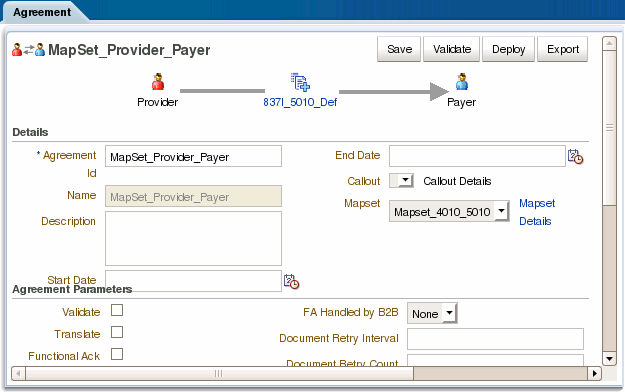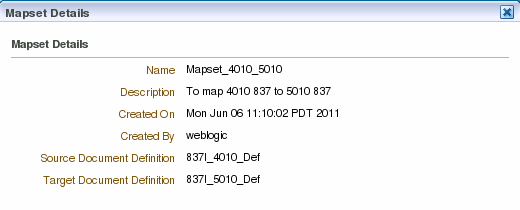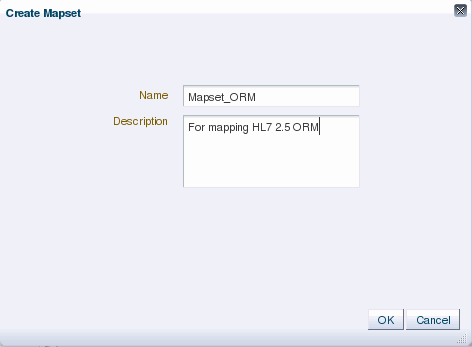6 Working with Mapsets
This chapter describes how to work with mapsets in Oracle SOA Suite for healthcare integration. When the messages in your source and target systems are defined by different document definitions and you need to map the data from one message to another, you can use a mapset to define the mapping logic.
This chapter includes the following topics:
6.1 Introduction to Mapsets
Mapsets provide data transformation for cases where it is better to map a native data format to a native data format instead of the standard translation of mapping native formatting to XML, XML to XML, and then XML back to native formatting. You can use mapsets when you need to map data between messages that are defined by different document definitions. For example, you might have a system that sends messages in HL7 2.3.1 format, but a receiving system needs the data in HL7 2.5 format. Or you might need to transform HIPAA 4010 messages to HIPAA 5010 and back again.
A mapset includes a predefined or user-defined map file and two document definitions. The map file defines how data is converted from one format to the other. Currently, the Oracle SOA Suite healthcare integration user interface supports mapping different versions of HL7 messages to each other. The Oracle B2B Console supports mappings for different HIPAA X12 messages to each other, as well as different versions of HL7 to each other.
Note:
Currently, using mapsets to transform HL7 2.x messages to HL7 v3.0 is not supported, but this can be achieved using the XSLT mapper in Oracle JDeveloper.6.1.1 About Mapsets
When you create a mapset, you associate a map file, a source document definition, and target document definition within one mapset. A mapset groups the definitions and mapping together into one unit that can be reused in multiple Oracle B2B or healthcare integration applications. Each mapset uses two different document definitions, and these definitions need to be created in the design-time repository in order to create the mapset. Mapsets give you the option of using the default document definitions provided for each protocol or customized definitions that you have created or modified.
When you create a mapset in Oracle SOA Suite for healthcare integration, you associate it with the appropriate endpoints to incorporate the mapping logic into healthcare integration projects. When you create a mapset in Oracle B2B, you associate it with trading partner agreements. When you associate a mapset with an endpoint or agreement, you can only select an mapset whose document definitions and message flow match that of the endpoint or agreement.
6.1.2 Predefined and Custom Mapsets
In Oracle SOA Suite for healthcare integration, you have the option of creating your own custom mapsets using the MapBuilder feature of the Oracle Document Editor or purchasing predefined map files provided by Edifecs. The prebuilt maps include maps for the Health Insurance Portability and Accountability Act (HIPAA); for example, to transform HIPAA 4010 messages to HIPAA 5010 messages.
6.2 Creating a Map File
Before you can create a mapset in either the Oracle SOA Suite for healthcare integration user interface or the Oracle B2B Console, you need to have a map file that defines the mapping between the two types of document definitions. Edifecs provides some predefined map files that you can use, or you can create the files using the MapBuilder component of the Oracle Document Editor.
Note:
You can download the Oracle Document Editor from the installation package for Oracle SOA Suite for healthcare integration.For more information, see "Creating Guideline Files" in Oracle Fusion Middleware User's Guide for Oracle B2B.
6.3 Using Mapsets in the Oracle B2B Console
Use the Oracle B2B Console to create mapsets when you are mapping a data standard other than HL7 or when you want to use the features of Oracle B2B instead of the healthcare integration features. You can use this feature to map HIPAA 4010 message types to HIPAA 5010, for example. You can use Oracle B2B for mapping HL7 messages, but it is recommended you use Oracle SOA Suite for healthcare integration instead.
Perform the following steps to incorporate a mapset into an Oracle B2B trading partner agreement:
6.3.1 Creating a Mapset in the Oracle B2B Console
Before you begin this step, make sure the map file is available on the computer from which you are accessing the Oracle B2B Console, and that the required document definitions are already created in Oracle B2B for both of the standards you are mapping. The mapset cannot be created without these three components.
For more information about working with document definitions in Oracle B2B, see "Using Document Protocols" in Oracle Fusion Middleware User's Guide for Oracle B2B.
-
On the Oracle B2B Console, click Administration and then click the Mapset tab.
Figure 6-1 Mapset Page of the Oracle B2B Console
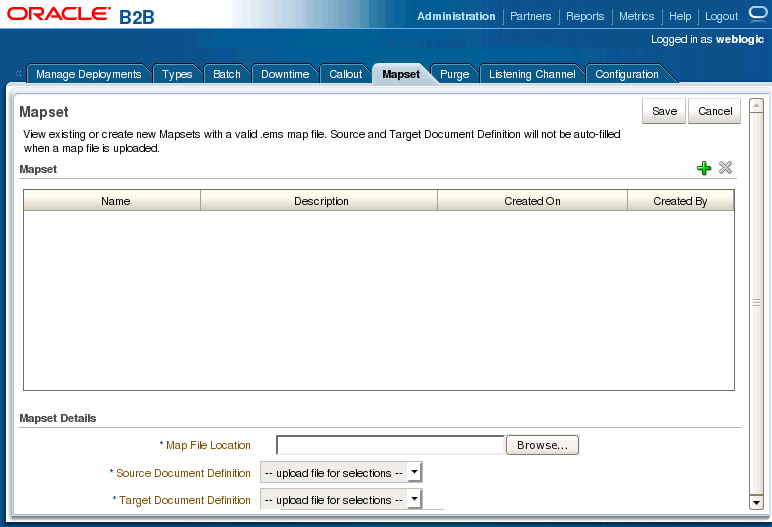
Description of "Figure 6-1 Mapset Page of the Oracle B2B Console"
-
On the Mapset page, click Add Mapset (the plus icon).
A new row appears in the Mapset list.
-
In the new row, enter a name and a brief description of the new mapset.
-
Next to the Map File Location field, click Browse.
-
Browse to the location of your map file, select the file, and then click Open.
The map file you selected is loaded, and the Source Document Definition and Target Document Definition fields are populated with the appropriate document definitions for the mapping.
Figure 6-2 Mapset Defined in the Oracle B2B Console
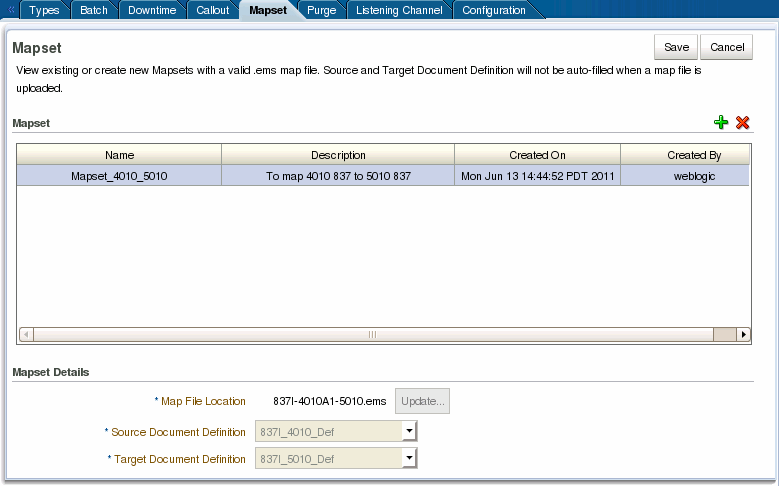
Description of "Figure 6-2 Mapset Defined in the Oracle B2B Console"
Note:
If the document definitions do not already exist in Oracle B2B, this step will fail. -
Click Save and then click OK on the confirmation dialog that appears.
6.3.2 Associating a Mapset with a Trading Partner Agreement
You associate a mapset with a trading partner agreement in order to incorporate the mapping into the B2B processing logic. For information and instructions on working with trading partner agreements, see "Creating and Deploying Trading Partner Agreements" in Oracle Fusion Middleware User's Guide for Oracle B2B.
Make sure all required B2B components have been created and configured as described in Oracle Fusion Middleware User's Guide for Oracle B2B. At a minimum, this includes document definitions, trading partners, and the mapset.
To associate a mapset with a trading partner agreement
-
On the Oracle B2B Console, select Partners in the upper right.
The Partner page appears.
-
In the Partner panel on the left, select the name of the remote trading partner, and then click the Create New Agreement icon in the Agreement panel.
The Agreement page appears.
-
Deselect Translate.
Note:
If Translation is selected, it is ignored when used in conjunction with a mapset in the endpoint. The mapset performs the data transformation and translation is not needed. -
Select the trading partner and document definition for the agreement. For the document definition, select the native format that will be exchanged with the trading partner.
-
Click in the Mapset field and select the mapset you created for this agreement.
Note:
When using mapsets, whether the selected document definition is the source or target in the mapset depends on the direction of the message flow in the agreement. The above image shows an outbound message, so the selected document definition (HIPAA 5010 837) is the target document definition in the mapset, which maps HIPAA 4010 837 message to HIPAA 5010 837 messages. -
To view information about the selected mapset, click Mapset Details.
A dialog appears with summary information for the mapset.
-
Configure the agreement as described in "Creating and Deploying Trading Partner Agreements" in Oracle Fusion Middleware User's Guide for Oracle B2B.
-
When you are done configuring the agreement, click Save and then click OK on the confirmation dialog that appears.
-
To validate the agreement, click Validate.
-
When you are ready to deploy the agreement to the application server, click Deploy.
6.3.3 Deleting a Mapset in the Oracle B2B Console
Only mapsets that are not currently being used in an agreement can be deleted.
To delete a mapset in the Oracle B2B Console
-
On the Oracle B2B Console, click Administration and then click the Mapset tab.
-
On the Mapset page, select the row containing the mapset to delete.
-
Click Delete Mapset (the X icon) above the Mapset table and then click Yes on the Confirm Delete dialog.
-
Click OK on the confirmation dialog.
6.4 Using Mapsets in Oracle SOA Suite for Healthcare Integration
Use the Oracle SOA Suite for healthcare integration user interface when you want to map different HL7 standards to one another in a healthcare integration project.
Perform the following steps to incorporate a mapset into an Oracle B2B trading partner agreement:
-
0, "Creating a Mapset in the Healthcare Integration User Interface"
-
0, "Deleting a Mapset in the Healthcare Integration User Interface"
6.4.1 Creating a Mapset in the Healthcare Integration User Interface
Before you begin, make sure the map file is available on the computer from which you are accessing the healthcare integration user interface, and that the required document definitions are already created in Oracle SOA Suite for healthcare integration for both of the standards you are mapping. The mapset cannot be created without these three components.
For information about creating document definitions in Oracle SOA Suite for healthcare integration, see Chapter 3, "Working with Document Types and Protocols."
-
On the Oracle SOA Suite for healthcare integration user interface, click the Designer tab and then click the Configuration tab.
-
In the navigation panel on the left, select Mapset and then click Create Mapset (the plus icon).
The Create Mapset dialog appears.
-
Enter a unique name and a brief description of the mapset, and then click OK.
The Mapset page appears.
-
Click Browse next to the Mapset File Location field, and then browse to and select the map file to use.
The file is validated and if the corresponding document definitions are found, information about the document protocols, versions, and types are populated in the lower portion of the page. The default source and target definition files are automatically populated for you.
Figure 6-6 Mapset Page on the Healthcare Integration User Interface
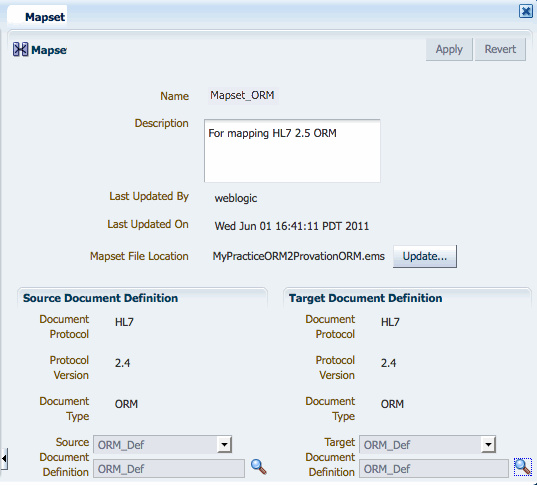
Description of "Figure 6-6 Mapset Page on the Healthcare Integration User Interface"
-
If you do not want to use the default version of the document definition files, do the following to override the default file selection:
-
Next to the Document Definition field you want to override (Source or Target), click Browse.
-
On the Document dialog, expand the Document Protocol tree until you see the document definition to use.
-
Select the overriding document definition, and then click OK.
-
-
On the Mapset page, click Apply and then click OK on the confirmation dialog that appears.
6.4.2 Associating a Mapset with an Endpoint
Once you create a mapset, you need to associate it with an endpoint to include the mapping logic in the process.
To associate a mapset with an endpoint
-
On the Oracle SOA Suite for healthcare integration user interface, click the Designer tab and then click the Configuration tab.
-
In the navigation panel on the left, expand Endpoint and double-click the endpoint you want to associate with the mapset.
-
In the row of the document type you want to map, deselect Translation.
Note:
If Translation is selected, it is ignored when used in conjunction with a mapset in the endpoint. The mapset performs the data transformation and translation is not needed. -
In the same row, click in the Mapset field to the far right of the table, and select the mapset to use.
Figure 6-7 Mapset Selected for an Endpoint
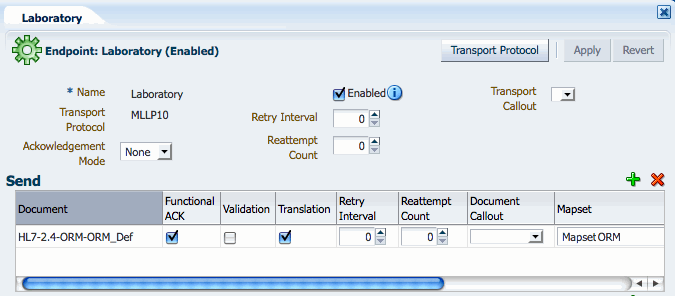
Description of "Figure 6-7 Mapset Selected for an Endpoint"
-
Click Apply, and then click OK on the confirmation dialog that appears.