2.3 Accessing the Administration Interfaces
This section contains the following topics:
Note:
To be able to use the administration interfaces, the administration server should be running. For information about starting the administration server, see Section 2.2, "Starting the Administration Server."2.3.1 Accessing the Command-Line Interface
You can access the command-line interface (CLI) of Oracle Traffic Director by running the tadm command from the ORACLE_HOME/bin directory, as follows:
./tadm [subcommand] --user=admin_user --host=adminserver_host [--password-file=path_to_file] --port=adminserver_port
The CLI uses password-based authentication to allow access to the administration server. If you do not specify the --password-file option, a prompt to enter the administrator user password is displayed. After you enter the password, the specified subcommand is executed.
The tadm command supports a comprehensive set of subcommands that you can use to create, view, update, and manage settings for all of the features of Oracle Traffic Director. If you run the tadm command without specifying the subcommand, you enter the shell mode of the CLI. In the shell mode, the options to connect to the administration server—user, host, port, and password—have already been specified; so you can run individual subcommands without specifying the connection options each time.
You can view help for a subcommand by running the subcommand with the --help option.
For more information about using the CLI, including the usage modes (standalone, shell, and file), the subcommands that the tadm command supports, and the options for each subcommand, see the Oracle Traffic Director Command-Line Reference.
2.3.2 Accessing the Administration Console
The administration console is a browser-based graphical interface that enables you create, configure, and monitor Oracle Traffic Director instances.
For information about the web browser versions that are supported for the Oracle Traffic Director administration console, see the Oracle Fusion Middleware Supported System Configurations at: http://www.oracle.com/technetwork/middleware/ias/downloads/fusion-certification-100350.html.
To access the administration console, do the following:
-
Go to the administration console URL.
The URL for the administration console depends on the host name and the port number that you specified while creating the administration server, as described in "Creating the Administration Server Instance" in the Oracle Traffic Director Installation Guide.
For example, if you created the administration server with port
1895on theadmin.example.comhost, the URL for the administration console would be the following:https://admin.example.com:8989
Note:
Communication with the administration server takes place over SSL. If you try to use thehttp://schema in the URL to access the administration console, you are redirected automatically to thehttps://URL.The SSL-enabled administration server uses a self-signed digital certificate rather than one issued by a trusted certificate authority. So, the first time you attempt to access the administration console, an
invalid security certificatemessage is displayed. -
Proceed to the log-in page of the administration console by choosing to trust the certificate.
The steps to be performed to trust a certificate vary depending on the browser you use. For example, in Mozilla Firefox 4.0, click on the I Understand the Risks link on the error page, then click the Add Exception button, and finally, on the resulting page, click the Confirm Security Exception button.
The log-in page of the Oracle Traffic Director administration console is displayed.
Figure 2-1 Oracle Traffic Director Administration-Console Log-In Page
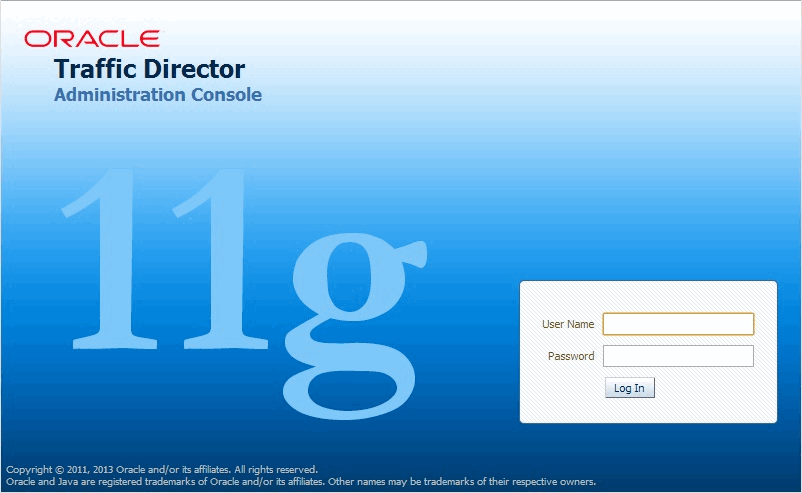
Description of ''Figure 2-1 Oracle Traffic Director Administration-Console Log-In Page''
-
Enter the administrator user name and password that you specified while creating the administration server.
The home page of the administration-console is displayed.
Figure 2-2 Oracle Traffic Director Administration-Console Home Page
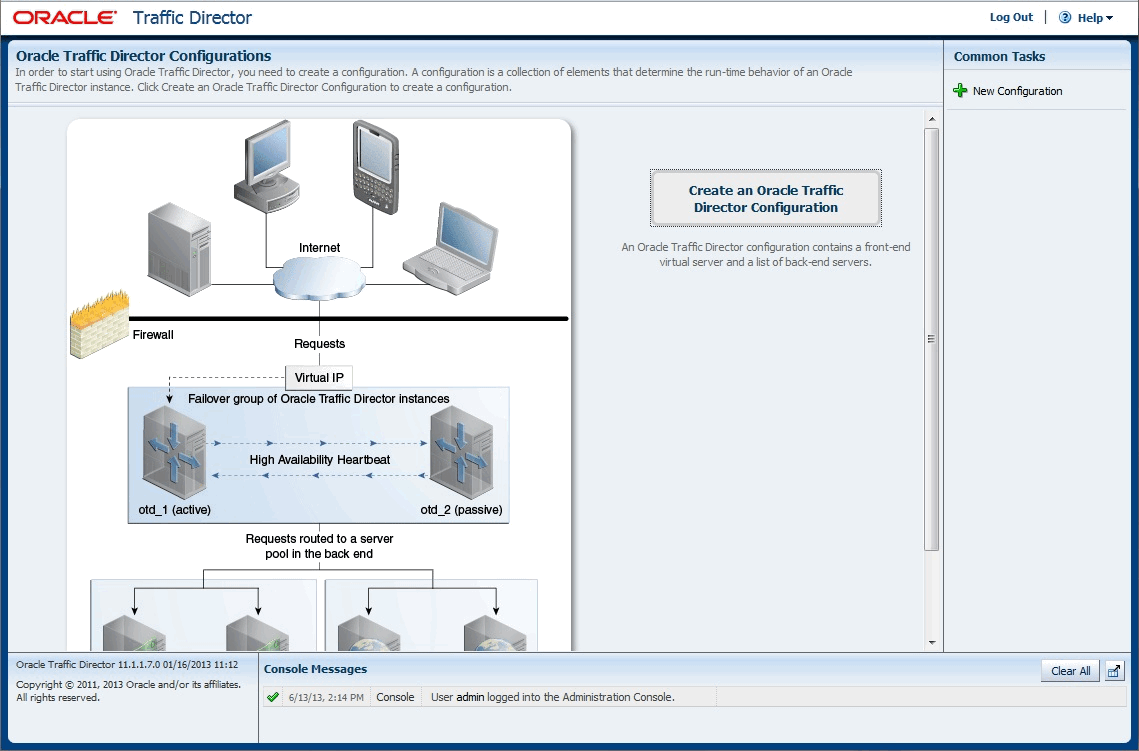
Description of ''Figure 2-2 Oracle Traffic Director Administration-Console Home Page''
You can now create Oracle Traffic Director configurations and deploy them as instances on administration nodes. For more information, see Chapter 4, "Managing Configurations."
Note:
If the administration-console browser session remains idle for 30 minutes, you will be logged out and the log-in page will be displayed.