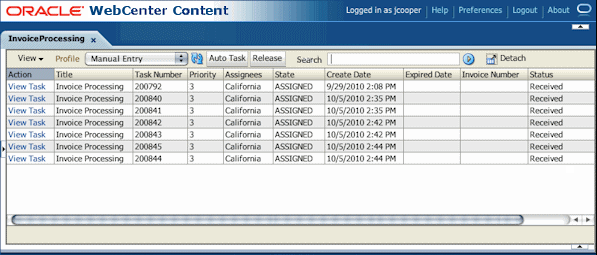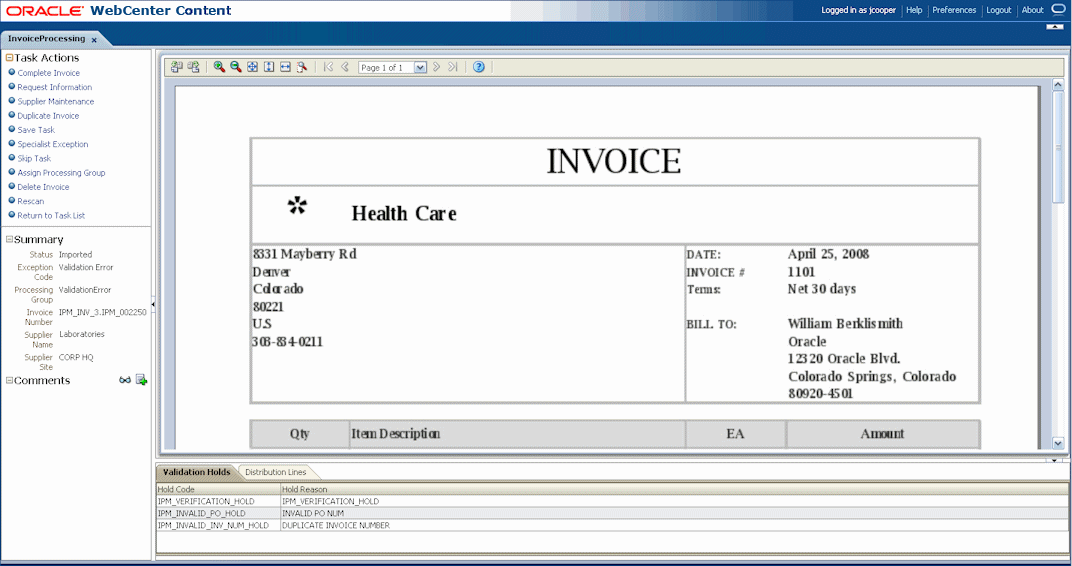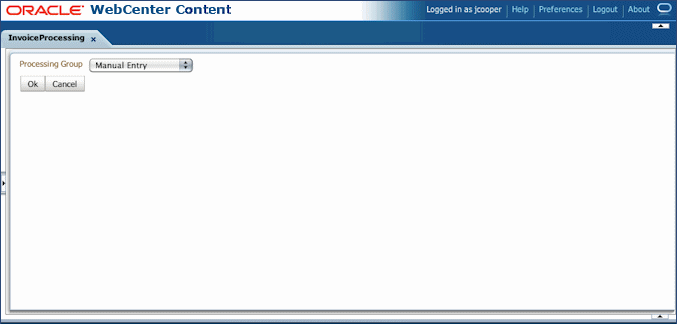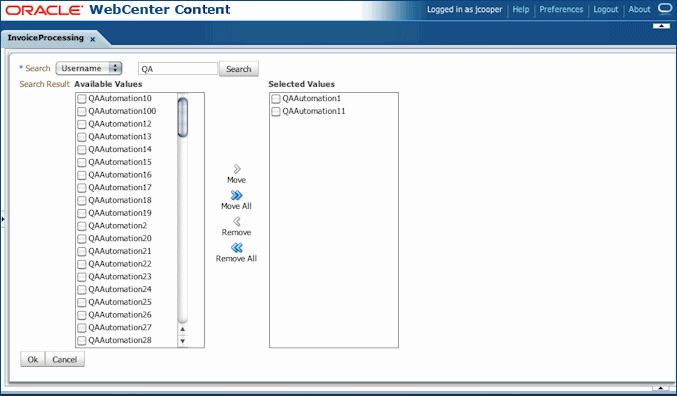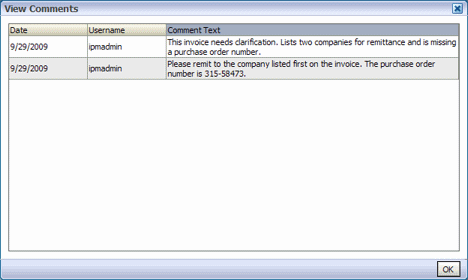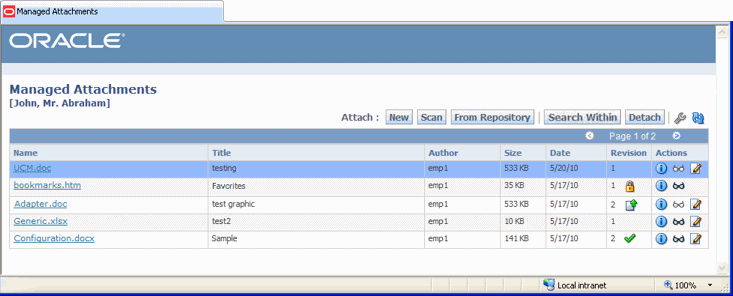1 Introduction to Application Adapter Solutions
This chapter describes the application adapters for Oracle WebCenter. The adapters include the Imaging Solution, which provides imaging, capture, and workflow capabilities using Oracle WebCenter Content: Imaging, and the Managed Attachments Solution, which enables business users to attach, scan, and retrieve document attachments stored in an Oracle WebCenter Content Server (Content Server) repository.
This chapter covers the following topics:
1.1 About Application Extension Framework (AXF)
Oracle WebCenter Content business application integration solutions use the Application Extension Framework (AXF) infrastructure, a command-driven, web services integration, to integrate a business application such as Oracle E-Business Suite or Oracle PeopleSoft with a content management application such as Imaging or Content. AXF's open Java-based architecture enables integrators to configure and modify multiple Oracle WebCenter Content business application integrations solutions separate from the business applications themselves.
The AXF for BPEL infrastructure relies on AXF database tables (WebCenter Imaging tables) as the basis for configuring AXF solutions, commands, and web tools, implemented and customized by a solution developer or solution accelerator.
An AXF solution is a micro-application whose components are created using either AXF infrastructure. Solutions are installed on top of a base configuration of core AXF and business application files standard to solutions that use AXF functionality.
The Imaging solutions provide user interface components that form a task list that lists assigned human workflow tasks and a task detail area where users acquire, complete, and release human workflow tasks.
You can use either AXF structure with the Managed Attachments solution. (If using both solutions, it is recommended that you use the same AXF version.)
1.2 About the BPEL Imaging Solution
A workflow Imaging solution is an integration between a business application and BPEL (Oracle BPEL Process Manager), using Imaging as the imaging source. Through an AXF configuration, business users can process associated images and perform document-centric workflow tasks from their business application user interface.
This section covers the following topics:
-
Section 1.2.1, "Business User View of the BPEL Imaging Solution"
-
Section 1.2.2, "About AXF Commands Used by the BPEL Imaging Solution"
-
Section 1.2.3, "About BPEL Imaging User Interface Components"
1.2.1 Business User View of the BPEL Imaging Solution
From a business user's perspective, the integration is virtually seamless. End-users use the Imaging solution to:
-
View attached images and metadata values. Use Imaging's tools for viewing, annotating, and redacting images, as permissions allow.
-
Key entries in the business application while viewing images and related values in the Imaging viewer.
-
Perform actions related to the workflow task, such as routing, canceling, updating, and completing tasks.
-
Scan or upload supporting documents for a selected business application record.
-
View supporting images for a business application record without leaving the business application.
1.2.1.1 Imaging Scenario 1: Processing Invoices
A BPEL Imaging Solution configured for invoice processing might work as follows:
-
A workflow process automatically generates user tasks.
An invoice is uploaded, metadata values are assigned, and a task for processing the invoice is generated. Typically, tasks are pooled into profiles from which groups of users select. A user may have access to tasks in multiple profiles.
-
From the business application, the user launches the Imaging Solution, by clicking a button or link or selecting a command called Process Invoices.
-
The user selects a task from those listed for a selected profile. Once a task is selected (acquired), it is no longer available to other users.
-
In the Task Viewer, users view the task's invoice image, key entries in the business application based on the image, and perform related commands.
Additional action commands are typically provided in a side panel. Users might route the task to another user or user group for approval, add comments for others to view, skip the task, or re-scan or delete the task's document.
-
Users complete the task and begin another, if desired.
Most often, changes users make in the business application are synchronized with Imaging, and vice versa.
Note:
For details about Imaging Solution user tasks, see the Oracle Fusion Middleware Using the Application Adapters for Oracle WebCenter.1.2.1.2 Imaging Scenario 2: Capturing Supporting Employee Documents
An Imaging Solution configured for capturing supporting documents might work as follows:
-
From the business application, a user retrieves a record such as an employee record.
-
The user launches the document imaging solution, by clicking a link or button or selecting a command called Scan Employee Document.
-
Oracle WebCenter Enterprise Capture launches and automatically initiates a scan (if a scanner is attached to the desktop) or enables the user to upload electronic images from desktop.
-
The user enters metadata (index) values in Oracle WebCenter Enterprise Capture to store with the images.
-
The user clicks Release, and the captured document images and their metadata are transmitted from Oracle WebCenter Enterprise Capture to Imaging.
1.2.1.3 Imaging Scenario 3: Viewing Supporting Employee Documents
An Imaging Solution configured for viewing supporting documents might work as follows:
-
From the business application, a user retrieves a record such as an employee record.
-
A user launches the document imaging solution, by clicking a button or link or selecting a command called View Employee Documents.
-
From the list of documents associated with the employee record and their metadata values, the user selects a document.
-
The document displays in the Imaging viewer, where the user can view its images, and with appropriate permissions, apply annotations or redactions.
1.2.2 About AXF Commands Used by the BPEL Imaging Solution
The reusable AXF commands allow you to implement the functionality described below. For information about these commands, including their parameters and example implementations, see Section A.3.
| BPEL AXF Command | Description |
|---|---|
| Open Task | Displays the AXF Task Viewer web page and claims a human workflow task. See Section A.3.1. |
| Autotask | Displays autotask mode, in which a new human workflow task is automatically claimed in the AXF Task Viewer without displaying the Task List. See Section A.3.2. |
| Release Task | Releases a human workflow task, and, if configured, executes additional actions. See Section A.3.3. |
| Complete Task | Completes a human workflow task, and, if configured, updates BPEL payload attribute values and executes additional actions. See Section A.3.4. |
| Redirect | Redirects the current AXF web page to any URL or AXF web page specified in the configuration. See Section A.3.5. |
| Terminate Conversation | Used by an external client to terminate a conversation with AXF. (This command does not include parameters.) |
| Update Task | Updates BPEL payload field values on a specified human task or values in the XML payload using XPATH. See Section A.3.6. |
| Update Task From Procedure | Calls a stored procedure using a specified data source and updates values in the BPEL payload using XPATH. See Section A.3.7. |
| Validate Task | Used to validate BPEL system attribute data or BPEL payload data using the Regular Expression language, and based on validation results, execute a subsequent command. See Section A.3.9. |
Note:
You can also deploy custom commands and chained commands to execute through AXF. See Section 5.4.8 and Section 5.4.9.1.2.3 About BPEL Imaging User Interface Components
The BPEL Imaging Solution provides the following user interface components. These are web interface components displayed to users and configured through the AXF tables. Once populated, you can modify the components using Imaging's Solution Editor, as described in Section A.2.1.
1.2.3.1 About the Task List
The Task List web page shown in Figure 1-1 displays a list of available tasks to users. It interacts with the AXF infrastructure and BPEL to display the list using views configured in the BPEL Worklist application.
For configuration information, see Section A.2.2.
The Task List web tool can also display a list of AXF actions, using AXF action commands.
1.2.3.2 About the Task Viewer
The Task Viewer web page shown in Figure 1-2 displays images and metadata values through interaction with the AXF infrastructure, BPEL, Imaging, and the business application. It also typically displays a side menu containing AXF action commands. It may also include a summary section with metadata values, a comments section, and a dynamic data table.
For configuration information, see Section A.2.3.
1.2.3.3 About the Enumeration Picker
The Enumeration Picker web page shown in Figure 1-3 enables users to select from a list of enumerated values.
For configuration information, see Section A.2.4.
1.2.3.4 About the Identity Picker
The Identity Picker web page shown in Figure 1-4 enables users to select one or more users or groups from an identity store configured for BPEL. After the user chooses an identity, AXF typically performs a related, configurable action. Most likely, it assigns or delegates a task to the selected user or group of users. For example, a business user who encounters a problem with a transaction might select an exception handler to send the transaction to, after entering a comment that describes the problem.
For configuration information, see Section A.2.5.
1.2.3.5 About Comments
The Comments web page shown in Figure 1-6 enables users to enter comments related to the human task during the transaction's processing. Administrators can display comments on any AXF web page that shows data from a single task, such as the Task Viewer shown in Figure 1-2. Comments persist for the entire process, allowing users to view and add comments. BPEL workflow task saves comments using its native comments capabilities.
To view comments, users click the View Comments icon on the AXF web page, as shown below and in Figure 1-2. To add a comment, users click the Add Comment icon.
For configuration information, see Section A.2.3.3 and Section A.2.3.1.2.
1.3 About the Managed Attachments Solution
With this solution, Content Server documents are listed as managed attachments to business application entities in a customizable window launched from a link, button, or menu, depending on business application configuration. For example, a business application user displays an Employee record, invokes the Managed Attachment functionality by clicking a button, and attaches a passport image and supporting identity documents.
Note:
In addition to applications built using Oracle E-Business Suite Forms, Oracle Applications Framework (OAF), and PeopleSoft, the Managed Attachments solution can be integrated with other business applications using the Enterprise Application Adapter Framework, as described in Section 6.4.The Managed Attachments Solution, shown in Figure 1-7, enables business users to attach, scan, and retrieve attachments stored in a Content Server repository. An Oracle WebCenter Content Server repository enables users throughout an enterprise to view, collaborate on, and retire content, ensuring that content is secure, accurate, and up-to-date.
This section covers the following topics:
-
Section 1.3.1, "Business User View of the Managed Attachments Solution"
-
Section 1.3.2, "About the AXF Command and Service Used By the Attachments Solution"
1.3.1 Business User View of the Managed Attachments Solution
Business users can perform these tasks in the Managed Attachments solution, as an extension to their business application environment:
-
Check in new documents to Content Server and attach them to the selected business application entity
-
Scan and import documents using Oracle WebCenter Enterprise Capture, attaching them to the selected business application
-
Open documents in their native application, Web-viewable format, or AutoVue viewer (if configured)
-
Detach documents from the selected business application entity
-
Search Content Server and attach documents to the selected business application entity from the Content Server repository
-
Check out documents, locking them to changes by other users
-
Modify a document's metadata values
-
If configured, view a previous attached revision and update the attachment revision
-
View an attached document's information
Note:
For details about Managed Attachments Solution user tasks, see the Oracle Fusion Middleware Using the Application Adapters for Oracle WebCenter.1.3.1.1 Attachments Scenario 1: Capturing Identity Documents
A Managed Attachments solution configured for capturing employee identity documents such as passports might work as follows:
-
From the business application, a user retrieves a record such as an employee record.
-
The user launches the Managed Attachments solution, by selecting a command or clicking a link or button called Scan Employee Document.
-
Oracle WebCenter Enterprise Capture launches and automatically initiates a scan (if a scanner is attached to the desktop) or enables the user to upload electronic images from desktop.
-
The user selects attachment settings, clicks Scan Document, then enters metadata (index) values in Oracle WebCenter Enterprise Capture to store with the images.
-
The user clicks Release, and the captured document images and their metadata are transmitted from Oracle WebCenter Enterprise Capture to Content Server.
-
The user clicks the Refresh button to see the newly scanned or imported document listed as attached to the selected employee record.
1.3.1.2 Attachments Scenario 2: Viewing and Editing Identity Documents
A Managed Attachments solution configured for viewing employee identity documents might work as follows:
-
From the business application, the user retrieves an employee record.
-
The user launches the Managed Attachments solution, by selecting a command or clicking a link or button called View Employee Documents.
-
The Managed Attachments page displays, listing attachments for the employee record.
-
An attachment may show its revision number, and if it was checked out by the user or another user. If revision-specific mode has been configured and an older revision is attached, the user can either view the older attached revision or view the newer revision and make it the new attached version.
-
The user selects an attached document's Edit icon. As the user makes updates to the document, it is checked out to the user and other users cannot edit it. When the user checks in the revised document, its revision number is incremented.
-
The document displays in Content Server (or the AutoVue viewer), where the user can view its images, and with appropriate permissions, apply annotations or redactions.
1.3.2 About the AXF Command and Service Used By the Attachments Solution
The Managed Attachments solution uses an AXF solution namespace called UCM_Managed_Attachments to orchestrate user requests from the business application to display the Managed Attachments user interface for the Content Server repository.
-
When the business application user activates the Managed Attachments command from a business application entity, the adapter makes an AXF request. The solution supports a single AXF command namespace called UCM_Managed_Attachments, which invokes the AF_GRANT_ACCESS command.
-
The AF_GRANT_ACCESS command implements the AF_GRANT_ACCESS service. This Content Server service temporarily grants a user who has logged into the business application access to all Content Server documents associated with the selected business application entity and to which the user has security group access. This service also returns an AXF response containing a Managed Attachments URL to invoke the Content Server attachments framework search. This framework search lists all documents associated with the business application entity.
-
With the returned URL, the adapter opens the Managed Attachments browser window for the business application user, also displaying key values (AFLabel) for the business application entity with which the attachment list is associated, and optionally passing in metadata values from the business application to Content Server.
How Content Server Access is Granted to the Business Application User
The adapter uses a temporary authorization mechanism for managed attachments access. Communicating through a trusted RIDC mechanism, AXF invokes the AF_GRANT_ACCESS service with the application entity and user information needing authorization. The AF_GRANT_ACCESS service grants access to the user for the specified period, then ends the user session.
1.4 About Adapter Components
This section describes the main components of the application adapters in the following topics:
1.4.1 Business Application Plug-In
This portion consists of a business application plug-in: Oracle E-Business Suite, Oracle PeopleSoft, both, or another business application.
-
Oracle E-Business Suite: Configuring the Oracle E-Business Suite plug-in consists of running PL/SQL scripts against the Oracle E-Business Suite database that populate tables and configure functionality. See Chapter 2. AXF-related Oracle E-Business Suite tables enable AXF components on Oracle E-Business Suite forms or pages.
-
For Forms configurations, you also upload files to the Oracle E-Business Suite system that integrate custom actions with pre-existing Oracle E-Business Suite Forms.
-
For OAF configurations (available for Managed Attachments only), you import files to the MDS repository and add a Managed Attachments button via OAF page personalization.
-
-
PeopleSoft: Configuring the Oracle PeopleSoft plug-in consists of importing the Oracle PeopleSoft project, configuring the Integration Broker to communicate with AXF, setting user roles, and enabling AXF functionality on Oracle PeopleSoft pages. See Chapter 3. AXF-related Oracle PeopleSoft tables enable AXF components on Oracle PeopleSoft pages.
-
Other business application: A generic component called the Enterprise Application Adapter Framework allows you to customize the Managed Attachments solution for use with a business application other than Oracle E-Business Suite or Oracle PeopleSoft. For more information, see Section 6.4.
1.4.2 AXF Infrastructure
The AXF integration infrastructure employs a service layer that handles requests from business application integration adapters. The infrastructure is included in Oracle WebCenter Content installation, and AXF tables are automatically created during installation.
The AXF infrastructure contains the following components:
1.4.2.1 Solution Mediator
The solution mediator receives AXF requests from the business application integration adapters. It implements a simple AXF request/response protocol to delegate abstract functional requests from the business application integration adapters to AXF command components that implement business functionality. The solution mediator is responsible for facilitating those services that are common across all AXF request/response, including invoking the Command Mediator to service the AXF request, managing the Conversation, and general error handling.
1.4.2.2 AXF Request /Response
The AXF request provides a functional request, defined by a solution namespace (representing a work thread, such as DocumentProcessing) and a command namespace (representing a service, such as StartProcessing). The AXF request may include optional arguments. The AXF response contains instructions to be performed by the requester as well as the Conversation ID (CID) used to synchronize activity between the business application and AXF solution application. The business application integration adapter stores the returned CID and includes it in subsequent requests within the same solution namespace.
1.4.2.3 Command Mediator
The command mediator maps logical functional requests to AXF commands based on the AXF request's solution namespace and command namespace.
1.4.2.4 AXF Commands
AXF commands implement business functionality. Commands may consume arguments provided by the request and return instructions to the requester through the AXF response.
-
The BPEL Imaging solution uses multiple AXF commands, as described in Section 1.2.2.
-
The Managed Attachments solution uses a single AXF command that implements Content Server services that temporarily display and provide access to documents associated with a business application entity. See Section 1.3.2.
1.4.2.5 Conversation
The conversation maintains the shared state between the business application and AXF solution applications. The conversation is referenced by both applications by the CID returned to the business application in the AXF response and provided as a parameter to the AXF solution application.
1.4.3 AXF User Interface Components
The adapter provides user interface components for the imaging solution, such as a task list and task detail (that includes subcomponents such as enumeration control, identity browser, metadata display, and comments).
For the BPEL imaging solution, user interface components (task list and task viewer) are configured through the AXF (WebCenter Imaging) database tables. Solution developers customize the solution using Imaging's Solution Editor or by modifying the AXF tables. See Section 1.2.3.
1.4.4 Content Server Components (Managed Attachments)
For the Managed Attachments solution, the adapter includes Content Server components bundled in ZIP files that you install and enable using Component Manager. They include the AppAdapter framework core files. See Section 6.3.
1.4.5 AXF Solution Accelerators
Oracle provides implementation accelerators for specific functions, such as automating invoice and receipt processing using workflows with associated approval rules, data entry forms, and reports.
Note:
To obtain a solution implementation accelerator, contact your systems integrator, Oracle Consulting, or Oracle Support.1.5 About Adapter Security and Authentication
The adapters provide multiple security and authentication levels, which vary depending on the solution (BPEL Imaging or Managed Attachments) and the business application, as identified in Table 1-1.
Table 1-1 Security Controls for the Adapter
| Authentication/ Security Level |
Business Applications | Supported Solutions | Description | Configuration Information |
|---|---|---|---|---|
|
Web Service Authentication (WSS/SOAP) |
Oracle E-Business Suite and Oracle PeopleSoft |
BPEL Imaging and Managed Attachments |
Occurs when web service calls are made to AXF. The solutions support user authentication against the AXF solution mediator web services using a user name token security installed on the application server on which AXF resides.
|
For Oracle E-Business Suite, see Section 2.4.1. For Oracle PeopleSoft, see Section 3.2.2.1. |
|
SSL |
Oracle E-Business Suite and Oracle PeopleSoft |
BPEL Imaging and Managed Attachments |
For Oracle E-Business Suite, configure SSL settings through the AXF_CONFIGS and AXF_PROPERTIES tables (Forms) or OAF_AXF_CONFIGS and OAF_AXF_PROPERTIES tables (OAF). For Oracle PeopleSoft, configure SSL settings via Integration Broker. For both Oracle E-Business Suite and Oracle PeopleSoft, configure web server-based digital certificates on the business application and Oracle WebCenter Content side. |
For Oracle E-Business Suite, see Section 2.4.2. For Oracle PeopleSoft, see Section 3.2.1. |
|
AXF to Content Server |
Oracle E-Business Suite and Oracle PeopleSoft |
Managed Attachments |
Enable trusted communication between the host on which AXF is running and the Content Server. |
See Section 6.7.4. |
|
Document Security |
Oracle E-Business Suite and Oracle PeopleSoft |
Managed Attachments |
Users specify private or shared access to a document upon attachment (check-in to Content Server).
|
See Section 6.7.3. |
1.6 Adapter System Requirements
The adapter is composed of optional solutions installed over a base configuration of AXF, Imaging, and Content Server files standard to adapters that use AXF functionality. General requirements for the adapter are listed in this section, and supported configuration and certification information is available at:
Notes:
When beginning configuration, be sure to check MyOracleSupport for the latest patches to apply.General requirements include:
1.6.1 Oracle E-Business Suite
-
A fully functioning Oracle E-Business Suite system. The Oracle E-Business Suite application adapter supports both Oracle E-Business Suite Forms (Imaging and Managed Attachments) and OAF web pages (Managed Attachments only). See the certification matrix for supported releases. Also see the Oracle E-Business Suite requirements in Section 6.1.
-
For Forms applications, Oracle E-Business Suite Forms Builder is required for .PLL compilation. Specific releases are listed in the matrix.
-
To avoid duplicate logins, Oracle Single Sign-On or Oracle Access Manager is required. For more information, see the Oracle Fusion Middleware Application Security Guide.
Note:
If using Oracle Single Sign-On, an Oracle Identity Management (OIM) / Oracle Internet Directory (OID) Server is required.
1.6.2 Oracle PeopleSoft Enterprise
-
A fully functioning Oracle PeopleSoft system, including PeopleTools. See the certification matrix for supported releases.
-
To avoid duplicate logins, Oracle Single Sign-On or Oracle Access Manager is required. For more information, see the Oracle Fusion Middleware Application Security Guide.
Note:
If using Oracle Single Sign-On, an Oracle Identity Management (OIM) / Oracle Internet Directory (OID) Server is required.
1.6.3 SOA 11g (Imaging Solutions Only)
For either imaging solution, SOA 11g is required, along with available patch sets. A BPEL server instance is also required. BPEL is part of SOA 11g.
Note:
SOA 11g is not needed if configuring the Managed Attachments Solution only.Note:
Specific version mapping between Oracle WebCenter Content (formerly Oracle Enterprise Content Management) and SOA Suite is required. Refer to the following certification information at:1.6.4 Additional Managed Attachments Requirements
The Managed Attachments Solution has additional requirements, listed in Section 6.1.
The Managed Attachments solution is supported on WebSphere Application Server when Content Server is running on WebSphere Application Server and Application Extension Framework (Imaging Server) is running on Oracle WebLogic Server.
1.7 Adapter Configuration Roadmap
This section lists the major configuration steps for the adapter, after installation.
-
If configuring the adapter for Oracle E-Business Suite, configure the Oracle E-Business Suite plug-in.
Tasks Refer To Configure the Oracle E-Business Suite database by running PL/SQL scripts. Section 2.1 Configure one or both Oracle E-Business Suite plug-ins: -
For Forms configuration, compile Oracle E-Business Suite Forms by modifying PLL files.
-
For OAF configuration, add the Managed Attachments button to OAF pages via personalization.
- Section 2.2 (Forms)
-
Section 2.3 (OAF)
Secure Oracle E-Business Suite to AXF communications via SOAP security and SSL. Section 2.4 Configure Oracle E-Business Suite logging. Section 2.5 -
-
If configuring the adapter for Oracle PeopleSoft, configure the PeopleSoft plug-in.
Tasks Refer To Import the Oracle PeopleSoft integration project. Section 3.1 Configure Integration Broker to communicate with AXF securely and configure AXF access for Oracle PeopleSoft users. Section 3.2 Place AXF components on Oracle PeopleSoft pages. Section 3.3 Configure Oracle PeopleSoft logging. Section 3.4 -
Configure AXF settings.
Tasks Refer To Configure AXF logging. Section 4.1.1 -
If configuring the BPEL Imaging solution, complete these steps.
Tasks Refer To Configure the BPEL connection. Section 5.1 Configure the AXF tables or apply a solution implementation accelerator. After initial configuration, use Imaging's Solution Editor to edit user interface components such as the Task List and Task Viewer.
Section 5.2 Test functionality using the AXF driver page. Section 5.3 Customize Imaging functionality as needed. Section 5.4 -
If configuring the Managed Attachments solution, complete these steps.
Tasks Refer To Ensure your configuration meets additional Managed Attachments system requirements. Section 6.1 Run Managed Attachments installation scripts. Section 6.2 Configure Content Server components. Section 6.3 If configuring Managed Attachments for a business application other than Oracle E-Business Suite or Oracle PeopleSoft, configure the Enterprise Application Adapter Framework. Section 6.4 Configure Managed Attachments variables. Section 6.5 Customize Managed Attachments functionality as needed. Section 6.6 Configure authentication and security. Section 6.7 Configure document viewing with AutoVue (optional). Section 6.8 Configure document scanning/importing with Oracle WebCenter Enterprise Capture or Oracle Distributed Document Capture (optional). Section 6.9, Section 6.10