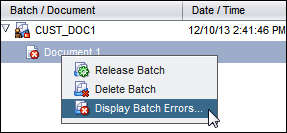A Troubleshooting
This appendix describes common problems that you might encounter when using the Oracle WebCenter Enterprise Capture client.
This appendix contains the following sections:
A.1 Handling batch errors
You may occasionally encounter errors as you work with batches and release them. You may be able to resolve some common errors based on the error explanation provided. In other cases, you may need to contact your Capture workspace manager and provide the batch name and error displayed. This section lists some error examples.
For information on configuring logging, see Section A.1.1.
Errors while working on batches
-
If you perform a database lookup and no records are found, the client displays the message, "No results were returned by the Database Lookup".
-
If you select a batch locked to another user, a message displays that identifies the user and workstation. You cannot access batches locked by other users. Note that if multiple users are indexing batches, you may need to refresh the batch list before selecting a new batch. If needed, contact your Capture workspace manager.
Errors after releasing batches
-
If an error occurs for a batch after you release it, such as during a post-processing step, the batch may display again in your batch pane, locked to you. (Note that a post-process may have renamed the batch.) You can right-click the document error icon and choose Display Batch Error from the menu to view the error details.
-
If you released a batch without completing all required metadata fields in each document, an error occurs if Capture is set to commit the batch as a post-processing step. Typically, Capture commits all documents and removes them from the batch. However, documents that contain errors remain in the batch. To resolve the error, open the batch, complete all required metadata fields in all documents (an asterisk * is displayed to the left of their names), and release the batch again.
Figure A-2 Viewing Batch Processing Errors
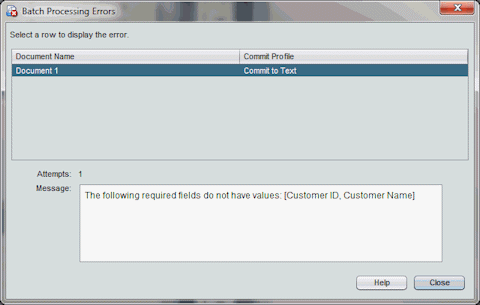
Description of "Figure A-2 Viewing Batch Processing Errors"
A.1.1 Setting batch logging
Logging can be useful for tracking or monitoring batches. If a Capture workspace manager requests logging, follow these steps to activate logging or change its detail level.
-
Click the Preferences link in the upper right area of the client window.
-
In the Logging Level field, select a new level.
By default, logging is set to Off. Other values include Severe, Warning, Info, Config, Fine, Finer, Finest, and All.
Log files are stored locally in the .oracle_capture\Log directory in your home directory. A log file is named as follows: WC{date} where date is in the format of MMddyyyy.
-
Click Save.