30 Archiving Contribution Folders
This chapter provides information about backing up and recovering the Contribution Folders structure in the Oracle WebCenter Content system.
This chapter covers the following topics:
30.1 About Folder Archive Functions
Contribution Folders is an optional feature supported by the Folders_g component. When enabled, Contribution Folders provides a hierarchical folder interface in the form of contribution folders (also called hierarchical folders), enabling the creation of a multilevel folder structure.
Note:
In later releases of Oracle WebCenter Content 11g Release 1 (11.1.1) Contribution Folders has been replaced by Folders, which is supported by the FrameworkFolders component.You can back up and recover the Contribution Folders structure using the Folder Archive feature, which is part of the Folders_g component and has the following functionality:
-
Export a folder hierarchy: Use to assign a file name to an exported archive file and save it in a specified location.
-
Import folder hierarchy: Use to specify the file name of an archive to import. The imported folder structure removes all current folders and replaces them with the folder hierarchy.
You use the Virtual Folder Administration Configuration page to perform the export and import folder archive tasks.
Figure 30-1 Virtual Folder Administration Configuration Page
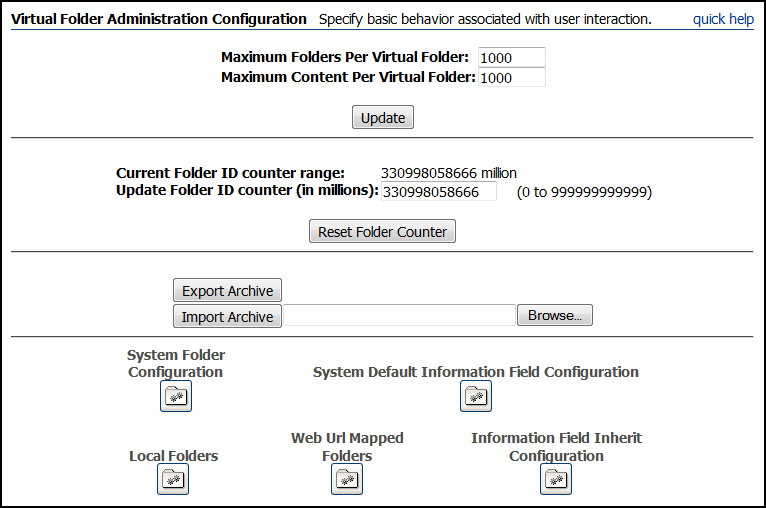
Description of ''Figure 30-1 Virtual Folder Administration Configuration Page''
30.2 Exporting an Archived Folder Structure
To export a folder hierarchy as an archive:
-
Log in to the Content Server instance as an administrator.
-
Choose Administration, then Folder Configuration.
-
Click Export Archive.
-
In the File Download window, click Save.
-
Navigate to the directory where you want to save the folder archive file.
-
Specify a new file name so that you can easily identify the archive file (for example, 041127_CollectionArchive).
Note:
In the Windows operating system, if you leave the file type as Text Document, a.txtextension will be appended to the file name (for example,CollectionArchive.hda.txt). To save the file with just the.hdaextension, select the All Files file type. -
Click Save.
The folder hierarchy is exported to the specified file.
Note:
Depending on the size of the folder hierarchy that is being exported as an archive file, the default heap size value for the JVM may not be adequate. If memory errors are issued during the export procedure, the heap size may need to be increased.
30.3 Importing an Archived Folder Structure
To import an archived folder structure:
Caution:
This procedure removes all current folders and replaces them with the imported folder hierarchy. Typically, you should perform this procedure only on a Content Server instance that has no content items in the repository.-
Log in to the Content Server instance as an administrator.
-
Choose Administration, then Folder Configuration.
-
Click Browse and navigate to the archive file you want to import.
-
Click Open.
The path and file name appear in the field.
-
Click Import Archive.
-
Click OK.
The archived folder is imported and re-created.
For more information about exporting and importing folders, see Managing Oracle WebCenter Content.