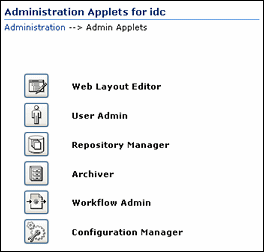2 Getting Started Managing Oracle WebCenter Content
This chapter provides an overview of administrative responsibilities and tools used to manage different Oracle WebCenter Content applications. It also provides an overview of the interface to help guide the administrator when managing these applications.
This chapter contains the following topics:
2.1 Understanding Management Responsibilities
Oracle WebCenter Content administrators are responsible for configuration and performance management of the WebCenter Content system. Information about system management tasks is provided in Administering Oracle WebCenter Content.
WebCenter Content administrators also configure and manage WebCenter Content applications to control storage and use of content in the repository. A WebCenter Content administrator can be assigned to work specifically with one or more of these applications, which are documented in this guide. Management tasks can include the following:
-
Populate the site with content
-
Manage conversion of content into different formats
-
Create and maintain user profiles
-
Create and maintain workflows which direct content to users for specified actions
-
Create custom metadata to be associated with content
-
Perform Records Administrator duties (create and manage content retention schedules, process dispositions, and so forth)
-
Perform administrative duties as directed
To see a roadmap showing basic management tasks and links to specific information in this guide, see Section 1.11.
2.2 Understanding Management Tools
The following Content Server tools can be started as standalone applications from the Admin Applets page (see Figure 2-2), as applets through a web browser, or by choosing the Apps menu in each of the tools.
-
Configuration Manager: Manage content types, file formats, and custom metadata fields.
-
Repository Manager: Perform file diagnostics, file management functions, search data re-indexing, and subscription management functions.
-
Weblayout Editor: Build a Website, work with reports, write queries.
-
Workflow Admin: Set up workflows to route content to specific people for action.
Other Oracle WebCenter Content applications, such as Oracle WebCenter Content: Inbound Refinery and Oracle WebCenter Content: Records, are installed separately and can be accessed through the Administration tray or menu on the Oracle WebCenter Content interface home page.
2.3 Interface Overview
The Administration tray is the default layout in the Content Server interface to provide access to pages for configuring and managing Oracle WebCenter Content applications.
To access the Administration tray, log in as a Content Server administrator, then choose Administration in the home page to view available administration options. If your Content Server instance is configured to use the Menus layout, choose Administration to view the same options. Figure 2-1shows a sample Oracle WebCenter Content tray layout with the Administration selection expanded to show options.
Figure 2-1 Sample Oracle WebCenter Content Administration Tray
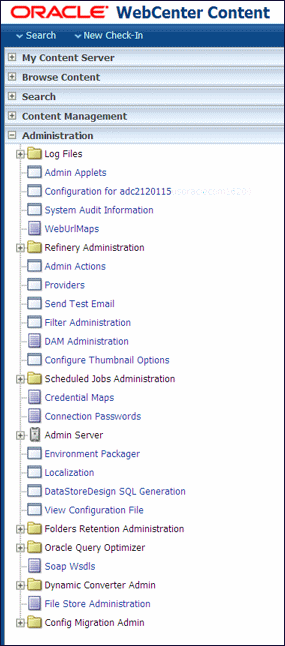
Description of "Figure 2-1 Sample Oracle WebCenter Content Administration Tray"
To access administration applications, choose Administration, then choose Admin Applets. The Admin Applets page displays with links to Oracle WebCenter Content applications.
If installed with Oracle WebCenter Content, applications such as Inbound Refinery or Records Management can be accessed from the Administration selection. See Figure 2-1.
Note:
Administrators use the native 11g interface to perform administrative tasks and access software utilities in WebCenter Content. The WebCenter Content application is configured by default to use the native 11g interface for both administrators and users. If WebCenter Content is configured to use the WebCenter Content user interface (new as of 11.1.1.8), administrators must still use the native 11g interface.For more information on the WebCenter Content user interface, see "Configuring Content Server with the WebCenter Content User Interface" in Installing and Configuring Oracle WebCenter Content, and "Getting Started with the WebCenter Content User Interface" in Using Oracle WebCenter Content.
2.4 Starting and Stopping Oracle WebCenter Content Server and Inbound Refinery Instances
There are several methods for starting and stopping a WebCenter Content Server instance. Which method you choose depends on your requirements, your authorization, and the task you want to complete. For example, when certain configuration changes are made to a Content Server instance, such as when components are enabled or disabled, the instance must be restarted.For the Inbound Refinery (IBR) instance, the only method available is to use Oracle Enterprise Manager Fusion Middleware Control.
For details on how to use these methods, see "Starting and Stopping Content Server and Inbound Refinery" in Administering Oracle WebCenter Content.
2.5 Accessing Oracle WebCenter Content Instances
To access a running WebCenter Content instance as an administrator, start a web browser and enter the URL for the specific WebCenter Content instance type: Content Server, Inbound Refinery, Imaging, or Records. For details on how to access each type of instance, see "Accessing Oracle WebCenter Content Instances Using a Web Browser" in Administering Oracle WebCenter Content.
2.6 Running Administration Applications as Applets
You can run several of the Content Server administration applications as applets from any browser with access to the Content Server instance. Applets are convenient for remote administration.
The Batch Loader, Component Wizard, System Properties, and Content Server Analyzer utilities cannot be run as applets; for security reasons, they must be run in standalone mode from the computer where the Content Server instance is installed. See Section 2.7.
Some functions that are available in the standalone version of an application are not available from the applet version. See the documentation for each application for more information.
To run an administration application as a Java applet within a Java-enabled browser:
-
Open a browser window.
-
Log in to the Content Server instance as an administrator or subadministrator.
-
Choose Administration then choose Admin Applets.
2.7 Running Administration Applications in Standalone Mode
You can run all Content Server administration applications in standalone mode from the computer where the Content Server instance is installed. The method required to start these programs differs slightly between Windows and UNIX installations. Running the standalone version of an application offers greater security than browser applets, and enables you to send passwords without having them captured or copied from the web or a network.
Standalone administration applications require that the Content Server system administrator running the applications be a local admin user, instead of a user defined through Oracle WebLogic Server. (Local users are otherwise unused in Oracle WebLogic Server.) To use standalone administration applications that require a login, run the User Admin applet and define a new local user with Admin permissions in Content Server. For more information, see "Local Users" in Administering Oracle WebCenter Content. For details on using the User Admin applet to create a local user, see "Adding a User Login" in Administering Oracle WebCenter Content.
Important:
Before you can run Content Server administration applications in standalone mode, additional configuration is required to authenticate the applications on Oracle WebLogic Server and to establish a JDBC connection to the system database and access to the Oracle WebLogic Server database connection. See "Configuring a JDBC Database Driver for Standalone Mode" in Administering Oracle WebCenter Content.2.7.1 Standalone Administration Applications on Windows Systems
To run a standalone administration application on a Windows operating system:
-
From the Windows Start menu, select the application:
-
To run one of the configuration applications, choose Start, then Programs, then Content Server, then instance, then application.
-
To run one of the administration utilities, choose Start, then Programs, then Content Server, then instance, then Utilities, then utility.
For all applications except for Component Wizard and System Properties, a login window opens. For Component Wizard and System Properties, the main window of the application opens.
Tip:
It may take several seconds for the login window or the application window to appear, and the window may be hidden by other windows. -
-
Enter the administrator login name and password.
-
Click OK.
The main screen of the application opens.
2.7.2 Standalone Administration Applications On UNIX Systems
To run a standalone administration application on a UNIX operating system:
-
Navigate to the
DomainHome/ucm/cs/bin/directory. -
Executable applications are listed. Enter
./application_name, whereapplication_nameis the name of one of the executable files. If an application is not listed, it can be entered as a parameter to the IntradocApp application, as in this example:% ./IntradocApp Workflow
-
Press Enter. For all applications except for Component Wizard and System Properties, a login window opens. For Component Wizard and System Properties, the main window of the application opens.
-
Enter the administrator login name and password.
-
Click OK.
The main window of the application opens.