4 Managing Oracle User Messaging Service
This chapter describes how to deploy Oracle User Messaging Service (UMS) drivers by using Oracle WebLogic Scripting Tool (WLST) and Oracle Enterprise Manager Fusion Middleware Control. It also describes how to undeploy and register Oracle UMS drivers.
This chapter includes the following topics:
4.1 Deploying Drivers
When you install Oracle UMS, preinstalled drivers are included (Email, XMPP, SMPP, and VoiceXML). Among these drivers, only the Email driver is deployed to the WebLogic Server. To deploy other drivers, target that driver to the WebLogic Server (using Oracle WebLogic Server Administration Console.
The Worklist driver must be deployed to a SOA Server to make use of the UMS integration with Worklist. Because this integration involves multiple JEE applications and a SOA composite, there is a special extension template you must use to enable this feature in one step. For more information, see "Install the Worklist Driver on the Oracle WebLogic Server Platform" and "Install the Worklist Driver on IBM WebSphere Platform" in Oracle Fusion Middleware Administrator's Guide for Oracle SOA Suite and Oracle Business Process Management Suite.
You can deploy additional drivers in a variety of ways using: WLST commands (recommended), Oracle Enterprise Manager Fusion Middleware Control.
The section includes the following topics:
Note:
To deploy two or more driver instances of a particular driver EAR, you must use the custom deployment plan templates available at $ORACLE_HOME/communications/plans. Deploying drivers using WLST commands is recommended because these commands automatically modify your deployment plans for you; using other methods requires you to manually modify your deployment plans.
4.1.1 Deploying Drivers Using WLST Commands
You can deploy drivers using the WLST command deployUserMessagingDriver.
4.1.1.1 deployUserMessagingDriver
Command Category: UMS
Use with WLST: Online
4.1.1.1.1 Description
deployUserMessagingDriver is used to deploy additional instances of user messaging drivers.Specify a base driver type (for example: email, xmpp, voicexml, and others) and a short name for the new driver deployment. The string usermessagingdriver- is prepended to the specified application name. Any valid parameters for the deploy command can be specified, and is passed through when the driver is deployed.
4.1.1.1.2 Syntax
deployUserMessagingDriver(baseDriver, appName, [targets], [stageMode], [options])
| Argument | Definition |
|---|---|
|
|
Specifies the base messaging driver type. Must be a known driver type, such as email, proxy, smpp, voicexml, or xmpp. |
|
|
A short descriptive name for the new deployment. The specified value is prepended with the string |
|
|
Optional. Additional arguments that are valid for the |
4.1.1.1.3 Examples
To deploy a second instance of an email driver with name myEmail.
wls:/base_domain/serverConfig> deployUserMessagingDriver(baseDriver='email', appName='myEmail')
To deploy a second instance of an email driver, specifying deployment targets.
wls:/base_domain/serverConfig> deployUserMessagingDriver(baseDriver='email', appName='email2', targets='server1,server2')
4.1.2 Deploying Drivers Using Oracle Enterprise Manager Fusion Middleware Control
To deploy drivers using Oracle Enterprise Manager Fusion Middleware Control:
-
Retrieve a deployment template (for example:
ORACLE_HOME/communications/plans) -
Copy the plan to a location of your choice (to the same directory or any other directory).
-
Replace
DriverDeploymentNamewith whichever name you want to use (ensure you replace all instances of the name).Replace
DriverShortNamewith any name you like.Replace the
@RunAsPrincipalName@token with a valid principal for use by UMS. In a default deployment, the system principalOracleSystemUseris available for this purpose. -
Start Oracle Enterprise Manager Fusion Middleware Control.
-
Enter the location of the
.earfile.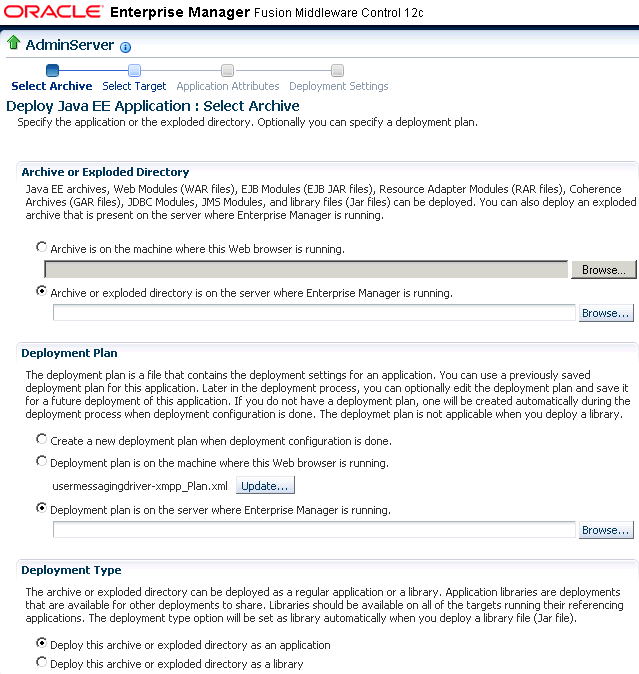
Description of the illustration ns_dep1.gif
-
Click Next.
The Select Target page appears.
-
Enter the location of the deployment plan.
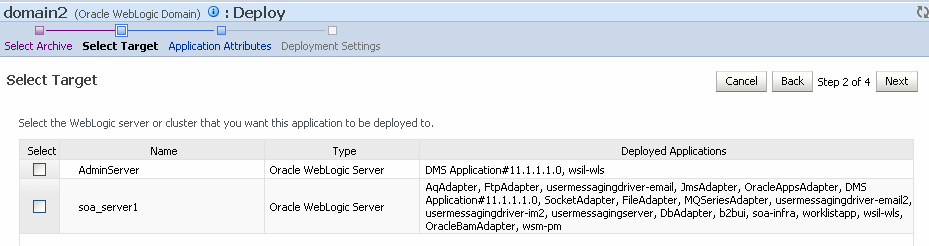
Description of the illustration ns_dep2.gif
-
Select the SOA target.
-
Enter an application name in the Application Attributes page. The application name must exactly match the string used for DriverDeploymentName (in Step 3 above) which is provided in the deployment plan. If it does not, the deployment and activation fails. The Deployment Setting page appears.
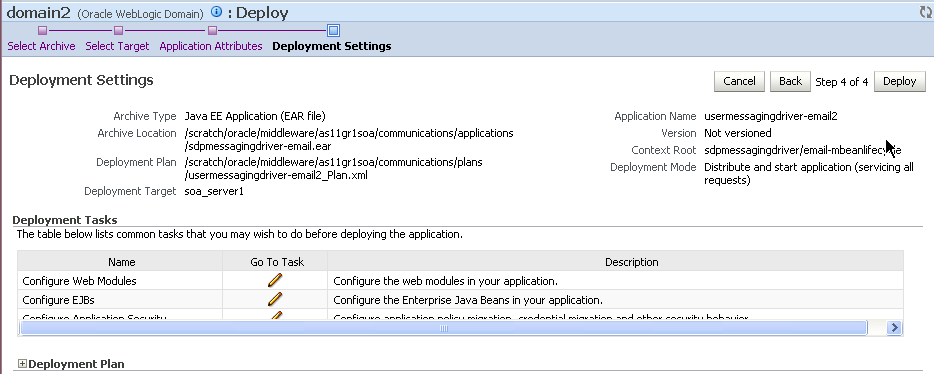
Description of the illustration ns_dep3.gif
-
Click Deploy. The Deployment Completed page appears.
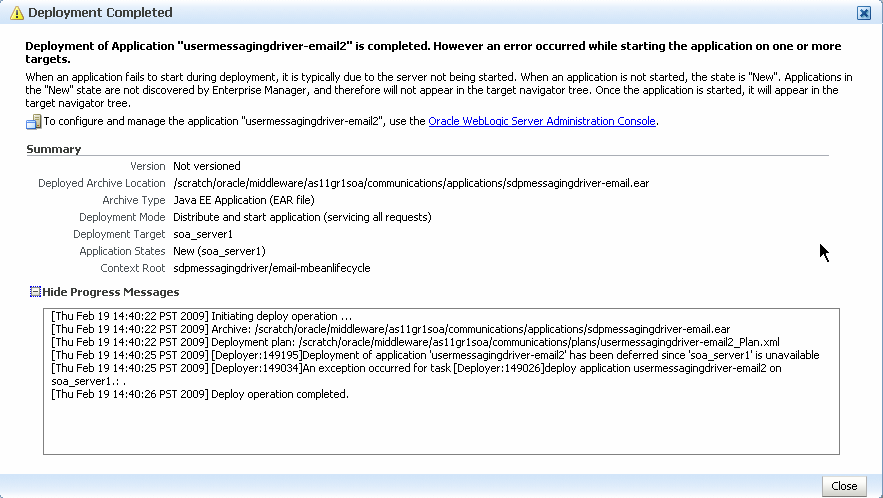
Description of the illustration ns_dep4.gif
-
To see the result (driver deployed), start the SOA Server.
4.2 Undeploying and Unregistering Drivers
Since Messaging Drivers are standard JEE applications, they can be undeployed from the Oracle WebLogic Server using standard Oracle WebLogic tools such as the Administration Console or WLST.
However, since the UMS server keeps track of the messaging drivers that have been registered with it in a persistent store (database), this registration must be cleaned in a separate step using a runtime MBean exposed by the UMS server. The procedure to do this from Oracle Enterprise Manager Fusion Middleware Control is as follows.
To undeploy and unregister drivers:
-
Ensure the UMS server is available.
-
In Oracle Enterprise Manager Fusion Middleware Control, select any
usermessagingservertarget in the domain. -
From the target's menu, select System MBean Browser.
-
In System MBean Browser, locate the ComponentAdministration MBean of
usermessagingserver:Expand the folder com.oracle.sdp.messaging > Server (such as Server: AdminServer) > SDPMessagingRuntime > ComponentAdministration.
-
Invoke the operation listDriverInstances in the following way:
-
Click the Operations tab.
-
Click the operation listDriverInstances.
-
Click Invoke.
-
Identify and copy the name of the driver you want to unregister. For example,
Farm_base_domain/base_domain/AdminServer/usermessagingdriver-email:oracle_sdpmessagingdriver_email#Email-Driver. The driver name can be found in the Return Value table as shown in the following figure.
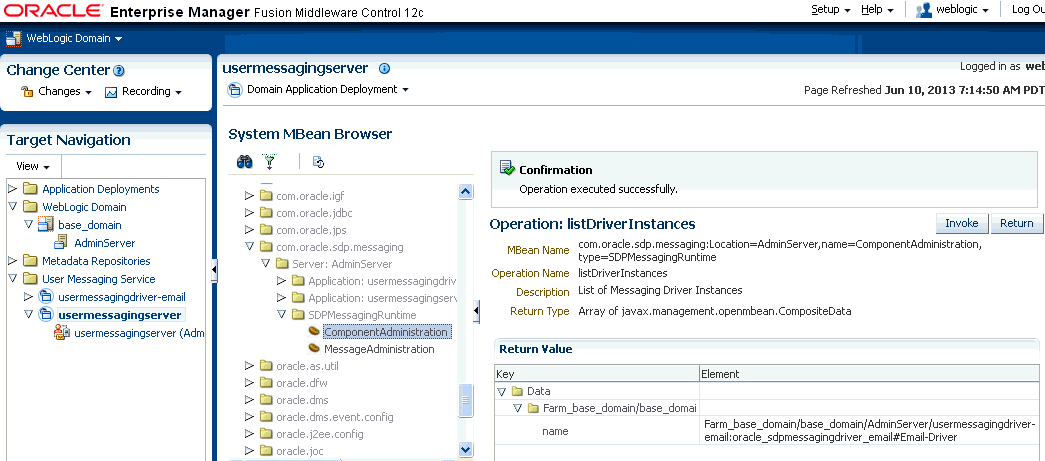
Description of the illustration ns_listdriver.gif
-
-
Click Return.
-
Invoke the operation unregisterDriverInstance with the desired driver name in the following way:
-
Click the operation unregisterDriverInstance.
-
Paste the driver name in the Value field. For example,
Farm_base_domain/base_domain/AdminServer/usermessagingdriver-email:oracle_sdpmessagingdriver_email#Email-Driver. -
Click Invoke.
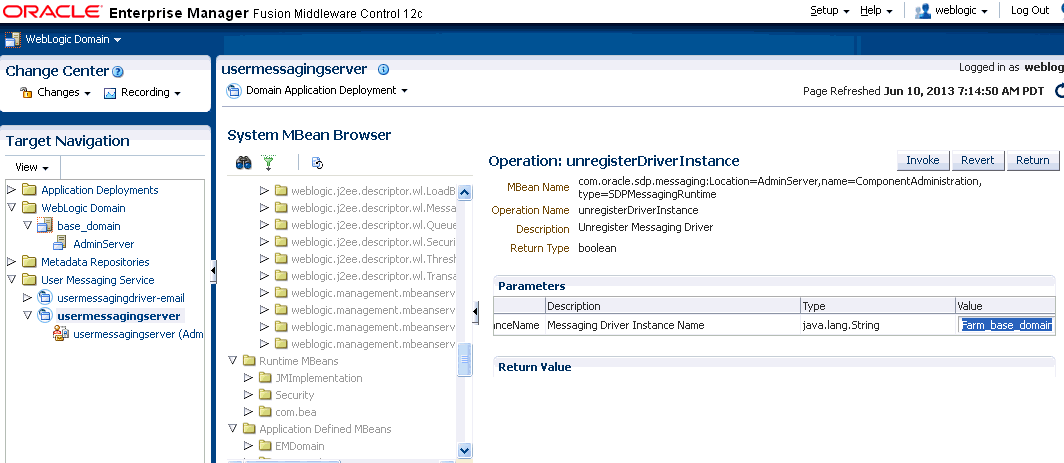
Description of the illustration ns_unregisdriver.gif
-
-
Check the confirmation dialog for success.
This completes the unregistration of the specified driver from the UMS server and it is no longer used in future message delivery.