3 Monitoring and Configuring ADF Applications Using Fusion Middleware Control
This chapter describes how to view ADF application performance. It also describes how to configure an ADF application's properties after it has been deployed to Oracle WebLogic Server. It describes how to use Oracle Enterprise Manager Fusion Middleware Control and its System MBean Browser to perform monitoring and configuration tasks. It also describes diagnosing problems with the Diagnostic Framework and monitoring metrics using DMS spy.
This chapter includes the following sections:
-
Section 3.1, "Introduction to ADF Application Monitoring and Configuration"
-
Section 3.2, "Monitoring Performance Using Enterprise Manager Fusion Middleware Control"
-
Section 3.3, "Configuring Application Properties Using Fusion Middleware Control"
-
Section 3.4, "Configuring Application Properties Using the MBean Browser"
-
Section 3.5, "Editing Credentials Deployed with the Application"
3.1 Introduction to ADF Application Monitoring and Configuration
After you have deployed an ADF application to Oracle WebLogic Server, you can view the application performance and configure application properties on the server. You can use Enterprise Manager Fusion Middleware Control to perform these tasks.
Enterprise Manager Fusion Middleware Control offers a user interface for the performance tasks. Some configuration tasks can be performed either from a user interface or by configuring an MBean, as listed in Table 3-1.
Table 3-1 Configuration Tasks Using Fusion Middleware Control
| Configuration tasks | Fusion Middleware Control UI | Fusion Middleware Control MBean Browser |
|---|---|---|
|
ADF Business Components |
Section 3.3.1, "Modifying ADF Business Components Parameters" |
Section 3.4.3, "Modifying ADF Business Components Configurations Using MBeans" |
|
ADF connections |
||
|
ADF application configuration |
Section 3.4.1, "Modifying ADF Application Configurations Using MBeans" |
|
|
Metadata Services (MDS) |
||
|
Active Data Service (ADS) |
Section 3.4.5, "Modifying Active Data Service Configuration Using MBeans" |
By default, the post-deployment changes made using MBeans are stored in MDS with a layer name of adfshare and a layer value of adfshare. You can provide a specific layer name by specifying the adfAppUId property in the application's adf-config.xml.
Example 3-1 shows the adf-properties-child code in adf-config.xml.
Example 3-1 MDS Layers in the adf-config.xml File
<adf:adf-properties-child xmlns="http://xmlns.oracle.com/adf/config/properties">
<adf-property name="adfAppUID" value="DeptApp.myApp"/>
</adf:adf-properties-child>
If you are moving data between MDS repositories (for example, from a test to a production system), use the MDS exportMetadata and importMetadata commands as described in the chapter on managing the Oracle metadata repository in the Administering Oracle Fusion Middleware and in the chapter on Metadata Services custom WLST commands in the WLST Command Reference for WebLogic Server.
3.2 Monitoring Performance Using Enterprise Manager Fusion Middleware Control
You can monitor the performance of Oracle ADF applications using the Fusion Middleware Control, as described in the following topics:
-
Section 3.2.2, "Finding Version Information of ADF Runtime JARs"
-
Section 3.2.4, "Viewing Application Module Pool Performance"
3.2.1 Understanding the Home Page
You can view performance information about application module pools and ADF task flows. Application module components can be used to support a unit of work which spans multiple browser pages.
You can:
-
View application module pool performance.
-
View task flow performance.
3.2.2 Finding Version Information of ADF Runtime JARs
You can use find the version information for ADF runtime JAR files and display the results in a table or export the information to an Excel file. You can narrow down your results by specifying a filter for each column.
To finding version information of runtime JARs:
-
From the navigation pane, expand Application Deployments, then click the application that you want to view the runtime JARs.
-
From the Application Deployment menu, choose ADF > Versions.
The Log Configuration page displays.
-
You can filter the results for each column by entering the filter criteria into the input field above each column. For instance, if you want to display only JAR files associated with specification 2.2, enter "2.2" in the field above the Specification Version column and press Enter.
-
If you want to export the results table into an Excel file, click Export to Excel.
3.2.3 Viewing Application Performance
You can view performance information about application modules. Application module components can be used to support a unit of work which spans multiple browser pages.
To view application performance:
-
From the navigation pane, expand Application Deployments, then click the application that you want to view.
-
From the Application Deployment menu, choose ADF > ADF Performance.
The ADF Performance page displays. It contains subtabs for viewing performance information about active application module pools and task flows.
3.2.4 Viewing Application Module Pool Performance
An application module pool is a collection of instances of a single application module type which are shared by multiple application clients. One application module pool is created for each root application module used by an ADF web application (ADF Business Components, ADF Controller, or ADF Faces) in each Java virtual machine where a root application module of that type is used by the ADF Controller layer.
To view application module pool performance:
-
From the navigation pane, expand Application Deployments, then click the application that you want to view pool performance.
-
From the Application Deployment menu, choose ADF > ADF Performance.
-
Click the Application Module Pools tab.
-
In the Module column, select an application module to display its details in the Application Module Pools table.
No Data Availabledisplays in the Module column if an application has never run. -
Click a module to display additional informations about the module, for example, Lifetime, State Management, Pool Use, and Application Module Pools Page.
Use the Application Module Pools page to display active application module pools, a collection of application module instances of the same type. The Application Module Pools page:
-
Displays size and performance information about pool connections
-
Specifies settings that affect how application module pools behave
-
Specifies credential information for the application module pools
-
3.2.5 Viewing ADF Task Flow Performance
You can view performance information about task flows. Task flows provide a modular and transactional approach to navigation and application control. Task flows mostly contain pages that will be viewed, but they also can contain activities that call methods on managed beans, evaluate an EL expression, or call another task flow, all without invoking a particular page.
To view task flow performance:
-
From the navigation pane, expand Application Deployments, then click the application that you want to view task flow performance.
-
From the Application Deployment menu, choose ADF > ADF Performance.
-
Click the Task Flows tab.
By default, Task Flow Performance charts on the tab display data for the preceding 15 minutes. To set a different interval, click the time at the top of the page or move the slider to another interval, for example, from 08:00 AM to 08:30 AM.
-
Click TF Charts.
-
Request Processing Time displays the average request processing time for all ADF task flows that execute during the selected interval.
-
Active Task Flows displays the number of active instances of each ADF task flow during the selected interval.
-
3.3 Configuring Application Properties Using Fusion Middleware Control
You can use Enterprise Manager Fusion Middleware Control to configure ADF application configuration parameters. These configuration parameters are stored in ADF MBeans. Fusion Middleware Control provides a user interface to configure the ADF Business Components and ADF Connections MBeans. You can also use the System MBean Browser to directly access the underlying MBeans and configure their values. For more information about accessing the underlying MBeans, see Section 3.4.
You can use Fusion Middleware Control to configure ADF parameters, as described in the following topics:
3.3.1 Modifying ADF Business Components Parameters
You control the runtime behavior of an application module pool by setting appropriate configuration parameters. Fusion Middleware Control provides a UI to configure ADF Business Components, as described in this section. You can also configure the ADF Business Components MBeans directly using the generic MBean Browser, as described in Section 3.4.3
To modify Business Components parameters:
-
From the navigation pane, expand Application Deployments, then click the application that you want to configure Business Components.
-
From the Application Deployment menu, choose ADF > Configure ADF Business Components.
-
Click an Application Module.
-
Click the Pooling and Scalability, Core, Database, or Security tabs to update configuration parameters.
If the application module uses data sources, you can configure the data sources by clicking Edit Datasource from the Core tab.
The ADF Business Components configurations page is arranged with the following sections or tabs:
-
Application Modules section
-
Pooling and Scalability tab - Application Pool Properties
-
Pooling and Scalability tab - Connection Pool Properties
-
Core tab
-
Database Properties tab
-
Security Properties tab
3.3.2 Modifying Connection Configurations
A connection configuration contains information that a client application uses to identify the ADF application module's deployment scenario. You use Oracle Enterprise Manager Fusion Middleware Control to:
-
Register and manage back-end services such as mail, discussion forums servers, and so on
-
Register and manage external applications that users need access to while working with applications
-
Register and manage any portlet producers that the application uses or that users may need access to
Fusion Middleware Control provides a UI to configure ADF connections, as described in this section. You can also configure the ADF connections MBean directly using the System MBean Browser, as described in Section 3.4.2.
You must already have deployed an Oracle ADF application and have Enterprise Manager Fusion Middleware Control available to access the application.
You must have MDS configured in your application before you can modify the ADF application and connection configurations. ADF connection attributes are persisted to MDS.
If you deployed an application to several nodes within a cluster, any ADF connection changes to a single node will be propagated to all the other nodes. MDS will store a single set of connection information for all versions of an application.
To modify connection configurations:
-
From the navigation pane, expand Application Deployments, then click the application that you want to configure connections.
-
From the Application Deployment menu, choose ADF > Configure ADF Connections.
-
In the Connection Type drop-down list, choose the type of connection you want to configure:
-
ADF BC Service
-
Enterprise Scheduling Service
-
URL
-
Web Service
You cannot create an Essbase connection, however, you can edit an existing Essbase connection that was deployed with the application.
-
-
In the Connection Name field, enter a unique name for the connection configuration.
-
Click Create Connection.
The Connection Configuration page updates with a section where you can specify options for the connection type you chose.
3.4 Configuring Application Properties Using the MBean Browser
You can use the Fusion Middleware Control System MBean Browser to access and modify the values in ADF MBeans deployed with the ADF application into Oracle WebLogic Server.
You can use the Fusion Middleware Control System MBean Browser to perform configuration tasks, as described in the following topics:
-
Section 3.4.1, "Modifying ADF Application Configurations Using MBeans"
-
Section 3.4.3, "Modifying ADF Business Components Configurations Using MBeans"
-
Section 3.4.5, "Modifying Active Data Service Configuration Using MBeans"
3.4.1 Modifying ADF Application Configurations Using MBeans
You can modify ADF application configurations MBeans using the MBean Browser.
You must have MDS configured in your application before you can modify the ADF application and connection configurations. ADF application attributes are persisted to MDS.
If you deployed an application to several nodes within a cluster, any ADF application configuration changes to a single node via an MBean will be propagated to all the other nodes. MDS will store a single set of ADF application configuration information for all versions of an application.
To modify ADF application configurations using the System MBean Browser:
-
From the navigation pane, expand Application Deployments, then click the application that you want to configure.
-
From the Application Deployment menu, choose ADF > Configure ADF (adf-config).
-
In the left pane of the System MBean Browser, expand the parent ADF MBean ADFConfig and then the ADFConfig folder to expose the child ADF MBeans.
You may see the child ADF MBeans ADFcConfiguration and MDSAppConfig.
-
In the left pane, select the ADFcConfiguration MBean, and in the right pane, select the attribute you want to view or modify.
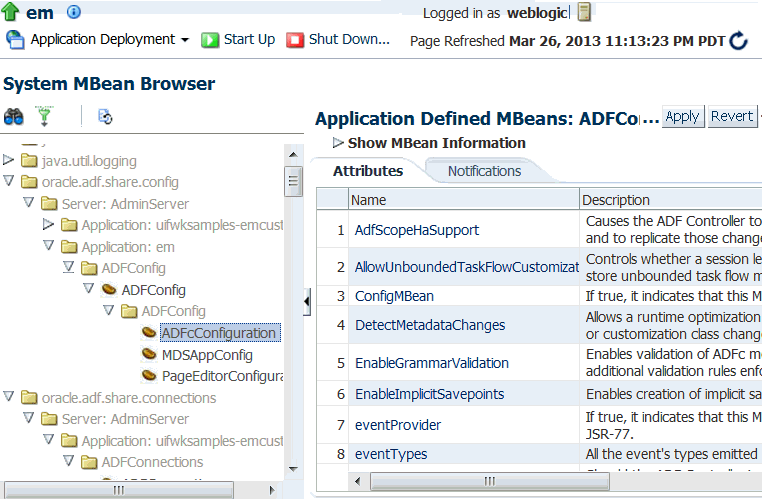
-
Change the attribute value and click Apply.
-
In the left pane, select the parent ADF MBean ADFConfig.
-
In the right pane, click the Operations tab and click save.
The new values you have edited are written to MDS after you click save from the parent MBean.
3.4.2 Modifying ADF Connections Using MBeans
You can modify ADF connection configurations MBean using the MBean Browser.
You can also modify ADF connections using the Fusion Middleware UI described in Section 3.3.2.
You must have MDS configured in your application before you can modify the ADF application and connection configurations. ADF application attributes are persisted to MDS.
If you deployed an application to several nodes within a cluster, any ADF connection changes to a single node via an MBean will be propagated to all the other nodes. MDS will store a single set of ADF application configuration information for all versions of an application.
To modify ADF connections configurations using the System MBean Browser:
-
From the navigation pane, expand Application Deployments, then click the application that you want to configure.
-
From the Application Deployment menu, choose System MBean Browser.
-
In the left pane of the System MBean Browser, navigate to the ADFConnections MBean. The MBean should be in oracle.adf.share.connections > server name > application name.
-
In the left pane, select the ADF Connections MBean, and in the right pane, select the attribute you want to view or modify.
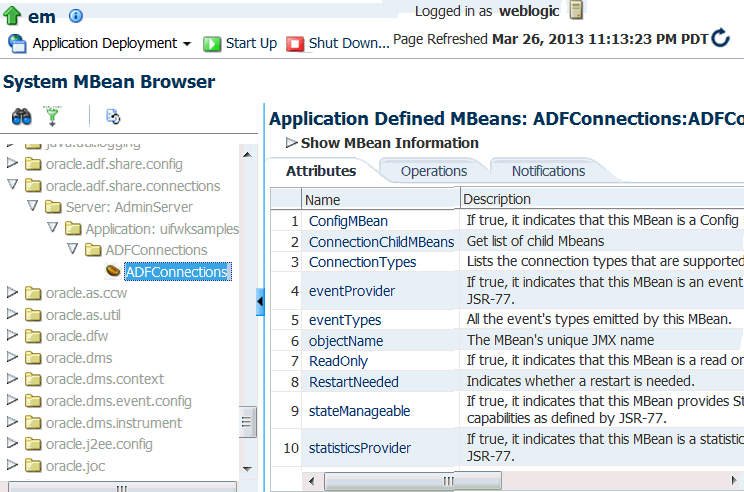
-
Change the attribute value and click Apply.
-
In the right pane, click the Operations tab and click save.
The new values you have edited are written to MDS after you click save.
3.4.3 Modifying ADF Business Components Configurations Using MBeans
You can modify ADF Business Components configurations MBeans using the MBean Browser. ADF Business Component configuration information are stored in MBeans that are specific for each application. Unlike ADF connections and ADF application configuration information which you can configure once for all versions of the same application, you will need to configure ADF Business Components for each version of the application.
You can also modify ADF Business Components configuration information using the Fusion Middleware UI described in Section 3.3.1.
You must have MDS configured in your application before you can modify the ADF application and connection configurations. ADF application attributes are persisted to MDS.
If you deployed an application to several nodes within a cluster, any ADF Business Components changes to a single node via MBeans will be propagated to all the other nodes. MDS will store a single set of ADF application configuration information for all versions of an application.
To modify ADF Business Components configurations using the System MBean Browser:
-
From the navigation pane, expand Application Deployments, then click the application that you want to configure.
-
From the Application Deployment menu, choose System MBean Browser.
-
In the left pane of the System MBean Browser, navigate to the BC4J MBeans. These MBeans should be in oracle.bc4j.mbean.share > server name > application name.
-
In the left pane, select the ADF Connections MBean, and in the right pane, select the attribute you want to view or modify.
-
Change the attribute value and click Apply.
3.4.4 Modifying MDS Configuration Using MBeans
You can use the MBean Browser to perform advanced configuration of MDS parameters. For more information about configuring MDS using MBeans, see Administering Oracle Fusion Middleware.
You must already have deployed an Oracle ADF application and have Enterprise Manager Fusion Middleware Control available to access the application.
To modify MDS configurations using the System MBean Browser:
-
From the navigation pane, expand Application Deployments, then click the application that you want to configure.
-
From the Application Deployment menu, choose MDS Configuration.
-
Click Configuration MBean Browser or Runtime MBean Browser.
-
Select the MBean and the attribute you want to view or modify.
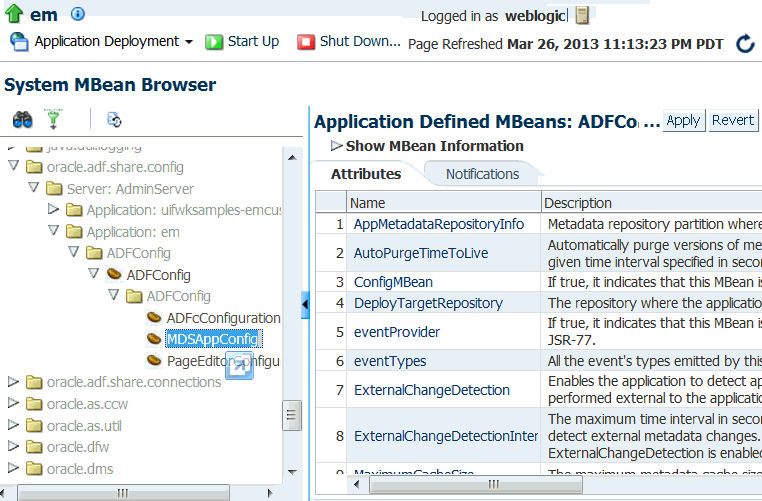
-
Change the value and click Apply.
-
In the left pane, select the parent ADF MBean ADFConfig.
-
In the right pane, click the Operations tab and click save.
The new values you have edited are written to MDS after you click save from the parent MBean.
3.4.5 Modifying Active Data Service Configuration Using MBeans
You can use Active Data Service (ADS) framework to control the runtime behavior of an Oracle ADF application and qualifying ADF Faces components so that whenever data changes on the server, the ADF Model layer notifies the component and the component rerenders the changed data.
You must already have deployed an Oracle ADF application and have Enterprise Manager Fusion Middleware Control available to access the application.
Note that the ADF Faces components of your application must be configured to use ADS. Additionally, if your application services do not support ADS, then your application must define a service proxy so that the components can display the data as it updates in the source. For details about ADS, see the "Using the Active Data Service" section in Developing Fusion Web Applications with Oracle Application Development Framework.
To modify Active Data Service configurations using the System MBean Browser:
-
From the navigation pane, expand Application Deployments, then click the application that you want to configure.
-
From the Application Deployment menu, choose ADF > Configure ADF (adf-config).
-
In the left pane of the System MBean Browser, expand the parent ADF MBean ADFConfig and then the ADFConfig folder to expose the child ADF MBeans.
You may see the child ADF MBeans ActiveDataConfiguration and MDSAppConfig.
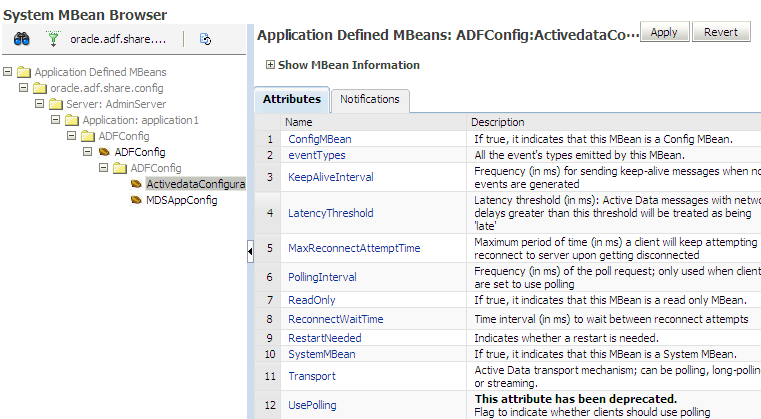
-
In the left pane, select the ActiveDataConfiguration MBean, and in the right pane, select the attribute you want to view or modify.
Attribute Description Transport The method by which data will be delivered to the client. Value values are: -
streaming (default) -
polling -
long-polling
For more information, see "What You May Need to Know About Configuring an ADS Transport Mode" in Developing Fusion Web Applications with Oracle Application Development Framework.
LatencyThreshold Latency threshold in milliseconds. Active data messages with network delays greater than this threshold will be treated as being "late". KeepAliveInterval Frequency in milliseconds for sending keep-alive messages when no events are generated. PollingInterval When transportset topolling, frequency in milliseconds of the poll request.MaxReconnectAttemptTime Maximum period of time in milliseconds a client will attempt to reconnect the push channel upon getting disconnected ReconnectWaitTime Time interval in milliseconds to wait between reconnect attempts. -
-
Change the attribute value and click Apply.
-
In the left pane, select the parent ADF MBean ADFConfig.
-
In the right pane, click the Operations tab and click save.
The new values you have edited are written to MDS after you click save from the parent MBean.
3.5 Editing Credentials Deployed with the Application
You can use Enterprise Manager Fusion Middleware Control to edit credentials that were deployed with an ADF application to the credential store. You can also create new credentials and delete existing credentials.
For ADF applications, the following considerations apply:
-
The Map name is typically the
adfAppUIdproperty defined in the application'sadf-config.xmlfile. -
The Key name is typically in the format
anonymous#connection, whereconnectionis the connection name. -
The Credential Type is Generic and it is modeled as a hash map of key-value pairs.
For more information, see "Managing Credentials with Fusion Middleware Control" in the Securing Applications with Oracle Platform Security Services.