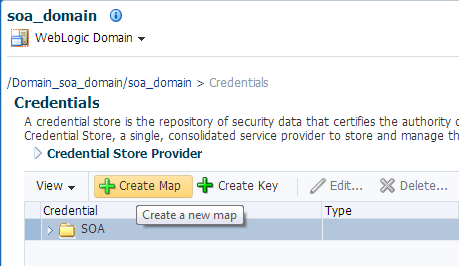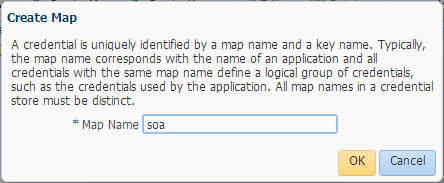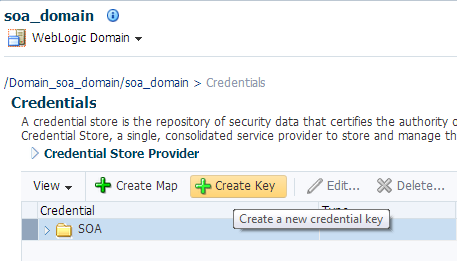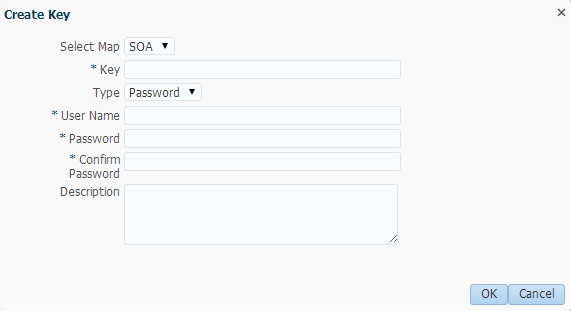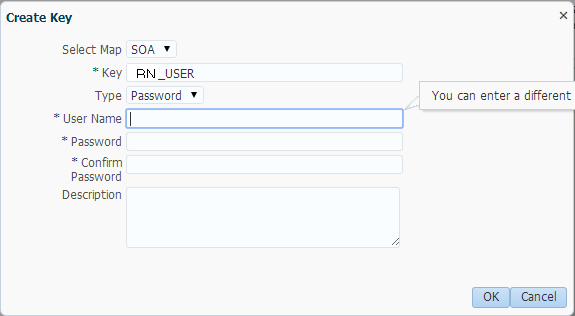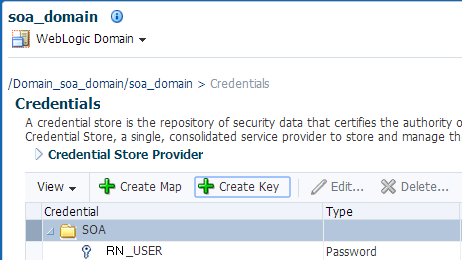A Credential Store Configuration for Managing RightNow Credentials
This appendix provides information on making available the CSF Key in Fusion Middleware Control.
Before you can configure integrations against RightNow Cx using the Oracle RightNow adapter, the Authentication Key that you specify at design-time has to be made available in the credential store of the Weblogic Domain where the SOA or Service Bus Service will be deployed.
The Authentication Key is not automatically created within the Credential Store on deployment of the SOA Composite or Service Bus Project.
This chapter describes how you can manually create the Authentication Key (also known as CSF Key) in the Weblogic Domain using Fusion Middleware Control.
A.1 Using CSF Key in Fusion Middleware Control
The Oracle RightNow adapter enables use of Authentication Keys (or CSF Keys) to securely store and manage credentials at design-time. This releases you from the need to manually manage security policies for the integration and also avoids the need to store any trace of the actual credentials in the design-time projects.
Follow the steps below to configure the CSF key in Fusion Middleware Control:
-
Login to Fusion Middleware Control and navigate to WebLogic Domain, as shown in Figure A-1, "Fusion Middleware Control, Showing WebLogic Domain".
Figure A-1 Fusion Middleware Control, Showing WebLogic Domain
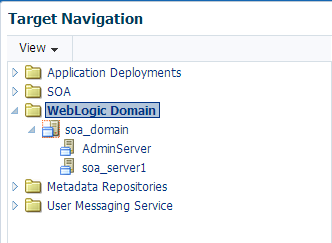
Description of ''Figure A-1 Fusion Middleware Control, Showing WebLogic Domain''
-
Right-click the managed server you are using for deployment and navigate to Credentials under Security, as shown in Figure A-2, "WebLogic Domain in Fusion MIddleware Control". The Credentials page is displayed.
Figure A-2 WebLogic Domain in Fusion MIddleware Control
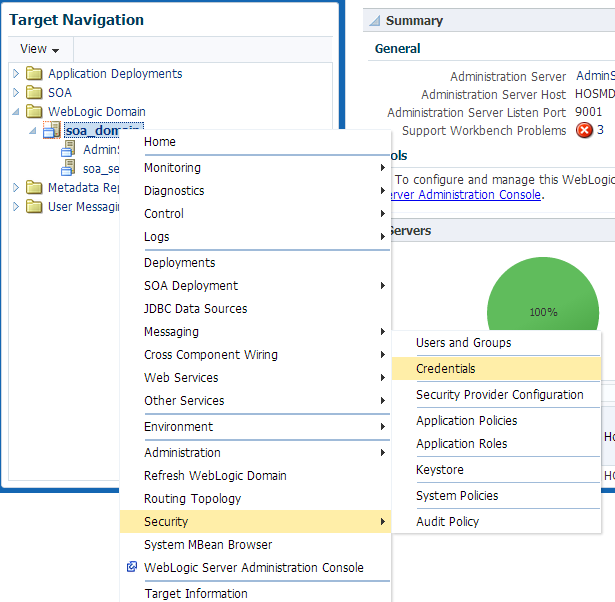
Description of ''Figure A-2 WebLogic Domain in Fusion MIddleware Control''
-
Click Create Map, as shown in Figure A-3, "Create Map Screen".
-
Create a map with the name SOA and click OK, as shown in Figure A-4, "Map Name". The created SOA map is displayed in the Credential list.
-
Select SOA map from the credential list and click Create Key, as shown in Figure A-5, "Create Key".
-
Enter a unique CSF key to be associated with a user account, as shown in Figure A-6, "Create Key Screen".
This key must be configured in the exact same form and characters in the appropriate location in the JDeveloper configuration wizard.
-
Keep the Type of key as
Passwordand enter the remaining credentials, the optional description and click OK, as shown in Figure A-7, "Enter Credentials". -
Fusion Middleware Control displays the added CSF key under the SOA map, as shown in Figure A-8, "Credentials Store Provider".