1 Planning the Oracle Managed File Transfer Installation
This chapter helps to prepare you for installing and configuring Oracle Managed File Transfer.
Various topics are covered that should be reviewed thoroughly to help ensure that you do not encounter any problems either during or after the product installation and domain configuration.
The chapter contains the following sections:
-
Section 1.2, "Understanding the Standard Installation Topologies"
-
Section 1.3, "Roadmap for Installing and Configuring the Standard Installation Topologies"
-
Section 1.4, "Roadmap for Verifying Your System Environment"
-
Section 1.5, "Understanding and Obtaining the Product Distributions"
1.1 Using This Document
This section contains the following topics:
-
Section 1.1.1, "Using the Standard Installation Topology as a Starting Point"
-
Section 1.1.3, "Installing Managed File Transfer in a Development Mode"
1.1.1 Using the Standard Installation Topology as a Starting Point
This guide will help you create the standard installation topology for Oracle Managed File Transfer. This topology can be extended to be highly available and secure, making it suitable for a production system.
The standard installation topology represents a sample topology for this product; it is not the only topology that is supported. For more information, see "Understanding the Standard Installation Topology" in Planning an Installation of Oracle Fusion Middleware.
1.1.2 Using this Document to Extend a Domain
The instructions in this document describe how to create a new domain, and assumes that no other Oracle Fusion Middleware products are installed on your system. All of the instructions for installation and domain creation are based on this assumption.
In the event that you already have other Oracle Fusion Middleware products installed on your system (for example, you already have Oracle Fusion Middleware Infrastructure installed with a domain that is up and running), the same instructions can be used to extend your existing domain. If you choose to do this, be sure to read "Installing Multiple Products in the Same Domain" in Planning an Installation of Oracle Fusion Middleware for important information.
If you are creating a new domain but your needs do not match the instructions given in the procedure, be sure to make your selections accordingly and refer to the supporting documentation for additional details.
1.1.3 Installing Managed File Transfer in a Development Mode
This guide is for production installations only. To install Managed File Transfer in a Development environment, consider these options:
-
Add Oracle Managed File Transfer to a SOA Quick Start for Developers compact domain.
For more information, see "Configuring a Compact Domain for Oracle SOA Suite Quick Start" in Installing SOA Suite and Business Process Management Suite Quick Start for Developers.
-
Create a compact domain exclusively for Oracle Managed File Transfer.
For more information, see Appendix A.
1.2 Understanding the Standard Installation Topologies
Figure 1-1 shows the standard installation topology for Oracle Managed File Transfer.
Figure 1-1 Oracle Managed File Transfer Standard Installation Topology
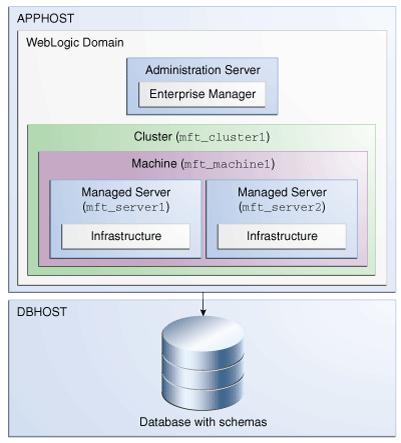
Description of "Figure 1-1 Oracle Managed File Transfer Standard Installation Topology"
This topology represents a standard WebLogic Server domain that contains an Administration Server and a cluster containing two Managed Servers. The libraries and additional software required for deploying and managing Oracle ADF applications is installed and available on the Managed Servers. The domain is configured on a single host and requires a supported database where the required Fusion Middleware schemas are installed.
All elements in this topology illustration are described in Table 1-1.
Table 1-1 Description of the Elements in the Oracle Managed File Transfer Standard Installation Topologies
| Element | Description and Links to Additional Documentation |
|---|---|
|
APPHOST |
Standard term used in Oracle documentation referring to the machine that is hosting the application tier. |
|
DBHOST |
Standard term used in Oracle documentation referring to the machine that is hosting the database. |
|
WebLogic Domain |
A logically related group of Java components (in this case, the administration Server, Managed Servers, and other related software components). For more information, see "What is an Oracle WebLogic Server Domain" in Understanding Oracle Fusion Middleware. |
|
Administration Server |
The central control entity of a domain which maintains the domain's configuration objects and distributes configuration changes to Managed Servers. For more information, see "What is the Administration Server" in Understanding Oracle Fusion Middleware. |
|
Enterprise Manager |
Oracle Enterprise Manager Fusion Middleware Control. This is the main tool that can be used to manage your domain. For more information, see "Oracle Enterprise Manager Fusion Middleware Control" in Understanding Oracle Fusion Middleware. |
|
Cluster |
A collection of multiple WebLogic Server instances running simultaneously and working together. For more information, see "Understanding Managed Servers and Managed Server Clusters" in Understanding Oracle Fusion Middleware. |
|
Machine |
Logical representation of the computer that hosts one or more WebLogic Server instances (servers). Machines are also the logical glue between WebLogic Managed Servers and the Node Manager; in order to start or stop a Managed Server with Node Manager, the Managed Server must be associated with a machine. |
|
Managed Server |
Host for your applications, application components, Web services, and their associated resources. For more information, see "Understanding Managed Servers and Managed Server Clusters" in Understanding Oracle Fusion Middleware. |
|
Infrastructure |
Collection of services that include the following:
|
1.3 Roadmap for Installing and Configuring the Standard Installation Topologies
This guide provides all the steps required to install and configure the standard installation topology. Within the procedures, the guide also provides references to additional information you can use if you want to create a modified version of this topology.
Table 1-2 show the steps required to install and configure the topology.
Table 1-2 Oracle Managed File Transfer Installation Roadmap
| Task | Description | Documentation |
|---|---|---|
|
Verify your system environment |
Before beginning the installation, verify that the minimum system and network requirements are met. |
See Section 1.4. |
|
Obtain the appropriate distribution |
Oracle Managed File Transfer requires an existing Oracle Fusion Middleware Infrastructure installation and must be installed in the same Oracle home. Obtain both distributions. |
See Section 1.5. |
|
Determine your installation directories |
Verify that the directories that will need to be created can be created or accessed by the installer, and exist on systems that meet the minimum requirements. Oracle Managed File Transfer must be installed into an existing Oracle home directory containing Oracle Fusion Middleware Infrastructure. |
See "What are the Key Oracle Fusion Middleware Directories?" in Understanding Oracle Fusion Middleware. |
|
Install Oracle Fusion Middleware Infrastructure |
Install Oracle Fusion Middleware Infrastructure to create the Oracle home directory for Oracle Managed File Transfer. |
See Installing and Configuring the Oracle Fusion Middleware Infrastructure. |
|
Install Oracle Managed File Transfer |
Run the Oracle Universal Installer to install Oracle Managed File Transfer. Installing the software transfers the software to your system and creates the Oracle home directory. |
See Chapter 2. |
|
Create a WebLogic domain |
Use the configuration wizard to create and configure the WebLogic domain. |
See Chapter 3. |
|
Administer and prepare your domain for high availability |
Discover additional tools and resources to administer your domain and configure your domain to be highly available. |
See Chapter 4. |
1.4 Roadmap for Verifying Your System Environment
This section (Table 1-3) contains important information that you must read and understand prior to beginning the installation and configuration process. It identifies important tasks and checks to perform to make sure your environment is properly prepared for installing and configuring Oracle Managed File Transfer.
Table 1-3 Roadmap for Verifying Your System Environment
| Task | Description | Documentation |
|---|---|---|
|
Verify certification and system requirements. |
Verify that your operating system is certified and properly configured for installation and configuration. |
See "Verifying Certification and System Requirements" in Planning an Installation of Oracle Fusion Middleware. |
|
Identify a proper installation user. |
Verify that the installation user has the proper permissions to install and configure the software. |
See "Selecting an Installation User" in Planning an Installation of Oracle Fusion Middleware. |
|
Select the installation and configuration directories on your system. |
Verify that you are able to create the necessary directories for installation and configuration, according to the recommended directory structure. |
See "Selecting Directories for Installation and Configuration" in Planning an Installation of Oracle Fusion Middleware. |
|
Install a certified JDK. |
The installation program for the distribution requires a certified JDK present on your system. |
See "Installing a JDK" in Planning an Installation of Oracle Fusion Middleware. |
|
Install and configure an Oracle database. |
To configure your WebLogic domain, you must have access to a certified database that is properly configured for schemas required by Oracle Managed File Transfer. |
See "Installing and Configuring a Certified Database" in Planning an Installation of Oracle Fusion Middleware. |
1.5 Understanding and Obtaining the Product Distributions
The distributions for both Oracle Fusion Middleware Infrastructure and Oracle Managed File Transfer are available as .jar files. You must have a certified JDK already installed on your system in order to install and configure this distribution.
Tip:
For more information about distributions, see "Understanding and Obtaining Product Distributions" in Planning an Installation of Oracle Fusion Middleware.
For information on how to obtain the distribution, see "Obtaining Product Distributions" in Planning an Installation of Oracle Fusion Middleware.
1.6 Verifying the Installation Checklist
Table 1-4 lists important items that you must know before or decide during Oracle Managed File Transfer installation.
Table 1-4 Installation Checklist
| Information | Example Value | Description |
|---|---|---|
|
|
|
Environment variable that points to the Java JDK 1.7 home directory |
|
Database hostname |
|
Name and domain of the host on which the database is running. |
|
Database port |
|
Port number on which the database listens. The default Oracle database listen port is 1521. |
|
Database service name |
|
Oracle databases require a unique service name. The default service name is |
|
DBA username |
|
Name of user with database administration privileges. The default DBA user on Oracle databases is |
|
DBA password |
ExamplePassword1 |
Password of the user with database administration privileges. |
|
|
|
The directory where you will install your software. This directory will include Oracle Fusion Middleware Infrastructure and Oracle Managed File Transfer, as well as Oracle SOA Suite and Oracle Business Process Management Suite as needed. |
|
WebLogic Server hostname |
|
Hostname for Oracle WebLogic Server and Oracle Managed File Transfer consoles. |
|
Console port |
|
Port for Oracle WebLogic Server and Oracle Managed File Transfer consoles. |
|
|
|
Location where your domain data will be stored. |
|
|
|
Location where your application data will be stored. |
|
Administrator user name for your WebLogic domain |
|
Name of user with Oracle WebLogic Server administration privileges. The default administrator user is |
|
Administrator user password |
ExamplePassword1 |
Password of the user with Oracle WebLogic Server administration privileges. |
|
|
|
Embedded FTP server root directory. |
|
FTP Port |
|
Port for embedded FTP server. |
|
RCU utility |
|
Path to the Repository Creation Utility (RCU). |
|
RCU schema prefix |
|
The prefix for names of database schemas used by Oracle Managed File Transfer. |
|
RCU schema password |
ExamplePassword1 |
The password for database schemas used by Oracle Managed File Transfer. |
|
Config utility |
|
Path to the configuration wizard for domain creation and configuration. |